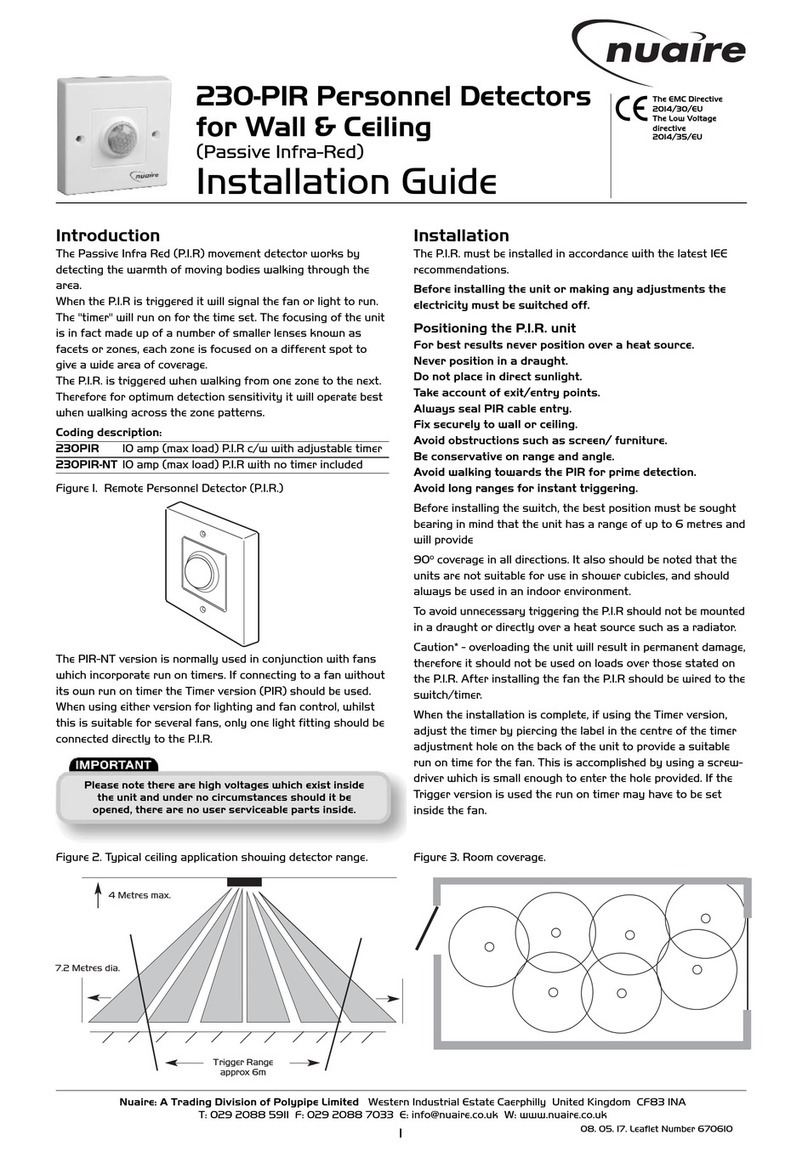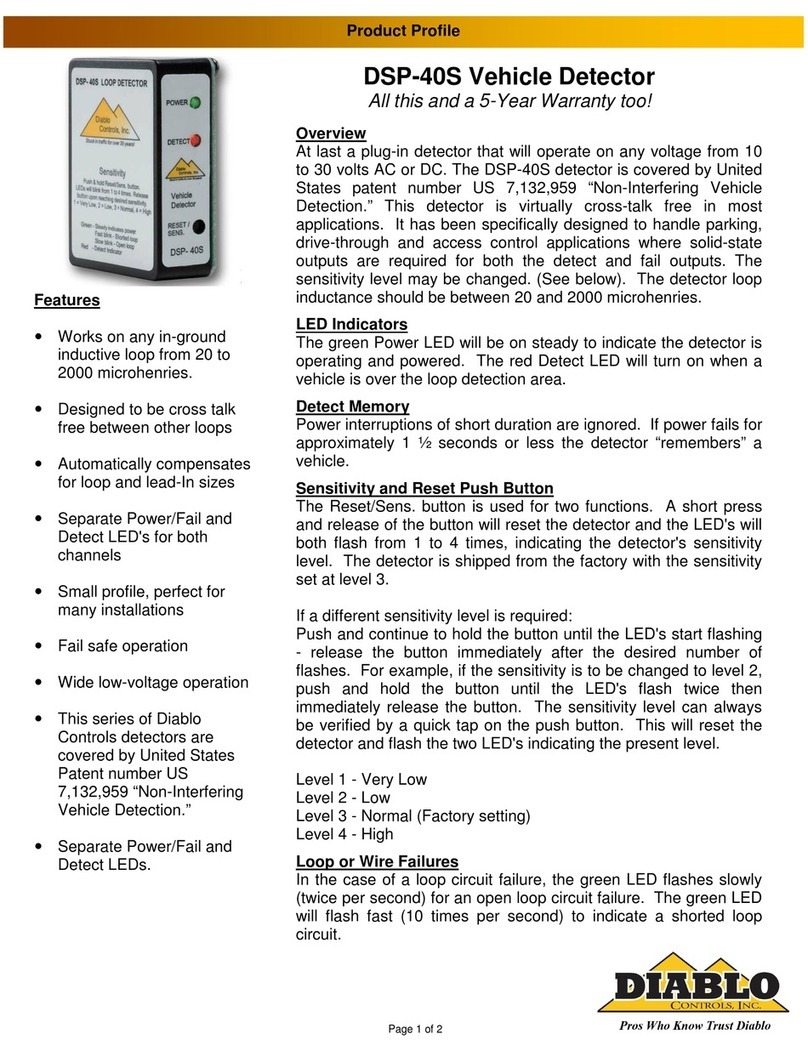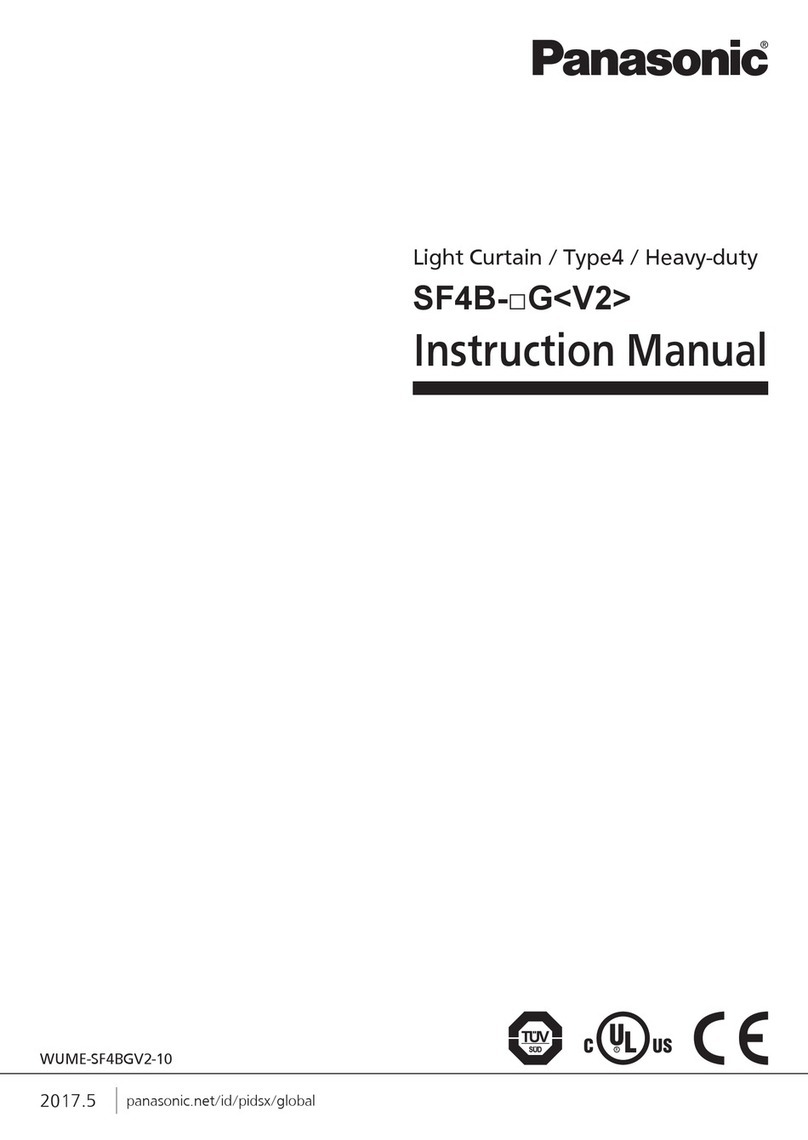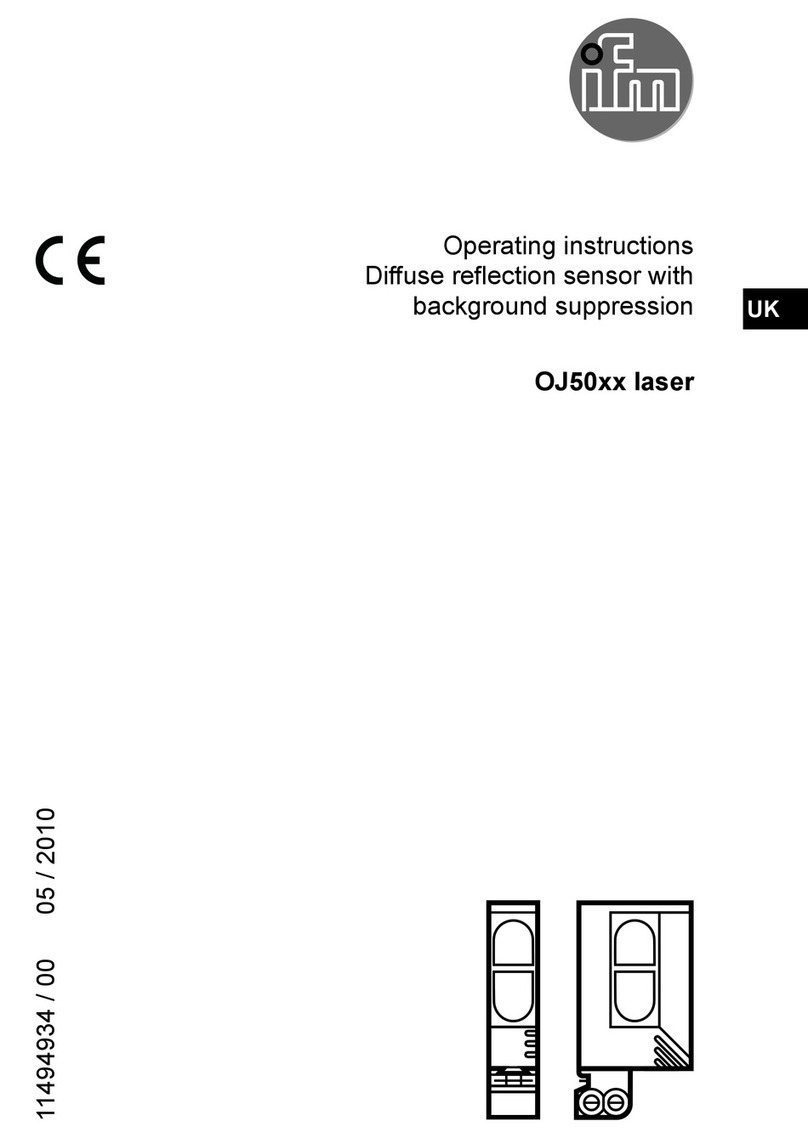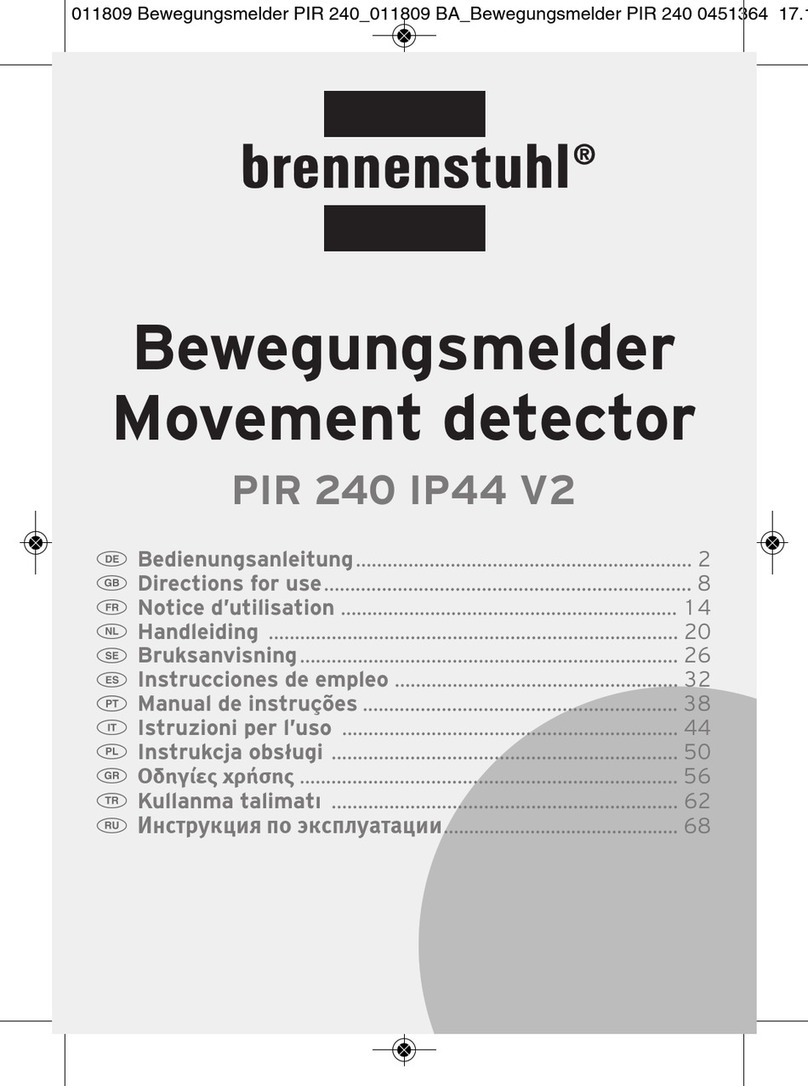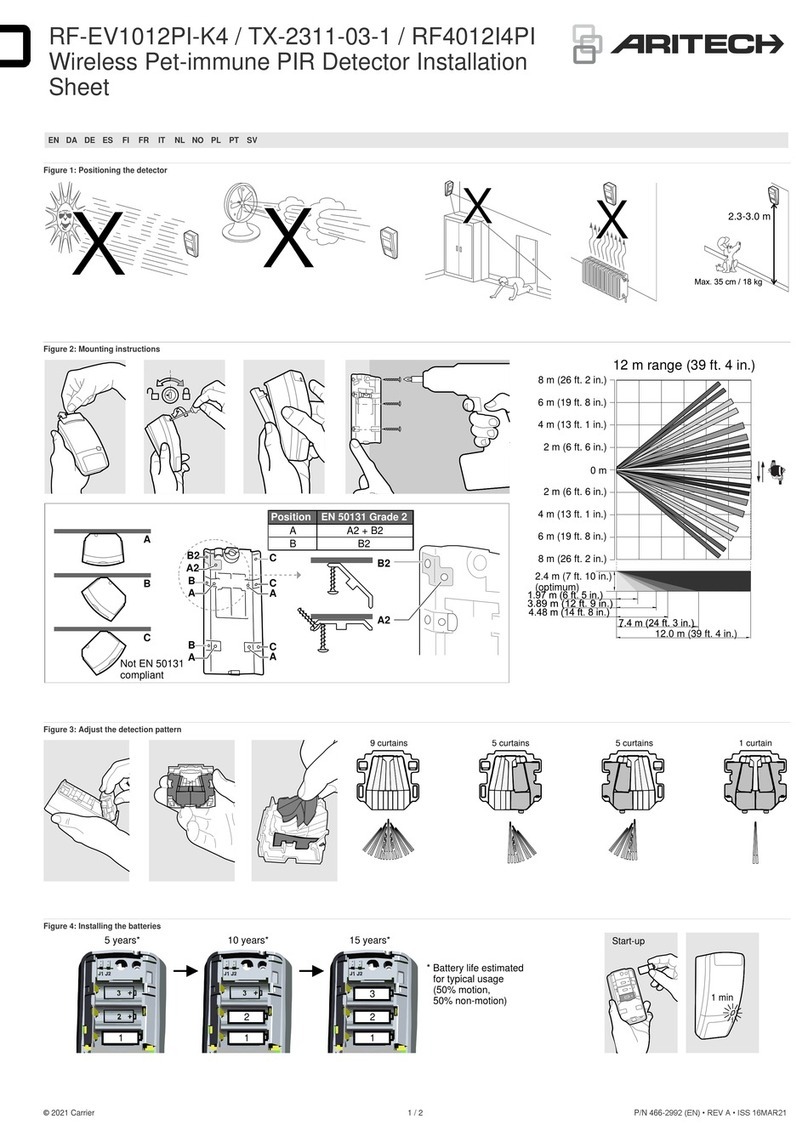abi SENTRY User manual

Copyright © 2012 - 2017 ABI Electronics Ltd Page 1
I- PREFACE
1.1 How to use this manual.............................................................................................................3
1.2 Precautions ................................................................................................................................3
a) Power supply ...................................................................................................................3
b) CE compliance .................................................................................................................3
c) Location ..........................................................................................................................3
d) Environmental limits .........................................................................................................3
e) Mobile phones .................................................................................................................3
1.3 Power switching ........................................................................................................................3
II- INTRODUCTION
2.1 What is SENTRY .........................................................................................................................4
a) Operating principle ...........................................................................................................4
b) Counterfeit ICs ................................................................................................................4
c) SENTRY hardware operation..............................................................................................4
d) SENTRY software operation ..............................................................................................5
e) PC requirements ..............................................................................................................5
III- GETTING STARTED
3.1 Checklist.....................................................................................................................................6
3.2 Installation ................................................................................................................................6
a) Supply connection ............................................................................................................6
b) Input ratings ...................................................................................................................6
c) SENTRY software installation.............................................................................................6
d) USB driver installation ......................................................................................................6
3.3 Running the software ................................................................................................................6
3.4 Quick start guide .......................................................................................................................7
a) Learning a device.............................................................................................................7
b) Testing a device...............................................................................................................7
c) Combining PinPrints..........................................................................................................7
IV- LIBRARY MANAGEMENT
a) Adding a device to the library............................................................................................9
b) Editing a device ...............................................................................................................9
c) Viewing a device ..............................................................................................................9
d) Deleting a device .............................................................................................................9
e) Exporting a device............................................................................................................9
f) Importing a device............................................................................................................10
g) Importing/exporting the complete library ...........................................................................10
V- PACKAGE MANAGEMENT
a) Adding a new package......................................................................................................12
b) Tips on package editor shortcuts .......................................................................................13
c) Package files....................................................................................................................13
d) Editing a package.............................................................................................................13
e) Viewing a package ...........................................................................................................13
f) Deleting a package ...........................................................................................................14
g) Exporting a package.........................................................................................................14
h) Importing a package ........................................................................................................14

Copyright © 2012 - 2017 ABI Electronics Ltd Page 2
VI- ADAPTER MANAGEMENT
a) Adding a new adapter ......................................................................................................17
b) Tips on adapter editor shortcuts ........................................................................................18
c) Editing an adapter ............................................................................................................18
d) Viewing an adapter ..........................................................................................................18
e) Deleting an adapter..........................................................................................................18
f) Importing an adapter ........................................................................................................18
g) Exporting an adapter ........................................................................................................19
h) Adapter files ....................................................................................................................19
VII- SCAN PROFILES
a) Adding a scan profile ........................................................................................................21
b) Copying a scan profile ......................................................................................................21
c) Editing a scan profile ........................................................................................................21
d) Deleting a scan profile ......................................................................................................21
VIII- OTHER FUNCTIONS
8.1 Choosing reference mode..........................................................................................................22
8.2 Adding device documentation...................................................................................................22
8.3 Configuration .............................................................................................................................23
a) User administration ..........................................................................................................23
b) Hardware administration...................................................................................................23
8.4 Calibration .................................................................................................................................24
8.5 Compensation ............................................................................................................................24
8.6 Comparison tolerances..............................................................................................................25
a) Comparison point tolerance...............................................................................................25
b) Pin comparison tolerance ..................................................................................................25
c) Overall result tolerance .....................................................................................................25
d) Results............................................................................................................................26
8.7 Reports.......................................................................................................................................26
8.8 Keeping your software up to date.............................................................................................26

Copyright © 2012 - 2017 ABI Electronics Ltd Page 3
I- Preface
Thank you for purchasing the ABI SENTRY Counterfeit IC Detector. Please refer to this manual before attempting to turn on or
operate the equipment.
1.1 How to use this manual
This manual is divided into sections describing all aspects of the SENTRY operation. There is a getting started guide (also
available from the welcome screen in the software), designed to get you up and working quickly, followed by more detailed
instructions on the various operating modes and functions. We recommend you read at least sections I to III before turning on
the SENTRY for the first time.
This symbol is used where high voltages are involved and care should be taken in operation.
This symbol is used where the information given is important to prevent damage to the system or device under test,
or to ensure accurate results.
For the latest product information, including an up to date copy of this manual and the latest software, please visit
www.abielectronics.co.uk.
1.2 Precautions
a) Power supply
The SENTRY operates from a mains supply and contains hazardous voltages inside. Do not open the cover at any
time. See the rear panel label for information on operating voltage specifications and fuse ratings. The SENTRY must
be earthed at all times and should not be used with a 2 core mains cable under any circumstances.
b) CE compliance
The SENTRY is designed to comply with the latest European EMC and safety standards. However, ABI cannot guarantee
compliance in all circumstances when customer-supplied external
Socket Adapters
are connected or the equipment is used in
conjunction with other equipment not supplied by ABI. We recommend that you use ABI supplied accessories where possible.
The SENTRY is designed to operate in “Residential, Commercial and Light Industrial” environments and is not approved for
operation in heavy industrial, medical, automotive or aircraft environments unless confirmed in writing by ABI.
c) Location
The SENTRY should be installed indoors on a suitable workbench with a permanent mains supply and connected to a suitable
PC via a USB cable. Do not use outside or in damp conditions. Do not block the rear fan exits as this may cause the unit to
overheat.
Do not apply any external signals or voltages to any of the IC sockets or connectors. This may cause damage and
invalidate the warranty.
d) Environmental limits
The SENTRY is a precision instrument, but as with all electronic equipment the calibration and accuracy can be affected by
extreme environmental conditions. For best results, we recommend: -
Use in temperatures from 10ºC to 30ºC, humidity from 20% to 80%
Ensure there is space around the unit for ventilation, and do not block the fan vents at the rear
Avoid exposure to direct sunlight or sources of heat such as radiators
Avoid exposure to strong magnetic fields such as from loudspeakers
e) Mobile phones
Use of a mobile telephone in close proximity may cause equipment malfunction and/or give inaccurate readings. We
recommend a minimum distance of 50cm from the nearest mobile telephone in use.
1.3 Power switching
As with any mains powered equipment there is a power surge at switch on. Do not switch the unit rapidly on and off
repeatedly, instead wait at least 5 seconds after power down before switching on again. Failure to observe this
precaution may blow the mains fuse and possibly damage the equipment.

Copyright © 2012 - 2017 ABI Electronics Ltd Page 4
II- Introduction
Congratulations on your decision to purchase the SENTRY Counterfeit IC Detector from ABI Electronics. ABI has over 29 years
experience in design and manufacture of electronic test equipment, and you can see the full range of ABI products by visiting
www.abielectronics.co.uk.
2.1 What is the SENTRY?
a) Operating principle
The SENTRY is a completely new type of integrated circuit and discrete component test instrument, designed to help verify the
integrity of electronic ICs by analysing their internal electrical characteristics and comparing them with a database of known
genuine ICs, or alternatively with a known genuine sample.
The basic principle of operation of the SENTRY Counterfeit IC Detector is comparison of test data from a known good, genuine
IC with data for a suspect IC.
The SENTRY contains a blank library of devices which you can expand by adding the devices you need to check. Any electronic
device can be added, provided there is a physical means of contacting the device available (for example, an IC socket). Each
device can have documents associated with it, such as photos of device markings, data sheets and other documents. This
further helps to confirm the integrity of a device.
b) Counterfeit ICs
Unfortunately, not all ICs on the market are genuine. The counterfeit IC industry world-wide is worth billions of dollars, and
many companies are suffering losses, delays and inconvenience because of the presence of counterfeit ICs on the market.
There are several ways the counterfeiters use to produce their fake goods :
Empty packages marked to resemble actual ICs
Cheap ICs remarked to resemble more expensive ICs
ICs with similar characteristics remarked to resemble more expensive ICs
ICs salvaged from circuit boards
It is getting more and more difficult to ensure that the components you purchase are genuine. The vast majority of dealers
world-wide are honest and genuine, but there are unfortunately some rogue dealers who will try to make money by attempting
to sell non-genuine components.
c) SENTRY hardware operation
The ABI SENTRY is an electronic Counterfeit IC Detector that works by scanning the IC to measure the electrical characteristics
of the pins (or a subset of pins). This data (called a
PinPrint
) is then compared with stored data to check the integrity of the
IC. The SENTRY contains all the hardware required to analyse the electrical characteristics of ICs with up to 256 pins.
The SENTRY uses a combination of electronic parameter settings (voltage, frequency, source resistance and waveform) to
generate the PinPrint for each pin of the IC being checked. These settings are stored together and referred to as a
Scan
Profile
. You can choose from an automatic setting, the built-in scan profiles or you can add your own for specialist
applications.
In order to connect to a device to perform the electronic scan, a physical
Socket Adapter
is required containing at least one
IC socket to accept the device. The Socket Adapter can contain multiple IC sockets if required, to allow testing several ICs at
the same time. As standard, the SENTRY is delivered with a built-in Socket Adapter containing four 48 pin dual in line (DIL)
zero insertion force (ZIF) sockets –these can be used directly for older DIL components but can also be used to accommodate
a variety of additional Socket Adapters for different package types. An expansion connector is also provided to allow custom
Socket Adapters with up to 256 pins to be attached.
A range of standard and customised Socket Adapters is available from ABI but you can construct your own, if you wish, for non-
standard applications.

Copyright © 2012 - 2017 ABI Electronics Ltd Page 5
d) SENTRY software operation
The SENTRY software controls the entire operation of the hardware via the USB connection from your PC. It provided facilities
for selecting the device you want to check, and for setting up the correct test parameters.
The SENTRY connects to a standard PC via a high speed USB interface. The SENTRY operating software on your PC controls all
system operations and functions, and provides full database facilities for storage and reporting of
PinPrints
from genuine
devices and manufacturers.
e) PC requirements
The ABI SENTRY control software runs on a PC with the following minimum specifications:
Microsoft® Windows® XP, Vista® or 7® operating system (32-bit and 64-bit versions).
Minimum free disk space 200MB
Minimum ram 512MB
USB 2.0 high speed port

Copyright © 2012 - 2017 ABI Electronics Ltd Page 6
III- Getting started
This section is intended to get the system up and running quickly. Please read carefully before switching on for the first time.
3.1 Checklist
The following items are included in the SENTRY package: -
ABI SENTRY Counterfeit IC Detector
Mains power lead with plug according to international region
USB cable
Operator’s manual
CD with PC SENTRY
software and drivers
If you have purchased accessories such as additional socket adapters or the calibration kit, these will also be included in your
package.
3.2 Installation
a) Supply connection
Unpack the unit and identify the various items in the package. Insert the mains lead into the socket at the rear of the unit and
into a suitable mains power supply. The equipment is designed for 115-240V AC 50/60Hz operation, and must be earthed.
Do not turn the unit rapidly off and on –this may blow the mains fuse and/or cause damage to the unit.
b) Input ratings
The SENTRY is not designed to have external signals or voltages fed into it. All required test signals and voltages are
generated by the unit itself. Do not connect any signal or voltage to any of the socket pins –doing so could damage
the unit and invalidate your warranty.
c) SENTRY software installation
Install the SENTRY software before connecting the SENTRY hardware to your PC. Insert the CD with operating software into
the DVD drive on your PC. The installation software should run automatically, but if not click
Start
,
Run
on your PC, browse to
your DVD drive and select the file “setup.exe”, and then click
OK
and follow the instructions on the screen. You may see a
security warning during the installation.
d) USB driver installation
Connect the SENTRY unit to a suitable mains supply and switch on, then connect the unit to a spare high speed USB 2.0 port
on your PC with the cable supplied. After a few seconds you will see the message “
Found New Hardware –“ABI SENTRY
Counterfeit IC Detector
”. You may also see a warning message if the USB port selected does not support the high speed
USB 2.0 protocol –in this case you should re-connect the SENTRY to a high speed USB port if available.
Once you have connected the SENTRY to a suitable USB port, the driver installation wizard will appear. Follow the instructions
on the wizard to install the USB driver. The required driver files are located on the CD in the Driver sub-folder. Once again,
you may see a software security warning at this stage. Once the USB driver is installed, your SENTRY is ready for use.
3.3 Running the software
Switch on the unit and run the operating software. From the login screen select
Administrator
and click
Login
. On the main
menu, click
Hardware
and check that the unit is correctly detected in the
Diagnostics
sections. All tests should show a green
tick symbol ().
Version 2 of the SENTRY software has introduced a range of new features. However, any library developed with a previous
version of the software (v 1.XX) is compatible with version 2. During the first time that the software is run, the library will be
checked, backed up in the data folder accessible by clicking
Start/Programs/ABI SENTRY Counterfeit IC
Detector/SENTRY Data Folder
) and converted. For compatibility reasons, any device with more than one set of PinPrint
saved will be split into separate devices, each with one of the saved set of PinPrints. The device will be saved to the library
under the format
devicename
–Device
number
.

Copyright © 2012 - 2017 ABI Electronics Ltd Page 7
3.4 Quick start guide
This quick guide will help you understand how to use SENTRY and how to run your first scan.
a) Learning a device
From the left hand side menu, click on
Learn
. This section is aimed at acquiring the reference PinPrints of a component. Click
on
New Device
to begin.
Step 1 : Fill in the fields in the
Edit Device
window. The
Component Reference
is normally the part number of the device and
the
Manufacturer
is set for reference purposes. Choose from the drop down menu the
Component Package
. This
represents the number of pins of the device and its shape, and will be displayed in the window. An adapter (if required) will be
automatically selected.
Automatic
settings are recommended for
Reference
and
Scan Profile
(advanced users may refer to
sections VII and VIII for further information). The
Notes
field can be used for any purposes.
Step 2 : Place the component in the SENTRY unit. By default for DIL packages, this should be on the left ZIF (Zero
Insertion Force) socket, at the top (see picture below).
Step 3 : Click Learn. A message will appear asking you to confirm that the IC is in the correct place. Click ok when ready to
initiate the learning process. The unit will apply a complex algorithm to automatically obtain the optimised PinPrints for the
device. Please note that this process is slightly longer than the test and compare process.
Step 4 : Once completed, click Save. An indication of date, time and user will be displayed in the
PinPrint
section. Note that the
Clear
button can be used to delete saved PinPrints.
The acquisition of reference PinPrints is now complete. For the purpose of this guide, leave the IC in the socket and move to
the next section by clicking Test from the left hand side menu.
b) Testing a device
This section is aimed at testing devices by comparing the PinPrints of a reference component with the PinPrints of the
component under test. The software will automatically select the last device selected in the LEARN section (if applicable). Click
on Select Device should you wish to choose a different device.
Click Test to begin, with the same device as above still present in the ZIF socket. A blue dot will appear over each pin
successively and a green tick will eventually appear on the device, indicating that the test has passed. Testing is now complete.
Clicking on the Results tab will show the PinPrints and their comparison masks. In Matrix reference mode only (see section
8.1), double clicking the PinPrints in the Results section will open the PinPrint viewer for advanced viewing.
To test other devices with the same reference, remove the component from the ZIF socket, place another one and click Test.
c) Combining PinPrints
This option is used to combine or merge PinPrints together in the same device (this may be useful for devices originating from
different manufacturers). Place another device in the socket after step 4 above and click on Learn. Once acquisition is
complete, click on Save. A message window will appear, confirming that the PinPrints can be combined or overwritten.

Copyright © 2012 - 2017 ABI Electronics Ltd Page 8
IV- Library Management
Click on
Library
from the left hand side menu. This section shows a list of all devices currently in the library, and provides
facilities for adding, deleting and modifying them. You can also export and import devices in a special file format, which allows
transfers between different SENTRY installations on different computers.
Some of the features provided in this section include :
The device text filter. By typing part or all of a component name or manufacturer for a device the SENTRY software
will search through your device library and return only devices which match your criteria. This can also be used in
conjunction with the device type filter to further refine a search for a specific device.
The device type filter. By selecting a type from the list, the SENTRY software will search through your device library
and return only devices which match this type. This can also be used in conjunction with the device text filter to
further refine a search for a specific device. Devices under
System
type are part of the internal library and cannot be
deleted.
The device list. This shows all devices that fulfil your filter criteria. This list can be sorted alphanumerically by clicking
any of the three columns. Clicking a device in the list selects it.
The function buttons. A range of buttons to create, modify and move devices in the library (see next page for more
details).

Copyright © 2012 - 2017 ABI Electronics Ltd Page 9
a) Adding a device to the library
To add a device, click the
New
button and carry out the following steps :
Enter a suitable
Component Reference
for the device –this will usually be the IC part number.
Enter the name of the
Manufacturer
for the device –this is optional, but may be useful if you are using the same
device from more than one manufacturer, since the devices may have slightly different
PinPrints
. If you have used
this manufacturer before, you can select it from a recently used drop down list.
Select the
Component Package
for the device from the drop down list. If the required package does not exist, you
can design a suitable package in the
Package Manager
(see section V).
Select the
Adapter
to use with the device. This will depend on the device package and the chosen
Socket Adapter
.
Note that this is only the default adapter –more than one adapter can be used for the same package. If the required
adapter does not exist, you can design a suitable one in the
Adapter Manager
. (see section VI).
Select the
Reference
mode. A range of Automatic, Manual and Matrix is available. Please see section VIII for more
details.
Select the
Scan Profile
to use when scanning this device. This is a collection of electrical settings (voltage,
frequency, waveform, resistance) which are used to control the way the IC scan is performed. For more information,
please see section VII. Access scan profiles and related functionalities by clicking the
Manage
button.
The
Notes
section can be used for any purposes to add relevant information about the device or the scan.
Define the
Pins
for the device
.
A
Pin Name
can be assigned to a pin to provide more user friendly pin identification.
In
Manual
reference mode, all pins which are
Ground Pins
should be indicated here so that SENTRY can accurately
scan the device.
You have now completed adding a new device. Click
OK
to save the device into your library.
b) Editing a device
Note the
Edit
button is only visible if the device is eligible for editing.
If you want to change any of the settings for a device, select the device from the list and click the
Edit
button. You can then
change any of the settings as described in the section above.
c) Viewing a device
Note the
View
button is only visible if the device is not eligible for editing.
If you want to view any of the settings for a device, select the device from the list and click the
View
button. You can then
view any of the settings as described in section a) above.
d) Deleting a device
To delete a device, select device from the list and click the
Delete
button. If you have saved any
PinPrints
or additional
Documentation
with a device, these will be deleted too. You will see a warning before you finally commit to deleting a
device. Note it is not possible to delete a device which is currently in use.
To delete multiple devices, hold the CONTROL key down on the keyboard and select the required devices. Alternatively, use the
CONTROL + SHIFT keys to select a complete list of devices. Click on the
Delete
button.
e) Exporting a device
You can export a device, along with its associated
Documentation
and
PinPrints
, to an external compressed file. This allows
you to easily transfer a device to another user at a remote site. To export a device, select the device from the list and click the
Export
button. In the
Export
window which appears, select the
PinPrints
and
Documentation
to export, if required. Click
OK
and browse to a suitable folder where you wish to save the exported file. A compressed file with the extension .DLE will be
created in the chosen location.
To export multiple devices, hold the CONTROL key down on the keyboard and select the devices to be exported. Alternatively,
use the CONTROL + SHIFT keys to select a complete list of devices. Click
Export
to export the devices individually.

Copyright © 2012 - 2017 ABI Electronics Ltd Page 10
f) Importing a device
To import a device, click the
Import
button and browse to the .DLE file for the device you wish to import. Click
Open
to
import the device. If a device with this name already exists in the library, you will be prompted to enter a new device name. It
is also possible to import devices from previous versions of the SENTRY software and they will be automatically updated to the
newer format. Note any new properties which are not present at the time of exporting will be set to their default values when
imported, so we advise that you check the device prior to using it.
To import multiple devices, click on
Import
and browse to the location of the devices on your computer. Hold the CONTROL
key down on the keyboard and select the required devices. Alternatively, use the CONTROL + SHIFT keys to select a complete
list of devices. Click OK.
Note: If some imported devices have the same name as existing devices in the library, a window will appear asking for these
devices to be renamed.
g) Importing / exporting the complete library
In order to export all the devices from the library, click on the
Select All
button in the library section and click on
Export
. The
devices will be exported individually to a destination of your choice.
To import multiple devices to a library, click on
Import
in the library section and browse to the location of the devices on your
computer. Hold the CONTROL key down on the keyboard and select the devices required. Alternatively, use the CONTROL +
SHIFT keys to select a complete list of devices. Click OK.
Note: If some imported devices have the same name as existing devices in the library, a window will appear asking for these
devices to be renamed.
Advanced users may use Windows Explorer to transfer a complete library (including PinPrints and documentation) instead of the
Import/Export functions within the SENTRY software. To do so, click on Start>All Programs>ABI SENTRY Counterfeit IC
Detector>SENTRY Data. This will open a window containing 9 different folders. You must copy all of these folders to a
disk or USB memory stick to transfer the library.
On a separate PC, navigate once again to the SENTRY Data folder and overwrite all the folders with the previously saved data.
Note: this action will completely overwrite the database on the PC the data is being transferred to. It is
therefore not possible to transfer and merge a library with an existing one using this option.

Copyright © 2012 - 2017 ABI Electronics Ltd Page 11
V- Package management
The SENTRY software is supplied with a comprehensive set of package definition files for the most common packages in use
today. However, there will be times when you may wish to design your own. This could be for new devices in unusual
packages, discrete devices, or even for entire modules which you may want to check using SENTRY.
The
Package Manager
allows you to add new packages using a graphical editor. To open the Package Manager, click
Package Manager
from the
Library
section. The Package Manager then shows a list of all available packages on your
system.
Some of the features provided in this section include :
The pins filter. By typing a number, the SENTRY software will search through your package library and return only
packages which have that number of pins. This can also be used in conjunction with the other filters to further refine
a search for a specific package.
The package type filter. By selecting a type from the list, the SENTRY software will search through your package
library and return only packages which match this package type. This can also be used in conjunction with the other
filters to further refine a search for a specific package.
The description filter. By typing part or all of a package description, the SENTRY software will search through your
package library and return only packages which match that description. This can also be used in conjunction with the
other filters to further refine a search for a specific package.
The package type filter. By selecting a type from the list the SENTRY software will search through your package
library and return only packages which match this type. This can also be used in conjunction with the other filters to
further refine a search for a specific package. Packages under
System
type are part of the internal library and cannot
be deleted. They can, however, be copied and modified using the
File>Save
As
function once the package is selected
and opened.
The package list. This shows all packages that fulfil your filter criteria. This list can be sorted alphanumerically by
clicking any of the columns. Clicking a package in the list selects it.
The
Refresh
button. Clicking this button reloads the package library and updates the package list.
The number of packages that match the filter criteria.
The function buttons. A range of buttons to create, modify and move packages (see next page for more details).

Copyright © 2012 - 2017 ABI Electronics Ltd Page 12
a) Adding a new package
To add a package, click the
New
button to open the
Package Editor
with a blank package. Please follow the steps in the
order set out below to add a new package :
Decide on the measurement units for your package design. Select either
mm
or
in
from the grid toolbar. Then, set
an appropriate
Grid Size
for the package you are about to create.
In the package editor, you can use the grid toolbar to specify the design grid, in inches or millimetres, to use with your
package. This makes placement of objects easier, but you can also place objects at arbitrary locations by turning off
the
Snap to grid
option. The minimum grid size is zero (which is equivalent to no grid). You can change the grid by
clicking the up down control or by directly typing a value in the control.
Once you have defined a grid and have
Show grid
and
Snap to grid
enabled, all objects you place and drag will be
positioned on a multiple of the grid setting. When you resize an object, the part of the object you are resizing will be
located on the next available grid boundary. Note however that to resize an object to the grid you must resize both X
and Y dimensions.
Select tools from the drawing toolbar. Use any combination of shapes and pins to make the package look like the real
thing.
The vertical toolbar at the left provides the following functions :
Selection
tool to allow objects on your package to be selected. When you select an object, its properties
(size, colour etc) are shown in the property grid at the bottom of the window.
Add pin
tool for adding pins to your package. Each pin has a number, which will default to 1 for the first pin
you add. Subsequent pins will be the same size and shape as the previous pin added. The properties of the
pin (size, location, shape, number) are displayed in the property grid at the bottom of the window when a pin
is selected. You can change the properties of the pin by resizing with the mouse and/or by using the controls
in the pin property grid.
Add shape
tool for adding shapes to your package. The properties of the shape (size, location, colour, style)
are displayed in the property grid at the bottom of the window when a shape is selected. You can change the
properties of the shape by resizing with the mouse and/or by using the controls in the shape property grid.
Rotate
tools for rotating the selected shape or pin clockwise or anti-clockwise through 90 degrees.
Bring to front/send to back
tools for setting the Z order of shapes and pins when they overlap.
Renumber
tool
for resetting the pin numbers on the package after adding or deleting pins.
Enter a suitable
Package Type
for the package –this will usually be one of the standard package types i.e. DIL, PLCC
or QFP, and may already be in the dropdown list.
Enter a suitable
Description
for the package –this will usually be something specific to this package design, its pitch
for example.
You have now completed adding a new package. Click
File/Save
from the menu and you will be prompted for a
Package
Name
. Enter a suitable name for the package and click
OK
. The package is now saved and complete.
Note : The zoom toolbar allows you to zoom in and out of the package you are designing in a variety of ways. You can select a
preset zoom level from the drop down list, or click the + and –buttons to zoom in and out as required. You can also zoom to
fit the entire available design area. In addition, you can enter a zoom level as numeric text in the zoom control.
The
Page Up
,
Page Down
and
Home
keys can also be used to zoom in, zoom out and zoom to fit respectively. In addition,
the mouse wheel (if available) can also be used to zoom in and out.

Copyright © 2012 - 2017 ABI Electronics Ltd Page 13
Note : The quickest way to add a new package is to choose one of the standard library packages with the nearest shape and
pin count to the one you want. To do this, from the
Package Manager
select the package you wish to copy and click the
View
or
Edit
button. When the
Package Editor
opens, click
File/Save As
on the menu and enter a new name for your
package. You may find that it is easier to start with a larger pin count package and delete the superfluous pins, rather than
add pins to a smaller package.
b) Tips on package editor shortcuts
Designing a package with a large pin count can take a considerable time, so there are a number of short cuts built in to the
software to help and cut down the amount of time required: :
Pin number auto size and increment: Place a pin, resize it as you wish and set its pin number to the desired
value. Subsequent pins will be of the same size and shape, and the pin number will increment automatically by one.
Pin placement auto repeat: Place a pin, resize and set the number as above. Now click the
Add Pin
button again,
hold down the CTRL key and place another pin. Continue holding down control and you can place pins anywhere you
want with just a single click.
Pin number auto increment: Click on a pin and set its number by typing in the property grid. With the pin
selected, double click on the pin which you want to be the next number in the sequence. The number of the pin will
be set to the next number up from the previous one. Continue double clicking on all pins in the order you want to
renumber the entire package.
Pin number auto decrement: Click on a pin and set its number by typing in the property grid. With the pin
selected, double
right
click on the pin which you want to be the next number in the sequence. The number of the pin
will be set to the next number down from the previous one. Continue double right clicking on all pins in the order you
want to renumber the entire package.
Automatic renumber: This function will start from the pin you select, and renumber all higher numbered pins in
sequence. This means you can quickly create a new package by copying a large one, deleting the required number of
pins, setting the pin 1 location and clicking
Renumber
.
Multi select: With the selection tool activated, if you hold down CTRL while clicking objects, you can select more than
one. You can then use the Del key to delete all the selected objects, or the cursor keys to reposition them.
c) Package files
The packages you design are stored as text files in the Packages folder on your computer hard drive. These files are human
readable, but you should not attempt to edit them as you may cause unexpected problems, and your changes may be
overwritten anyway the next time you edit a package.
You can open the folder by clicking
Start/Programs/ABI SENTRY Counterfeit IC Detector/SENTRY Data Folder
from
your computer desktop. You can then access the required data files for back up or archive purposes, or for transferring to
another user.
d) Editing a package
Note the
Edit
button is only visible if the package is eligible for editing
If you want to change any of the information or design for a package, select the package from the list and click the
Edit
button. You can then change the information or design for the package using the
Package Editor
.
e) Viewing a package
Note the
View
button is only visible if the package is not eligible for editing.
If you want to view any of the information or design for a package, select the package from the list and click the
View
button.
You can then view the information or design for the package using the
Package Editor
.

Copyright © 2012 - 2017 ABI Electronics Ltd Page 14
f) Deleting a package
To delete a package, select package from the list and click the
Delete
button. You will see a warning before you finally commit
to deleting a package. Note the package file is permanently deleted and NOT moved to the recycle bin.
To delete multiple packages, hold the CONTROL key down on the keyboard and select the required packages. Alternatively, use
the CONTROL + SHIFT keys to select a complete list of packages. Click on the
Delete
button.
g) Exporting a package
You can export a package to an external file. This allows you to easily transfer a package to another user at a remote site. To
export a package, select the package from the list and click the
Export
button. Browse to a suitable folder where you wish to
save the exported file. A file with the extension .PKG will be created in the chosen location.
To export multiple packages, hold the CONTROL key down on the keyboard and select the packages to be exported.
Alternatively, use the CONTROL + SHIFT keys to select a complete list of packages. Click
Export
to export the packages
individually.
h) Importing a package
To import a package, click the
Import
button and browse to the .PKG file for the package you wish to import. Click
Open
to
import the package. If a package with this name already exists in the library, you will be prompted to enter a new name. The
package will then be added to the library.
To import multiple packages, click on
Import
and browse to the location of the packages on your computer. Hold the
CONTROL key down on the keyboard and select the required packages. Alternatively, use the CONTROL + SHIFT keys to select
a complete list of packages. Click OK.
Note: If some imported packages have the same name as existing packages in the library, a window will appear asking for
these devices to be renamed.

Copyright © 2012 - 2017 ABI Electronics Ltd Page 15
VI- Adapter Management
The SENTRY software is supplied with a standard set of
Adapter
definition files for use with the default socket board supplied,
which contains four 48 pin DIL ZIF sockets. However, often you will wish to design your own. This could be for new devices in
unusual packages, discrete devices, or even for entire modules which you may want to check using the SENTRY. You may also
want to design an
Adapter
with multiple sockets so you can check several ICs at once.
The
Adapter Manager
allows you to add new adapters using a graphical editor. To open the
Adapter Manager
, click on
Adapter Manager
in the
Library
section. The
Adapter Manager
then shows a list of all available
Adapters
on your system.
Some of the features provided in this section include :
The pins
filter
. By typing a number, the SENTRY software will search through your
Adapter
library and return only
those which have packages with that number of pins. This can also be used in conjunction with the other filters to
further refine a search for a specific
Adapter
.
The package type
filter
. By selecting a type from the list the SENTRY software will search through your
Adapter
library
and return only those which have packages which match this package type. This can also be used in conjunction with
the other filters to further refine a search for a specific
Adapter
.
The description
filter
. By typing part or all of an
Adapter
description, the SENTRY software will search through your
Adapter
library and return only those which match that description. This can also be used in conjunction with the
other filters to further refine a search for a specific
Adapter
.
The package type
filter
. By selecting a type from the list the SENTRY software will search through your
Adapter
library
and return only those which match this type. This can also be used in conjunction with the other filters to further
refine a search for a specific
Adapter
. Adapters with a
System
type are part of the internal library and cannot be
deleted.
The number of adapters that match the filter criteria.
The function buttons. A range of buttons to create, modify and move packages (see next page for more details).

Copyright © 2012 - 2017 ABI Electronics Ltd Page 16
The
Adapter
is a graphical representation of the way the physical connection is made to the IC under test. It contains one or
more packages, and also contains a mapping table which tells the SENTRY software which channel of the test hardware
connects to which pin of the IC under test. For example, if you insert a 14 pin DIL device at the rear of the left most 48 pin ZIF
socket, the pins will need to be mapped as follows :
Each ZIF socket has 48 pins, corresponding to 48 of the SENTRY test channels, so
the leftmost socket corresponds to channels 1 –48 of the system.
If you insert a 14 pin DIL IC in the rear of the socket, this means that pin 1 of the
IC connects to channel 1 of the SENTRY, pin 2 to channel 2, and so on. However,
pin 14 of the IC (on the other side) connects to channel 48 of the SENTRY, as
shown in the table. Pin 13 connects to channel 47, and so on.
There is an
Adapter
included as standard for this scenario, called “
14 pin DIL in
48 pin ZIF
”. This
Adapter
is used when you perform a scan on the device under
test which you created in the Getting Started section.
The
Adapter Manager
(available in the
Library
menu) provides comprehensive
visual editing facilities for creating and modifying
Adapters
, and allocating
physical SENTRY channels to the IC pins.
Pin Numbers Channel Numbers
Device Pin
SENTRY Channel
1
1
2
2
3
3
4
4
5
5
6
6
7
7
8
42
9
43
10
44
11
45
12
46
13
47
14
48

Copyright © 2012 - 2017 ABI Electronics Ltd Page 17
a) Adding a new adapter
To add an
Adapter
, click the
New
button to open the
Adapter Editor
with a blank
Adapter
. Carry out the following steps :
Decide on the measurement units for your
Adapter
design. In the
Adapter
editor, you can use the grid toolbar to
specify the design grid, in inches or millimetres, to use with your
Adapter
. This makes placement of objects easier,
but you can also place objects at arbitrary locations by turning off the
Snap to grid
option. The minimum grid size is
zero (which is equivalent to no grid). You can change the grid by clicking the up down control or by directly typing a
value in the control.
Once you have defined a grid and have
Show grid
and
Snap to grid
enabled, all objects you place and drag will be
positioned on a multiple of the grid setting. When you resize a label, the part of the label you are resizing will be
located on the next available grid boundary. Note however that to resize a label to the grid you should resize both X
and Y dimensions.
Also on the grid toolbar, you can select
Channel numbers
or
Pin numbers
to display on the package(s) included on
your
Adapter
. This allows you to quickly see how the pin numbers on the IC package correspond to the SENTRY
hardware channel numbers. If you click on a pin on a package, you can set the required SENTRY channel number by
entering in the channel property grid at the bottom of the design window.
Select tools form the drawing toolbar. In order to import a predefined package, click on the Add Package tool button
(see below) and select the package from the drop down menu at the bottom of the screen. Then, click on the location
on the grid where you wish to place the package. Use the other functions described below to improve your design :
Selection tool
to allow objects on your
Adapter
to be selected. When you select an object, its properties
(location, colour, font etc) are shown in the property grid at the bottom of the window.
Add label tool
for adding text labels to your
Adapter
. Each label has free text which you can use for
operator guidance when inserting ICs. The label will resize itself automatically depending on the text and
chosen font. You can change the location of the label by dragging with the mouse and/or by using the
controls in the label property grid.
Add package tool
for adding pre-defined packages to your
Adapter
. The location of the package is
displayed in the property grid at the bottom of the window when a package is selected. You can change the
location by dragging with the mouse and/or by using the controls in the property grid. Attached to the
package is a result label, which will be updated with the comparison result at the end of a scan. You can set
the location and size of the result label independently of the package.
Rotate tools
for rotating the selected package or label clockwise or anti-clockwise through 90 degrees.
Bring to front/send to back tools
for setting the Z order of packages and labels when they overlap.
Ensure that
Channel Numbers
is selected in the grid toolbar. Click on each pin in turn and enter the physical
SENTRY channel to be used in the field at the bottom of the screen.
Enter a suitable
Step Prompt
for this scan step –usually instructions on how to place the device correctly for this
step.
Add Scan Steps if required. If the device you wish to test contains more pins than the number of test channels on your
SENTRY, you can test the device in stages. For example, if your device has 256 pins and your SENTRY has 128 pins,
you may still be able to test all the pins on the device by rotating it in its socket and testing again. To allow this, the
Adapter Manager
provides the
Scan Step
feature. For most devices, the scan step is set to 1, but you can add
steps by clicking the scan step up down control in the
Adapter Details
area. Each step can have a different pin to
channel mapping, so that you can use the same SENTRY channels to connect to different pins of your device by
inserting it in a different orientation.
When you scan the device, the
Step Prompt
instructions (free text) will be displayed on the screen to help the
operator. If you do not want this, leave the step prompt blank.
It is important to note that to use an
Adapter
in Manual reference mode with multiple scan steps, a
Device
must
have at least one ground pin available in each scan step.

Copyright © 2012 - 2017 ABI Electronics Ltd Page 18
Enter a suitable
Description
for the adapter. You have now completed adding a new Adapter. Click
File/Save
from
the menu and enter a suitable name for the adapter.
Note : The zoom toolbar allows you to zoom in and out of the
Adapter
you are designing in a variety of ways. You can select
a preset zoom level from the drop down list, or click the + and –buttons to zoom in and out as required. You can also zoom to
fit the entire available design area. In addition, you can enter a zoom level as numeric text in the zoom control.
The
Page Up
,
Page Down
and
Home
keys can also be used to zoom in, zoom out and zoom to fit respectively. In addition,
the mouse wheel (if available) can also be used to zoom in and out.
b) Tips on adapter editor shortcuts
Designing a package with a large pin count can take a considerable time, so there are a number of short cuts built in to the
software to help and cut down the amount of time required: -
Channel number auto increment: Click on a pin and set its corresponding channel number by typing in the property
grid. With the pin selected, double
left
click on the pin which you want to be the next channel number up in the
sequence. The channel number for the pin will be set to the next number up from the previous one. Continue double
clicking on all pins on all packages in the order you want to allocate channel numbers for the entire
Adapter
.
Channel number auto decrement: Click on a pin and set its corresponding channel number by typing in the property
grid. With the pin selected, double
right
click on the pin which you want to be the next channel number
down
in the
sequence. The channel number for the pin will be set to the next number down from the previous one. Continue
double right clicking on all pins on all packages in the order you want to allocate channel numbers for the entire
Adapter
.
c) Editing an adapter
Note the
Edit
button is only visible if the
Adapter
is eligible for editing.
If you want to change any of the information or design for an
Adapter
, select it from the list and click the
Edit
button. You
can then change the information or design using the
Adapter Editor
.
d) Viewing an adapter
Note the
View
button is only visible if the
Adapter
is not eligible for editing
If you want to view any of the information or design for an
Adapter
, select it from the list and click the
View
button. You can
then view the information or design using the
Adapter Editor
.
e) Deleting an adapter
To delete an
Adapter
, select it from the list and click the
Delete
button. You will see a warning message before you finally
commit to deleting the
Adapter
. Note the
Adapter
file is permanently deleted and NOT moved to the recycle bin.
To delete multiple adapters, hold the CONTROL key down on the keyboard and select the required adapters. Alternatively, use
the CONTROL + SHIFT keys to select a complete list of adapters. Click on the
Delete
button.
f) Importing an adapter
To import an
Adapter
, click the
Import
button and browse to the .FIX file for the
Adapter
you wish to import. Click
Open
to
import the
Adapter
. If an
Adapter
with this name already exists in the library, you will be prompted to enter a new name.
The
Adapter
will then be added to the library.
To import multiple adapters, click on
Import
and browse to the location of the adapters on your computer. Hold the CONTROL
key down on the keyboard and select the required adapters. Alternatively, use the CONTROL + SHIFT keys to select a complete
list of adapters. Click OK.
Note: If some imported adapters have the same name as existing adapters in the library, a window will appear asking for these
devices to be renamed.

Copyright © 2012 - 2017 ABI Electronics Ltd Page 19
g) Exporting an adapter
You can export an
Adapter
to an external file. This allows you to easily transfer an
Adapter
to another user at a remote site.
To export an
Adapter
, select it from the list and click the
Export
button. Browse to a suitable folder where you wish to save
the exported file. A file with the extension .FIX will be created in the chosen location.
To export multiple adapters, hold the CONTROL key down on the keyboard and select the adapters to be exported.
Alternatively, use the CONTROL + SHIFT keys to select a complete list of adapters. Click
Export
to export the adapters
individually.
h) Adapter files
The packages you design are stored as text files in the Adapters folder on your computer hard drive. These files are human
readable, but you should not attempt to edit them as you may cause unexpected problems, and your changes may be
overwritten anyway the next time you edit an
Adapter
.
You can open the folder by clicking
Start/Programs/ABI SENTRY Counterfeit IC Detector/SENTRY Data Folder
from
your computer desktop. You can then access the required data files for back up or archive purposes, or for transferring to
another user.
Table of contents