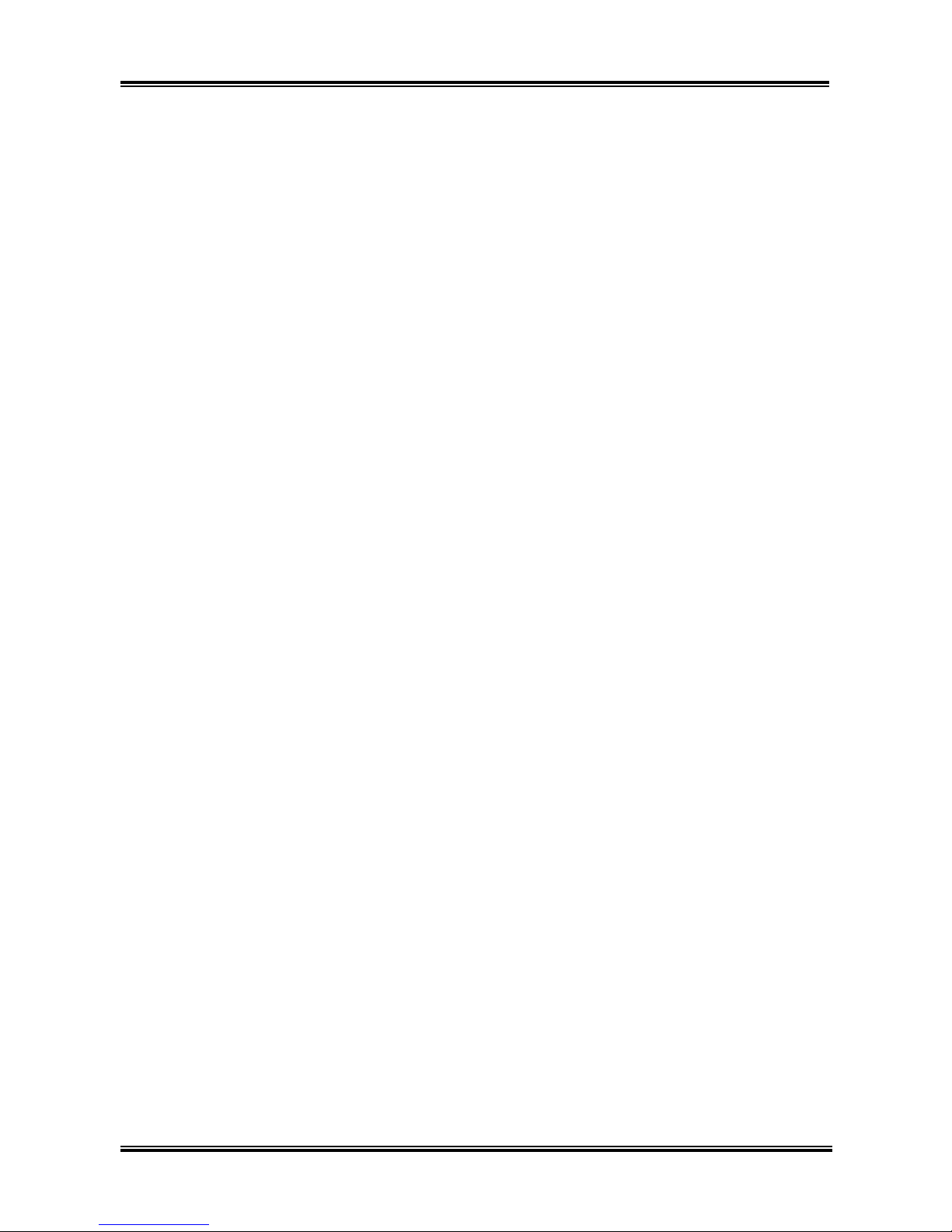Introduction of AT7 Features
User’s Manual
1-1
Chapter 1. Introduction of AT7 Features
1-1. Features of AT7 Motherboard
This motherboard is designed for AMD Socket A Athlon™XP, Athlon™and Duron™processors. It
supports the AMD Socket-A structure, with up to 3 GB (Unbuffered) or 3.5 GB (Registered) of memory,
super I/O, USB 2.0, IEEE 1394 (For AT7 Full Version Only) and Green PC functions.
The AT7 uses the VIA KT333 and VT8233A chipsets to make the evolutionary move from PC 100/PC
133 SDRAM to PC 1600/PC 2100/PC 2700 DDR SDRAM, increasing the speed of the system and
memory buses from 100 MHz to 133 MHz. Its 200/266 MHz memory interface supports a wide range of
PC 1600/PC 2100/PC 2700 DDR SDRAM memory devices now on the market.
VIA KT333 is a system bus controller, or northbridge, that houses the high-speed system elements critical
to overall system performance while also containing the system interface to the processor. The key
functions of the KT333 System Controller include the 266 MHz Athlon System Bus, the 333 MHz DDR
Memory Subsystem, the AGP 4X/2X/1X modes Graphics Interface (AGP 2.0 Compliant) and the 33
MHz/32-bit PCI Bus Interface (PCI 2.2 Compliant), including arbiter.
DDR SDRAM is the newest memory standard. It provides the maximum translation bandwith and also
greatly improves data transaction delays. This feature improves system performance and speed, especially
with multimedia environment applications.
The AT7 has a built in Ultra DMA 133 function. This means that it provides speedier HDD throughput
boosting overall system performance. Ultra DMA 133 is the newest standard for IDE devices. It enhances
existing Ultra DMA 33 technology by increasing both performance and data integrity. This new
high-speed interface almost doubles the Ultra DMA 66 burst data transfer rate to 133 Mbytes/sec. The
result is maximum disc performance using the current PCI local bus environment. Another benefit is the
ability to connect four IDE devices to your system, either through Ultra DMA 66, Ultra DMA 100 or
Ultra DMA 133. With this, you will have more flexibility to expand your computer system.
AT7‘s built-in HighPoint HPT 374 chipset gives you the capability to support Ultra DMA 133. Ultra
DMA 133 is the newest standard for IDE devices. It provides four IDE channels (IDE3, IDE4, IDE5,
IDE6) that also support Ultra DMA 133 specifications, and it allows for four additional IDE devices in
your computer system. It can give you high performance and efficiency data transfer rate through the IDE
channels. This also means that your computer, in total, can connect up to twelve IDE devices (IDE1 ~
IDE6). This allows for maximum expandability for future hardware demands. This chipset also supports
IDE RAID, inlcuding RAID 0, RAID 1 and RAID 0+1. This feature enables you to maximize your data
storage performance and security. (For AT7 Full Version Only)
AT7 provides high flexibility to users building AMD Socket A Athlon™XP, Athlon™and Duron™
systems. It provides the option of 133MHz/133MHz CPU and memory bus combinations. The AT7 has
built-in hardware monitoring functions (refer to Appendix B for detailed information) to ensure a safe
computing environment.
Part of the MAX Motherboard Series
The AT7 is part of the MAX Series of motherboard products, offering advanced features and
extraordinary value. With its legacy-free operation, ABIT’s MAX Series frees up system resources to
offer users a robust, high-performance computing platform. Moreover, expanded connectivity via USB
and Firewire ports gives users an easy way to connect to today’s hottest audio and video peripherals.
On-board 10/100 LAN provides high-speed networking capabililites, and built in 6-channel audio delivers
a rich multimedia experience. Highly integrated with the latest technologies, ABIT’s MAX Series looks