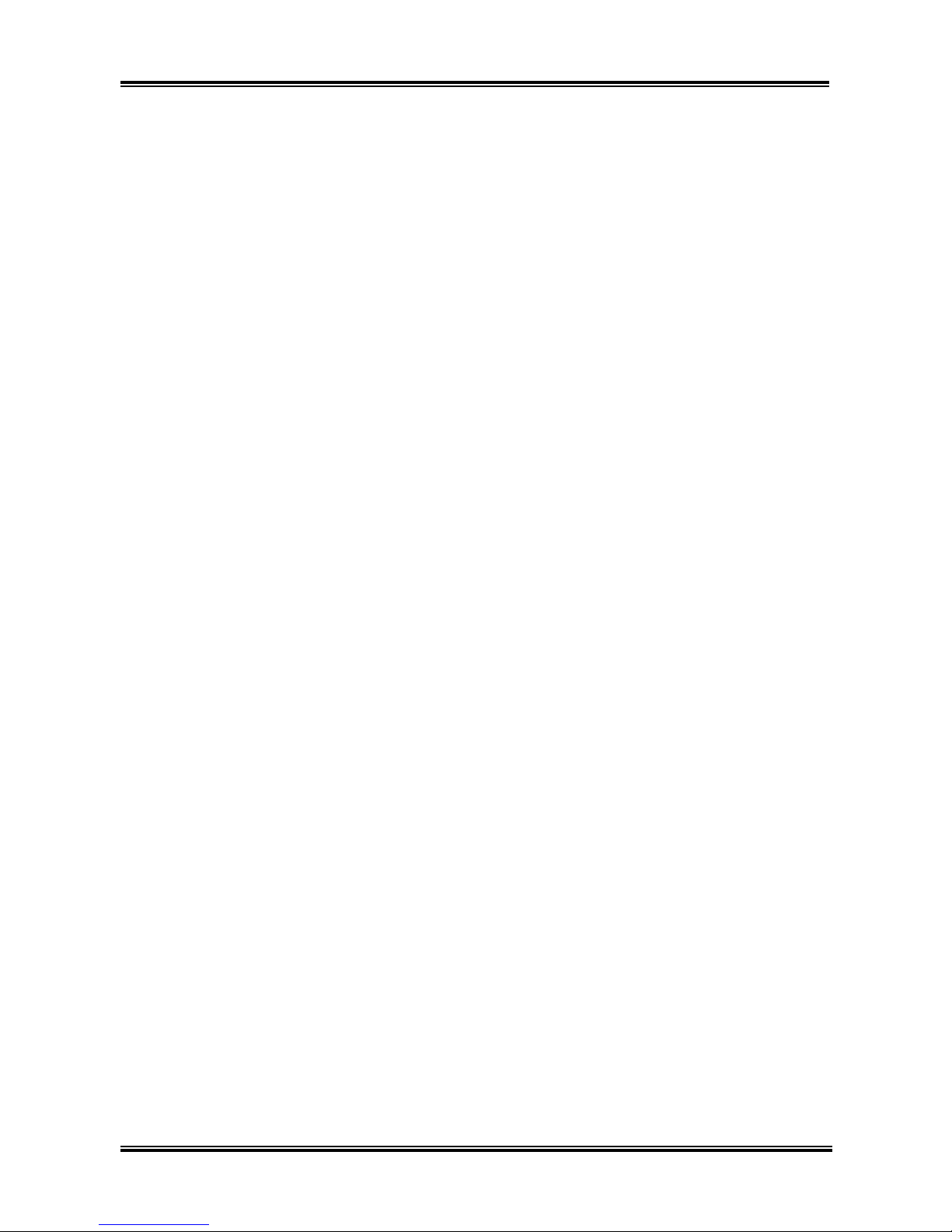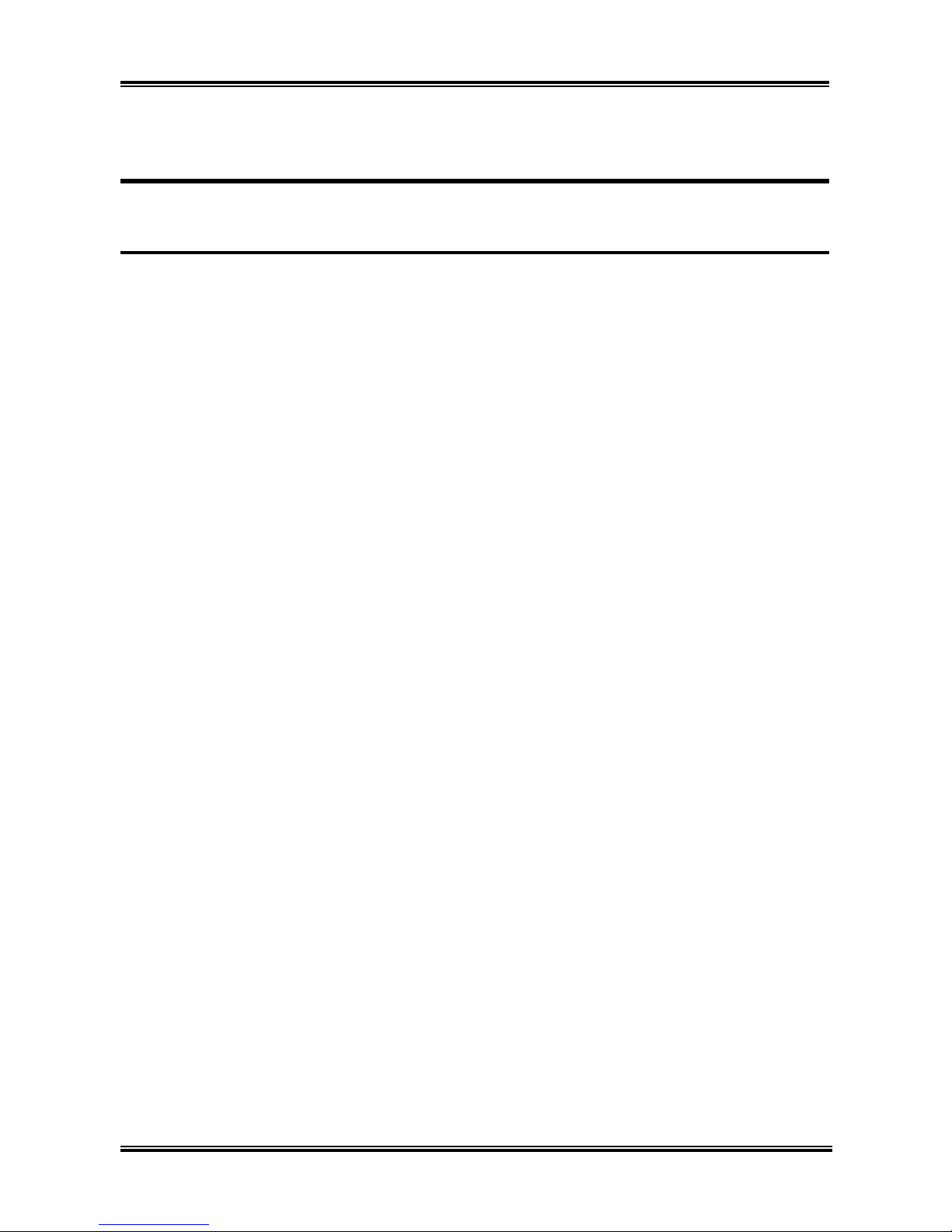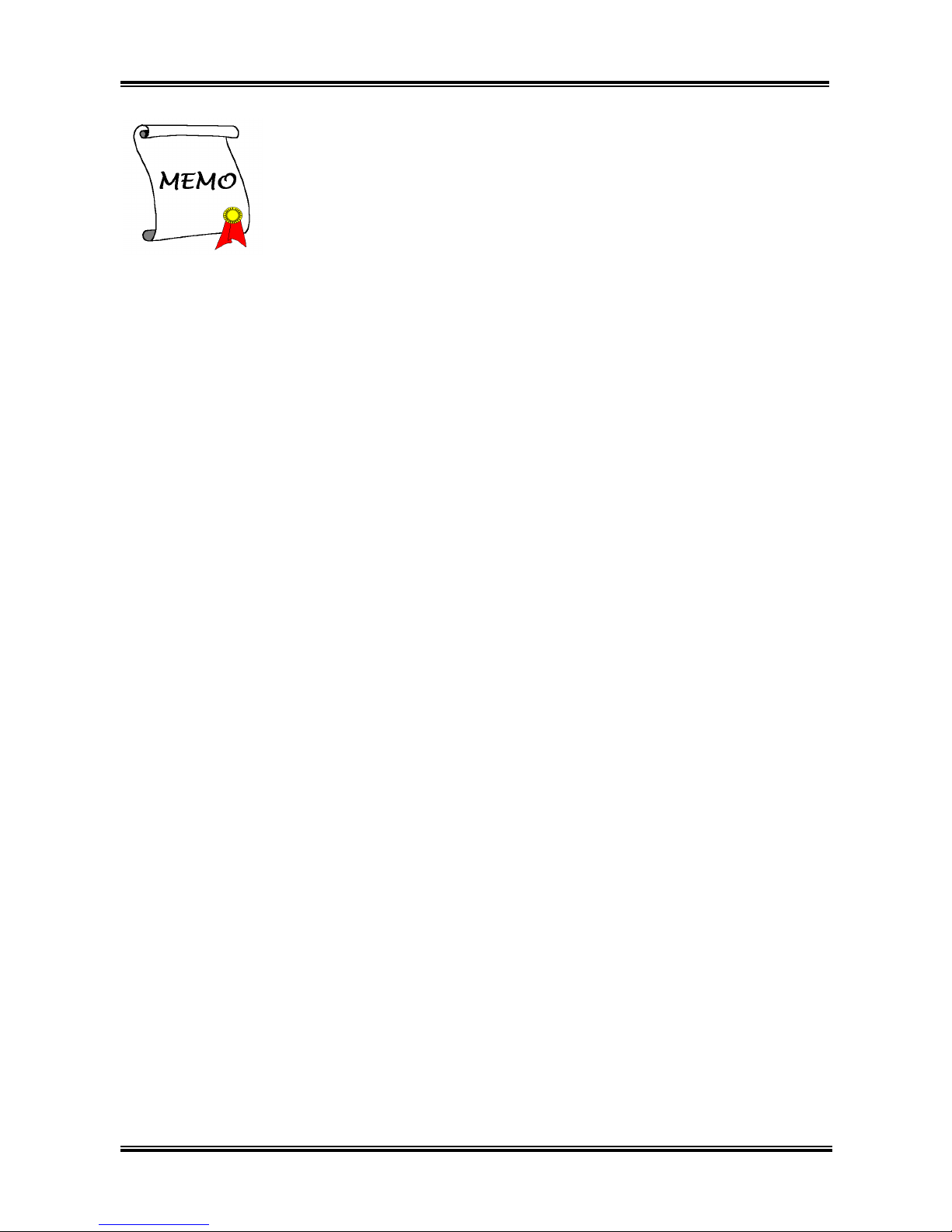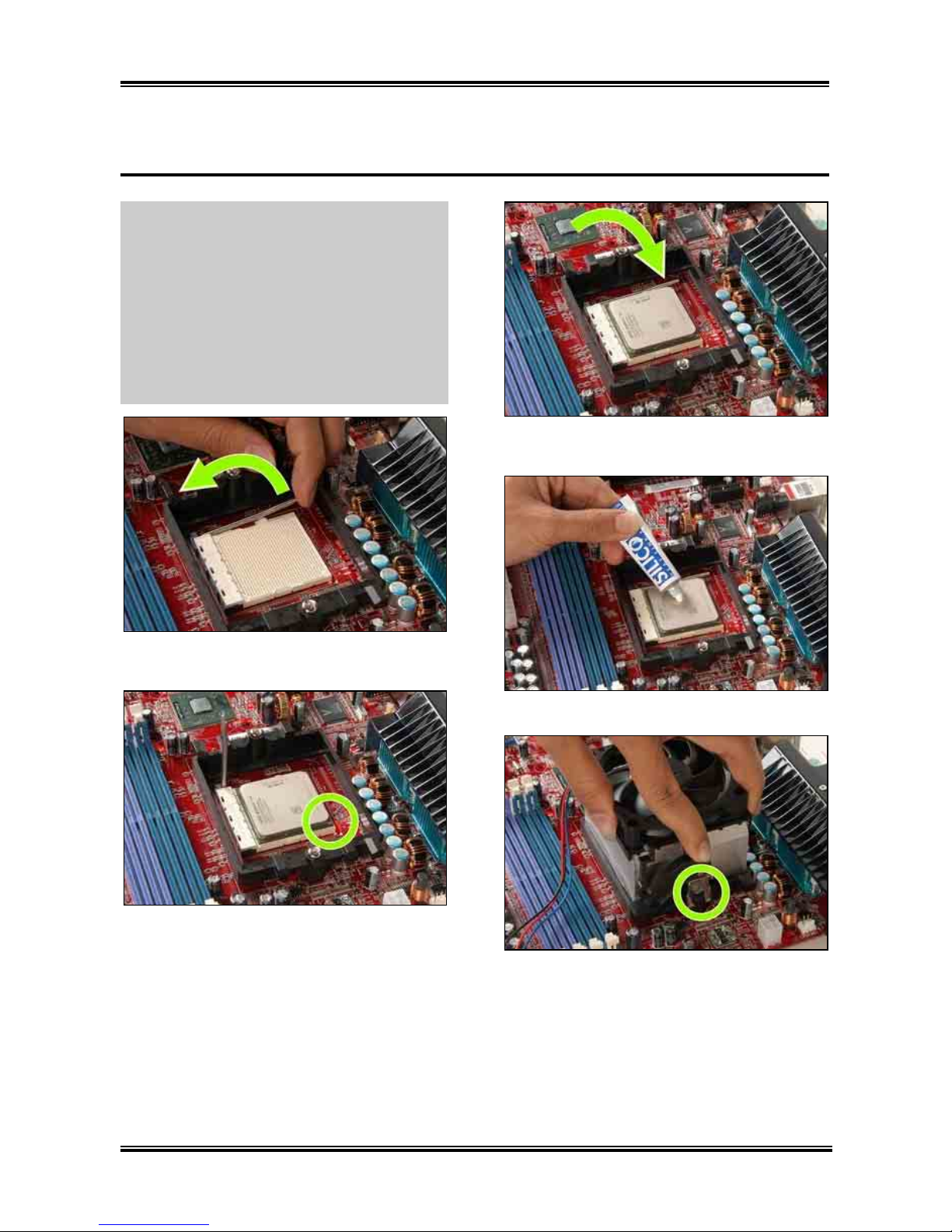Table of Contents
Chapter 1. Introduction .......................................................................... 1-1
1-1. Features & Specifications ........................................................................1-1
1-2. Layout Diagram .......................................................................................1-3
Chapter 2. Hardware Setup.................................................................... 2-1
2-1. Install The Motherboard...........................................................................2-1
2-2. Install CPU, Heatsink and Fan Assembly................................................2-2
2-3. Install System Memory ............................................................................2-4
2-4. Install Graphics Card(s) ...........................................................................2-6
2-5. Connectors, Headers and Switches ..........................................................2-8
(1). ATX Power Input Connectors........................................................2-8
(2). FAN Power Connectors .................................................................2-9
(3). CMOS Memory Clearing Header ..................................................2-9
(4). Front Panel Switches & Indicators Headers ................................2-10
(5). Additional USB Port Headers......................................................2-11
(6). Additional IEEE1394 Port Headers .............................................2-11
(7). Wake-up Header...........................................................................2-12
(8). Floppy and IDE Disk Drive Connectors......................................2-13
(9). Serial ATA Connectors .................................................................2-14
(10). GURU Clock Connection Header................................................2-14
(11). PCI Express x1 Slots....................................................................2-15
(12). PCI Express x16 Slot ...................................................................2-15
(13). Front Panel Audio Connection Header ........................................2-16
(14). Internal Audio Connectors ...........................................................2-16
(15). POST Code Display .....................................................................2-17
(16). Back Panel Connectors ................................................................2-18
Chapter 3. BIOS Setup............................................................................ 3-1
3-1. µGuru™Utility .........................................................................................3-3
3-2. Standard CMOS Features.........................................................................3-9
3-3. Advanced BIOS Features.......................................................................3-12
3-4. Advanced Chipset Features....................................................................3-14
3-5. Integrated Peripherals ............................................................................3-17
3-6. Power Management Setup .....................................................................3-21
3-7. PnP/PCI Configurations.........................................................................3-23
User’s Manual