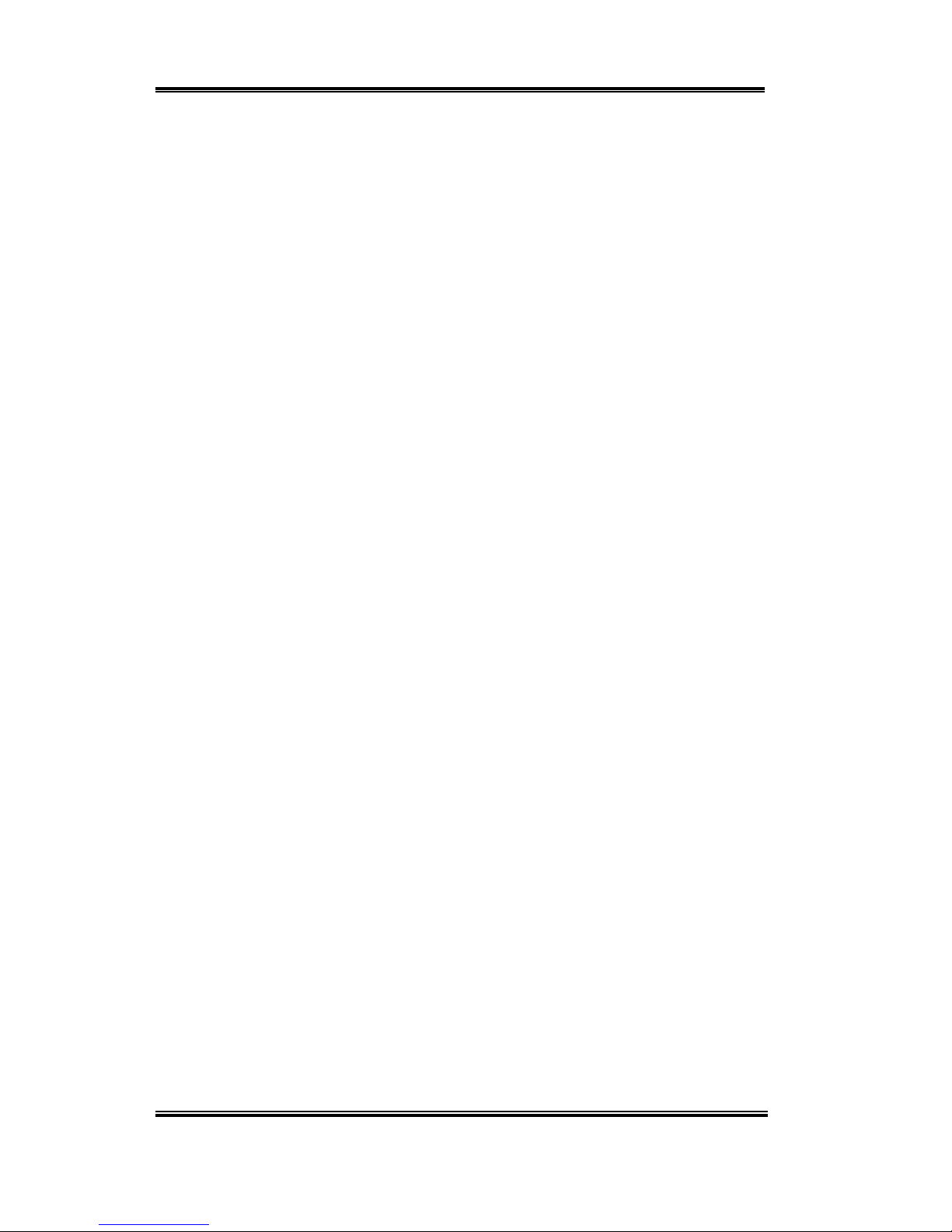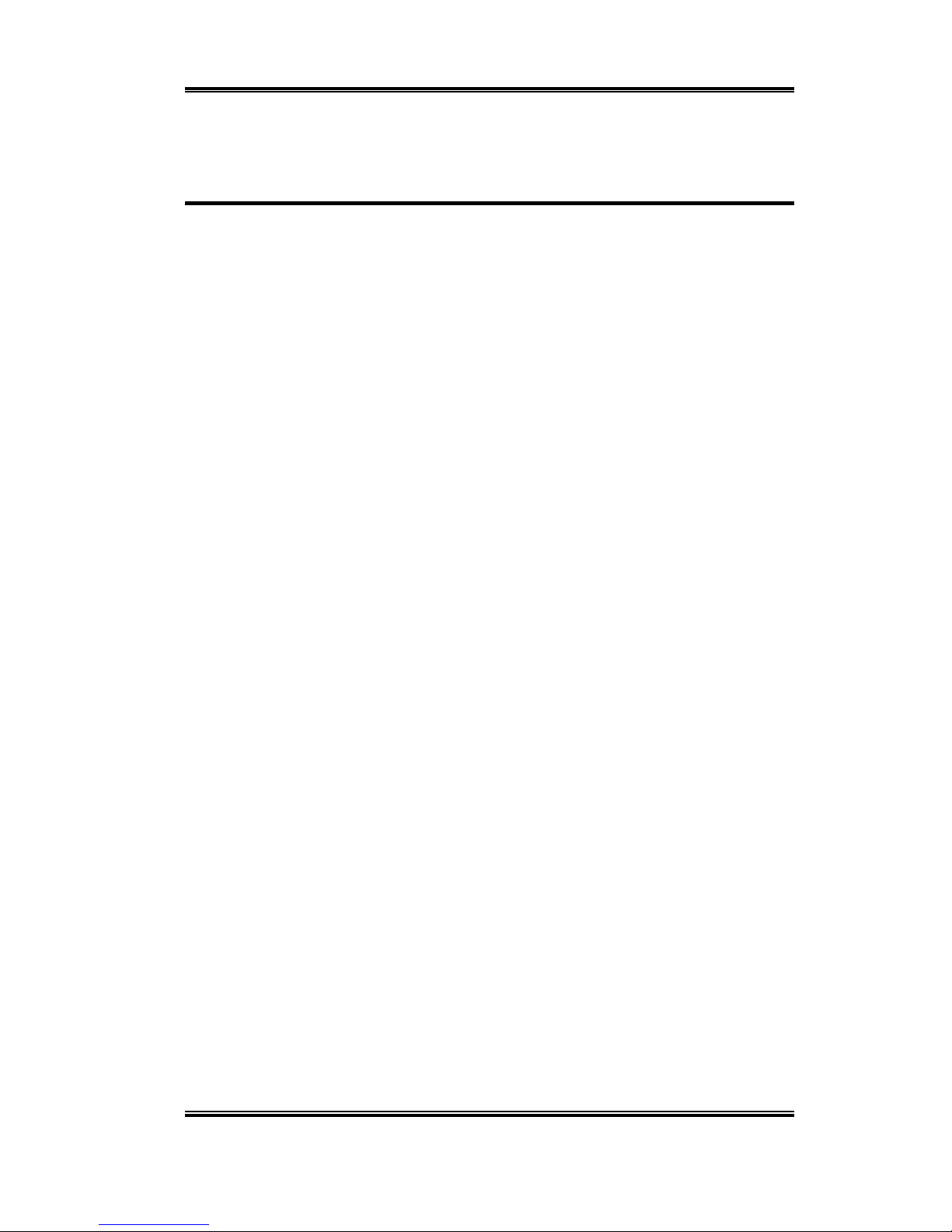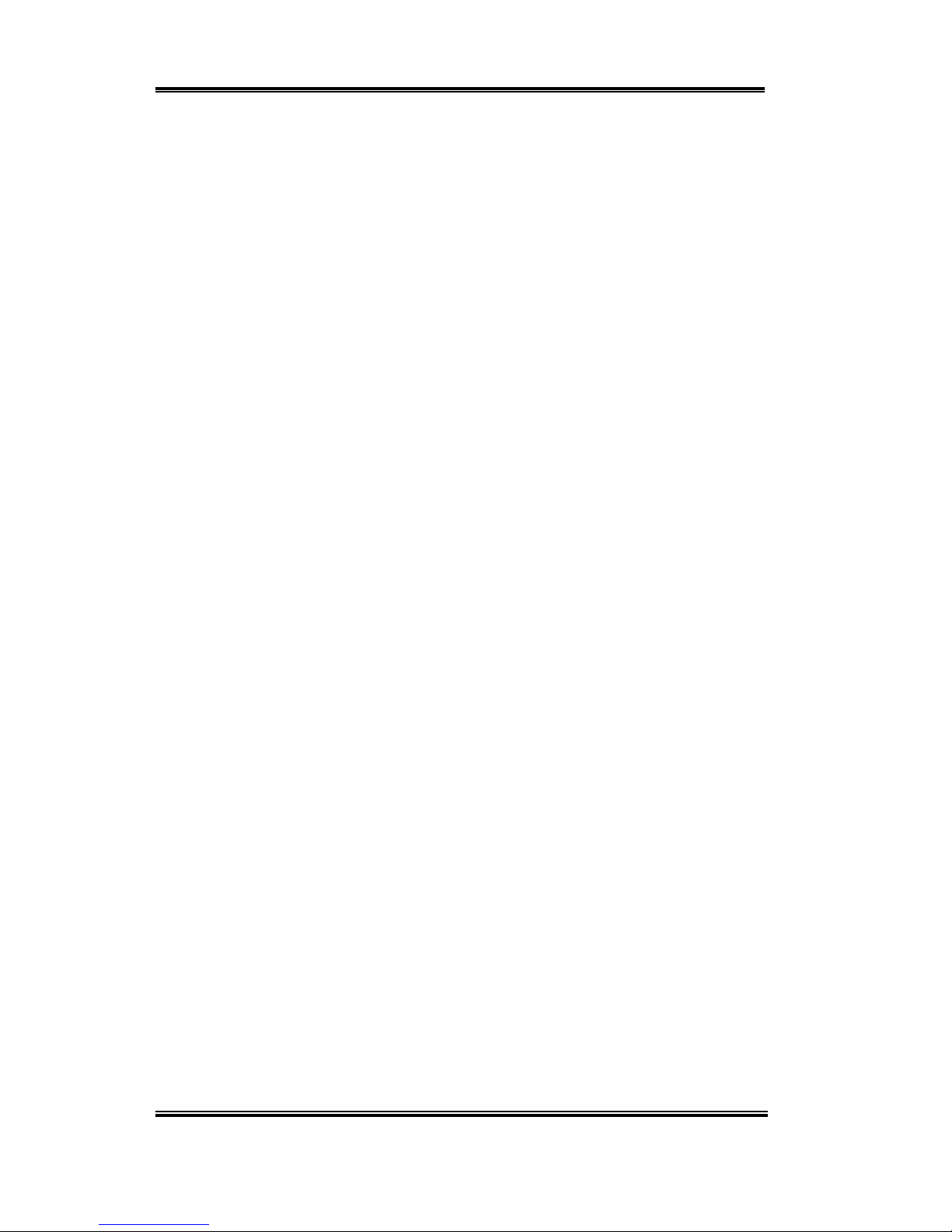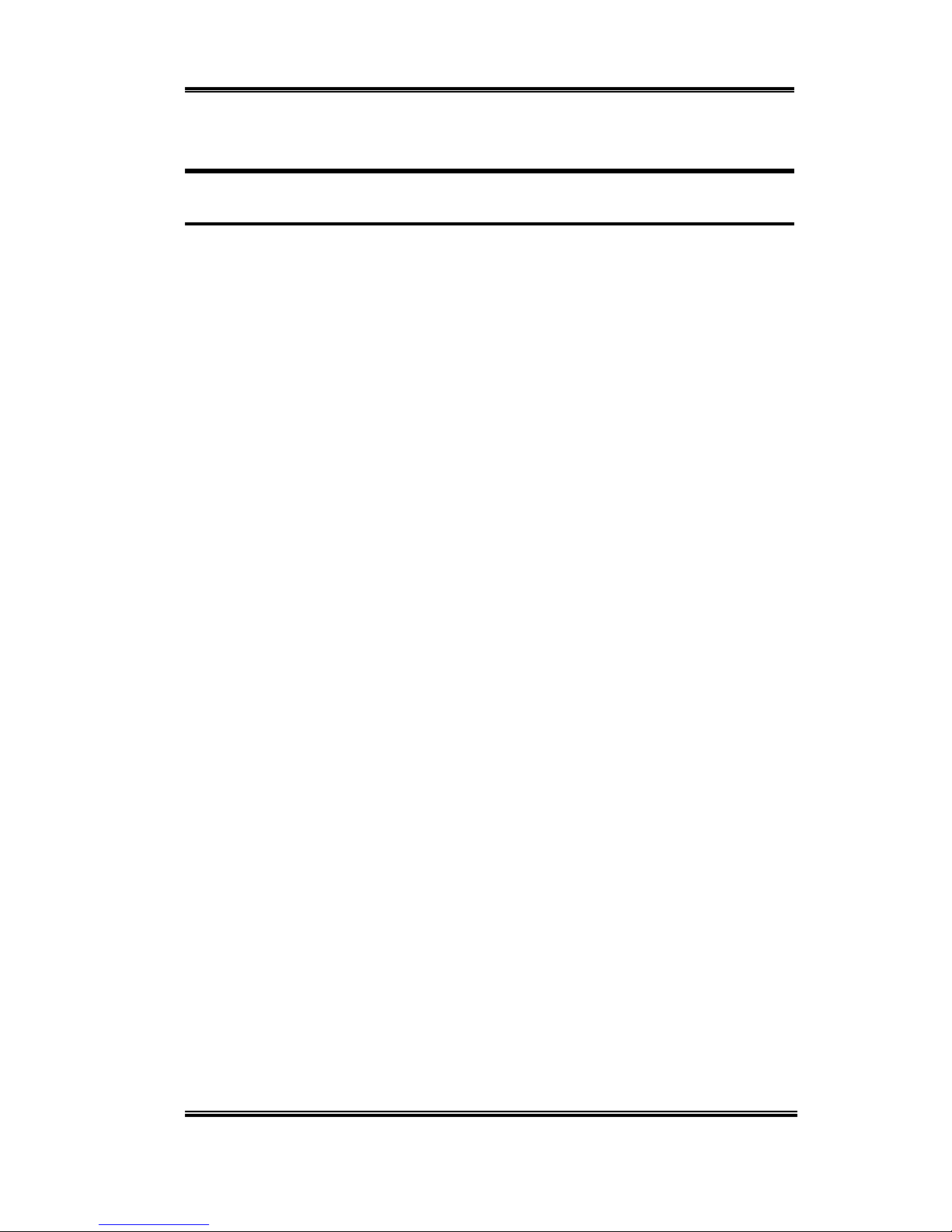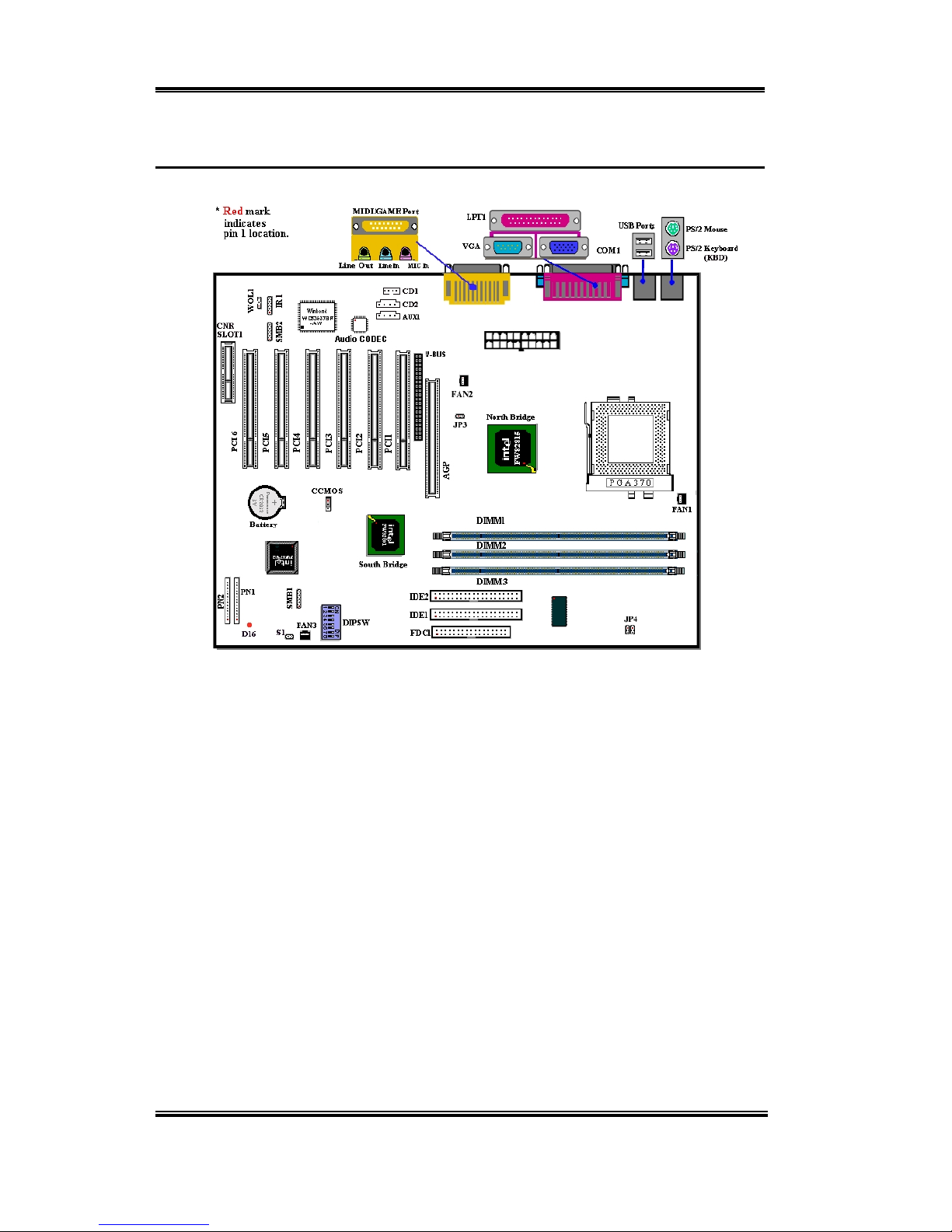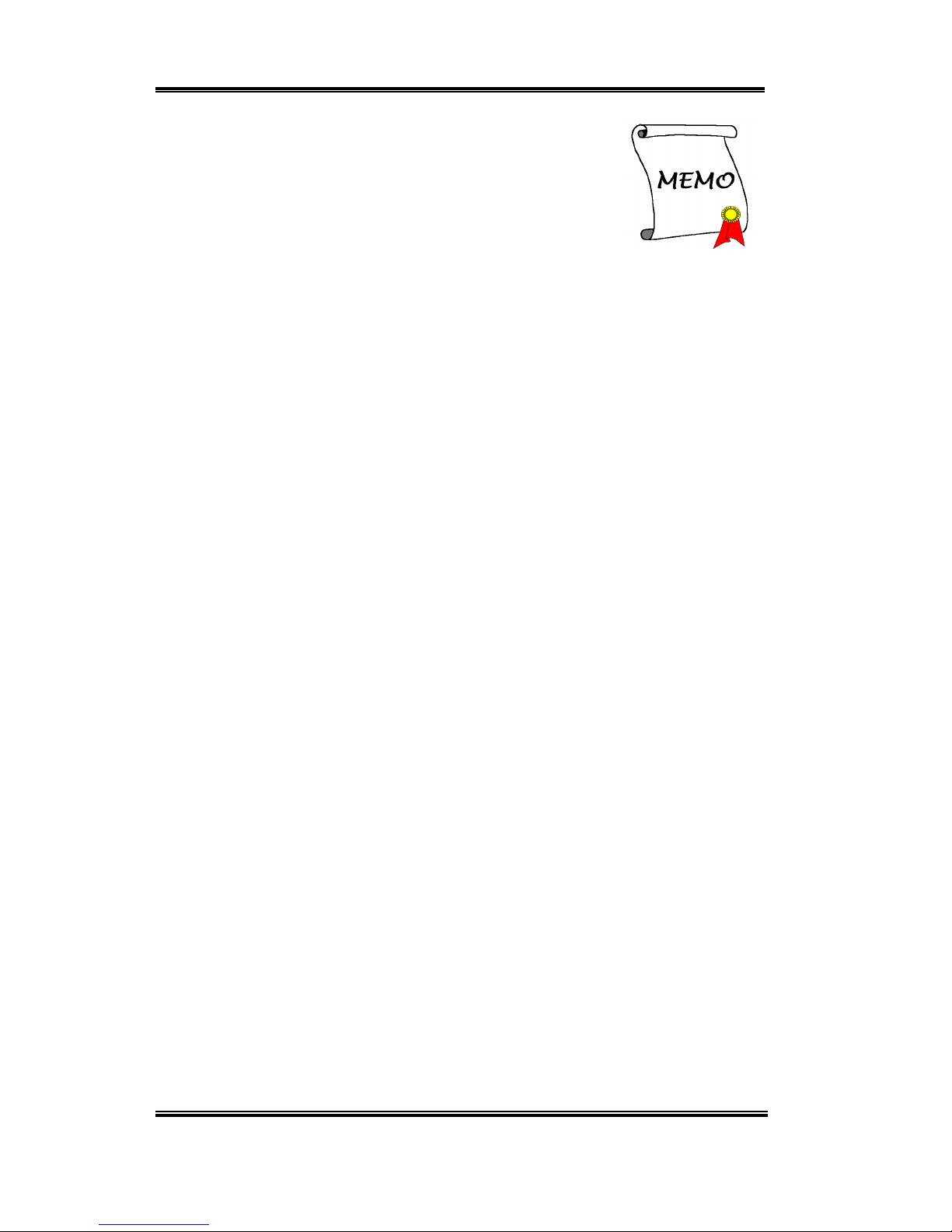Introduction of SL6 Features 1-1
User’s Manual
Chapter 1. Introduction of SL6 Features
1-1. Features of This Motherboard
The SL6 Motherboard is designed for use with Intel’s new generation of Pentium Processors
which utilise the FC-PGA (Flip Chip Pin Grid Array), 370-pin design. Up to 512MB of
memory can be supported.
The SL6 uses the new Intel 815 chipset. Its’ 133 MHz capable memory interface supports
the wide range of PC 133 memory devices now on the market. Its 133MHz capable front-
side bus delivers a clear upgrade path to the future generation of 133MHz processors. The
SL6 has built-in Ultra ATA/66. This provides speedier HDD throughput that boosts overall
system performance. Up to four IDE devices can be supported by your system. These can
be either Ultra ATA/33 IDE devices or Ultra ATA/66 IDE devices.
A Digital Video Out Interface supporting digital display and TV Out are options. The SL6
also has an integrated AC ‘97 2.1 CODEC onboard. This CODEC is complete with a H/W
Sound Blaster ProAC ‘97 digital audio controller that gives you the best sound quality and
compatibility. The chipset includes integrated 2X 3D Graphics Acceleration. For those
wanting even greater graphics performance, an AGP slot is included on the board. The AGP
Slot will support a 4MB display cache AGP In-line Memory Module (AIMM). AIMM is a
lower cost alternative to a video card.
A Communication / Network Riser Slot (CNR Slot) is found on the SL6. The CNR Slot
provides audio, modem connectivity. The specification’s main objective is to reduce the cost
of audio and modem functionality.
The SL6 has built-in hardware monitoring functions (refer to Appendix N for detailed
information). This will monitor and protect your computer, ensuring a safe computing
environment.
This mobo provides high performance for servers while also meeting the requirements for
desktop systems; both now and into the future.