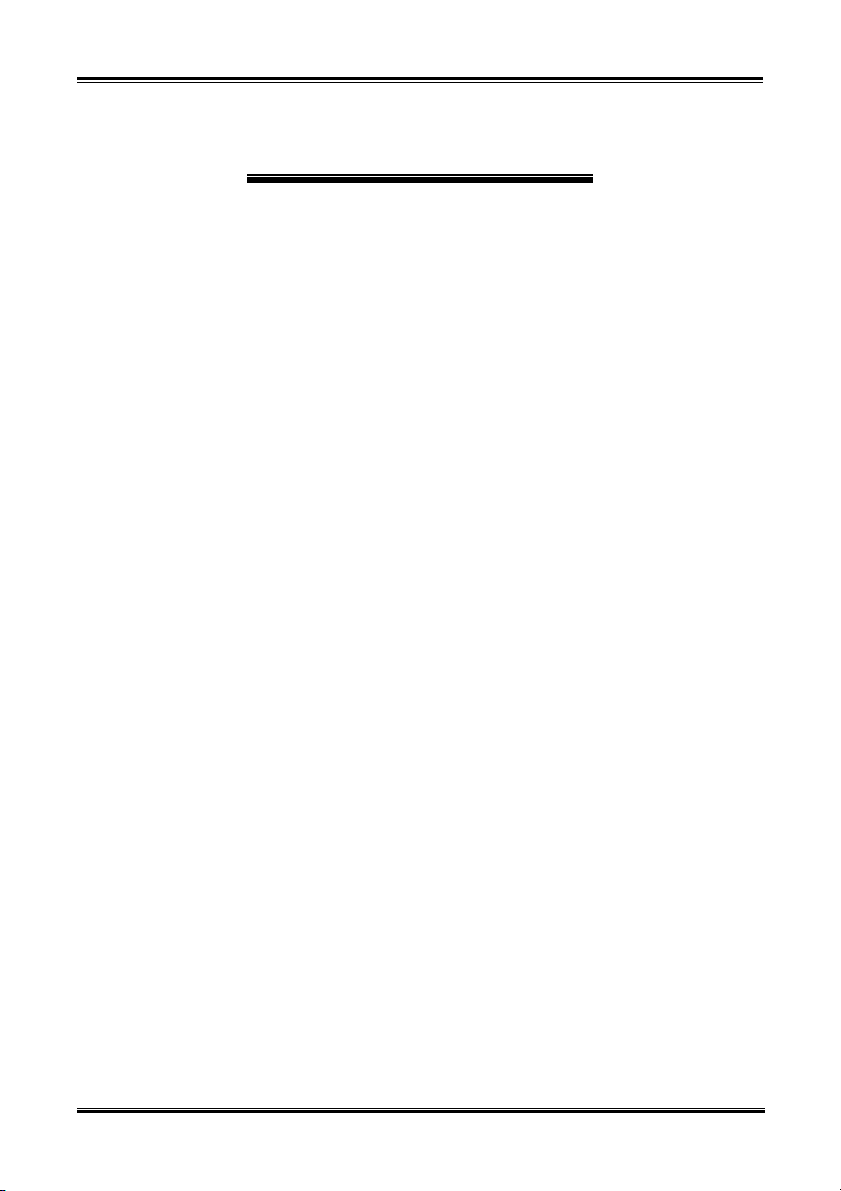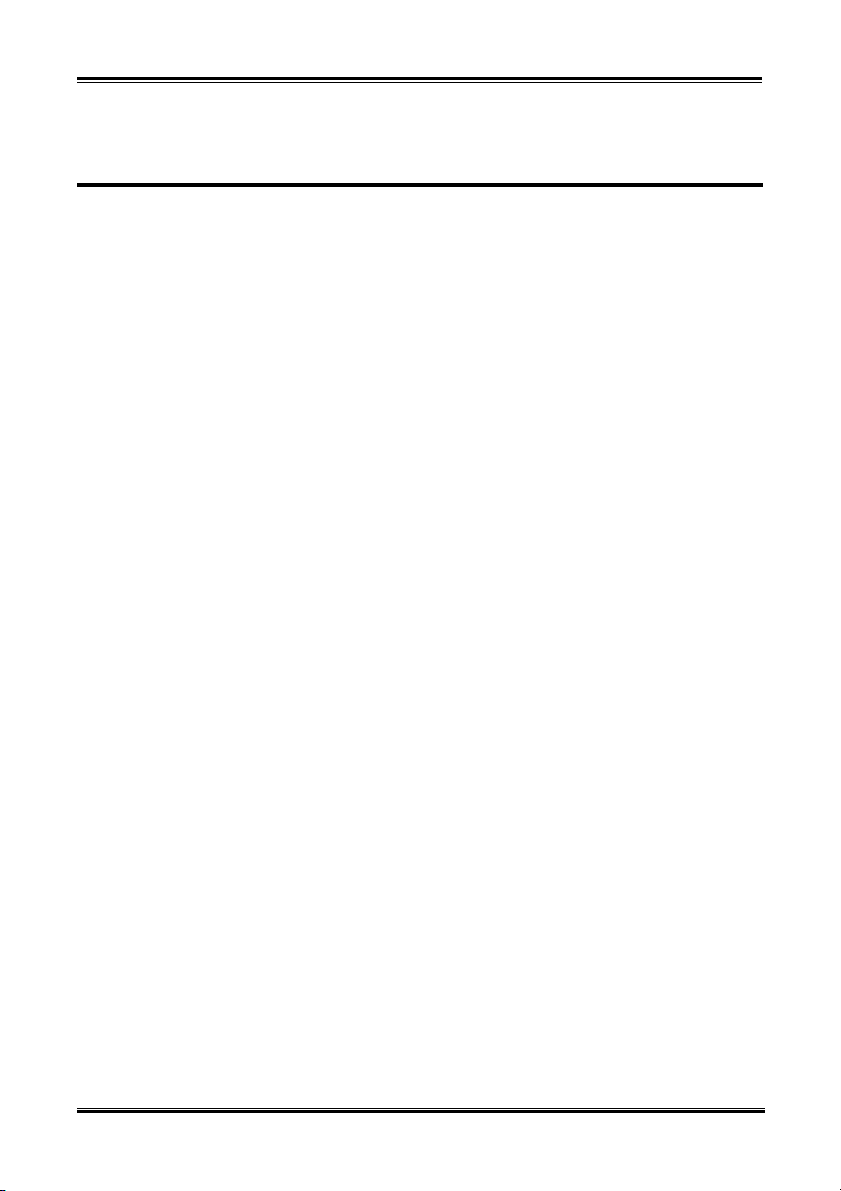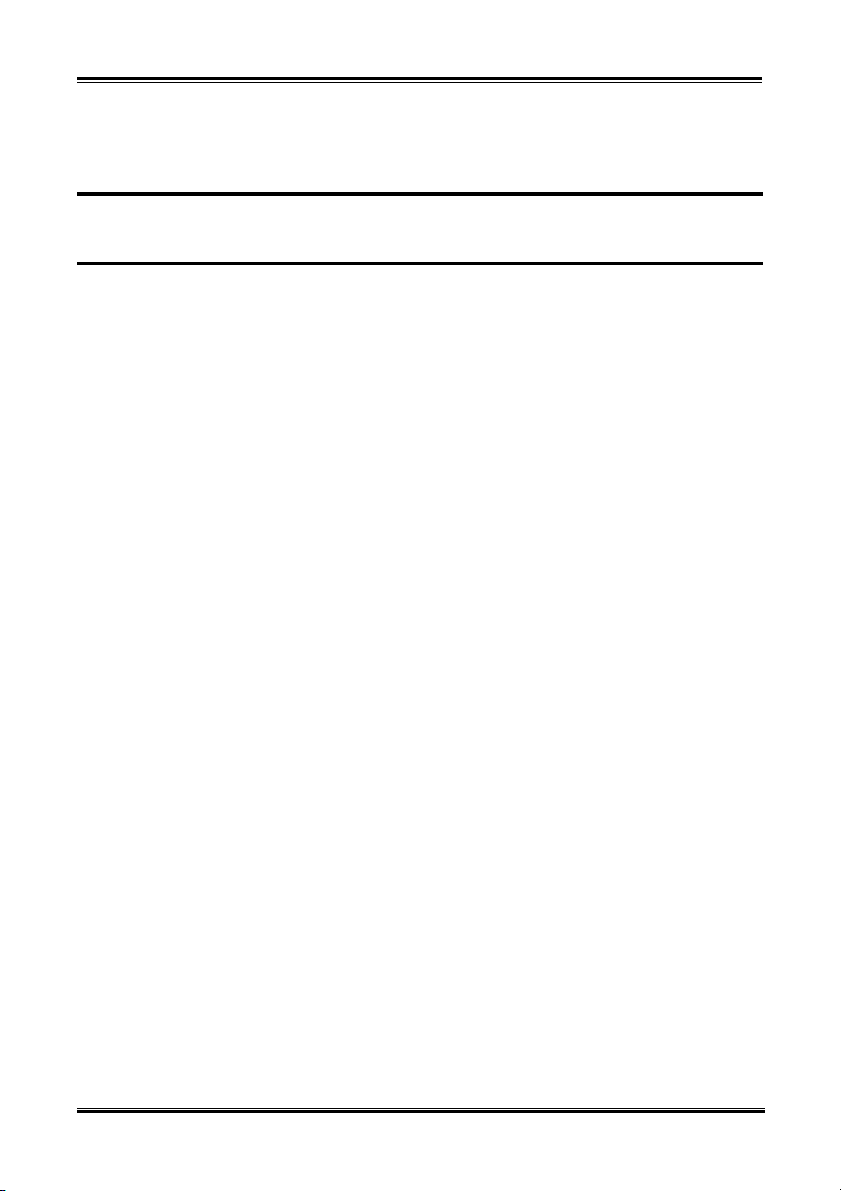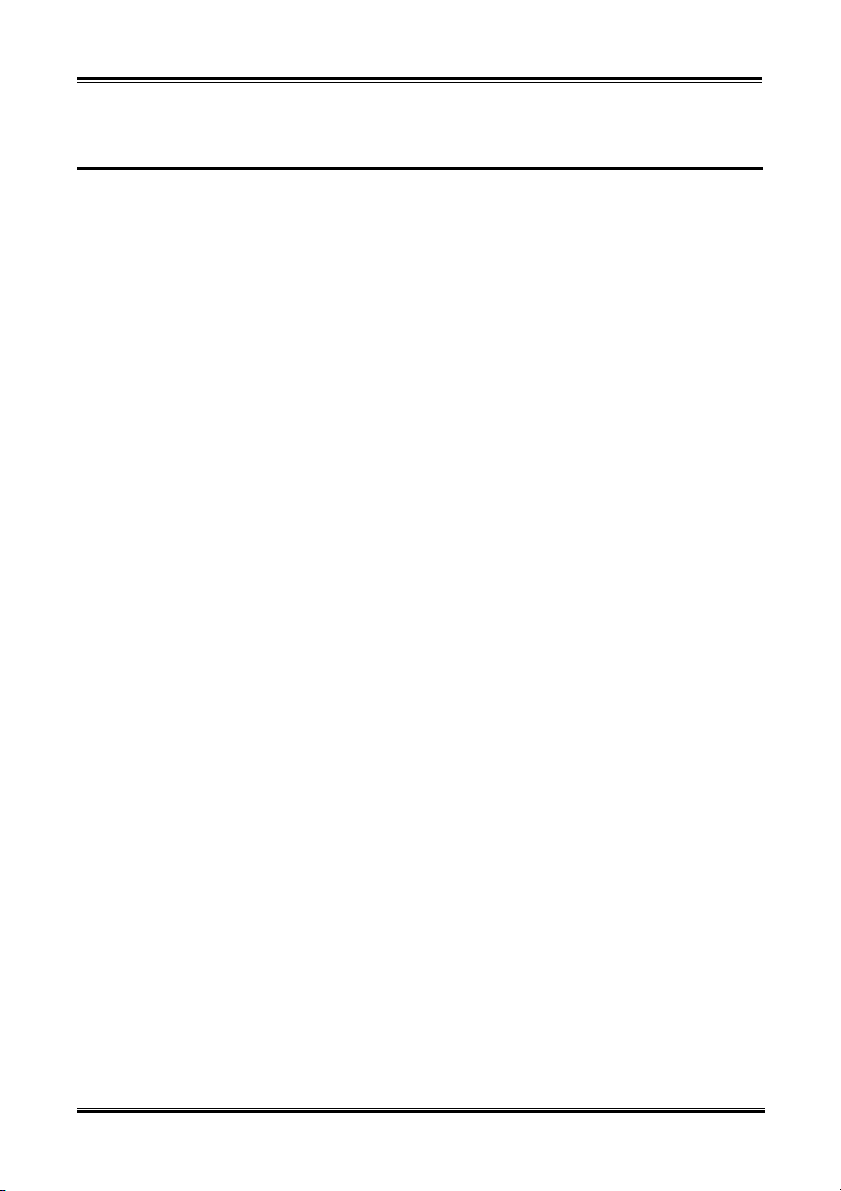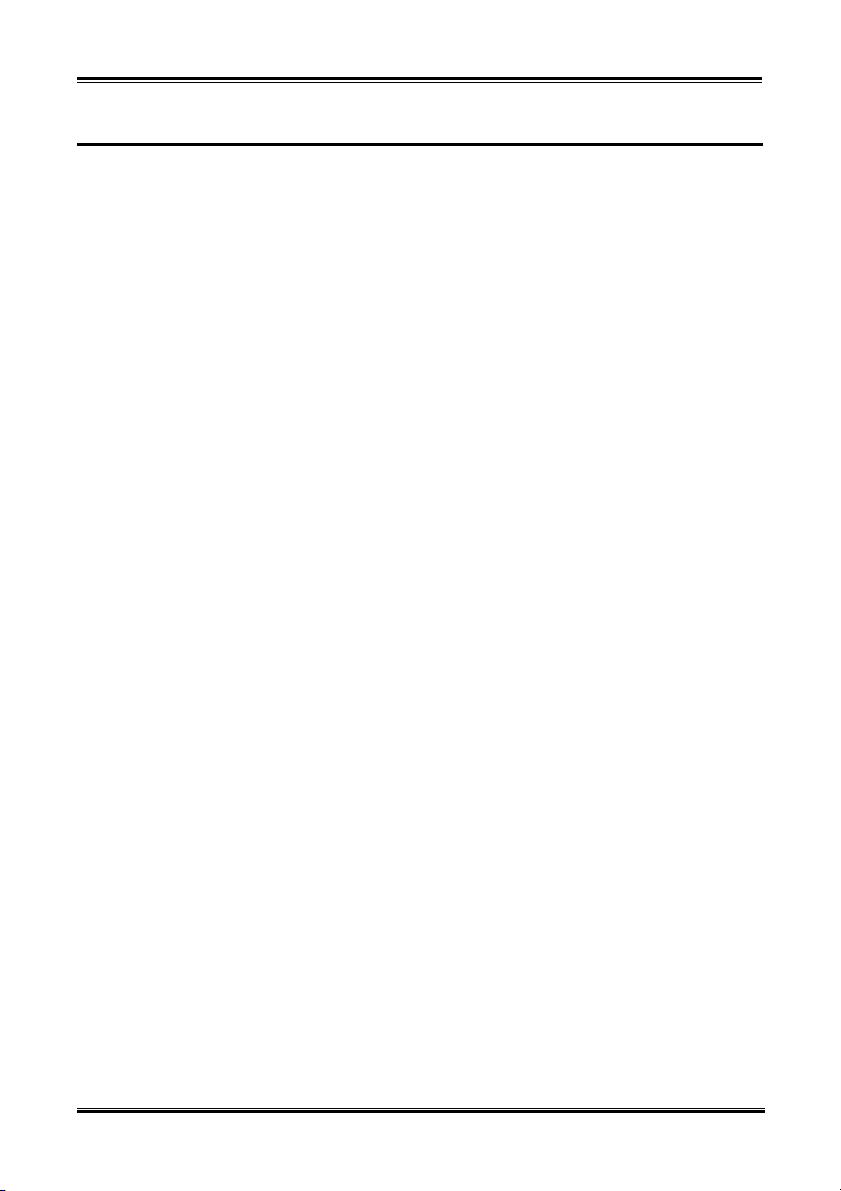Introduction of KG7-Lite/KG7/KG7-RAID Features
User’s Manual
1-1
Chapter 1. Introduction of KG7-Lite/KG7/KG7-RAID
Features
1-1. Features of KG7-Lite/KG7/KG7-RAID Motherboard
This motherboard is designed for AMD Socket A Athlon™XP, Athlon™and Duron™CPUs. It supports
the AMD Socket-A structure, with up to 2 GB (KG7-Lite Only) or 3.5 GB (KG7/KG7-RAID Only) of
memory, super I/O, and Green PC functions.
The KG7-Lite /KG7/KG7-RAID uses the AMD 761™chipset to make the evolutionary move from PC
100/PC 133 SDRAM to PC 1600/PC 2100 DDR SDRAM, increasing the speed of the system and
memory buses from 100 MHz to 133 MHz. Its’ 200 MHz /266 MHz memory interface supports the wide
range of PC 1600/PC 2100 DDR SDRAM memory devices now on the market.
AMD-761™is a system bus controller, or northbridge, that houses the high-speed system elements critical
to overall system performance while also containing the system interface to the processor. The key
functions of the AMD-761™System Controller include the 266 MHz Athlon System Bus, the 266 MHz
DDR Memory Subsystem, the AGP 4X/2X/1X modes Graphics Interface (AGP 2.0 Compliant) and the
33 MHz/32-bit PCI Bus Interface (PCI 2.2 Compliant), including arbiter.
DDR SDRAM is the newest memory standard, it provides the maximum translation bandwith and also
greatly improves data transaction delays. This feature improves whole system performance and speed,
especially multimedia environment applications.
The KG7-Lite/KG7/KG7-RAID has a built in Ultra DMA 100 function. This means that it provides
speedier HDD throughput boosting overall system performance. Ultra DMA 100 is the new standard for
IDE devices. It enhances existing Ultra DMA 33 technology by increasing both performance and data
integrity. This new high-speed interface almost doubles the Ultra DMA 66 burst data transfer rate to 100
Mbytes/sec. The result is maximum disc performance using the current PCI local bus environment.
Another benefit is you can connect four IDE devices in your system through either Ultra DMA 66 or
Ultra DMA 100. You will have more flexibility to expand your computer system.
KG7-RAID’s built-in HighPoint HPT 370A chipset gives you the capability to support Ultra DMA 100.
Ultra DMA 100 is the newest standard for IDE devices. It provides two IDE channels (IDE3, IDE4) that
also support Ultra DMA 100 specifications, and it allows for four additional IDE devices in your
computer system. It can give you high performance and efficiency data transfer rate through the IDE
channels. This also means that your computer, in total, can connect up to eight IDE devices (IDE1 ~
IDE4). This allows for maximum expandability for future hardware demands. This chipset also supports
IDE RAID, inlcuding RAID 0, RAID 1 and RAID 0+1. This feature enables you to maximize your data
storage performance and security. (KG7-RAID Only)
KG7-Lite/KG7/KG7-RAID provides high flexibility to users building AMD Socket A Athlon™XP,
Athlon™and Duron™systems. It provides the option of 133 MHz/133 MHz CPU and memory bus
combinations.
The KG7-Lite/KG7/KG7-RAID has built-in hardware monitoring functions (refer to Appendix C for
detailed information) to ensure a safe computing environment.