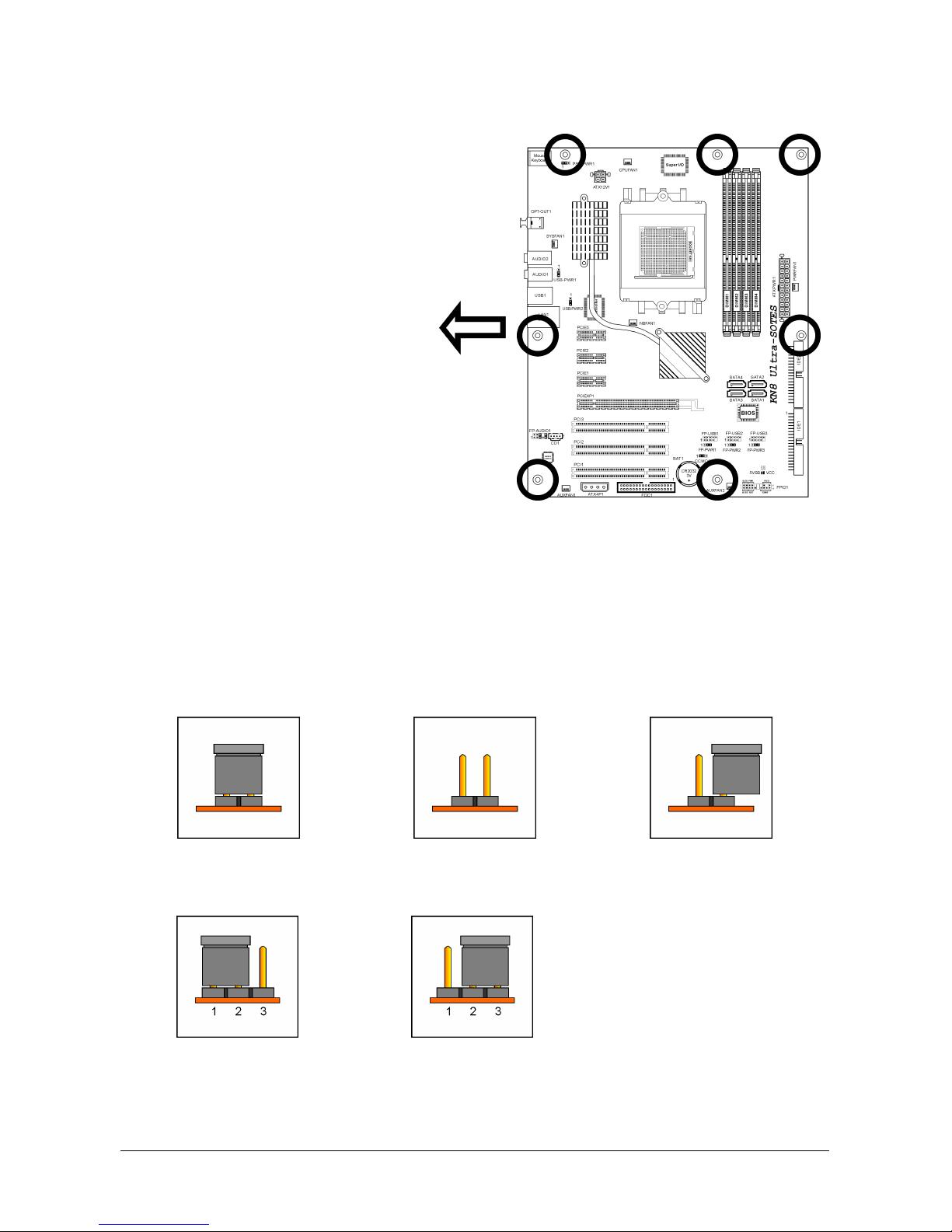Introduction
Contents
1. Introduction..................................................................... 1-1
Hardware Setup
BIOS Setup Driver & Utility CD Appendix
1.1 Features & Specifications .............................................................1-1
1.2 Motherboard Layout.....................................................................1-3
1.2.1 KN8 Ultra-SOTES.................................................................1-3
1.2.2 KN8 Ultra/KN8 ....................................................................1-4
2. Hardware Setup ............................................................... 2-1
2.1 Choosing a Computer Chassis.......................................................2-1
2.2 Installing Motherboard .................................................................2-1
2.3 Checking Jumper Settings ............................................................2-2
2.3.1 CMOS Memory Clearing Header and Backup Battery ..............2-3
2.3.2 Wake-up Headers................................................................2-5
2.4 Connecting Chassis Components...................................................2-6
2.4.1 ATX Power Connectors ........................................................2-6
2.4.2 Front Panel Switches & Indicators Headers............................2-7
2.4.3 FAN Power Connectors ........................................................2-8
2.5 Installing Hardware......................................................................2-9
2.5.1 CPU Socket 939 ..................................................................2-9
2.5.2 DDR Memory Slots ............................................................2-12
2.5.3 PCI Express X16 Add-on Slot (Install Graphics Card) ............2-13
2.6 Connecting Peripheral Devices ....................................................2-14
2.6.1 Floppy and IDE Disk Drive Connectors ................................ 2-14
2.6.2 Serial ATA Connectors .......................................................2-15
2.6.3 Additional USB 2.0 Port Headers.........................................2-16
2.6.4 Internal Audio Connectors..................................................2-16
2.6.5 Front Panel Audio Connection Header .................................2-17
2.6.6 PCI Express X1 Add-on Slots ..............................................2-18
2.6.7 PCI Add-on Slots ...............................................................2-18
2.7 Onboard Status Display.............................................................. 2-19
2.7.1 Power Source Indicators .................................................... 2-19
2.8 Connecting I/O Devices..............................................................2-20
3. BIOS Setup....................................................................... 3-1
3.1 SoftMenu Setup...........................................................................3-3
3.2 Standard CMOS Features..............................................................3-5
3.3 Advanced BIOS Features ..............................................................3-9
3.4 Advanced Chipset Features......................................................... 3-11
KN8 Ultra-SOTES, KN8 Ultra, KN8 iii