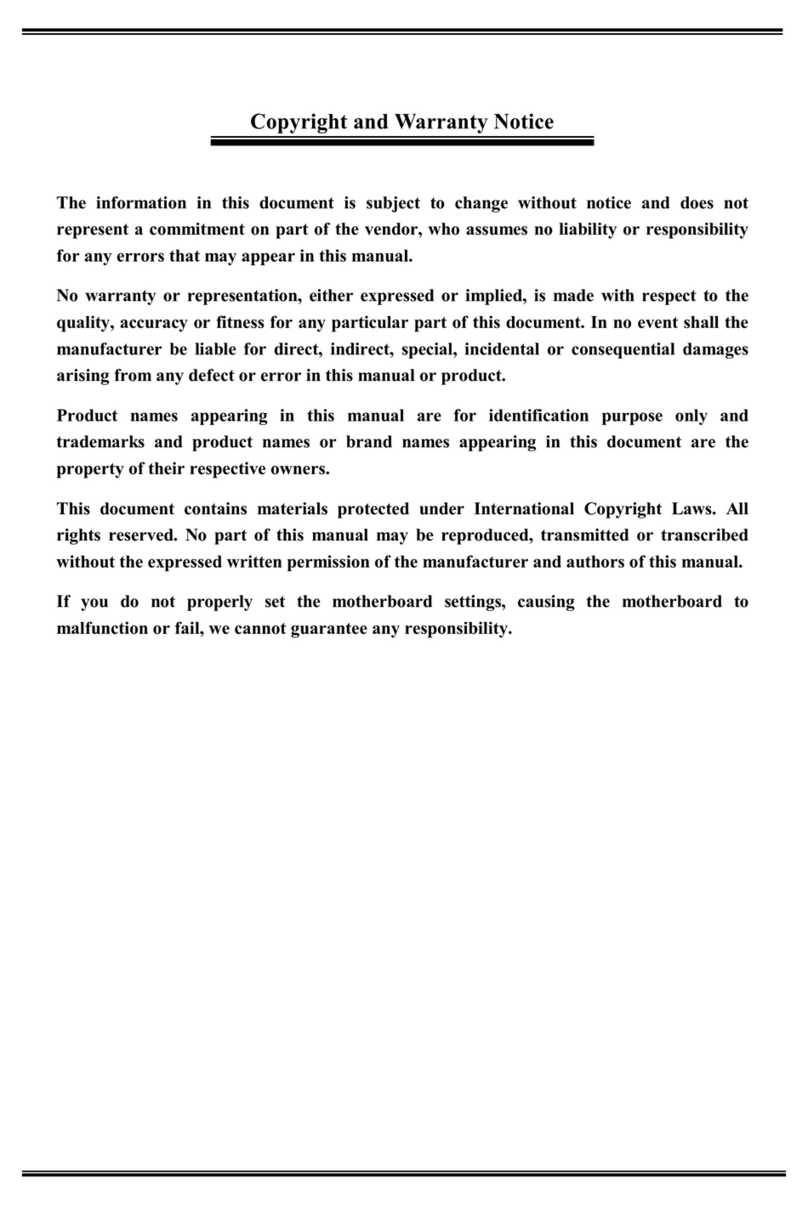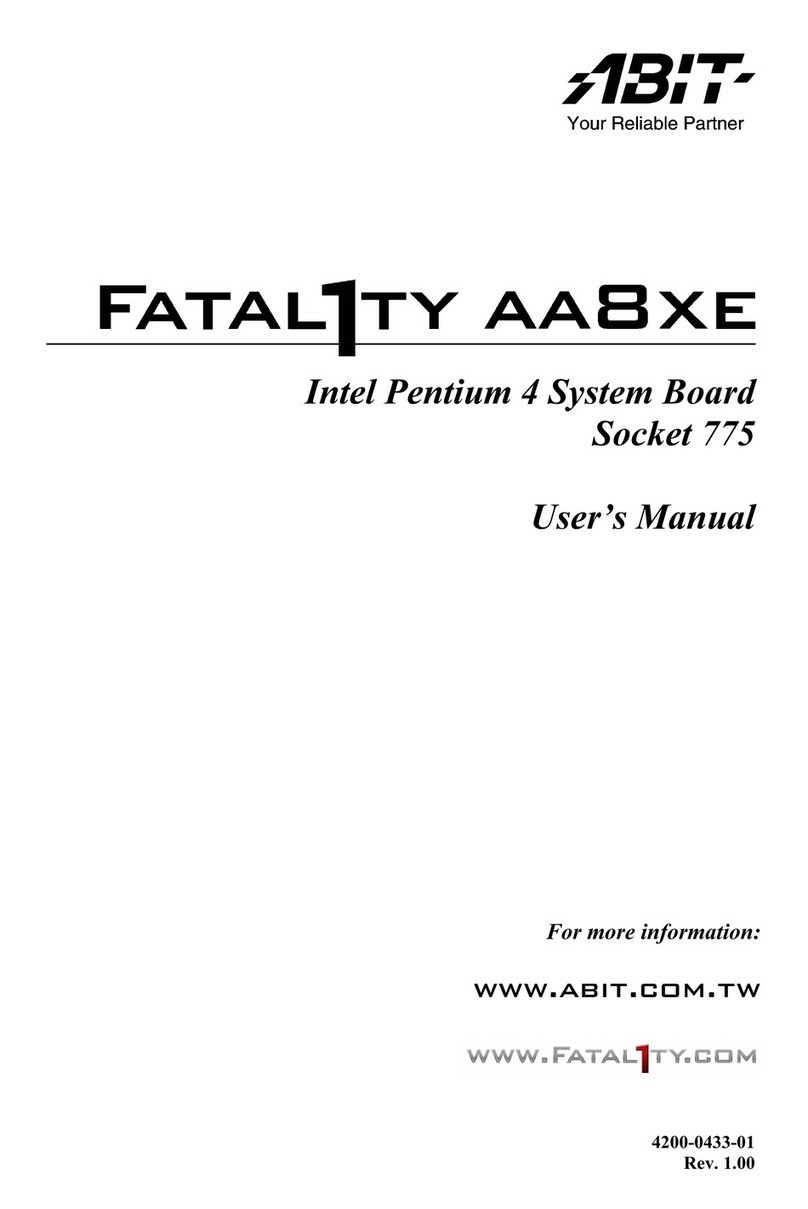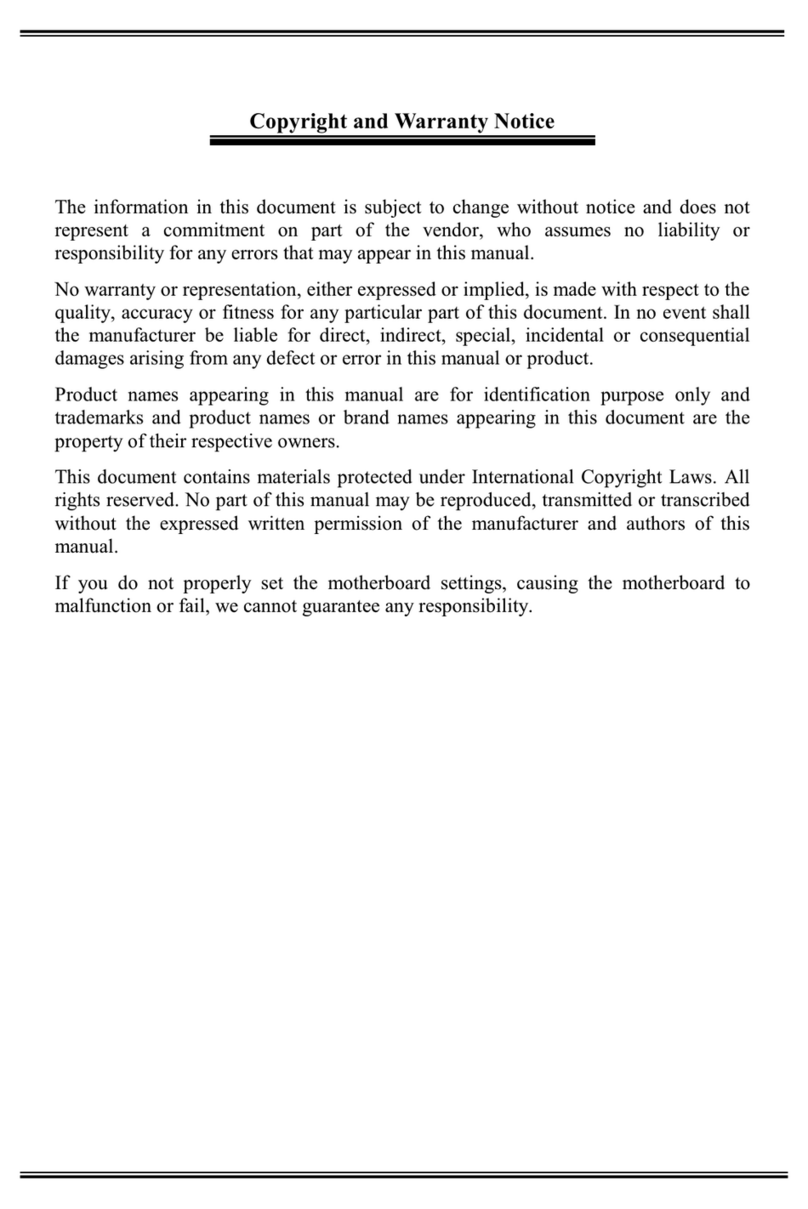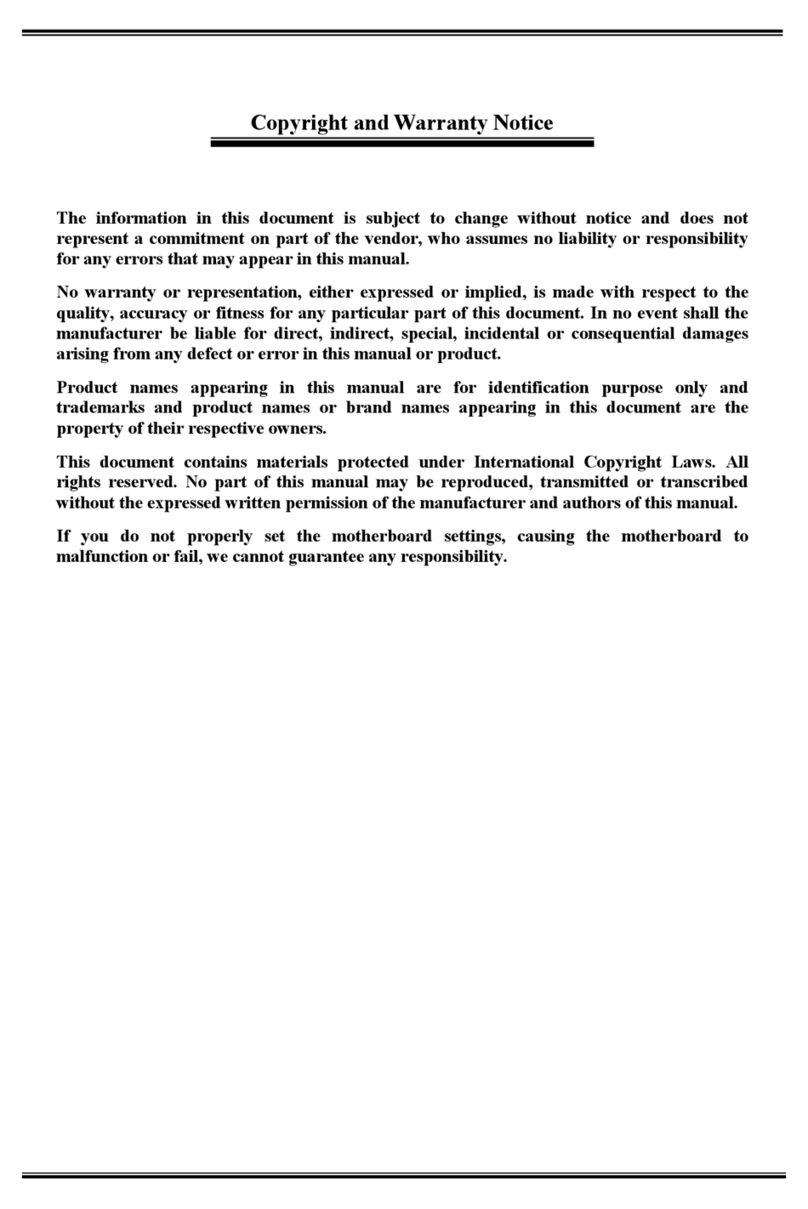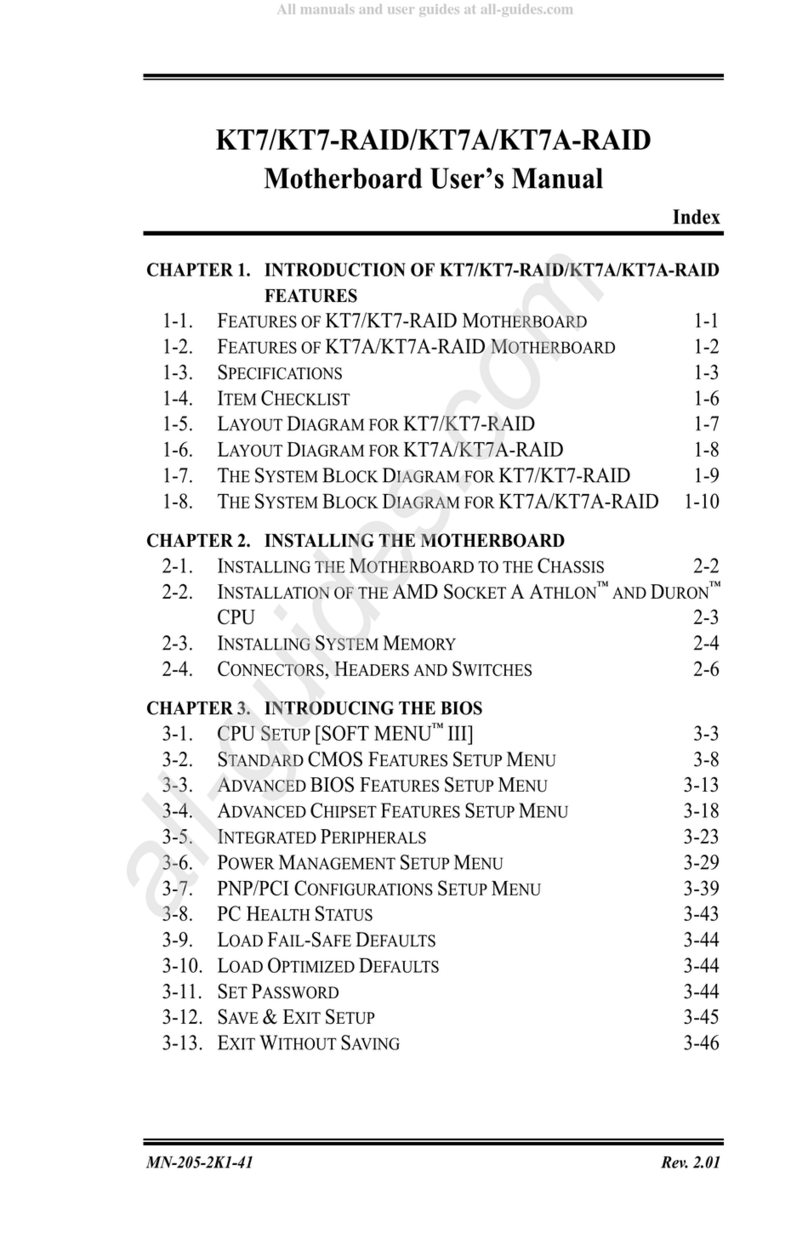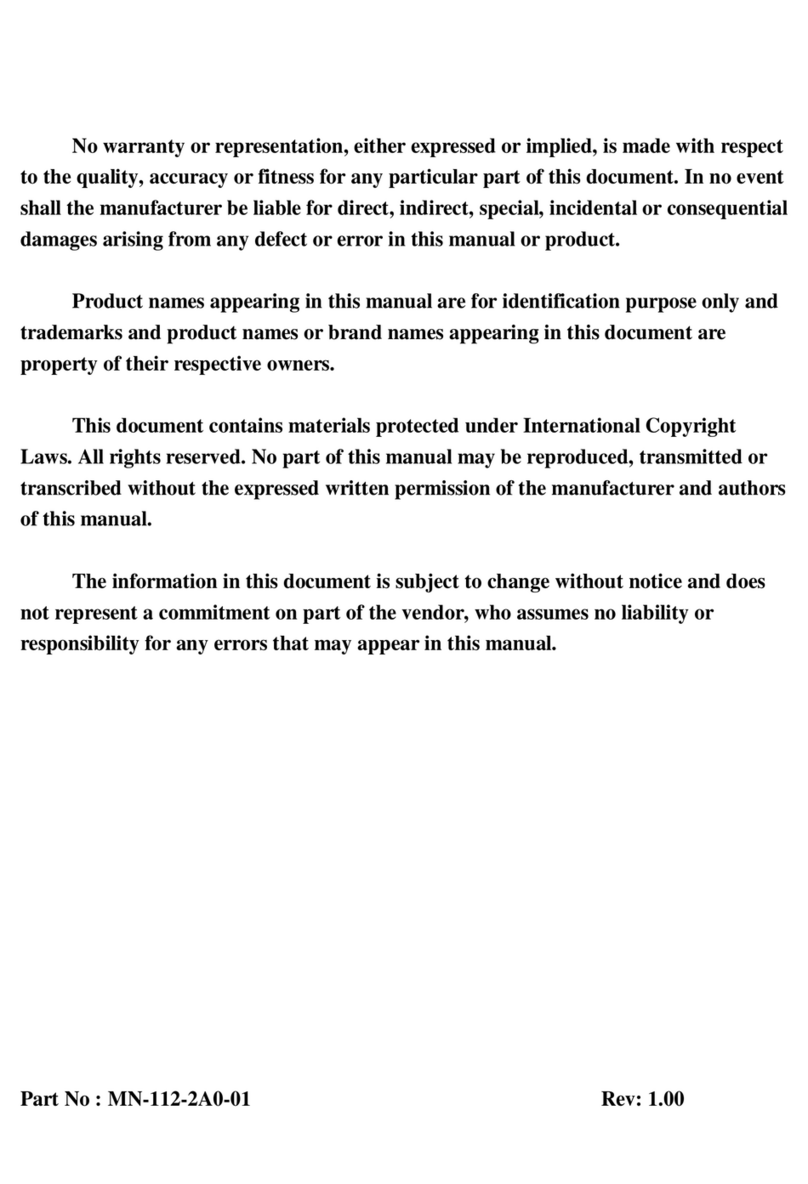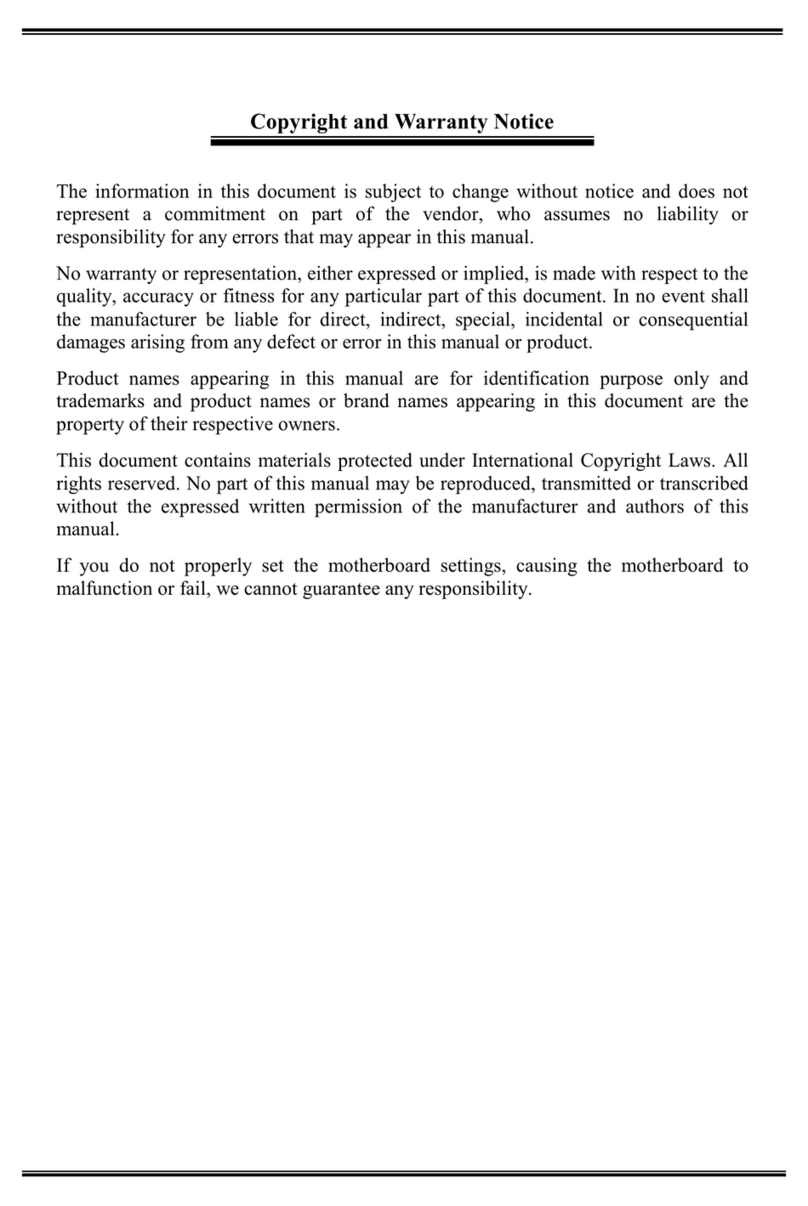Table of Contents
Chapter 1. Introduction .......................................................................... 1-1
1-1. Features & Specifications ........................................................................1-1
1-2. Layout Diagram (NF8 Pro, NF8, NF8-V Pro, NF8-V)............................1-3
Chapter 2. Hardware Setup.................................................................... 2-1
2-1. Install The Motherboard...........................................................................2-1
2-2. Install CPU and Heatsink.........................................................................2-2
2-3. Install System Memory ............................................................................2-3
2-4. Connectors, Headers and Switches ..........................................................2-4
(1). ATX Power Input Connectors........................................................2-4
(2). FAN Power Connectors .................................................................2-5
(3). CMOS Memory Clearing Header ..................................................2-6
(4). Front Panel Switches & Indicators Headers ..................................2-7
(5). Additional USB Port Headers........................................................2-8
(6). Additional IEEE1394 Port Headers (NF8 Pro, NF8) ....................2-8
(7). Wake-up Header.............................................................................2-9
(8). Front Panel Audio Connection Header ........................................2-10
(9). Internal Audio Connectors ...........................................................2-11
(10). Accelerated Graphics Port Slot....................................................2-11
(11). Floppy and IDE Disk Drive Connectors......................................2-12
(12). Serial ATA Connectors .................................................................2-13
(13). Status Indicators...........................................................................2-13
(14). Back Panel Connectors ................................................................2-14
Chapter 3. BIOS Setup............................................................................ 3-1
3-1. SoftMenu Setup........................................................................................3-2
3-2. Standard CMOS Features.........................................................................3-4
3-3. Advanced BIOS Features.........................................................................3-7
3-4. Advanced Chipset Features......................................................................3-9
3-5. Integrated Peripherals ............................................................................3-11
3-6. Power Management Setup .....................................................................3-14
3-7. PnP/PCI Configurations.........................................................................3-17
3-8. PC Health Status ....................................................................................3-18
3-9. Load Fail-Safe Defaults .........................................................................3-19
User’s Manual