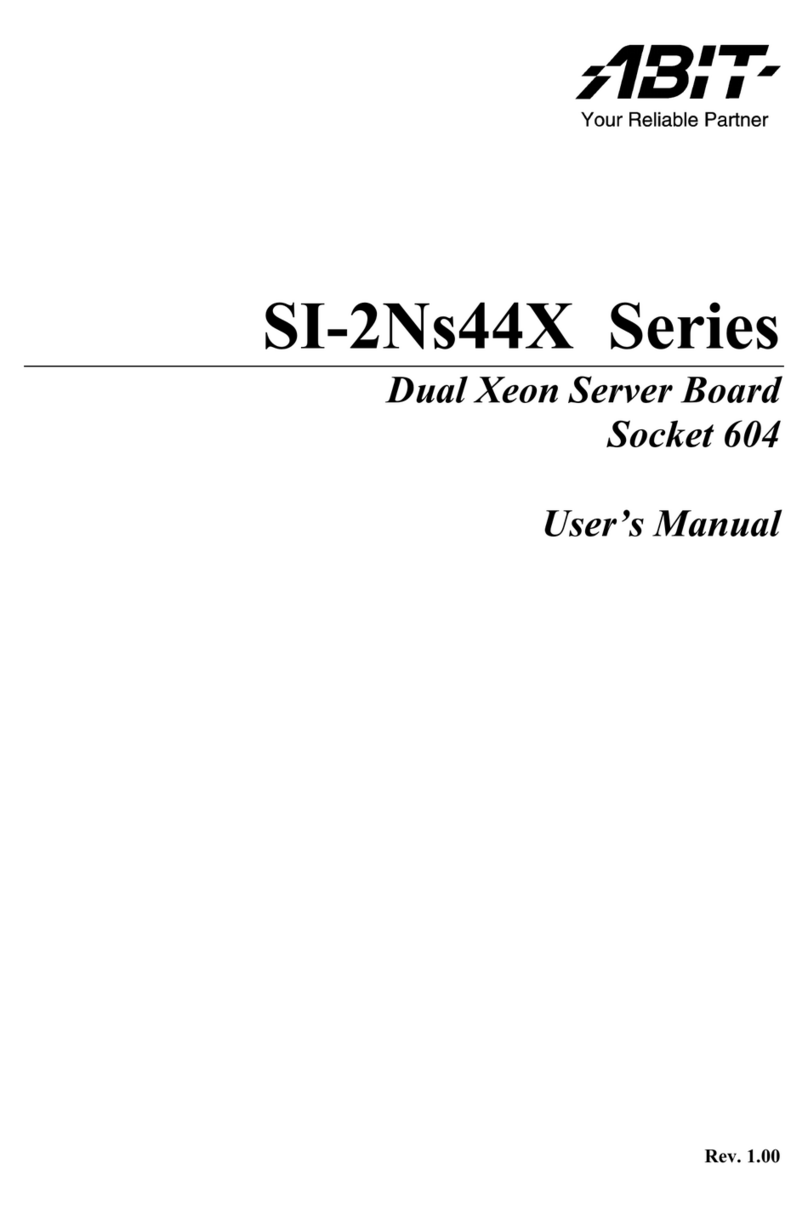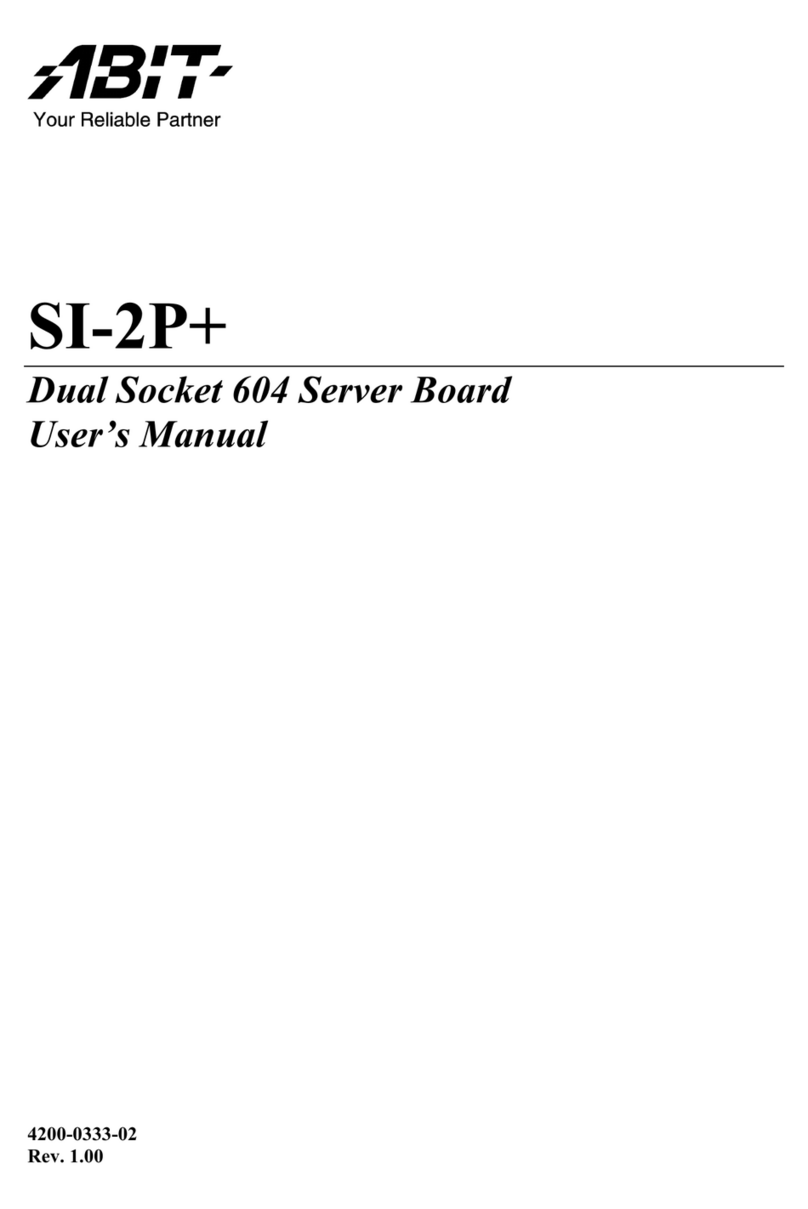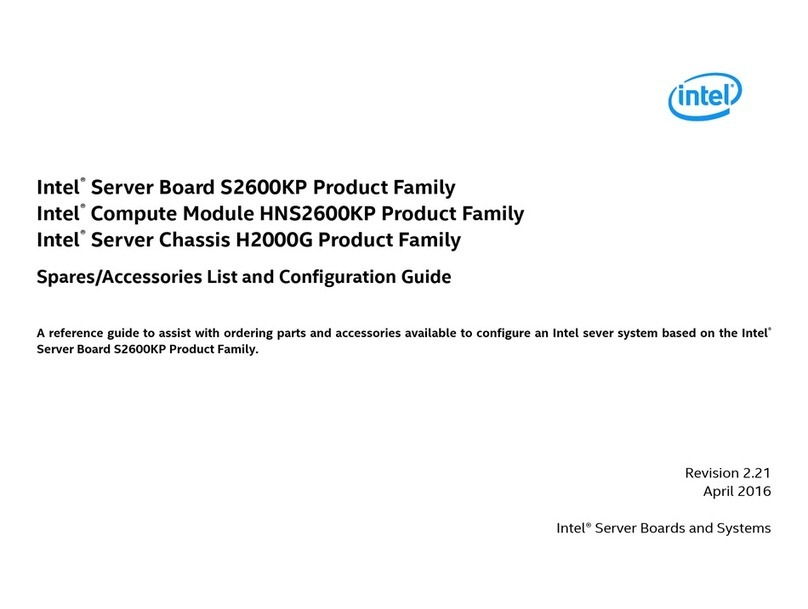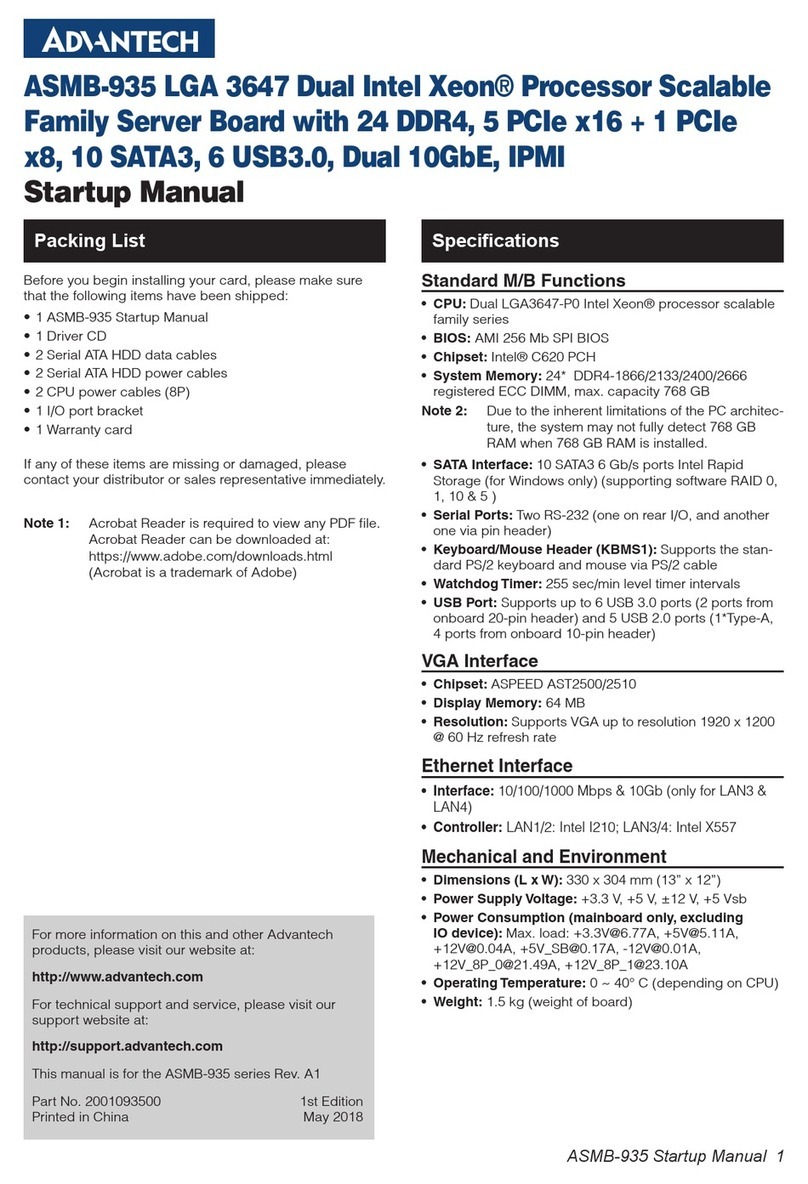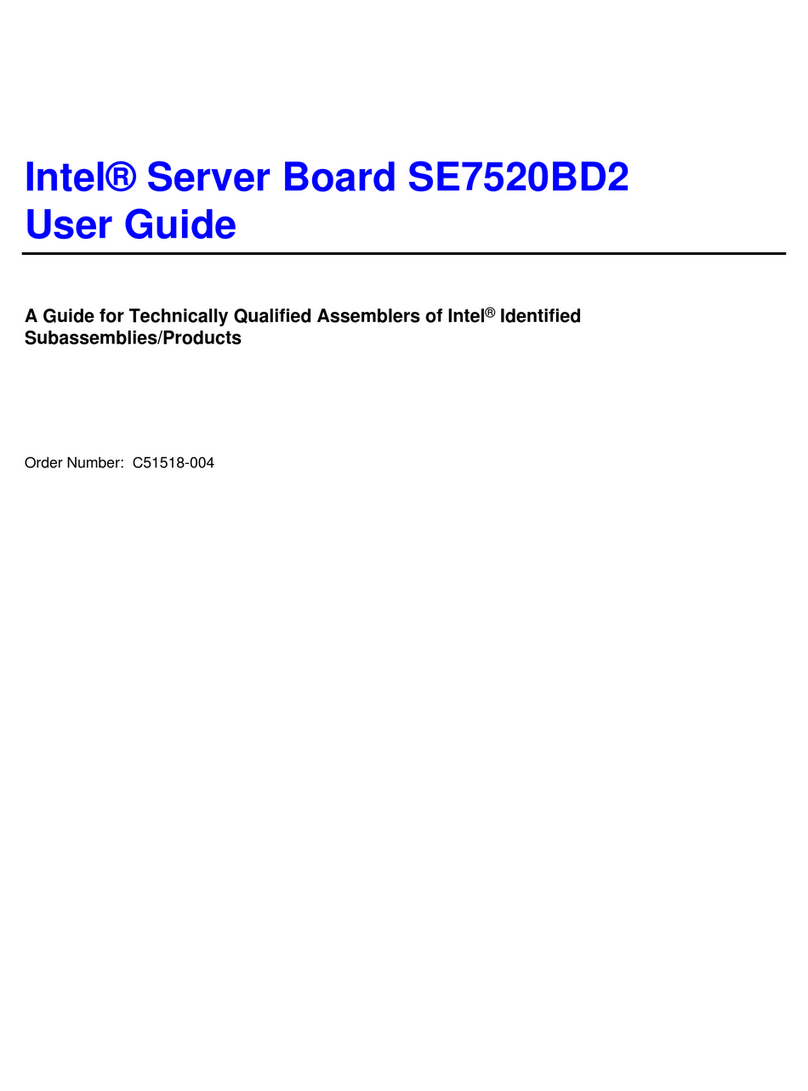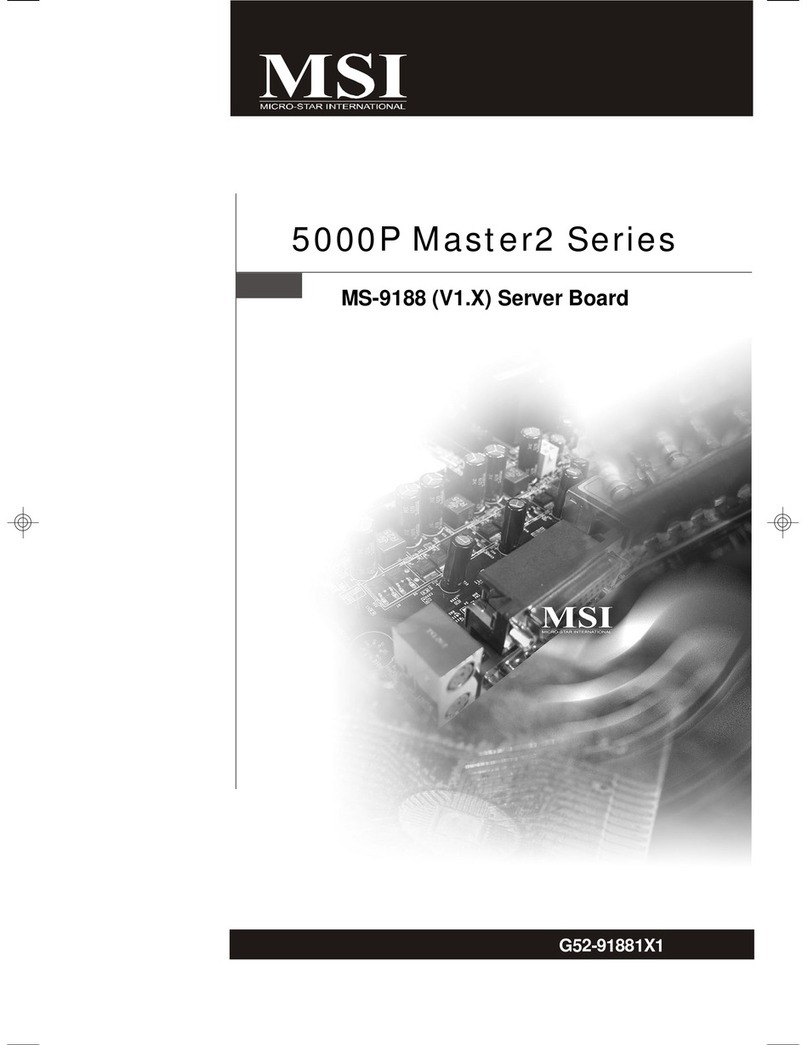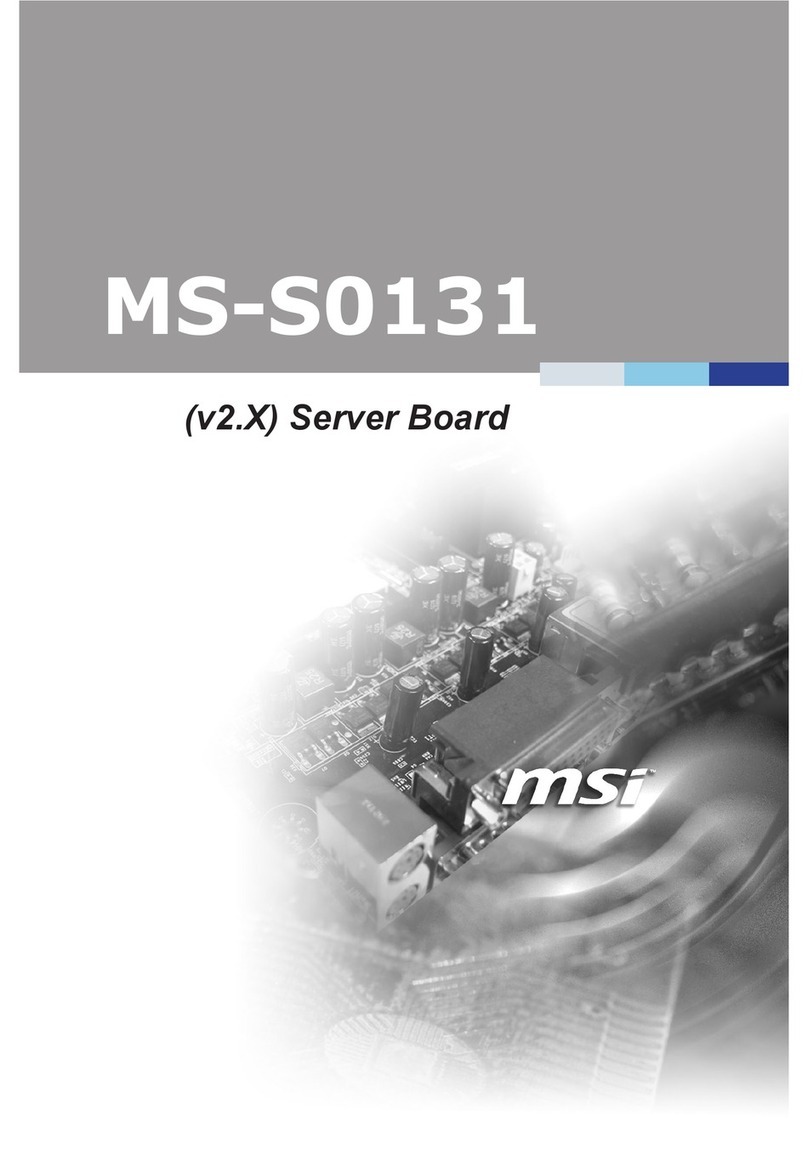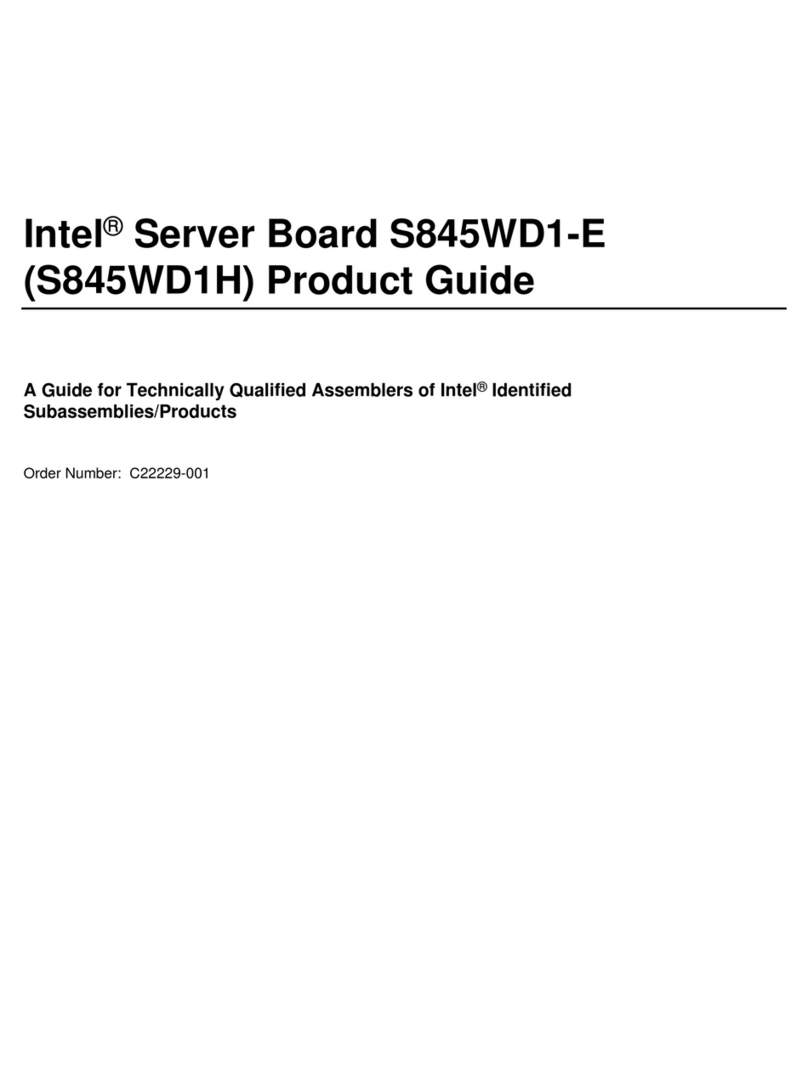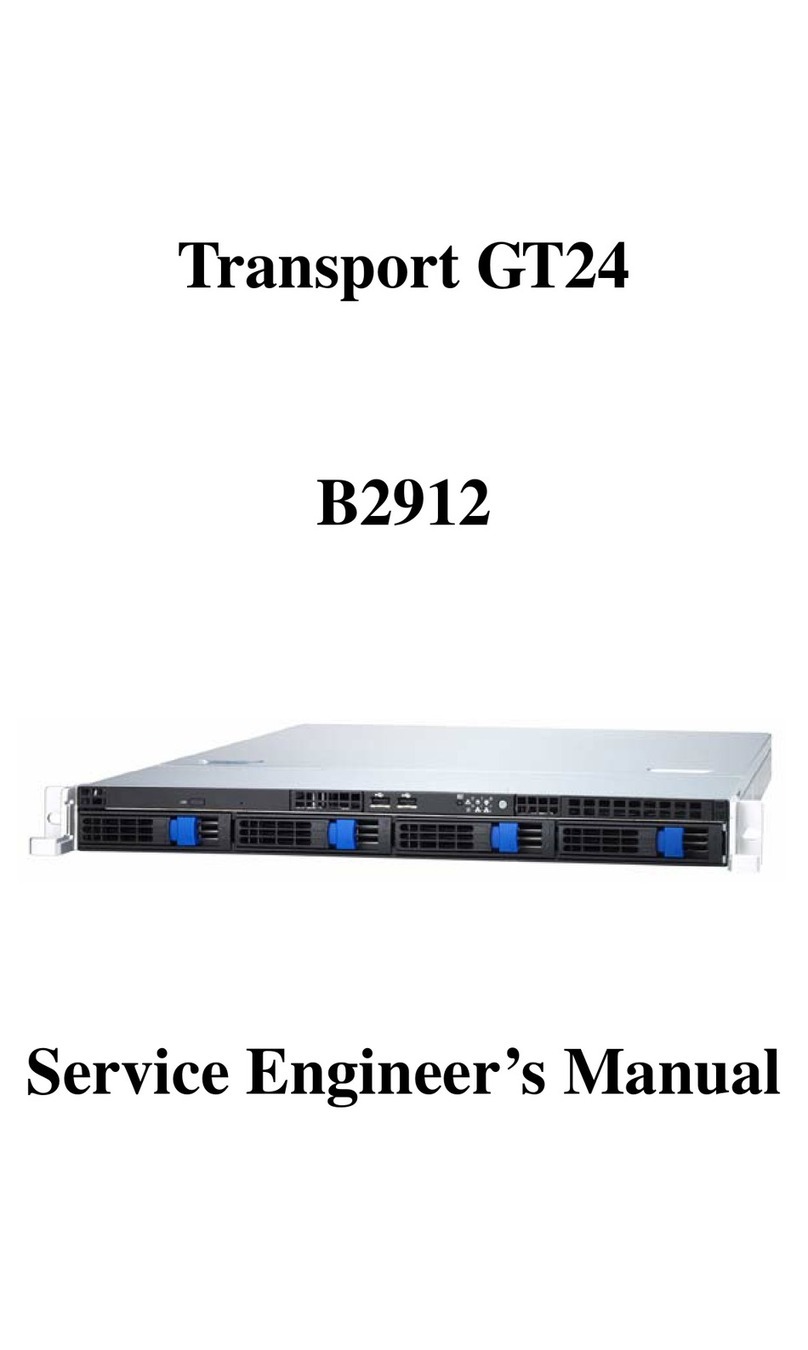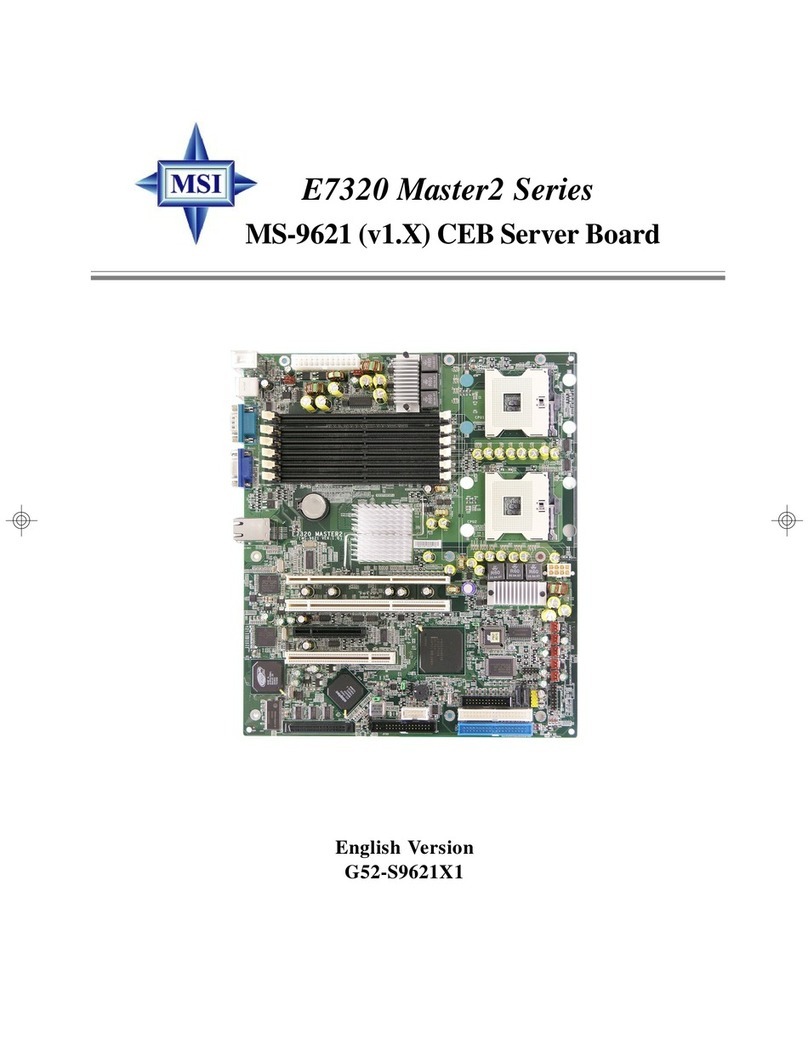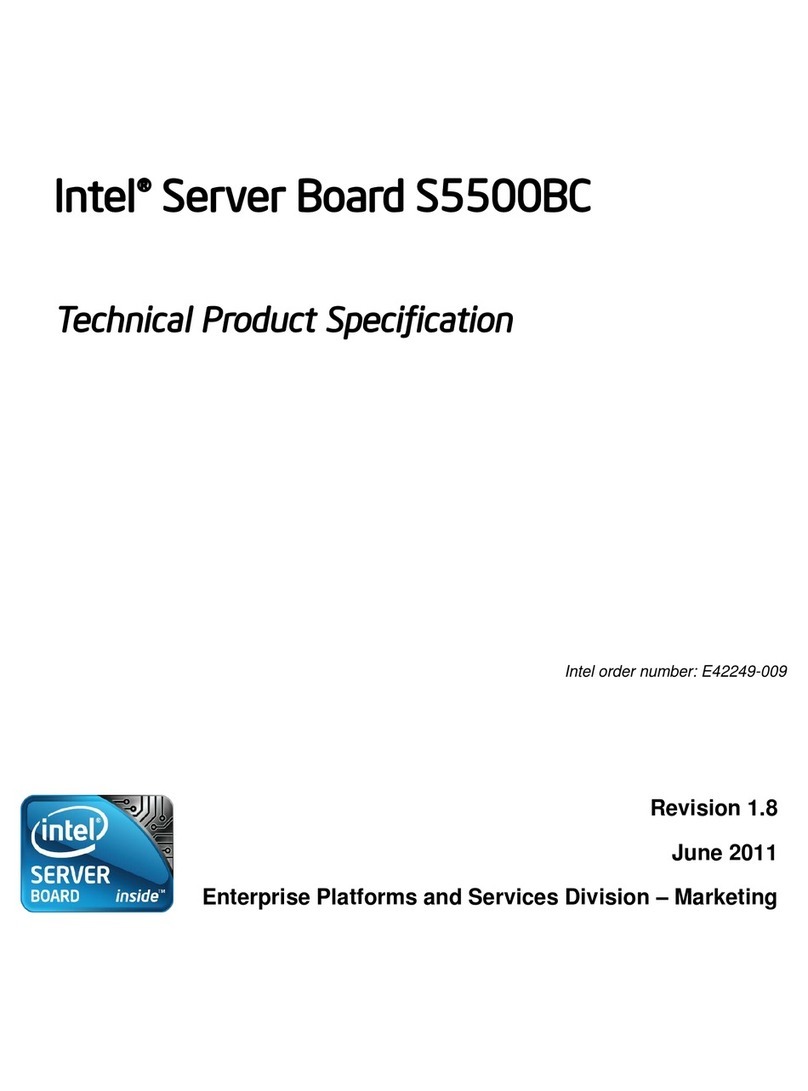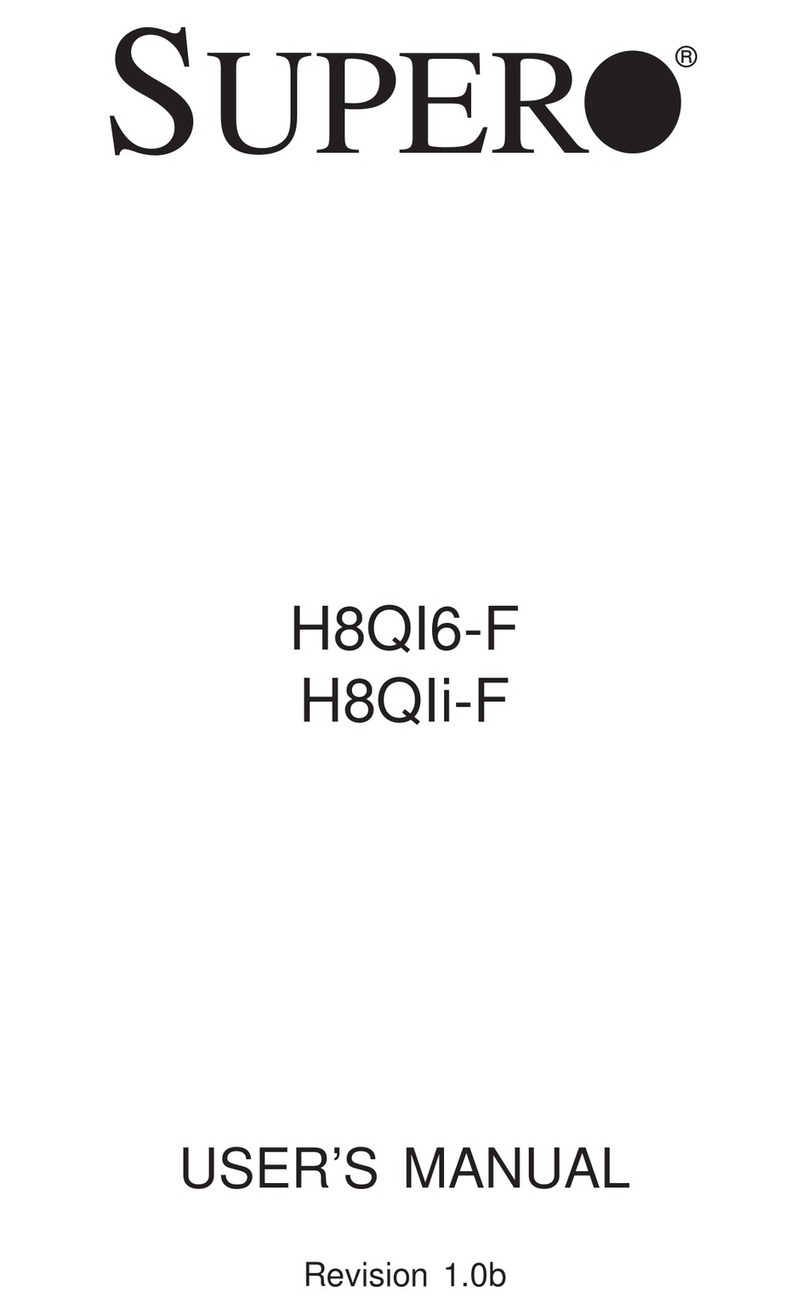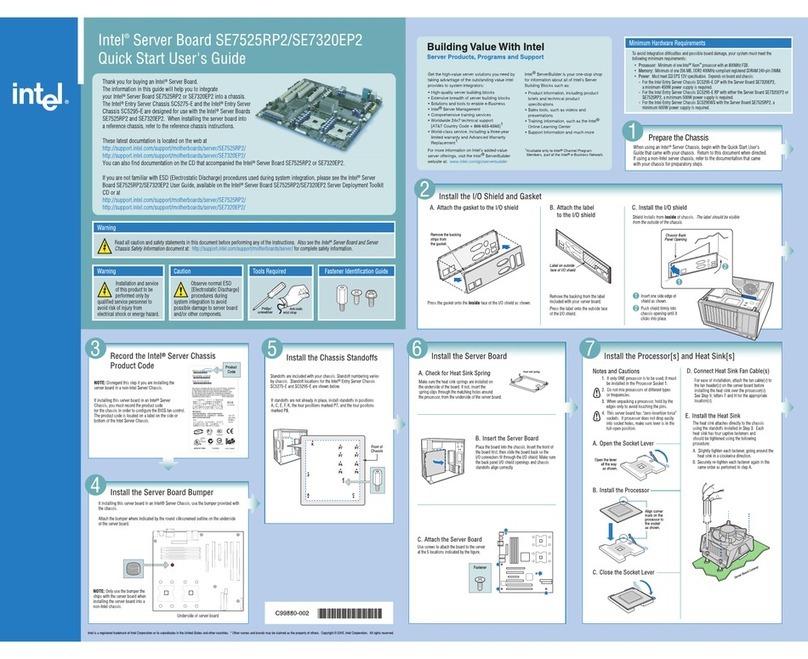Abit SU-2S User manual

SU-2S
Dual Opteron Server Board
Socket 940
User’s Manual
Rev. 1.00

Copyright and Warranty Notice
The information in this document is subject to change without notice and does not
represent a commitment on part of the vendor, who assumes no liability or
responsibility for any errors that may appear in this manual.
No warranty or representation, either expressed or implied, is made with respect to the
quality, accuracy or fitness for any particular part of this document. In no event shall
the manufacturer be liable for direct, indirect, special, incidental or consequential
damages arising from any defect or error in this manual or product.
Product names appearing in this manual are for identification purpose only and
trademarks and product names or brand names appearing in this document are
property of their respective owners.
This document contains materials protected under International Copyright Laws. All
rights reserved. No part of this manual may be reproduced, transmitted or transcribed
without the expressed written permission of the manufacturer and authors of this
manual.
SU-2S

Table of Contents
Chapter 1. Introduction .................................................... 1-1
1.1. Features & Specifications....................................................... 1-1
1.2. Layout Diagram...................................................................... 1-3
1.3. Jumpers & Connectors Description........................................ 1-4
Chapter 2. Hardware Setup.............................................. 2-1
2.1. CPU Socket ............................................................................ 2-1
2.2. System Memory ..................................................................... 2-2
2.2.1. Installing and Removing Memory Modules............. 2-3
2.3. Connectors, Headers, and Switches ....................................... 2-4
2.3.1. EPS Power Connectors (EPS12V_1, EPS12V_2).... 2-4
2.3.2. FAN Connectors (CPUFAN1~2, SYSFAN1,
AUXFAN1~4) .......................................................... 2-5
2.3.3. CMOS Memory Clearing Header (CCMOS1) ......... 2-6
2.3.4. Front Panel Switches & Indicators Connection
Headers (FPIO1)....................................................... 2-7
2.3.5. PCI Slots (PCI1~PCI5)............................................. 2-8
2.3.6. Additional USB Port Connection Header (FP-USB1)2-9
2.3.7. Floppy and IDE Disk Drive Connectors (FDC1,
IDE1/IDE2)............................................................. 2-10
2.3.8. System Management Bus Connection Header (SMB1)
................................................................................ 2-11
2.3.9. Additional COM Port Connection Header (COM2)2-12
2.3.10. Connection Header for Parallel Port (LPT1).......... 2-13
2.3.11. SO-DIMM Connector (SO-DIMM) ....................... 2-14
2.3.12. Serial ATA connectors (SATA1~SATA8)............. 2-15
2.3.13. Low Pin Count Connection Header (LPC).............2-16
2.3.14. LED Connector for Network Interface (NIC-LED1)2-17
2.3.15. LED Connector for SATA Devices
(SATA-LED1/SATA-LED2) ................................. 2-18
2.3.16. External I/O Panel................................................... 2-19
User’s Manual

Chapter 3. BIOS Setup...................................................... 3-1
3.1. Main Menu ............................................................................. 3-2
3.2. Advanced Menu ..................................................................... 3-5
3.2.1. Advanced BIOS Features ......................................... 3-5
3.2.2. Advanced Chipset Features ...................................... 3-8
3.2.3. Integrated Peripherals ............................................. 3-11
3.2.4. Power Management Setup ...................................... 3-15
3.2.5. PnP/PCI Configurations.......................................... 3-17
3.3. Security Menu ...................................................................... 3-19
3.4. PC Health Menu ................................................................... 3-20
3.5. Exit Menu ............................................................................. 3-22
Chapter 4. Driver Installation .......................................... 4-1
Appendix A. How to Get Technical Support ..................... A-1
SU-2S

Introduction 1-1
Chapter 1. Introduction
1.1. Features & Specifications
CPU
• Supports Dual AMD Opteron 940-Pin Processor
Chipset
• ULi M1563 / AMD-8131
• Supports Advanced Configuration and Power Interface (ACPI)
Memory
• Eight 184-pin DIMM slots
• Supports 144-bit wide dual channel DDR 400/333 memory
• Up to 16GB, ECC registered memory capacity
VGA
• Onboard ATi Rage XL, Default 8MB Local memory (4MB Optional)
Serial ATA
• 8-channel Serial ATAII, with 3Gb/s data transfer rate
(Marvell 88SX-6081)
• 4-channel Serial ATAII, with 3Gb/s data transfer rate
(Marvell 88SX-6041)(optional)
System BIOS
• Supports Plug-and-Play (PNP)
• Supports Advanced Configuration Power Interface (ACPI)
• Write-Protect Anti-Virus function by AWARD BIOS
• 4MB Flash ROM
LAN
• 2x Broadcom 5704 Dual ports 64-bit Gigabit Ethernet Controllers
Expansion Slot
• 3x PCI-X 64bit/100MHz (3.3V)
• 2x PCI, 32bit/33MHz (5V)
• 1x SO-DIMM Connector (Optional)
Internal I/O Connectors
• 1x Floppy Port supports up to 2.88MB
User’s Manual

1-2 Chapter 1
• 2x 40-Pin IDE Ultra DMA 133/100/66/33 connector
• 1x COM port header (COM2)
• 8x Serial ATAII Connectors
• 1x USB 2.0 header (Each header support two USB 2.0 devices)
• 1x SM Bus header (For SM Bus and I2C)
• 1x Printer Port Header
Back Panel I/O
• 1x PS/2 Keyboard and mouse Connector
• 1x COM port (COM1)
• 1x VGA port
• 1x Dual USB 2.0 Connector
• 2x Dual RJ-45 w/ Transformer LAN Connector
Miscellaneous
• EEB 3.0 form factor (12” x 13” – 305mm x 330mm)
• Hardware monitoring – Including Fan speeds, Voltages, System
environment temperature
• Chassis intrusion detector
• 3.3V/5V 64-bit riser card supported (Optional)
All brand names and trademarks are the property of their respective
owners.
Specifications and information contained herein are subject to change
without notice.
SU-2S

Introduction 1-3
1.2. Layout Diagram
User’s Manual

1-4 Chapter 1
1.3. Jumpers & Connectors Description
Jumpers Description Default Setting
CCMOS1 CMOS Memory Clearing Header Pins 1-2 Closed (Normal)
Connectors Description
AUX_FAN1~4 Auxiliary Fan Power Connectors
COM2 Connection Header for Additional COM Port
CPU_FAN1/CPU_FAN2 CPU Fan Power Connectors
DIMM1~DIMM4 DDR DIMM Slots (Controlled by CPU1)
DIMM5~DIMM8 DDR DIMM Slots (Controlled by CPU2)
EPS12V_1 24-Pin EPS12V Power Connector
EPS12V_2 8-Pin EPS12V Power Connector
FDC1 Floppy Disk Drive Connector
FPIO1 Front Panel Switch Connection Headers
FP-USB1 Additional USB Port Connection Header
IDE1/IDE2 Hard Disk Drive Connectors
LPC Connection Header for Low Pin Count (Reserved for
internal testing)
LPT1 Connection Header for Parallel Port
NIC-LED1 LED Connector for Network Interface
PCI1~PCI3 PCI-X 64bit/100MHz
PCI4~PCI5 PCI 32bit/33MHz
SATA1~SATA8 Serial ATAII connectors
SATA-LED1/
SATA-LED2 LED Connector for SATA Devices
SMB1 System Management Bus Header
SO-DIMM SO-DIMM Connector
SYS_FAN1 System Fan Power Connector
SU-2S

Hardware Setup 2-1
Chapter 2. Hardware Setup
2.1. CPU Socket
This motherboard provides a ZIF (Zero Insertion Force) Socket 940 to install AMD
Socket 940 CPU. The CPU you bought should contain with a kit of heatsink, cooling
fan, retention frame and back plate. If that’s not the case, buy one specially designed
for Socket 940.
NOTE: This server board supports installing either one or two CPUs. To set up
system with only one CPU, you MUST install it in Socket CPU1.
User’s Manual

2-2 Chapter 2
2.2. System Memory
• 64-bit Mode: Start populating DIMMs only at slot DIMM2, DIMM4,
DIMM6, and/or DIMM8.
• 128-bit Mode: Start populating in pairs and in order from DIMM1+DIMM2.
• At least one DIMM slot must be populated for the system to POST.
• For best performance, populate DIMMs symmetrically.
• To access DIMMs on CPU2, both processors must be installed.
CPU1 CPU2
DIMM1 DIMM2 DIMM3 DIMM4 DIMM5 DIMM6 DIMM7 DIMM8
X
X X
X X
X X X
X X X
64-bit mode
X X X X
XX
X X X X
X X X X
X X X X X X
X X X X X X
128bit mode
X X X X X X X X
SU-2S
Table of contents
Other Abit Server Board manuals