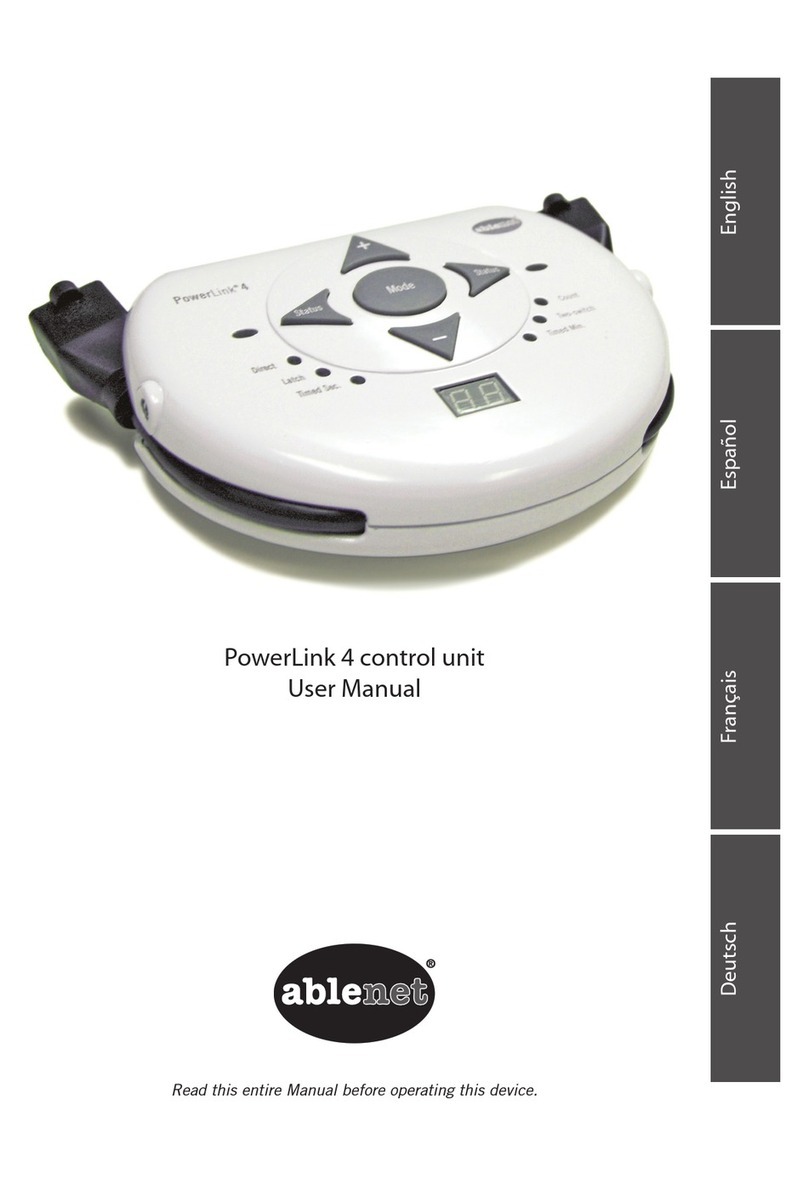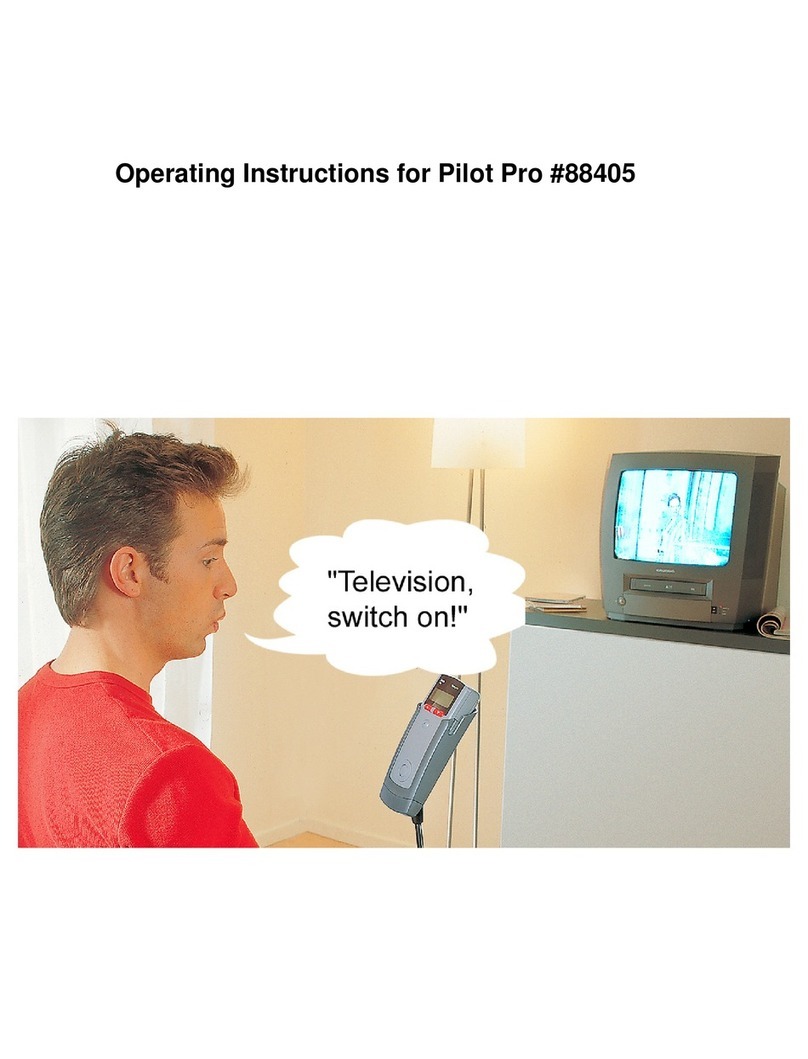88
Maintenance
Care & Cleaning
Routinely check PowerLink before each use to confirm solid connection to AC power source. Do
not use PowerLink if any cord appears to be damaged. If the device becomes wet or does not work
properly, unplug the device immediately and do not attempt to use.
If cleaning is required, disconnect the PowerLink from the wall outlet; disconnect the•
appliances and switches from the PowerLink. The PowerLink should only be cleaned
with a dry cleaning cloth. This device should never be immersed in liquid. This will
damage the device electronics.
Do not lift the PowerLink by the power cord.•
A PowerLink may be left connected to a frequently used appliance for the user’s conve-•
nience; however, unplug the switch when not in use and note that Status buttons will
continue to function and could cause accidental activation.
Keep the device in a cool dry place. Keep the device away from heat, direct sunlight,•
and liquids. Do not store the device where it can fall or be pulled into water.
Technical Specifications
Electrical Operating Environment
Model: 100-10701 Operating Temperature: 10 deg C to 40 deg C
Electrical Class: Class I Relative Humidity: 5% to 95% non-condensing
Electrical Type: Class BF
Input Power/ Output Power: US – “120VAC 12A 60Hz” Transport and Storage
Outside US- “230VAC 10A 50Hz” Storage Temperature: 0 deg C to 40 deg C
Power Cord: US – Use only power cords rated 15A Relative Humidity: 5% to 95% non-condensing
Outside US – Use only power cords rated 10A
Disposal Switch Input
Dispose of according to local regulations. Only switches meeting the requirements of IEC 60601-1 shall
be connected to the switch inputs.
Regulatory
EMC Compliance
This equipment has been tested and found to comply with Electromagnetic Compatibility (EMC) Requirement in accordance to
EN60601-1-2. This device is compatible with its electromagnetic (EM) environment and does not emit levels of EM energy that
cause electromagnetic interference (EMI) in other devices operating in the vicinity. However, there is no guarantee that interference
will not occur in a particular installation. Therefore, do not operate this device in an environment where other devices, which inten-
tionally radiate electromagnetic energy in an unshielded manner, are being used. Portable or mobile radio frequency communication
equipment can affect medical electrical equipment.
FCC Compliance
This equipment has been tested and found to comply with the limits for a Class B digital device, pursuant to part 15 of the FCC
Rules. These limits are designed to provide reasonable protection against harmful interference in a residential installation. This
equipment generates, uses and can radiate radio frequency energy and, if not installed and used in accordance with the instruc-
tions, may cause harmful interference to radio communications. However, there is no guarantee that interference will not occur in a
particular installation. If this equipment does cause harmful interference to radio or television reception, which can be determined by
turning the equipment off and on, the user is encouraged to try to correct the interference by one or more of the following measures:
Reorient or relocate the receiving antenna.•
Increase the separation between the equipment and receiver.•
Connect the equipment into an outlet on a circuit different from that to which the receiver is connected.•
Consult the dealer or an experienced radio/TV technician for help.•
English