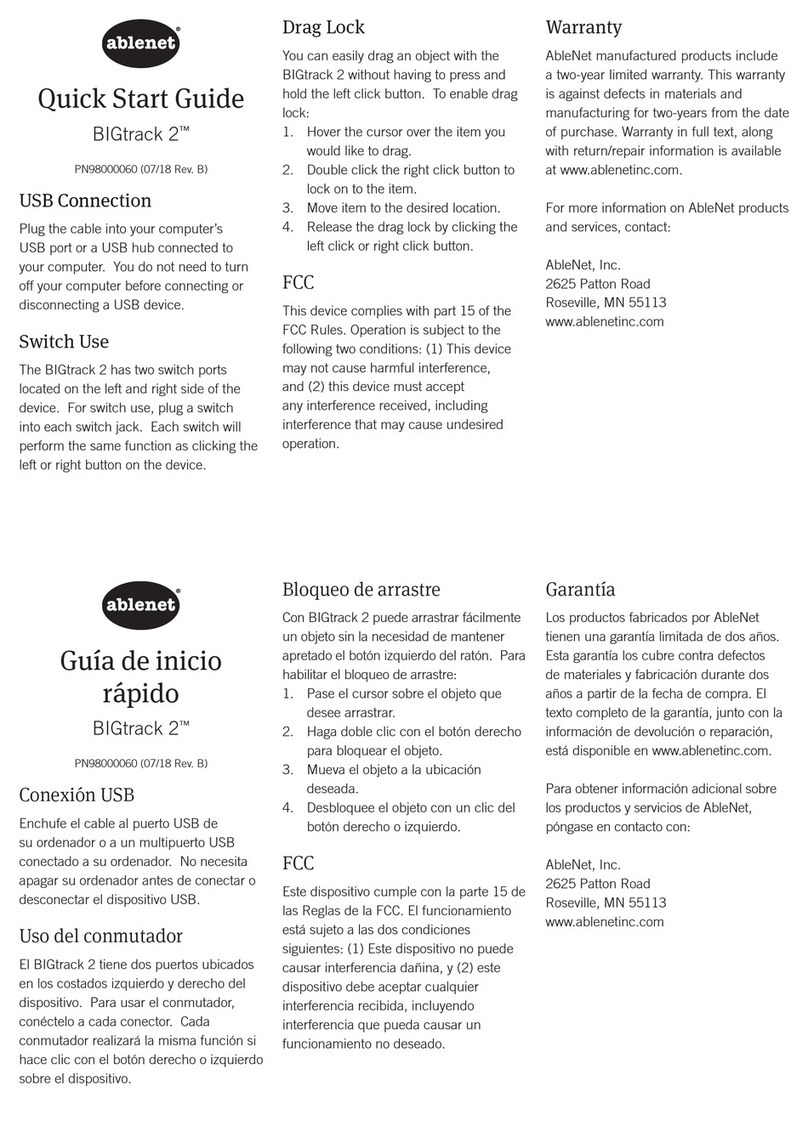Pairing Troubleshooting
If your WAVE unit does not operate correctly, please use the following guide to deter-
mine the cause. If, after following this guide, your unit still does not operate, please
contact AbleNet technical support at 800-322-0956.
Symptom
Warranty
AbleNet offers a limited, 24-month warranty on the WAVE trackball. For full warranty
details, visit www.ablenetinc.com.
Your WAVE uses a unique addressing system to ensure that there is no interference
from neighboring units. The Trackball transmits its data along with an address, and
the Receiver unit only responds to that address.
To function correctly, both the Trackball and Receiver unit must use the same address. The
process of negotiating an address is called 'Pairing' and once learned, both the Trackball
and Receiver units will retain the information even when powered off or when changing the
battery.
Your WAVE is already paired by the manufacturer, but it may occasionally be neces-
sary to go through the process again – for instance if a new Receiver is to be used
with an existing Trackball unit or in the unlikely event that one half 'forgets' the
address.
To Pair the units, use the following procedure:
1. Remove the battery compartment cover.
2. Place the Trackball within three feet of the Receiver
unit.
3. Press the button on the bottom of
the Receiver unit. The LED should flash.
4. Within 10 seconds,
briefly
press the
button inside the battery compartment.
5. After a short period the LED should
light steadily for 5 seconds and cursor
operation should resume. Replace the
battery compartment cover.
6. If the LED stops flashing after around
15 seconds and does not light steadily,
repeat the process from (Step 3). If it is still
not successful, please refer to the Troubleshooting
section.
Possible cause/ Remedy
No cursor movement-
LED remains lit
- Units are not Paired. Follow procedure in
Pairing section.
No cursor movement-
LED is not lit.
- Check connection to computer.
- Units may not be Paired. Follow
procedure in Pairing section.
Cursor movement is
erratic or sporadic.
- Battery may be dead - replace battery.
- Place Receiver unit away from metal objects
and in view of Trackball operating area.
- Out of range. Move Trackball closer to
Receiver.
- Interference from other radio equipment.
Change channels by rebooting computer.
Units will not Pair -
LED is extinguished
after 15 seconds and
cursor does not move.
- Ensure that Trackball is within three feet
of Receiver while Pairing.
- Check battery- replace if dead.
WAVE is the very first, wireless trackball specifically designed for users with
a variety of fine and gross motor skills.
With an operating range in excess of 30 feet, WAVE is ideally suited for use
in team/group sessions, or classroom settings, to ensure participation in
computer-based activities.
Lightweight and robustly constructed with no mechanical wearing parts,
WAVE can be used as either a desktop or hand-held unit.
Optical technology ensures precise cursor control and silky-smooth ball
movement. The bi-directional radio link provides interference free operation.
Product Description
Wireless Trackball