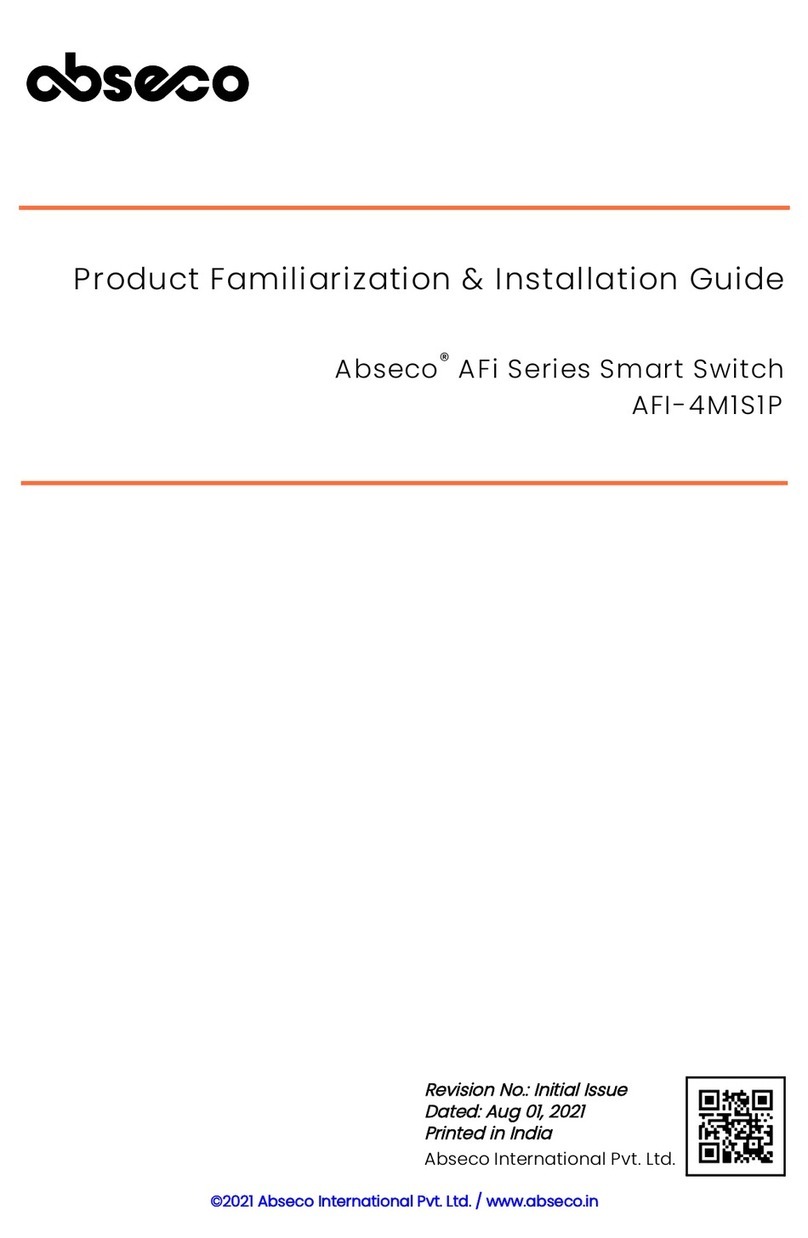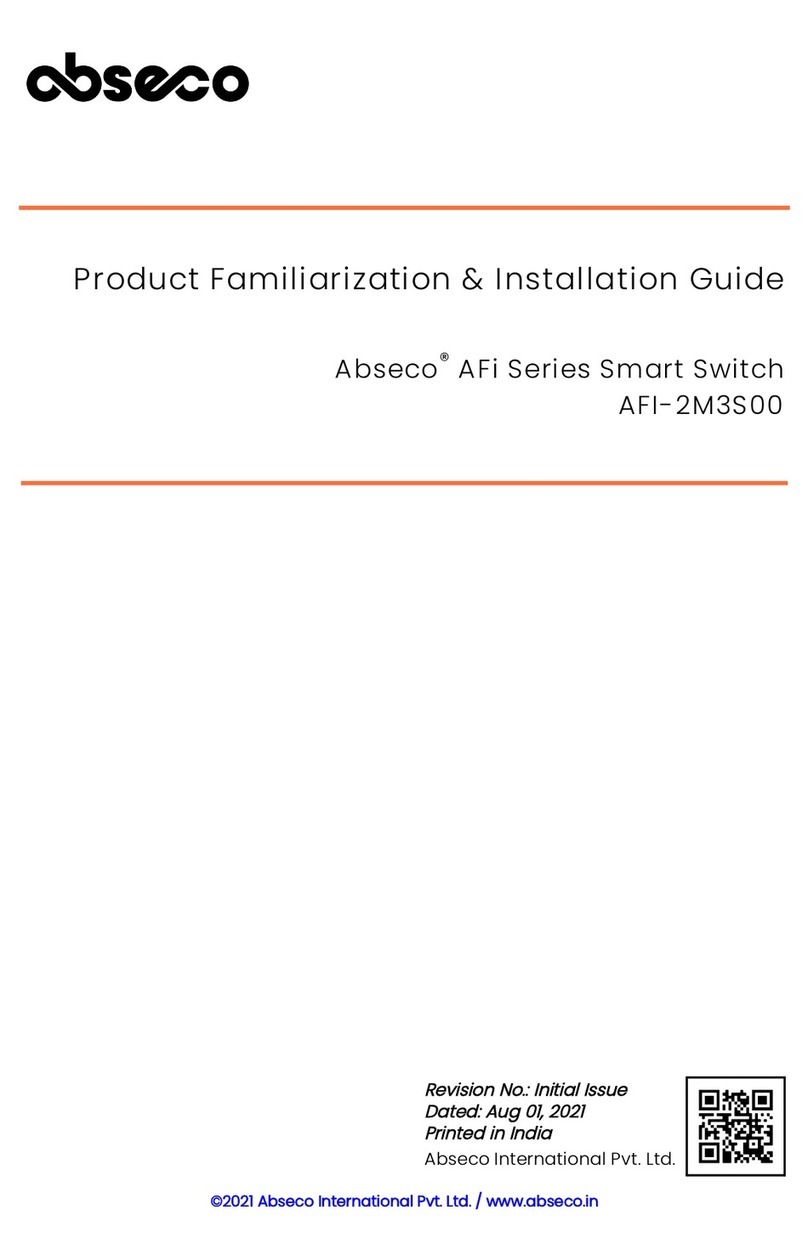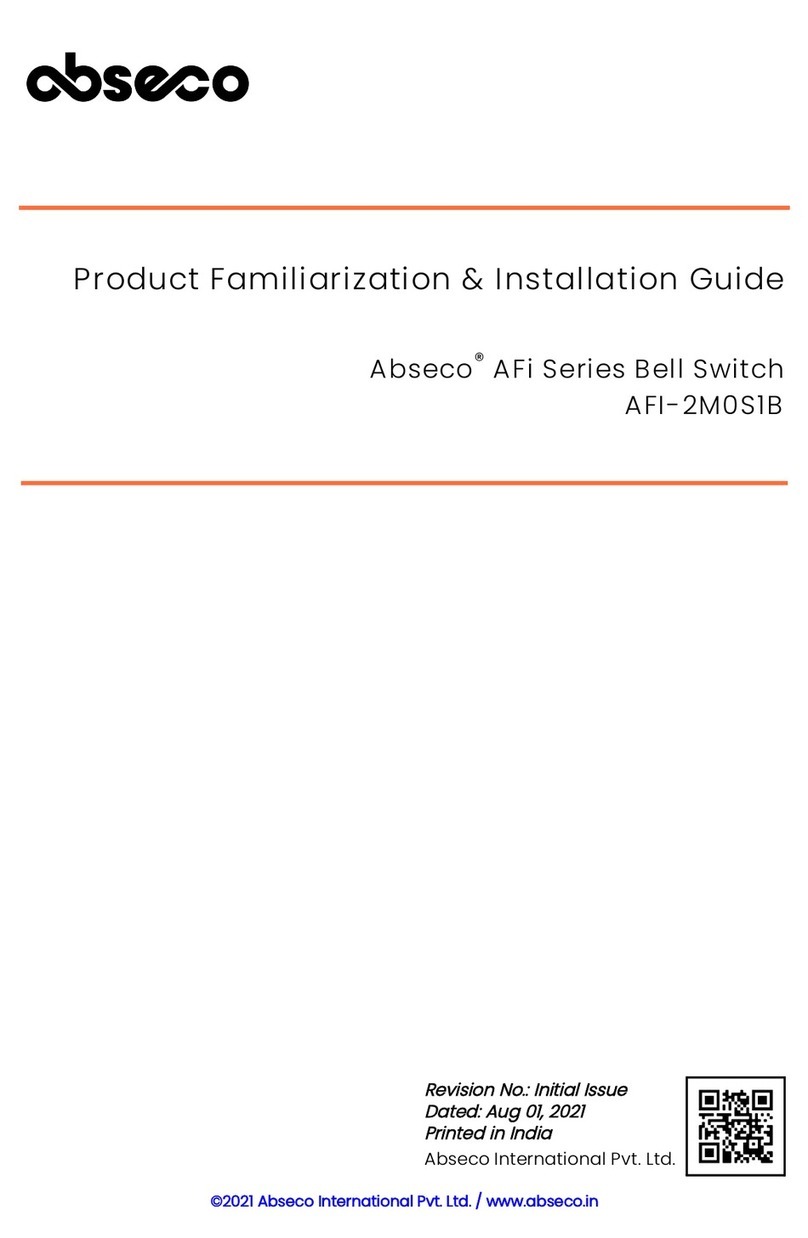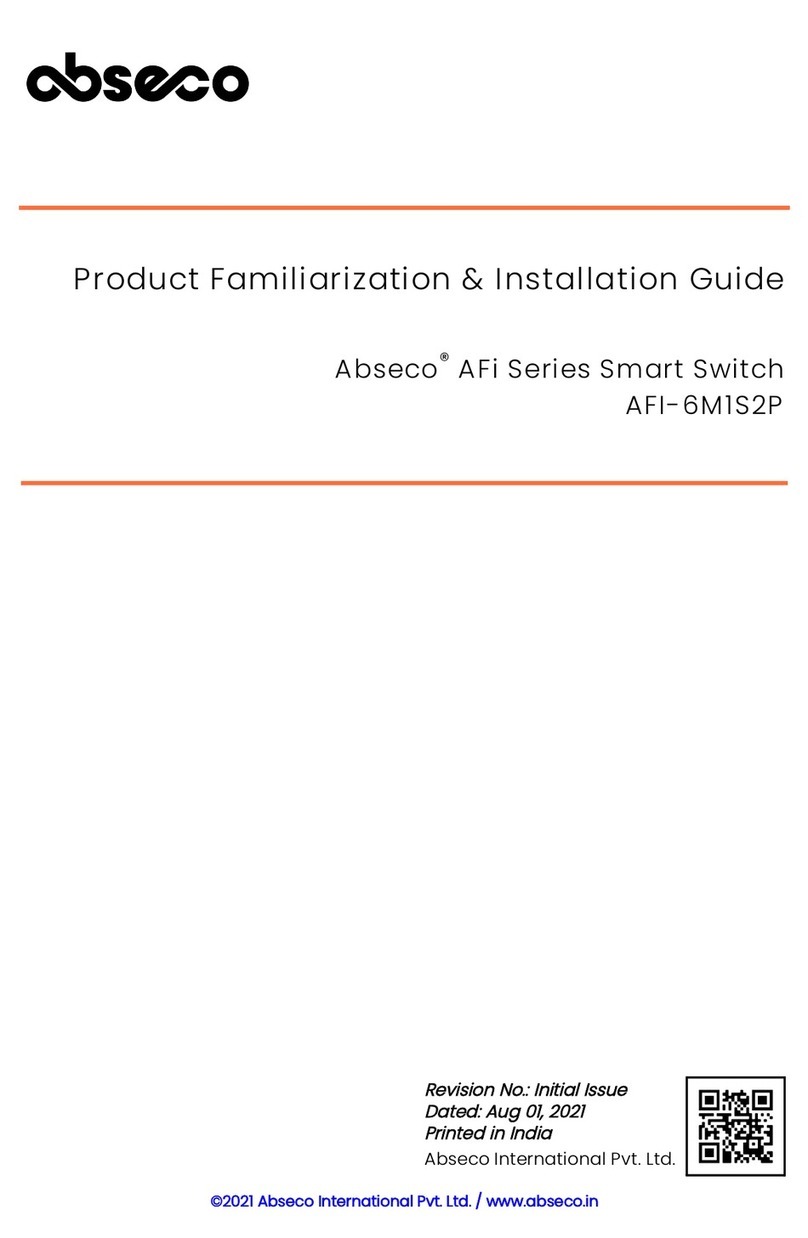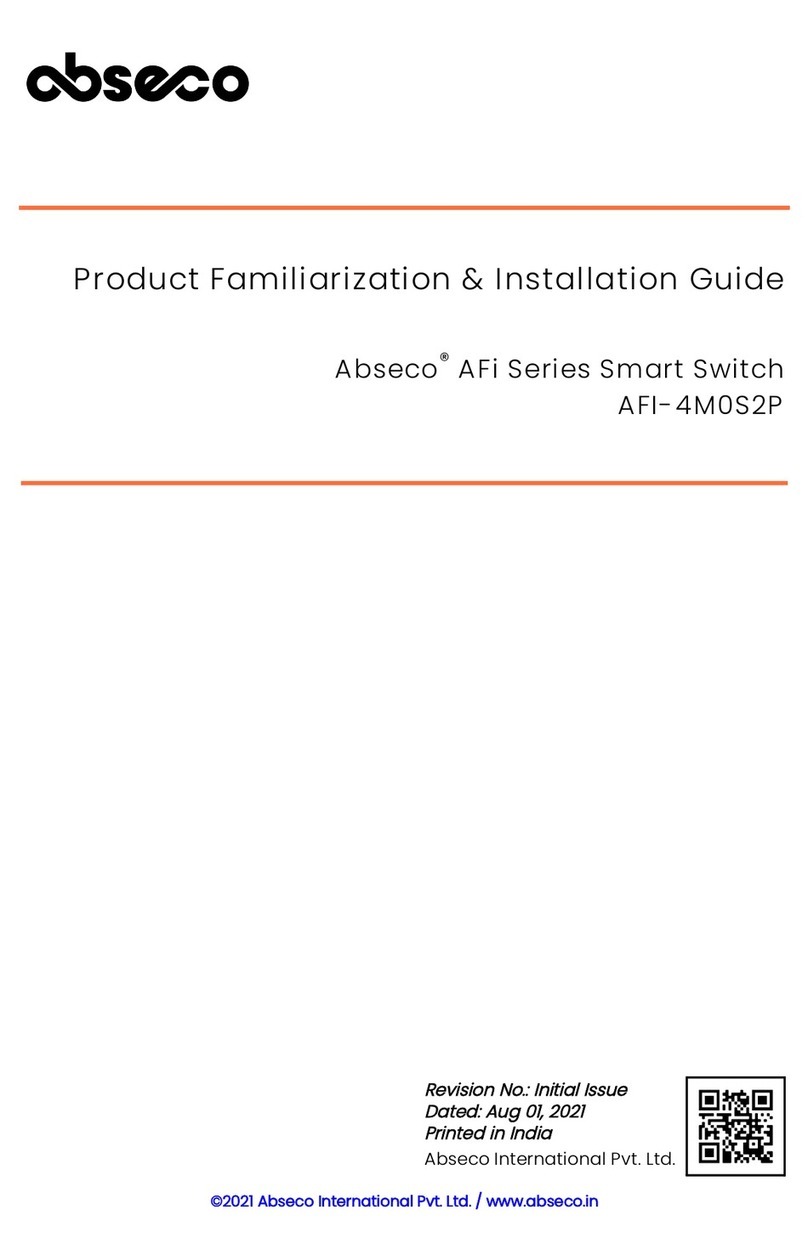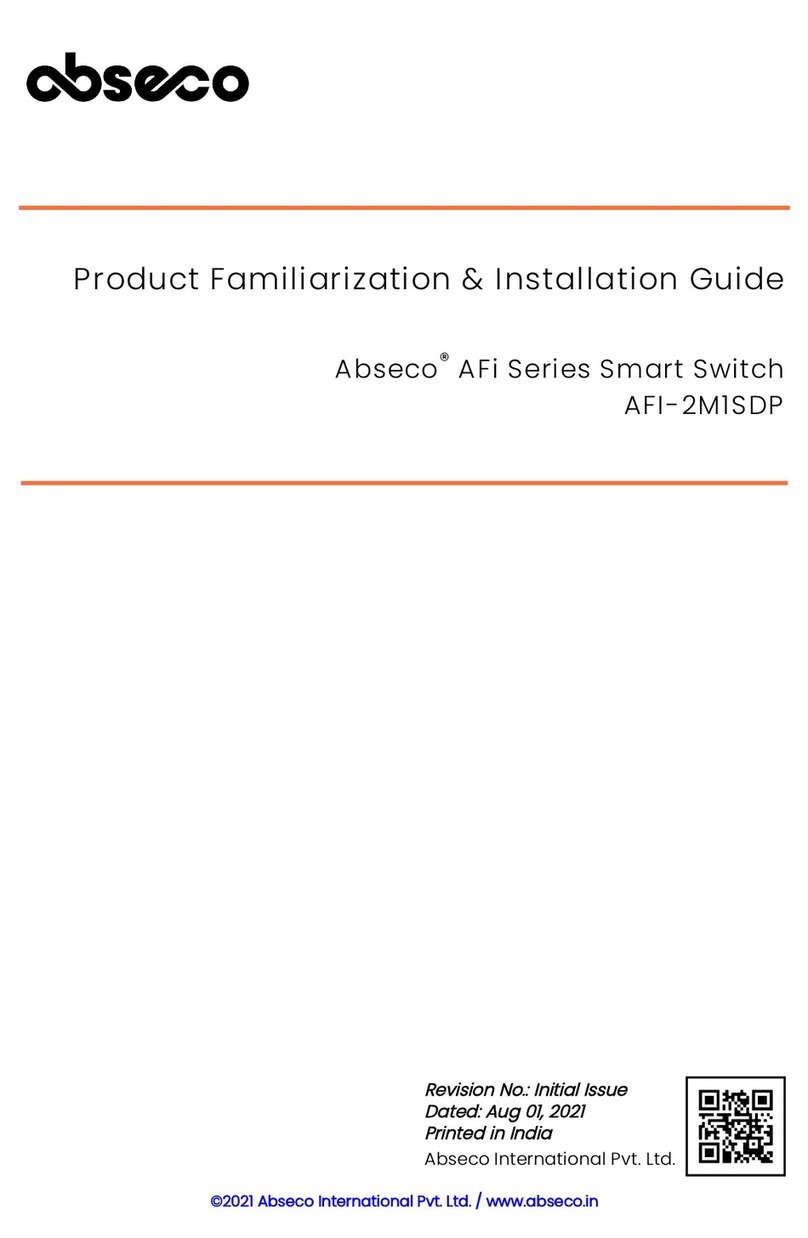Product Familiarization & Installation Guide - Introduction and Safety Information
Abseco
®
AFi Series Smart Switch - AFI-2M2S00 Page 3
Introduction
Abseco® AFi Series Smart Switch module is an innovative, futuristic and affordable smart
automation device which give users total control of their lights, appliances and electrical
outlets through various control methods such as smartphones, voice assistants, network
profiles, and cloud services such as IFTTT.
Our smart-touch solution provides a comprehensive automated home or business
electrical control ecosystem, offering users unparalleled levels of control and visibility
over their home or business lighting, heating, and cooling systems, all delivered in one
affordable, accessible, and easy-to-use package.
Safety Information
Always follow all basic electrical/electronic safety precautions when using this smart
switch (product) to prevent risk of injury from fire or electric shock, or product damage.
• Read and understand all guidelines provided in this document regarding safety,
warranty, installation, and use before installation/use of the product.
• All instructions and safety precautions detailed in this guide must be strictly followed.
Observe all warnings and instructions marked on the product.
• If the instructions and safety precautions detailed in this manual are not correctly
followed, Abseco International Pvt. Ltd. cannot be held responsible for any personnel
injury and/or equipment/product damage.
• To prevent electric shock, disconnect both the poles of the main supply before installing
the product.
• Do not install this product where it can come in contact with water. Never do installation
of the product with wet hands. Dry your hands to avoid electrical shock/injury.
• Product must be installed securely on a wall/surface without uneven gaps.
• This product is a single pole switch and disconnects only one pole when it is in OFF
condition.
• Installation of the product must be performed by a qualified electrical technician.
• Product damage caused by incorrect installation or use is not covered under warranty
and the related warranty claims will be rejected.
• There are no user serviceable parts inside the product. Product repair/servicing must
only be carried out by a qualified service personnel authorized by the company.