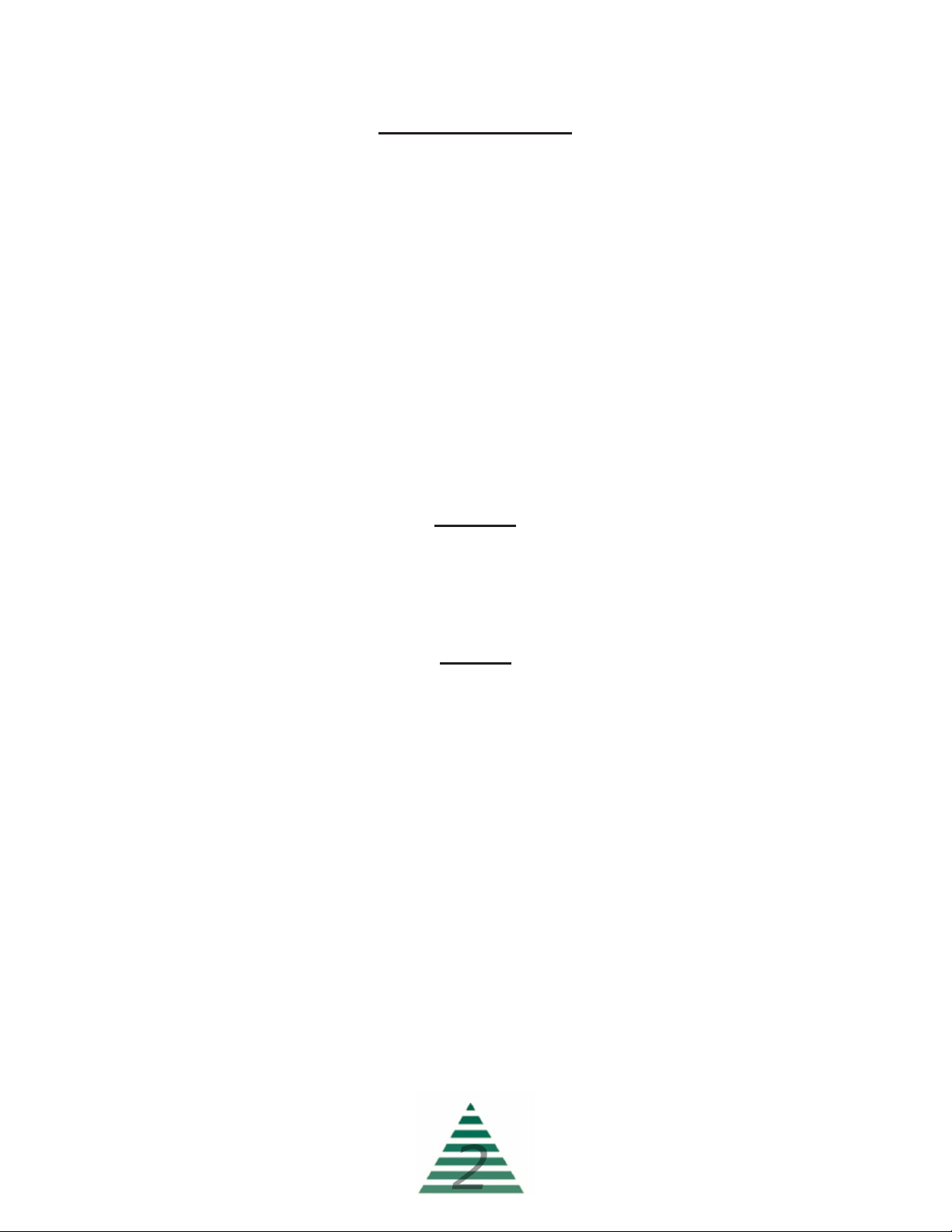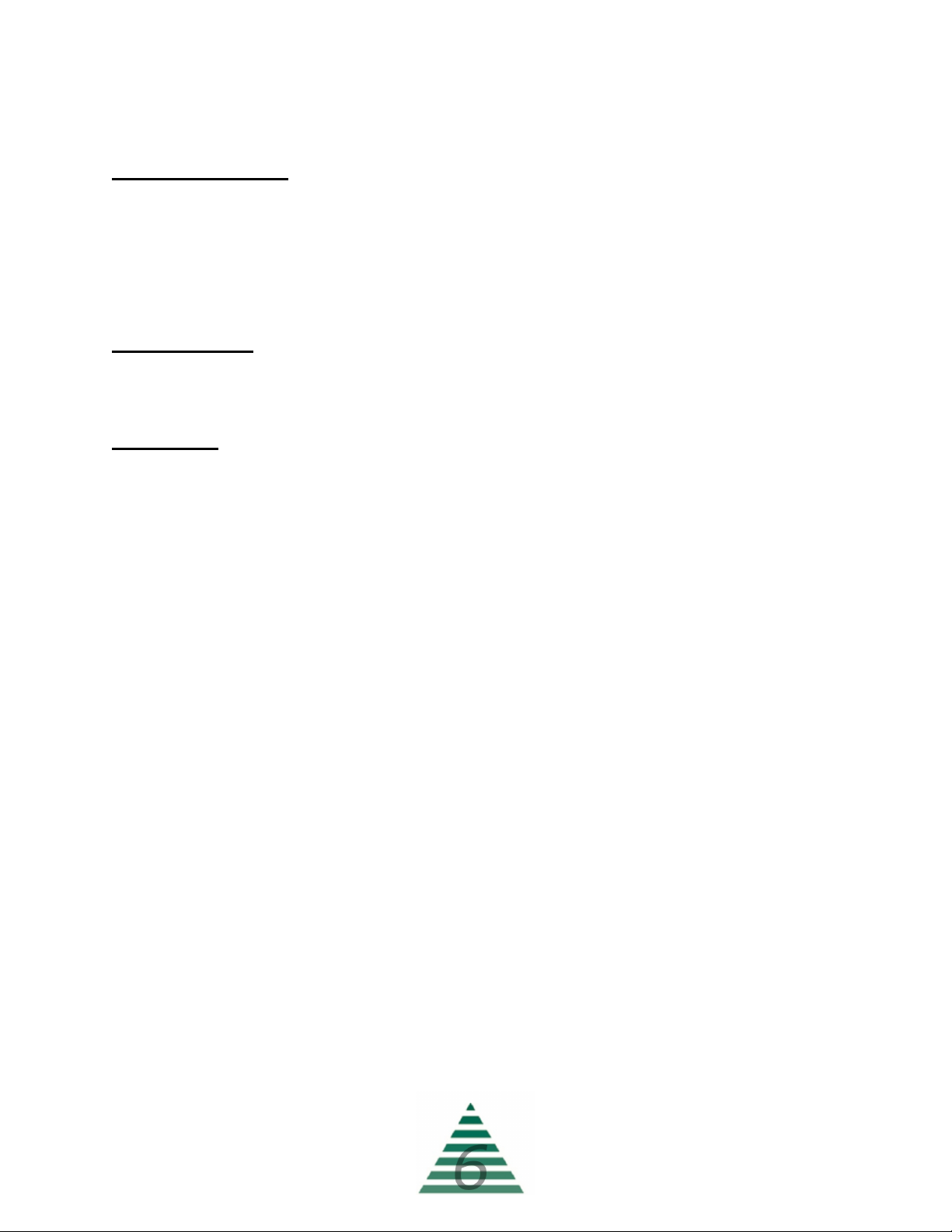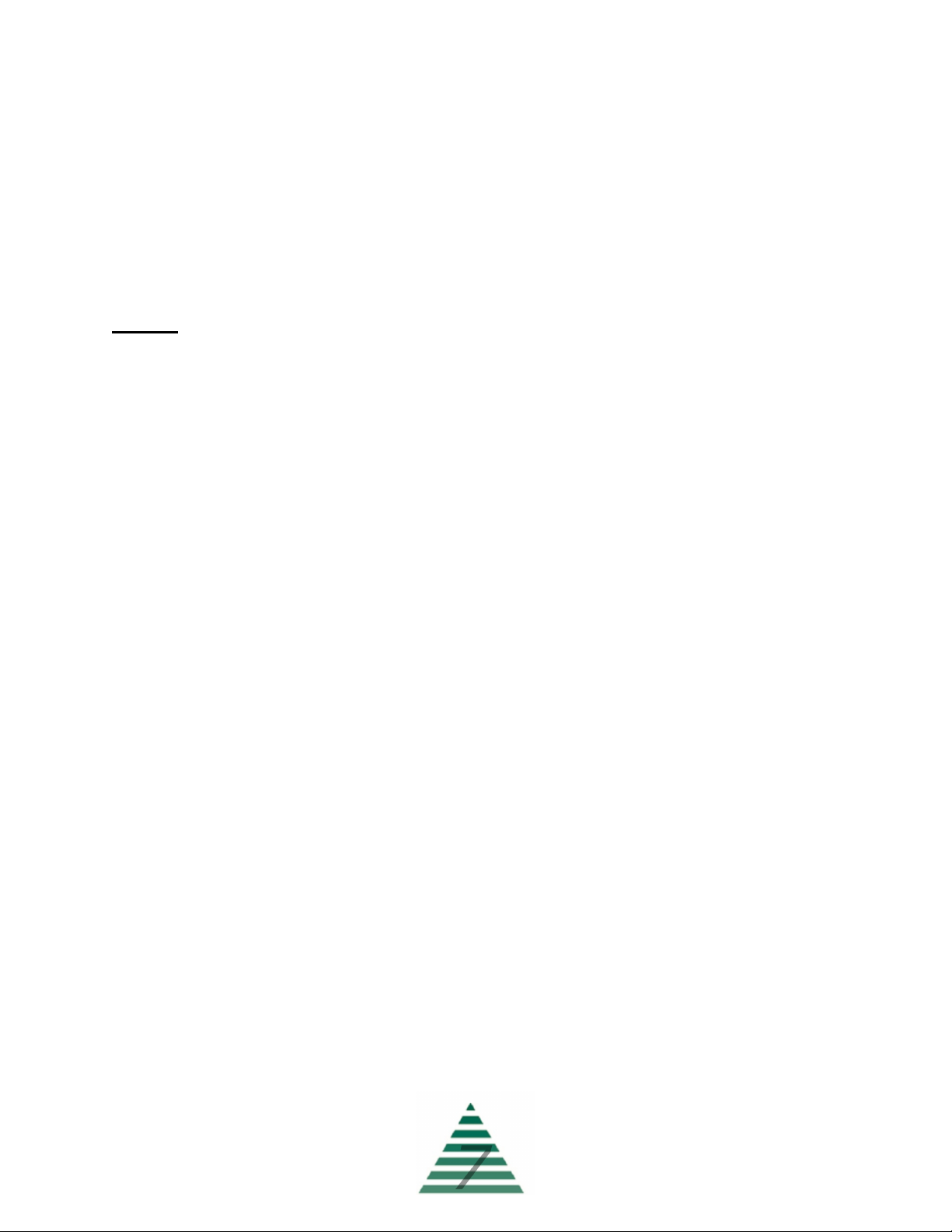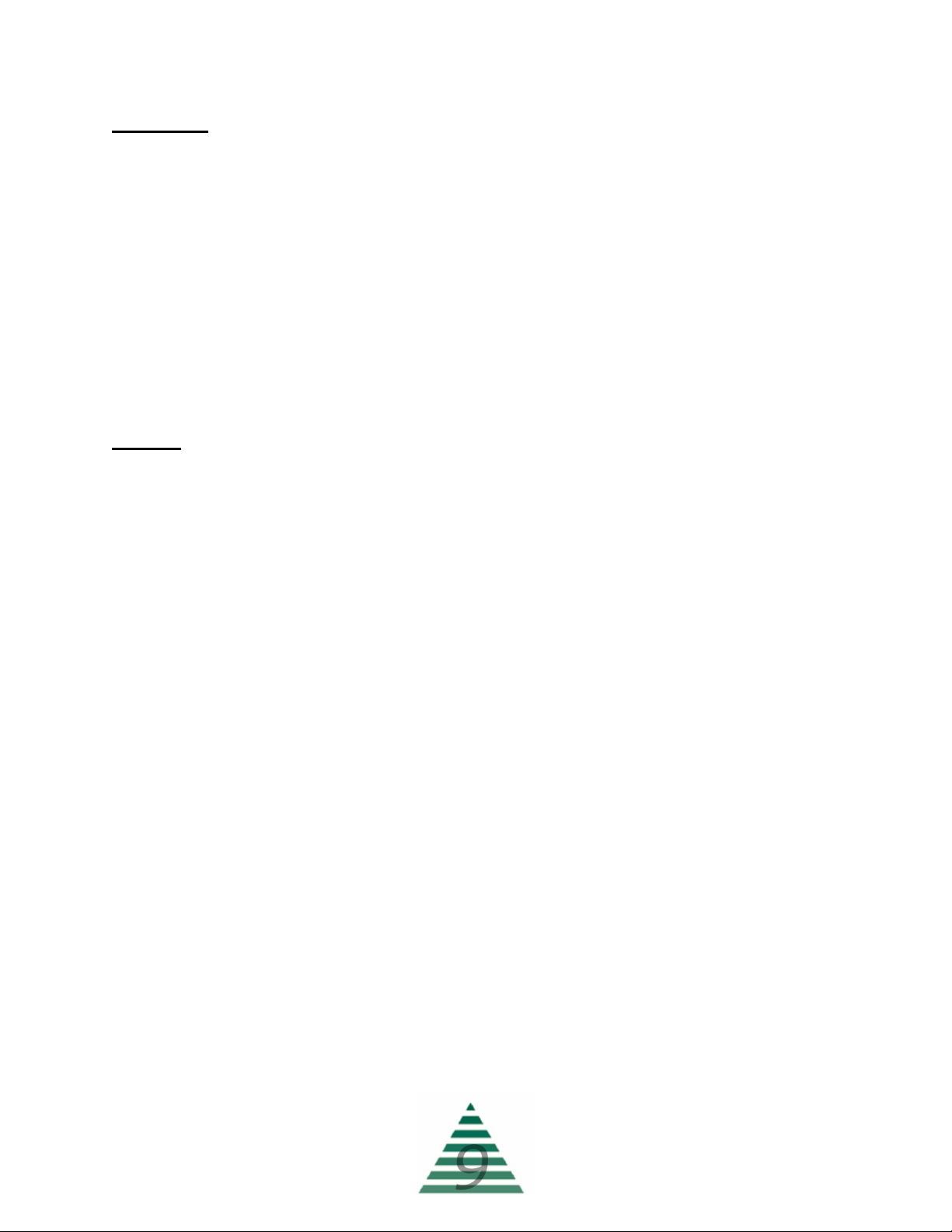Alarms
(alarm menu is only visible if an alarm is present)
Dirty_Filter
– Dirty filter indication (only available if the unit has dirty
filter monitoring as an option).
Low_Temp_Alarm
– Low temperature lockout alarm. This is an
indication that the unit was discharging air colder than the “Low Temp
Alarm” setting in the “Config” menu for greater than “Low Temp Time”
minutes. Check the burner for proper operation.
Space_Sensor
– Space sensor alarm status. Enumerated “no-fault/
open/short”. Check sensor wiring.
OA_Sensor_Alarm
– Outside sensor alarm status. Enumerated “no-
fault/open/short”. Check sensor wiring.
RA_Sensor_Alarm
– Return sensor alarm status. Enumerated “no-
fault/open/short”. Check sensor wiring (only available if unit is not 100%
outside air).
DA_Sensor_Alarm
– Discharge sensor alarm status. Enumerated
“no-fault/open/short”. Check sensor wiring.
Burner_Lockout
– Burner lockout alarm status. Indicates the burner
failed to light when requested. Enumerated “normal/lockout”.
Damper_Feedback
– OA/RA damper position feedback error.
Indicates the processor is not receiving a valid position signal. Check
damper wiring.
Motor_Not_Resp
– Motor not responding alarm status. This
indicates the unit was enabled and the supply fan motor failed to start
within two minutes. Check VFD or overload (as available), OA damper limit
switch and wiring, and power.
Burner_Not_Respond
- Indicates the burner was commanded to
light and the controller did not receive confirmation.
Burner_Watchdog
- Indicates the burner did not reach the requested
discharge temperature within 5 minutes. Possible problem with gas
pressure or gas valves.
Point_Override
- Indicates a hardware point was overridden by the
building management system. As all control points are available to the
network, overrides are unnecessary. Remove the override to clear the
alarm.
081721