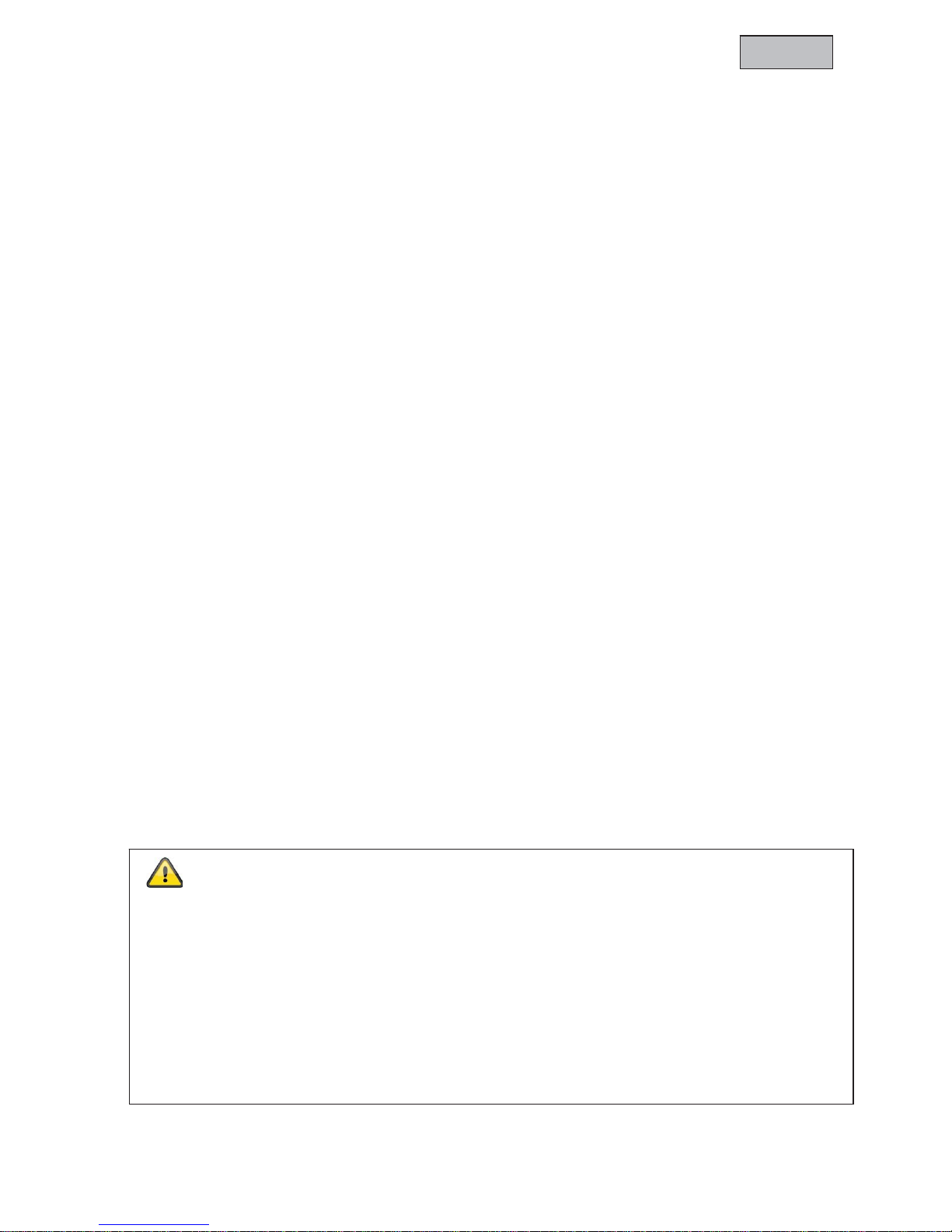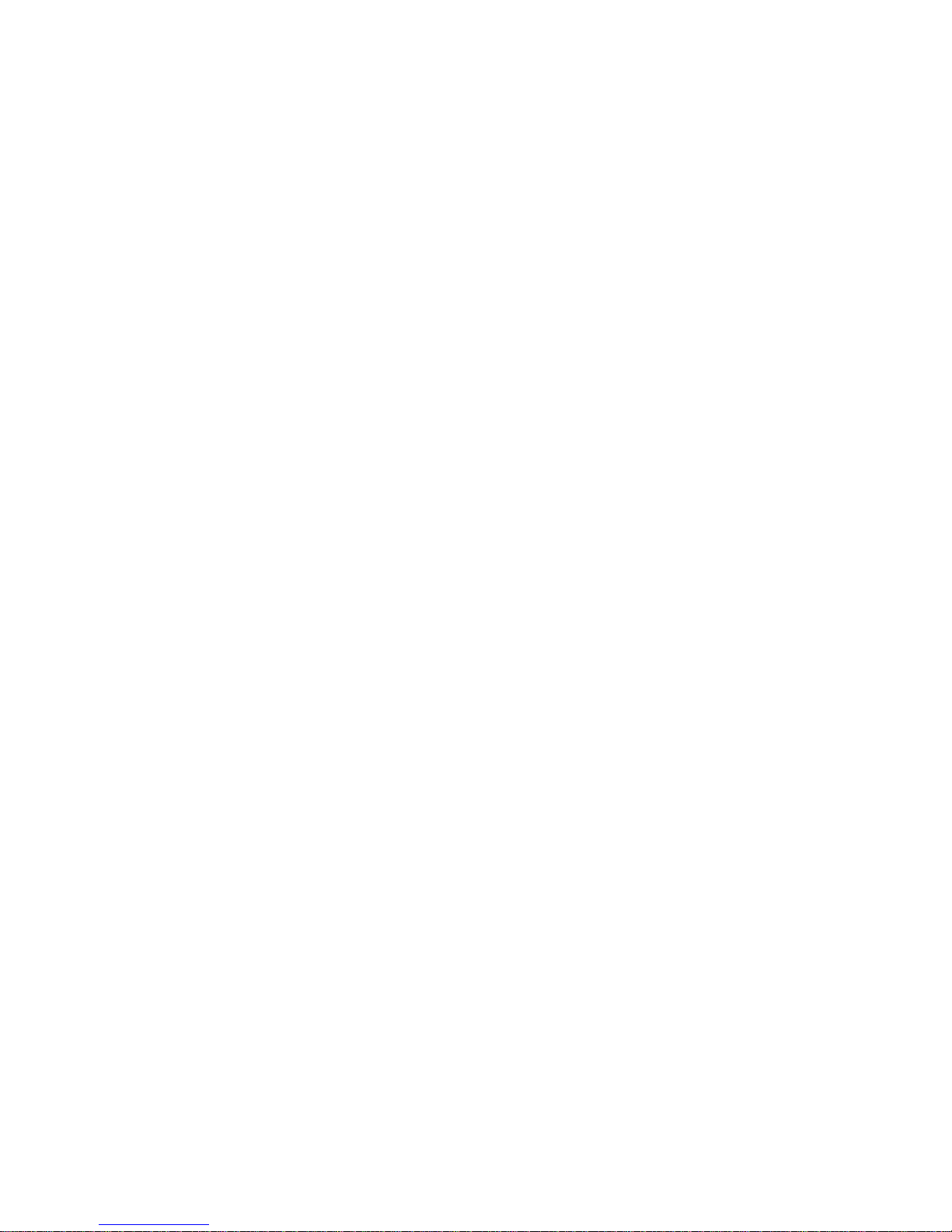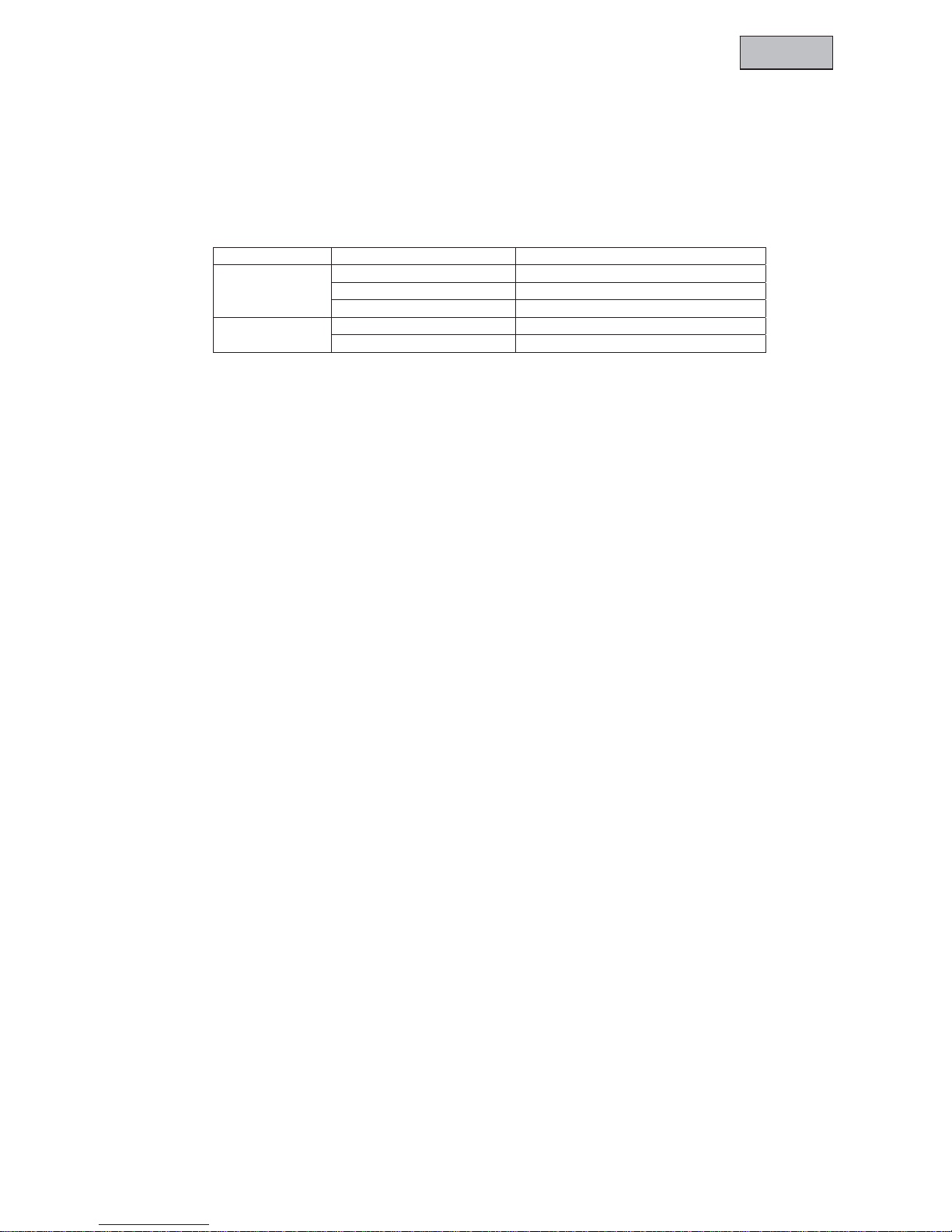lish
Note:
xThroughout the manual, the buttons are given a number* (such as *4, *5, *14) which serve to
assist you and refer to the key (5. Product overview).
5.1 LED evaluation
The different colours of the LED*1*2 have the following meanings:
LED colour Status Description
Red Red -> off Off or standby mode
Permanently on Camcorder is ready
Flashes Camcorder is charging
Green Green -> off Camcorder is not recording
Flashes Camcorder is recording
5.2 Manual video recording
Once the camcorder has been switched on, press the video recording button *10 to start recording. The
green status LED now begins to flash. Press button *10 once again to stop recording.
Note:
xNever remove the micro SD card while recording. The current recording will be damaged and then
cannot be played.
xDepending on the setting, once the micro SD card's recording capacity has been reached, the ring
buffer begins or the recording stops. The camcorder also shows the “Memory Full” message and
a SD card symbol appears at the bottom right of your display.
5.3 Recording with noise detection
After switching on the camcorder, activate the noise detection by pushing the VOX*11 switch from OFF
to ON.
The camcorder records automatically for 2 minutes after detecting a single noise above 65dB. If the
noise level of a minimum of 65dB is exceeded again while recording, the length of the recording is
extended. If the recording is not triggered again within 2 minutes, the camcorder switches to standby
mode and starts the next recording automatically as soon as the noise detection is triggered again.
5.4 Audio recording
To be able to start pure audio recording, you must change the recording mode (“Capture Mode”) in the
OSD menu and follow the steps as for the manual recording. To familiarize yourself with the OSD menu,
read through chapter 8 on “OSD menu settings”.
5.5 Key lock
To activate the key lock, press and hold down button *6 “Key Lock / OK” for 4 seconds. After a short
signal (touch key lights up), the key lock for *4*5*7*8*12*14 is activated. To deactivate this again, repeat
the procedure.
5.6 Resetting the hardware
If the product you have purchased has frozen and no longer responds to the commands, then press the
reset button *13. To press this, use a thin, but not pointed object such as a paper clip, to get to the reset
button *13. This is located at the side of the device and marked Reset. Press this for about 5 seconds.
8