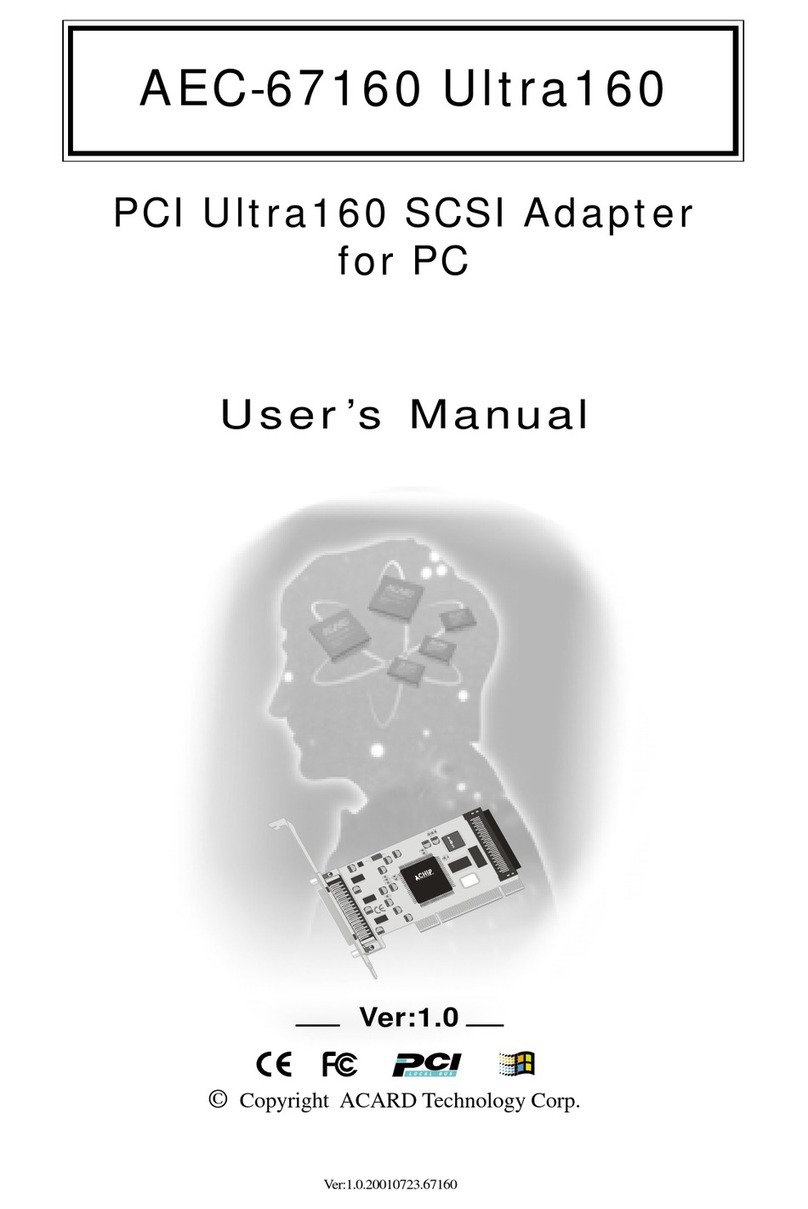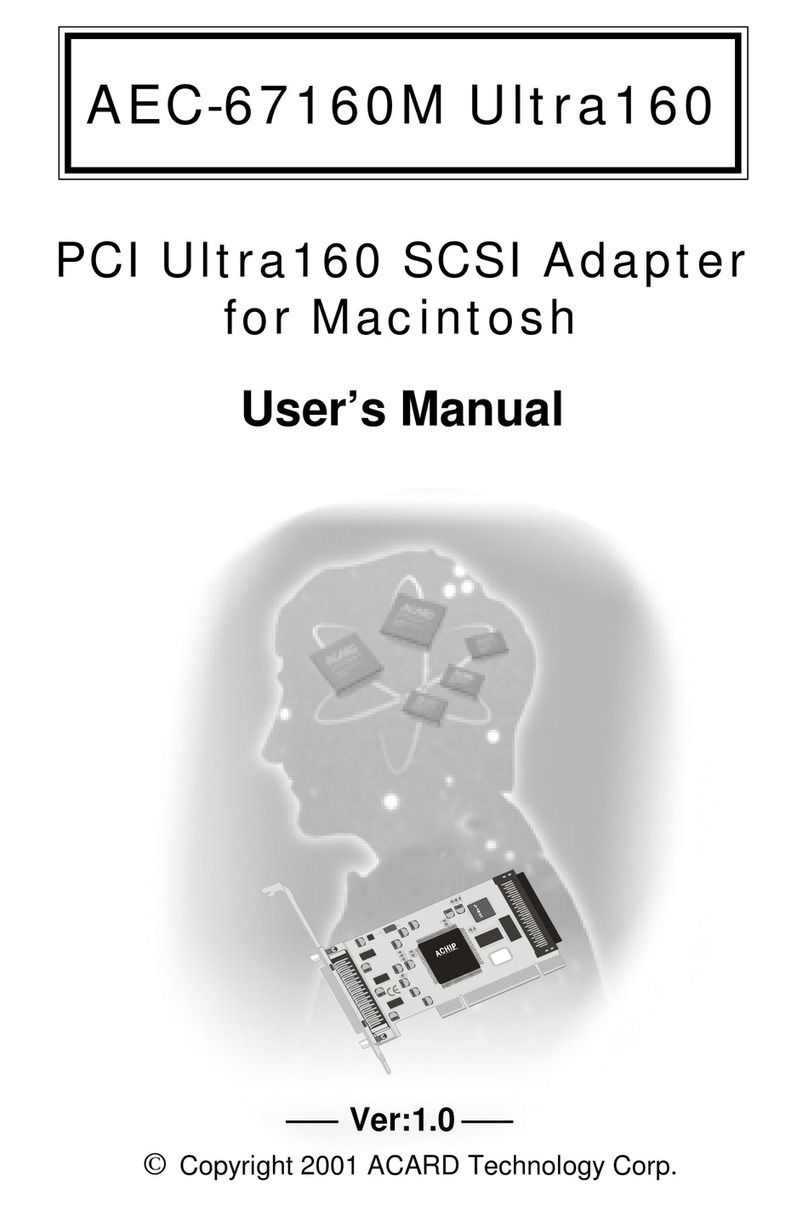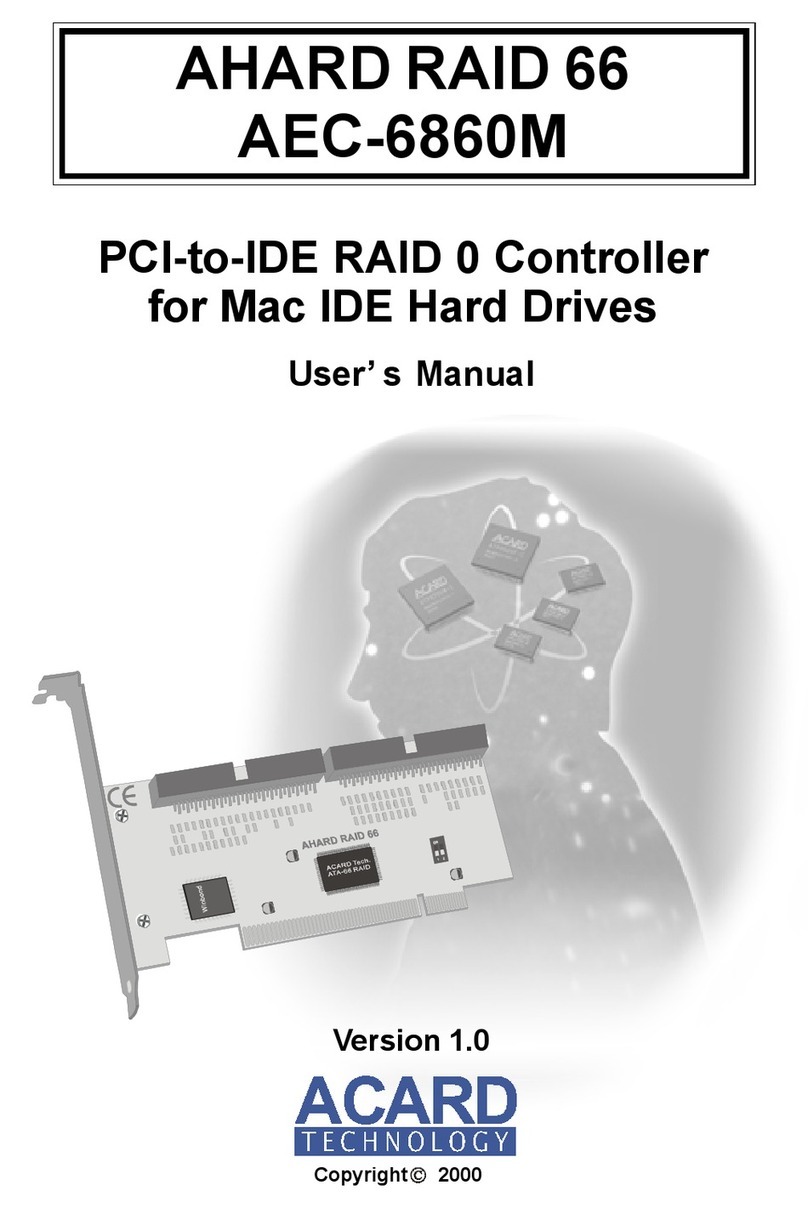Acard AEC-6890M User manual

PCI-to-SATA RAID Adapter
AEC-6890M
User’s Manual
Copyright © 2003 ACARD Technology Corp.
Release: August 2003
Version:1.0

Copyright and Trademarks
The information of the product in this manual is subject to change without prior
notice and does not represent a commitment on the part of the vendor, who as-
sumes no liability or responsibility for any errors that may appear in this manual.
ACARD and SCSIDE are the trademarks of ACARD Technology Corp. Microsoft
and the Windows Logo are the registered trademarks, and Windows is the trade-
mark of Microsoft Corporation. All brands and trademarks are the properties of their
respective owners.
This manual contains materials protected under International Copyright Laws. All
rights reserved. No part of this manual may be reproduced in any form or by any
means, electronic or mechanical, including photocopying, without the written per-
mission of the manufacturer and the author. All inquires should be addressed to
ACARD Technology Corp.

Table of Contents
Chapter 1 Introduction .......................................4
1.1 Overview ................................................................ 4
1.2 Features ................................................................. 4
1.3 Specifications........................................................ 4
1.4 Package.................................................................. 5
Chapter 2 Hardware Installation........................6
2.1 Quick Installation .................................................. 6
2.2 HDD Compatibility ................................................ 7
2.3 Before Installation................................................. 7
2.4 Hardware Installation............................................ 9
2.5 DIP Switch Setting .............................................. 10
Chapter 3 System Installation .........................11
3.1 Install OS into HDD with the Adapter.................11
3.1.1 Install OS 9 into HDD with the Adapter........................ 11
3.1.2 Install OS X into HDD with the Adapter ....................... 13
3.1.3 Verify System Profiler .................................................... 14
3.2 Install the Adapter in Current OS ...................... 18
3.2.1 In OS 9 ............................................................................. 18
3.2.2 In OS X............................................................................. 20
3.2.3 Verify System Profiler .................................................... 21
3.3 AEC-6890M RAID Utility ..................................... 21
Chapter 4 Troubleshooting..............................26
Technical Support Form....................................27

AEC-6890M Manual
4
nPower requirement --- Voltage: 3.3V +/–2%
5V +/–2%
Current: 0.5A Max.
nEnvironment --- Operating temperature: 0oC to 70oC
Storage temperature: –20oC to 85oC
nHumidity --- 15% to 90%
nDimensions --- Width: 12.95cm
Height: 6.77cm
nConnectors --- Two 7-pin SATA connectors
1.3 Specifications
Chapter 1 Introduction
1.1 Overview
ACARD AEC-6890M is a 32-bit, 33MHz, 2-channel, high-performance PCI-to-SATA
RAID adapter. It supports RAID 0, 1 and normal modes. It also provides a window-
based RAID Utility for easy management of the RAID subsystem. AEC-6890M is fit
for Macintosh workstations and servers.
1.2 Features
nA PCI-to-SATA RAID controller.
nHas two independent SATA channels.
nSupports 32-bit, 33MHz PCI Bus Master (PCI 2.2 compliance).
nSupports data transfer rate of 133MB/s.
nSupports RAID 0, 1and normal modes.
nBootable from standard and RAID volume.
nDIP switch setting for RAID and normal modes.
nSupports Mac OS 8.5 , OS 9 and OS X.
nSupports G3 blue & white and G4 series Power Mac machines.

AEC-6890M Manual
5
1.4 Package
When you open the package, please examine the following items.
nAEC-6890M × 1
nInternal Serial ATA Cable ×2
nUser’s Manual × 1
nACARD Support CD × 1
nPower cord for Serial ATA hard drive (optional)
nY-splitter power cord for IDE hard drive and converter (for package with
AEC-7900 enclosure only)

AEC-6890M Manual
6
Chapter 2 Hardware Installation
You can install AEC-6890M and hard drives successfully to your Mac machine ac-
cording to subsection 2.1. Before installing the operating system, if the hard drives
connected to AEC-6890M contain important data, you had better back up.
2.1 Quick Installation
1. Open the Mac machine’s or Power Mac’s case (refer to Mac manual).
2. Choose an empty PCI slot to insert AEC-6890M.
3. Install hard drives into the Mac machine or Power Mac.
4. Connect AEC-6890M and the hard drives with serial ATA cables.
5. Close the Mac machine’s or Power Mac’s case.
In addition, before using the hard dirves, you should examine and initialize them in
Normal mode with the Disk Utility no matter what RAID mode you are going to set.
Thus, RAID can work normally.
The picture of AEC-6890M is shown on the next page.

AEC-6890M Manual
7
2.2 HDD Compatibility
AEC-6890M is specially designed for DMA hard drives. It supports most SATA hard
drives of the following brands.
nSeagate
nMaxtor
nWestern Digital
2.3 Before Installation
Before the installation of AEC-6890M, you need to know the following three modes
in order to make the best use of the adapter. However, it is strongly recommended
to use hard drives of the same model and capacity so as to get the best efficiency
and stability.
LED Pins
Serial Port 2 Serial Port 1
The PCI-to-SATA RAID Adapter
AEC-6890M

AEC-6890M Manual
8
Mirroring Mode (RAID 1)
1. Mirroring means to save every piece of data into two hard drives at the same
time. The two hard drives contain the same data, therefore the efficiency of this
mode is not higher than that of a general hard drive. The main function is that
when one of the hard drives fails, another will keep working, and thus data won’t
be lost.
2. If the capacity of two hard drives is different, AEC-6890M will take the hard drive
of the smaller capacity as the standard. And the whole capacity you can use is
the samller hard drive.
3. RAID 1 requires two hard drives.
Normal Mode (NON-RAID)
1. If you set the DIP switch as normal mode, you will use AEC-6890M as an ordi-
nary SATA adapter.
2. AEC-6890M doesn’t support ATAPI devices such as CD/DVD-ROM.
Striping Mode (RAID 0)
1. Striping means to divide a piece of data into several small pieces of data with the
same size. The data is accessible from several hard drives at the same time.
This mode can greatly enhance the overall efficiency, but it doesn’t provide any
fault tolerance.
2. If hard drives are different in capacity, AEC-6890M will take the hard drive of the
smallest capacity as the standard, and multiply with the total number of hard
drives. The value will be the total capacity of striping array.
3. RAID 0 requires two hard drives.

AEC-6890M Manual
9
2.4 Hardware Installation
It is quite easy to connect the serial ATA cable and the power cord to SATA hard
drives, because they are foolproof. The methods are given below.
(1). Connect the serial ATA cable to AEC-6890M and the serial hard drive.
(2). Connect the power cord to the hard drive.
However, in order to let IDE hard drives usable, ACARD has designed an ATA-to-
SATA converter AEC-7900. The converter doesn’t need any driver. And its installa-
tion is quite easy.
(1). Connect one end of the serial ATA cable to AEC-6890M and another end to the
ATA-to-SATA converter.
(2). Connect the converter to the IDE hard drive, then connect them with a Y-splitter
power cord.

AEC-6890M Manual
10
Please follow the instructions below to get a suitable RAID DIP switch setting.
1. Normal Mode --- In this mode you should set DIP switch 1 and 2 as
OFF. The default is OFF. ON
1 2
2. Striping Mode (RAID 0) --- RAID 0 is 2 hard drives that store
striping data, but appears as a single volume in the computer. This
mode is formed by setting DIP switch 1 as OFF and 2 as ON.
2.5 DIP Switch Setting
RAID configurations must be set on AEC-6890M’s DIP switch. However, after in-
stalling hard drives to the serial ports, do not arbitrarily change the positions other-
wise the adapter may misunderstand and the data may be lost.
3. Mirroring Mode (RAID 1) --- RAID 1 is a pair of hard drives that
store mirroring data, and is regarded as a single volume. This mode
is formed by setting DIP switch 1 as ON and 2 as OFF.
NOTICE: The serial ATA cable is used to transfer data of very high
frequency. It is suggested not to connect and disconnect it often, for the
connector is easily damaged.
ON
1 2
ON
1 2
ON
1 2
Table of contents
Other Acard PCI Card manuals
Popular PCI Card manuals by other brands

ICP DAS USA
ICP DAS USA PCI-1002H user manual

Exsys
Exsys EX-60102 manual

Chelsio Communications
Chelsio Communications T5 Series Installation and user guide

Conrad Electronic
Conrad Electronic 97 46 71 operating instructions

Micro Innovations
Micro Innovations USB650A Quick installation guide

KTI Networks
KTI Networks KF-310 user guide