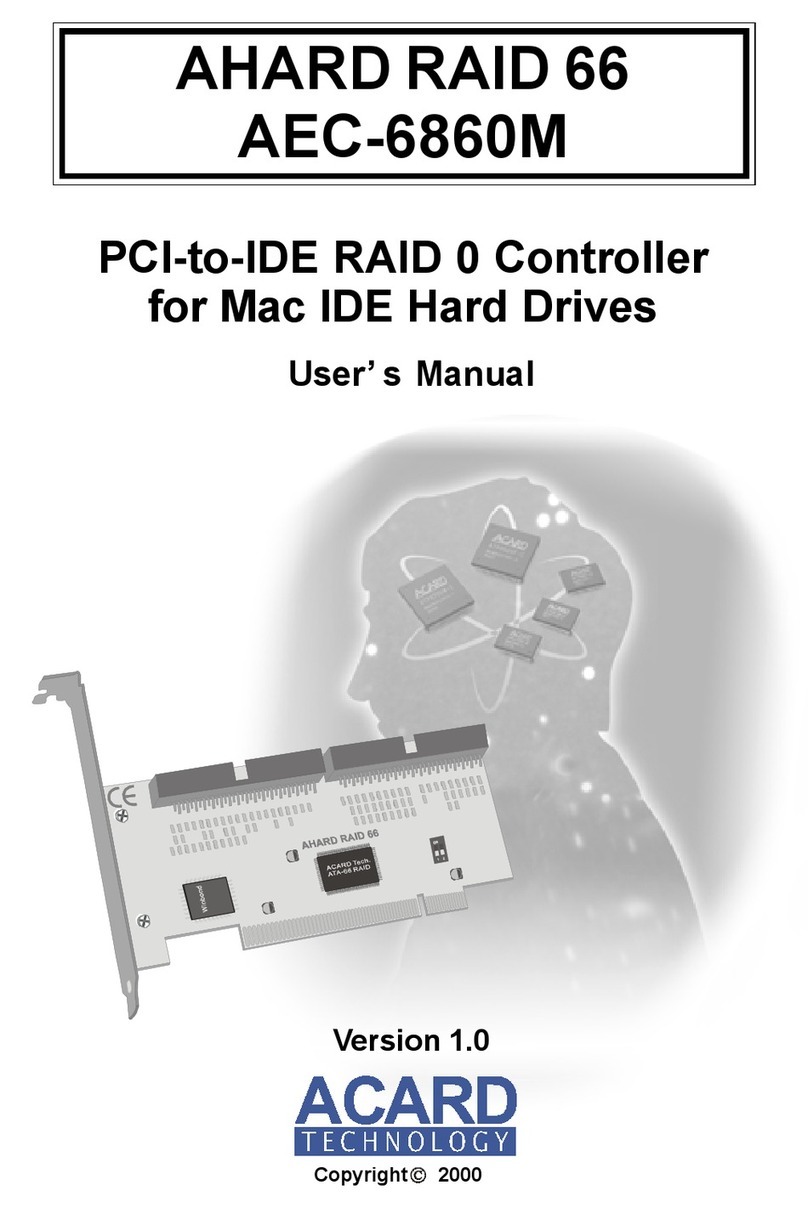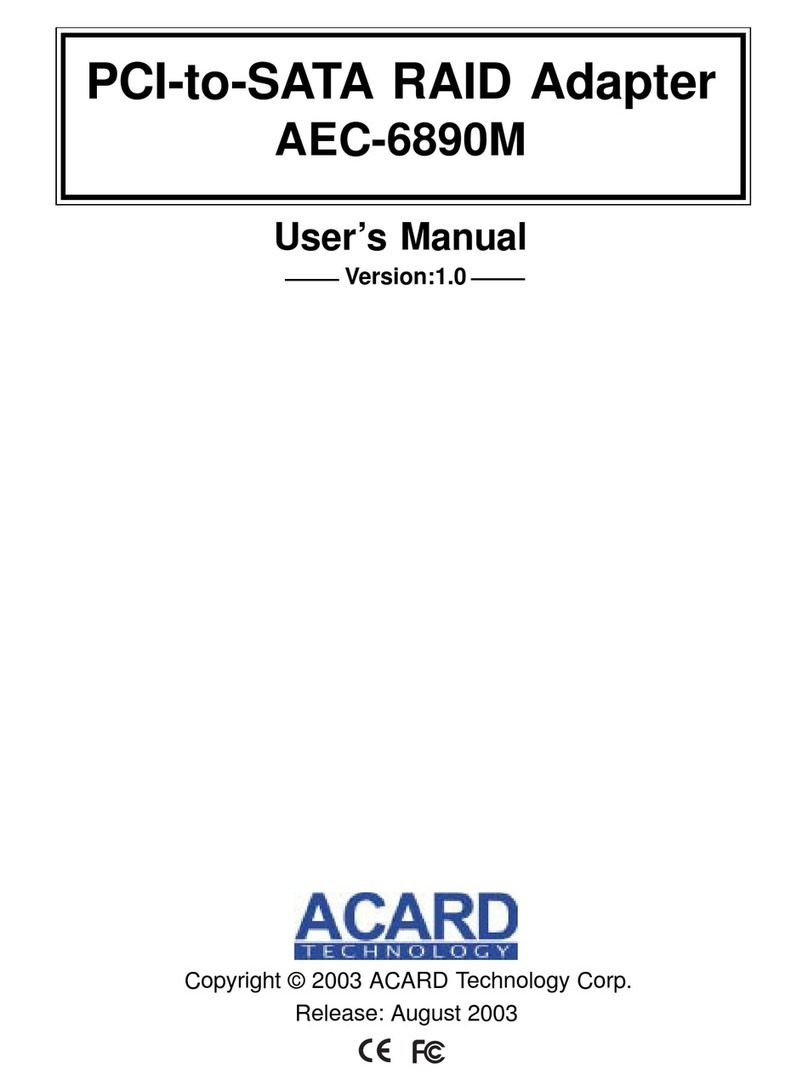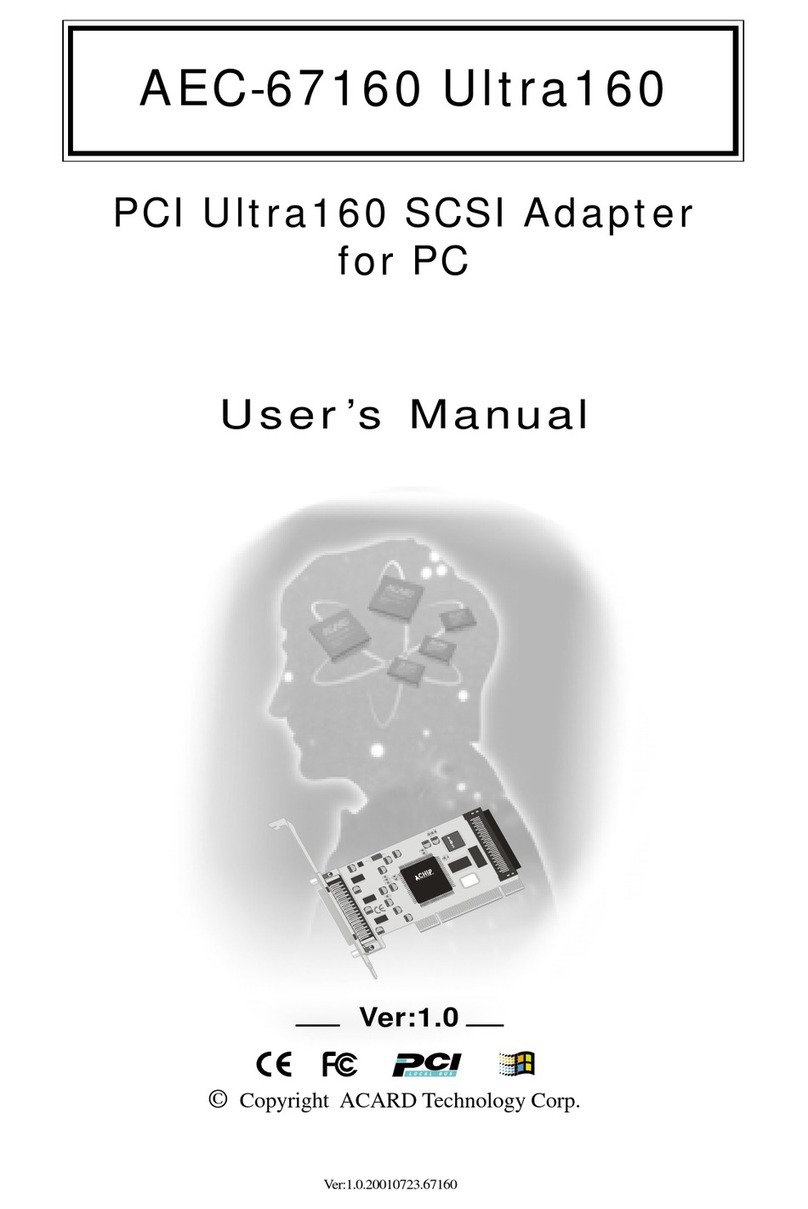4
AEC-67160M Ultra160 SCSI Adapter
Chapter 1 Introduction
1.1 Introduction
ACARD technology corp. dedicate to make SCSI interface to be a standard
interface in Macintosh with stable function, high transfer rate and very low
cost. The ACARD SCSI adapter AEC-67160M is specificity designed to
speed up the high perform hard disk drive for server, Internet and RAID
system or 3D image, medical imaging, CAD/CAM designer. The AEC-
67160M is a high performance PCI Bus to a single channel Ultra160 SCSI,
Low Voltage Differential (LVD) adapter.
The AEC-67160M is a high performance PCI-to-Ultra160 SCSI adapter.
With full features of the PCI 32-bit bus master transfer capability and PCI
enhanced data transfer commands (133MB/s). It offers real PCI Plug and
Play, and Scatter/Gather function to improve performance for multi-tasking
OS.
The AEC-67160M supports peripheral devices which conform with SCSI-1,
SCSI-2 and SCSI-3. For the bootable SCSI adapter AEC-67160, the
biggest advantage the adapter is a new generation of SCSI technology that
expands SCSI performance from 40 MB/sec to 160 MB/sec. In addition to
providing much greater performance, Ultra160 SCSI increases the
maximum allowable cable length from 3 meters to 12 meters for improved
connectivity and flexibility. It supports Mac OS 8.5, OS 9.x and OS X all
with the same firmware.
The key SCSI chip from ACARD is ATP880 32-bit RISC engine which
highly integrated with arbitration, disconnect, reconnect, parity generation
and checking on both data ports, synchronous data transfers with PCI PnP
specfication. Also, the SCSI chip allows the ACARD SCSI adapter AEC-
67160M to be backwards compatible with previous generations of SCSI
products, while allowing newer Ultra160 SCSI devices to operate at the
higher 160 MB/sec rate and increased cable length.