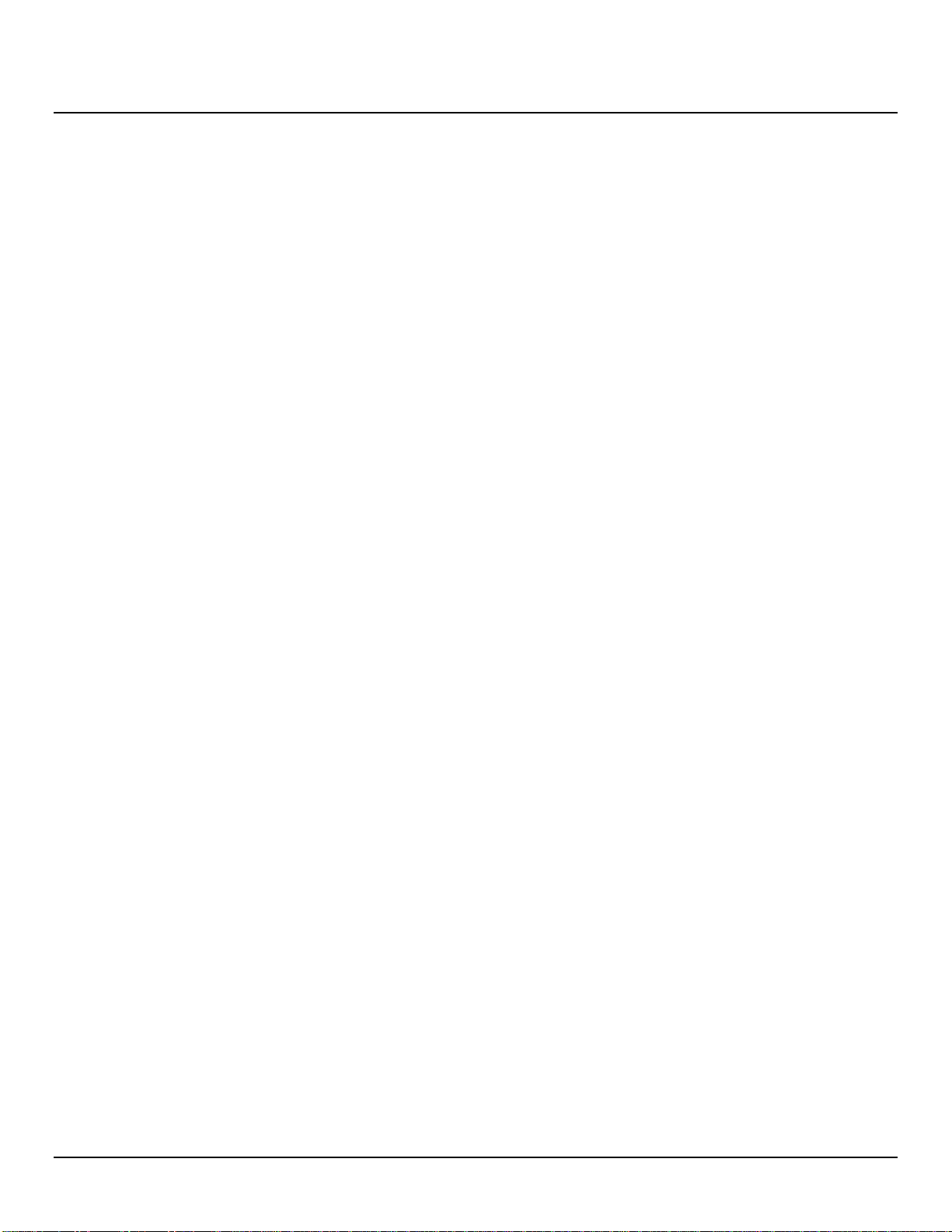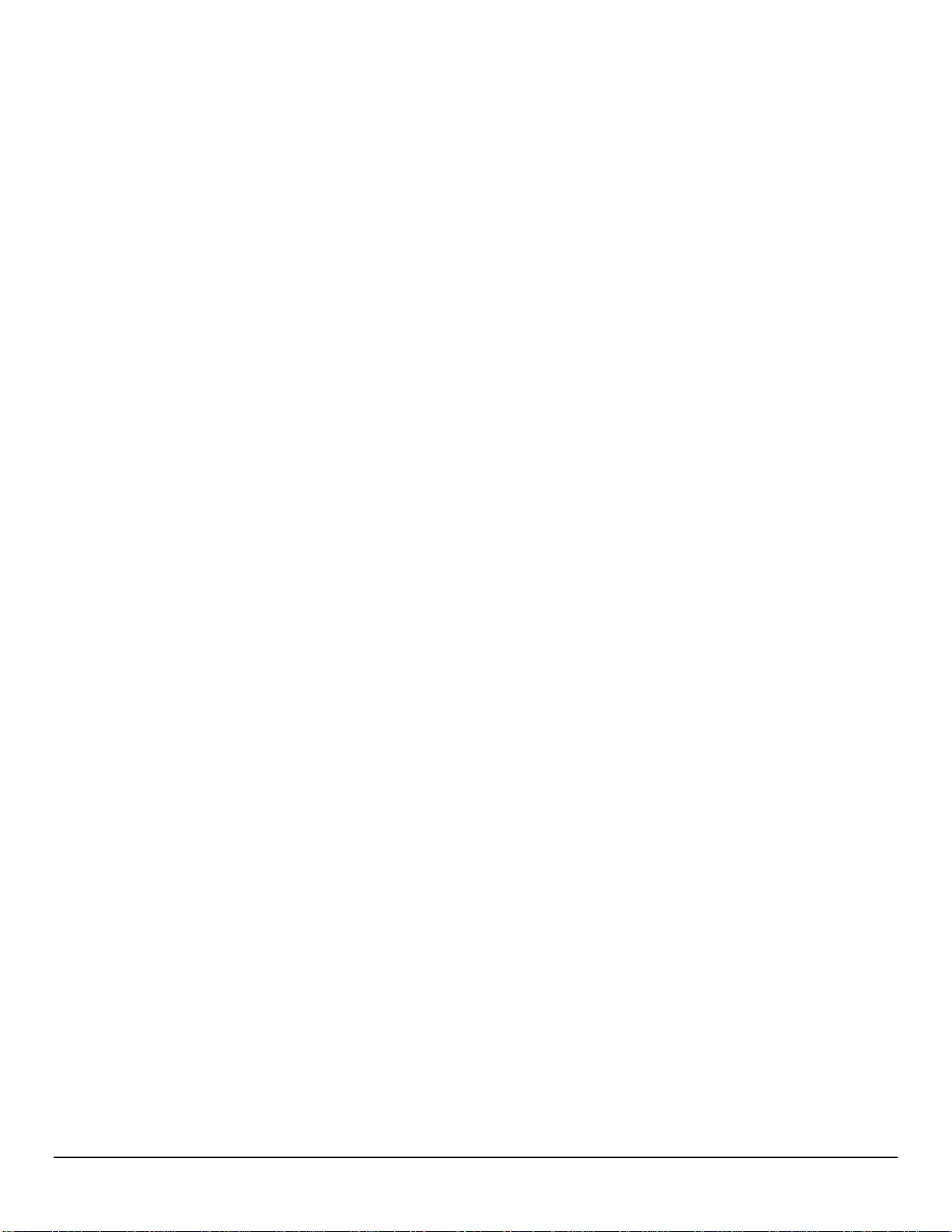4
Creating additional accounts................................................................................................................................................................28
DNS settings............................................................................................................................................................................................29
Use DHCP results................................................................................................................................................................................29
Set DNS manually ...............................................................................................................................................................................29
Configuring interfaces...........................................................................................................................................................................30
Creating or editing an interface............................................................................................................................................................30
Interface settings..................................................................................................................................................................................31
Beacon settings ....................................................................................................................................................................................33
Auto interface settings .........................................................................................................................................................................34
Discovery settings................................................................................................................................................................................34
Advertisement settings.........................................................................................................................................................................35
Discovery inventory.............................................................................................................................................................................36
Routes......................................................................................................................................................................................................37
Adding a route .....................................................................................................................................................................................37
Route parameters .................................................................................................................................................................................38
Syslog options.........................................................................................................................................................................................39
Syslog parameters................................................................................................................................................................................39
Remote syslog configuration ...............................................................................................................................................................40
Setting the system date and time ..........................................................................................................................................................41
Date and time settings..........................................................................................................................................................................42
Timezone and Daylight saving..............................................................................................................................................................43
SNMP settings........................................................................................................................................................................................44
SNMP parameters................................................................................................................................................................................45
SNMP trap receivers............................................................................................................................................................................46
SNMP trap receivers parameters..........................................................................................................................................................47
SNMP trap configuration parameters...................................................................................................................................................48
History buckets ......................................................................................................................................................................................49
Local Configuration.............................................................................................................................................................................49
Remote retrieval of history buckets......................................................................................................................................................50
Scheduling and file transfer configuration...........................................................................................................................................51
Certificate management ........................................................................................................................................................................54
Ping and Traceroute..............................................................................................................................................................................55
General system settings .........................................................................................................................................................................56
Aggregator operation modes................................................................................................................................................................57
Session management..............................................................................................................................................................................59
Management parameters......................................................................................................................................................................59
Current sessions...................................................................................................................................................................................59
Firmware upgrade.................................................................................................................................................................................61
Configuration maintenance..................................................................................................................................................................61
System control .....................................................................................................................................................................................62