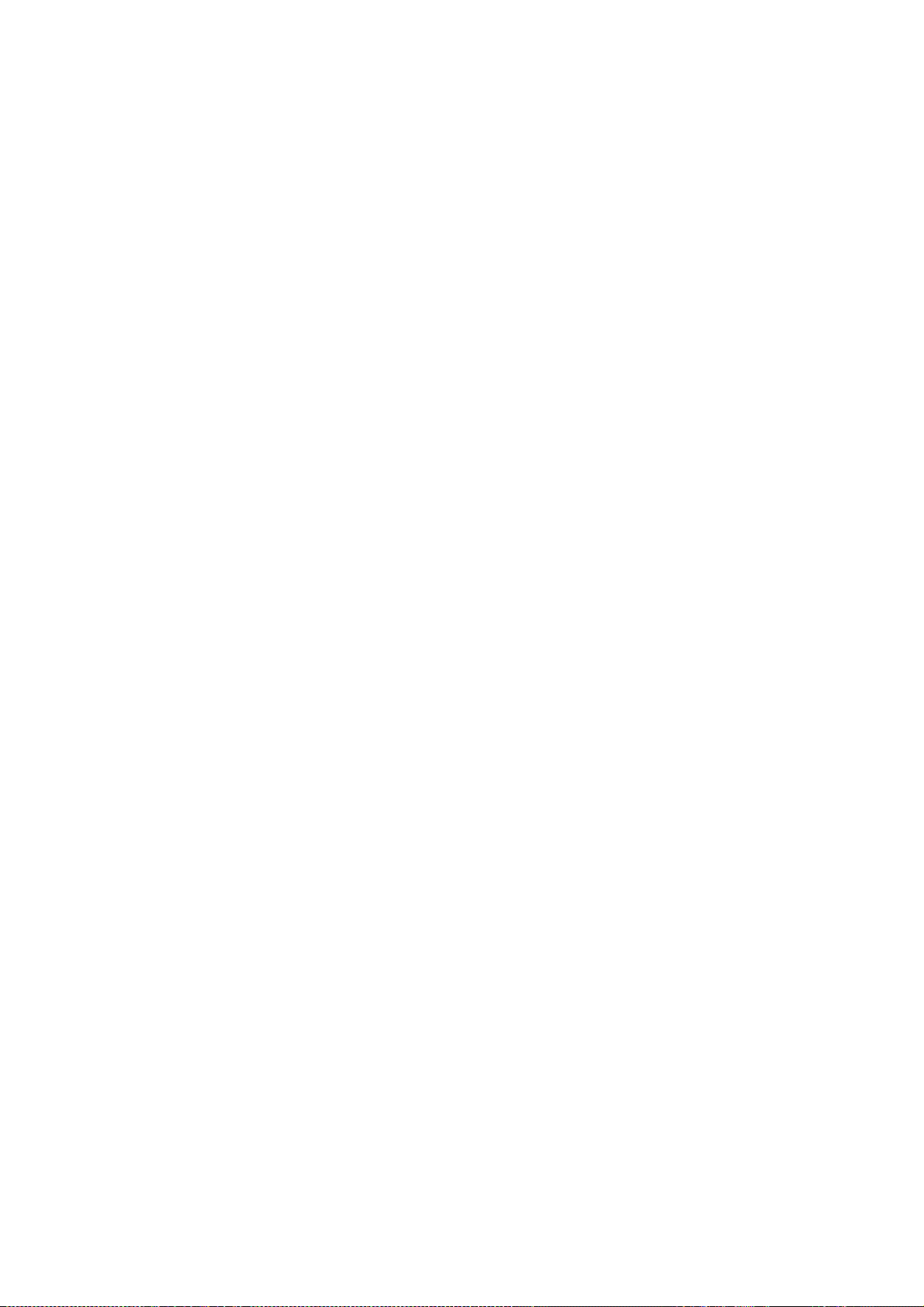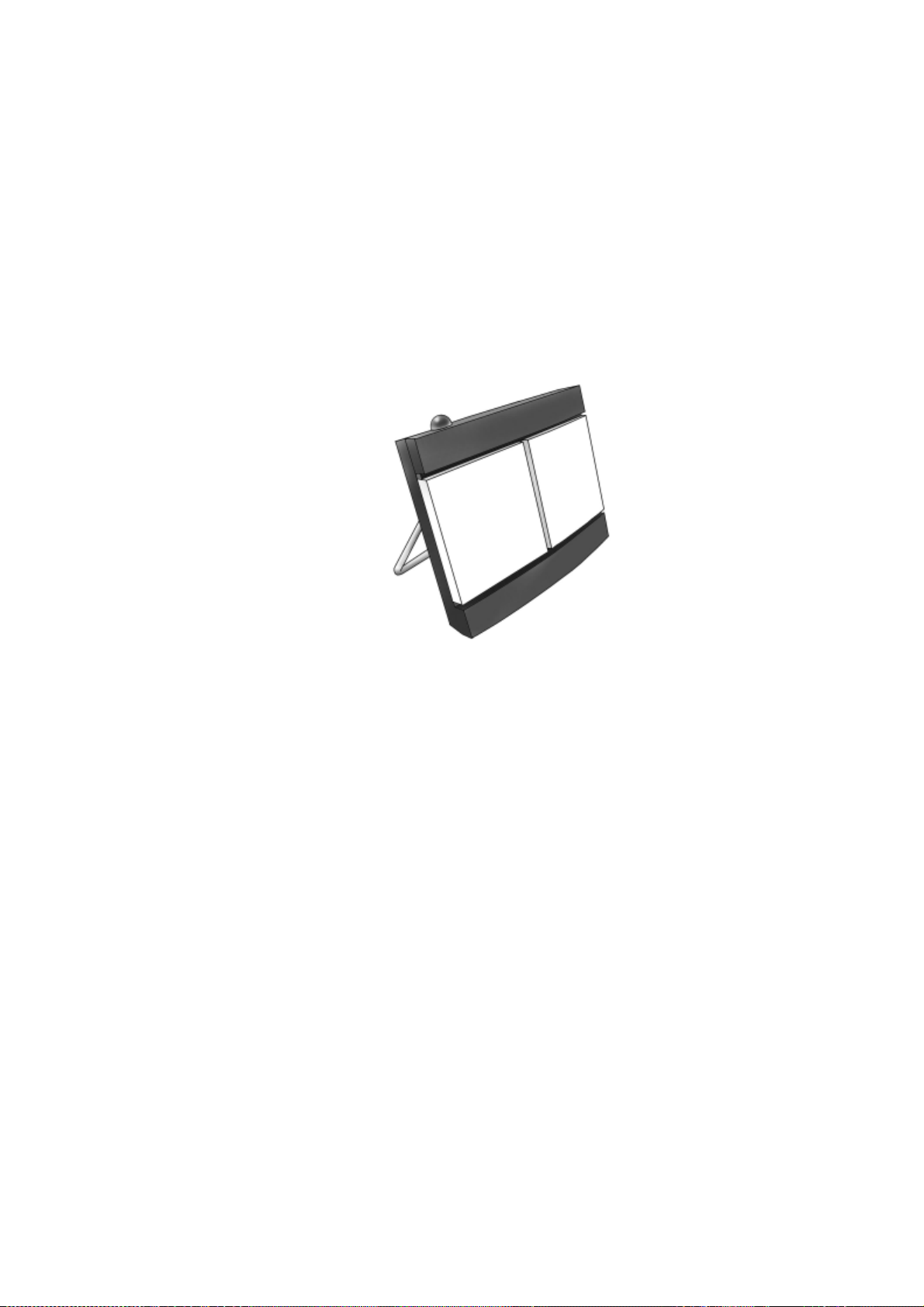Usingthephonebook
...........................................................................................
76
Generalusage........................................................................................................
76
Editing phonebookentries.....................................................................................
77
Calllog
.........................................................................................................78
Information ontotalusage......................................................................................
78
Exportingthecalllog.......................................................................................78
Viewingthelistsofcalls...................................................................................79
Handlingmessages
.......................................................................................................
80
SendinganSMSmessagefromtheEXPLORER
®
300.....................................................
80
OptionsformessagesintheOutbox..........................................................................81
OptionsformessagesintheSentfolder.....................................................................
81
SendinganSMSmessagetotheEXPLORER
®
300 ..........................................................
82
Receivingamessage .............................................................................................
82
OptionsfornewSMSmessages ........................................................................................
83
OptionsforSMSmessagesintheInbox ...................................................................
83
Configuringmessagesettings ..........................................................................................
84
EXPLORER
®
300settings
.............................................................................................
86
AccessingtheEXPLORER
®
300settings.........................................................................
86
Powerupbehavior..................................................................................................
86
Settingthedisplaybacklightandcontrast ................................................................
87
Turningaudioindicatorsonoroff .....................................................................
88
Enablingactivationofstealthmode .........................................................................
88
Setting up
.............................................................................................................
89
Enabling/disabling.................................................................................................
89
Description ofdatasettings .......................................................................... 90
Configuring theLAN..................................................................................... 92
Configuring.................................................................................................. 95
Pairing......................................................................................................... 97
Configuring thePhone ............................................................................... 100
Setting upcallservices.........................................................................................101
Setting acommonAPN .............................................................................. 108
Settingthelanguage
................................................................................ 109
Properties,softwareuploadandalarmlist
............................................... 110
ViewingthepropertiesoftheEXPLORER
®
300............................................ 110
Uploadingsoftware ........................................................................................................ 111
Viewing theAlarmList ..........................................................................................114
Administration
...................................................................................................115
Accessing theadministrationsettings..................................................................115
UsingProfiles.......................................................................................................119
Using a TrafficFlowTemplate.................................................................... 122