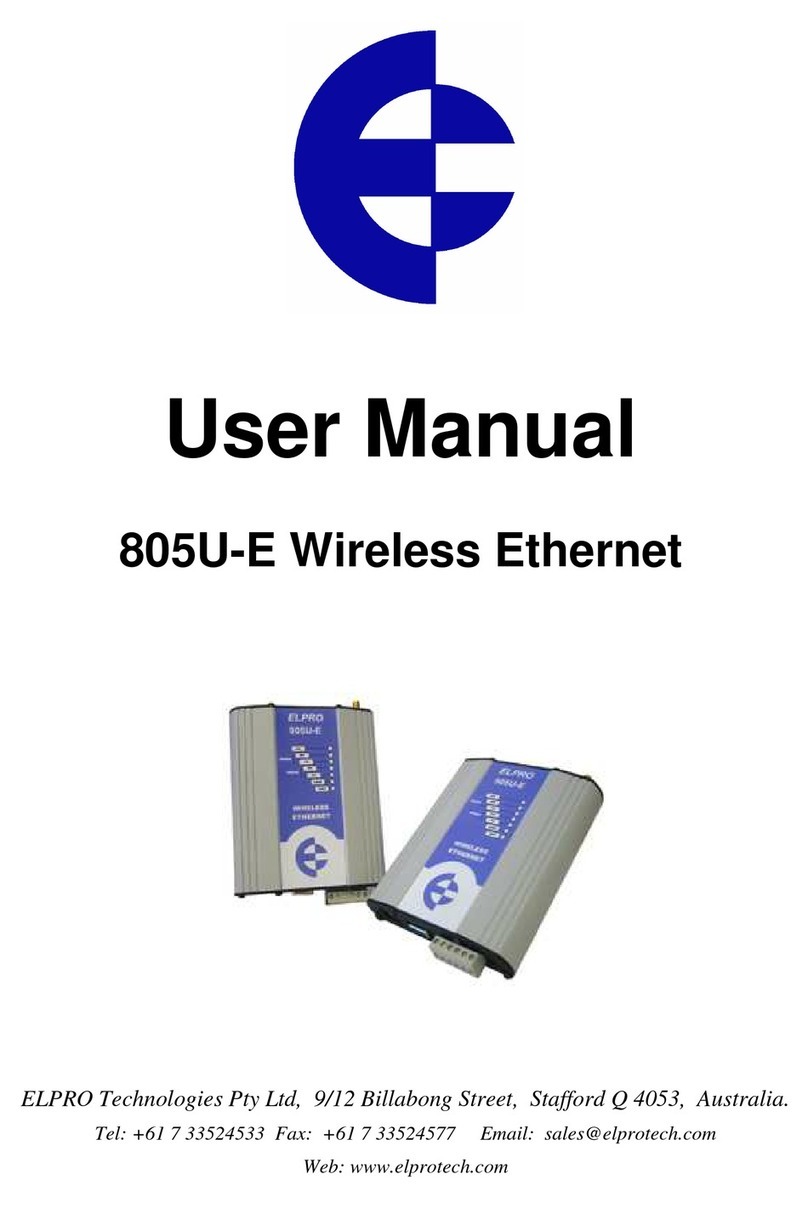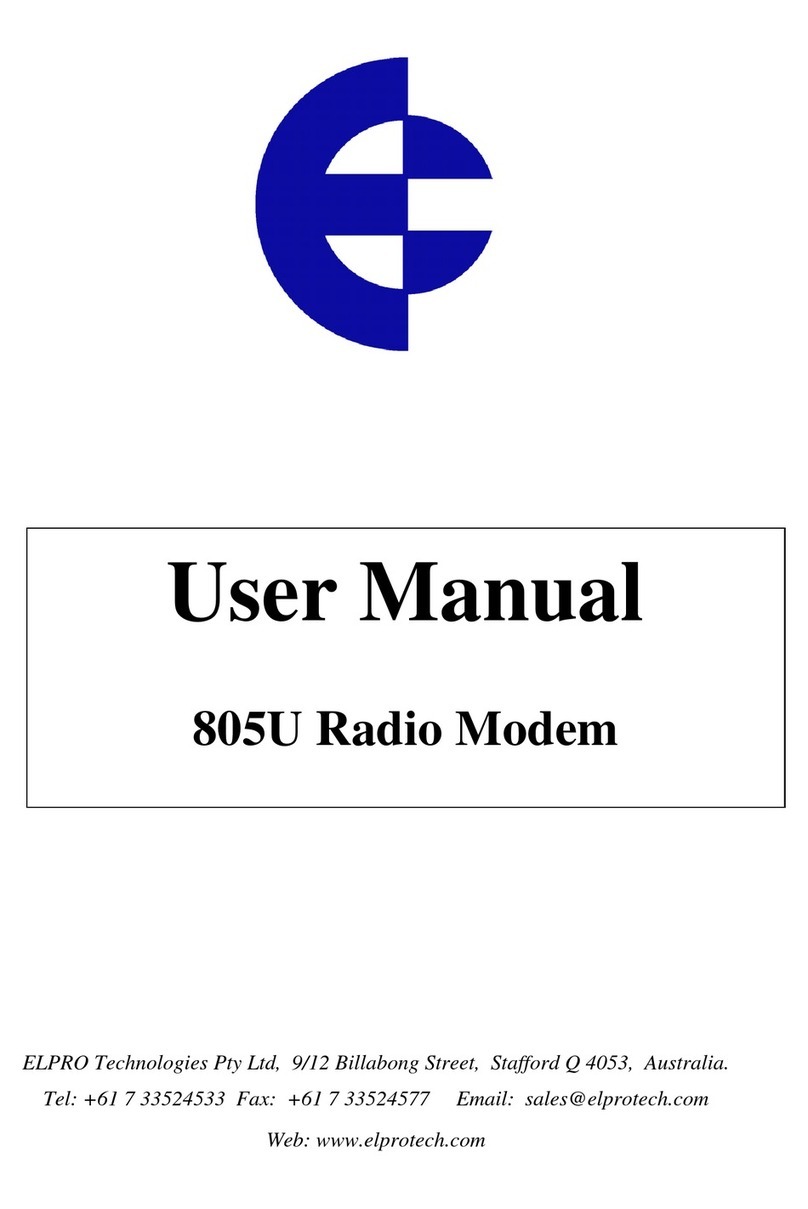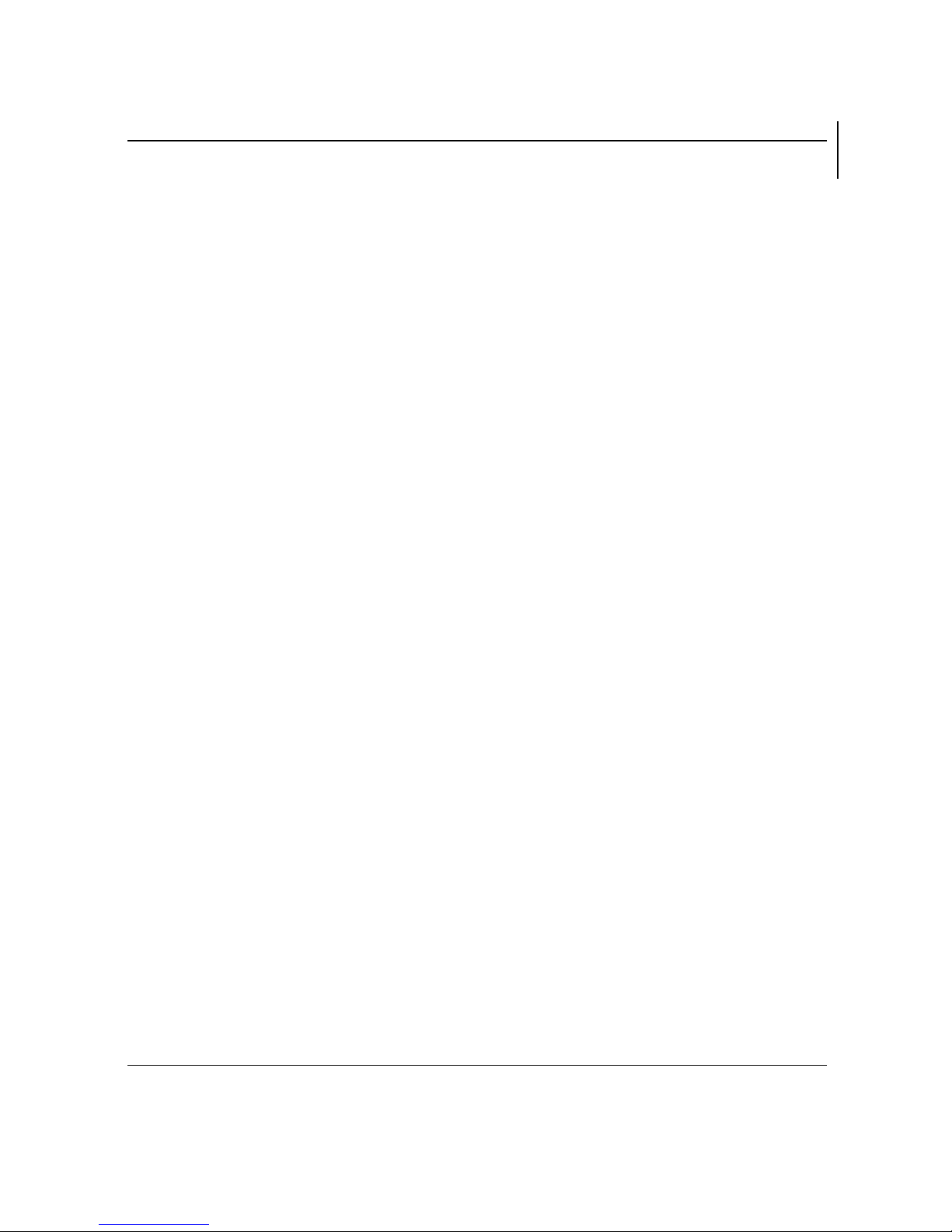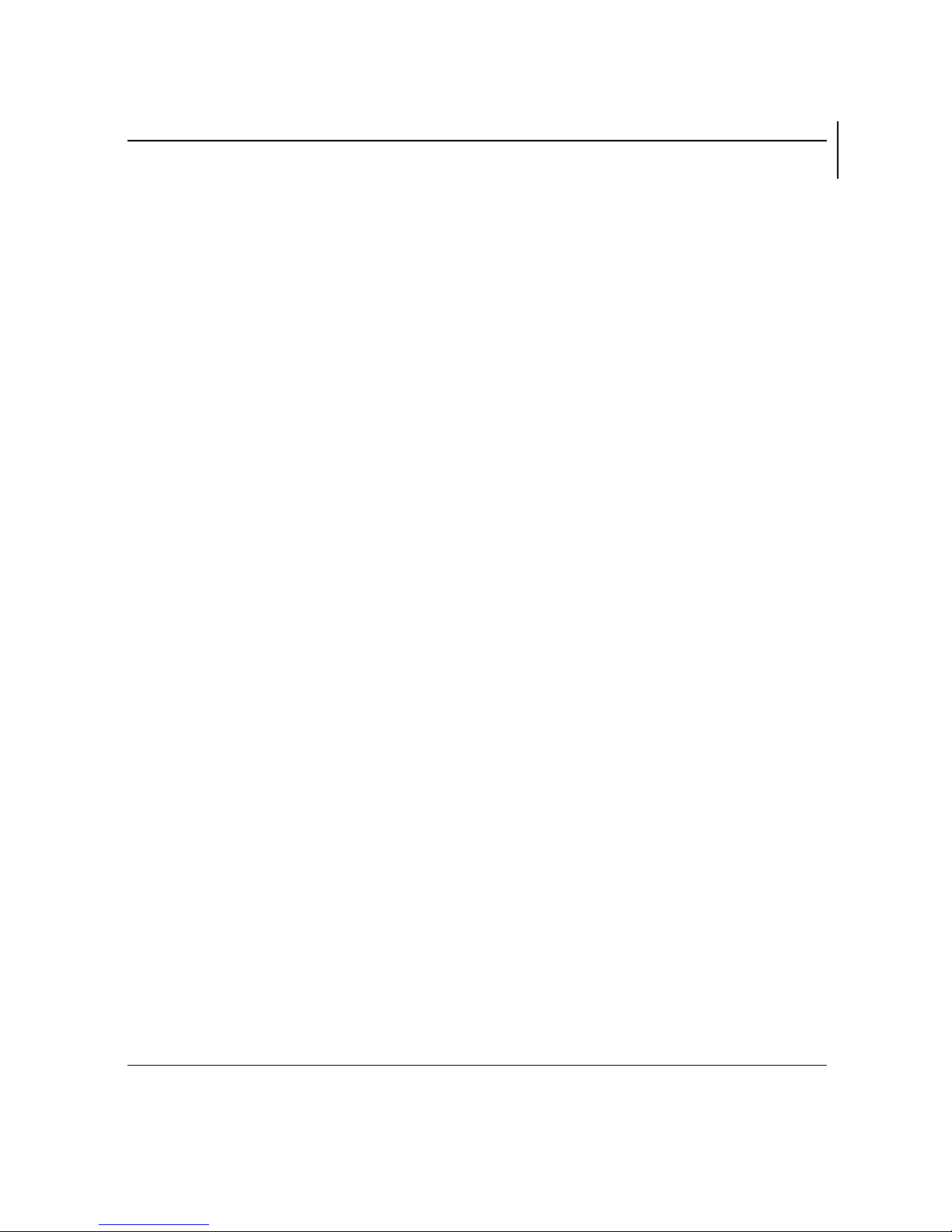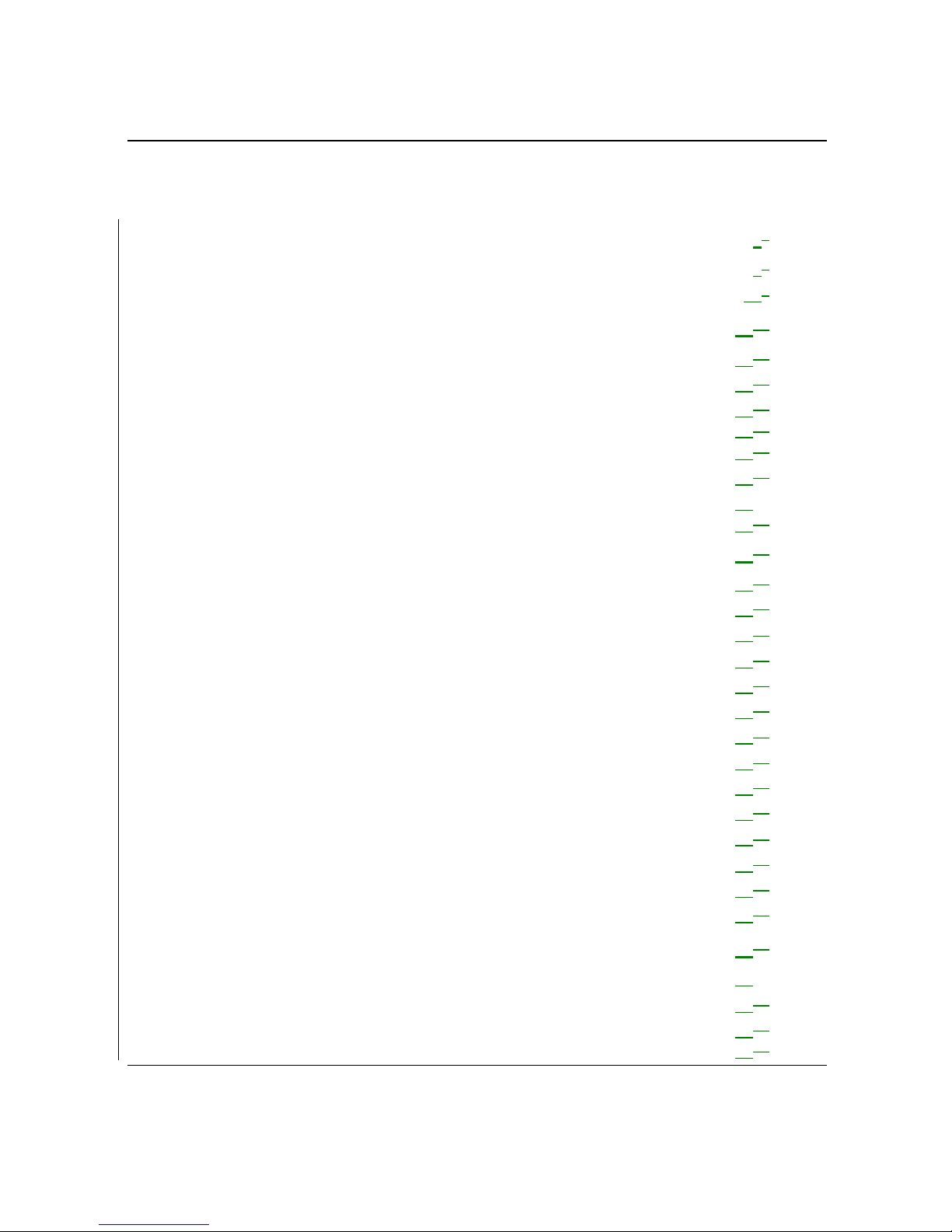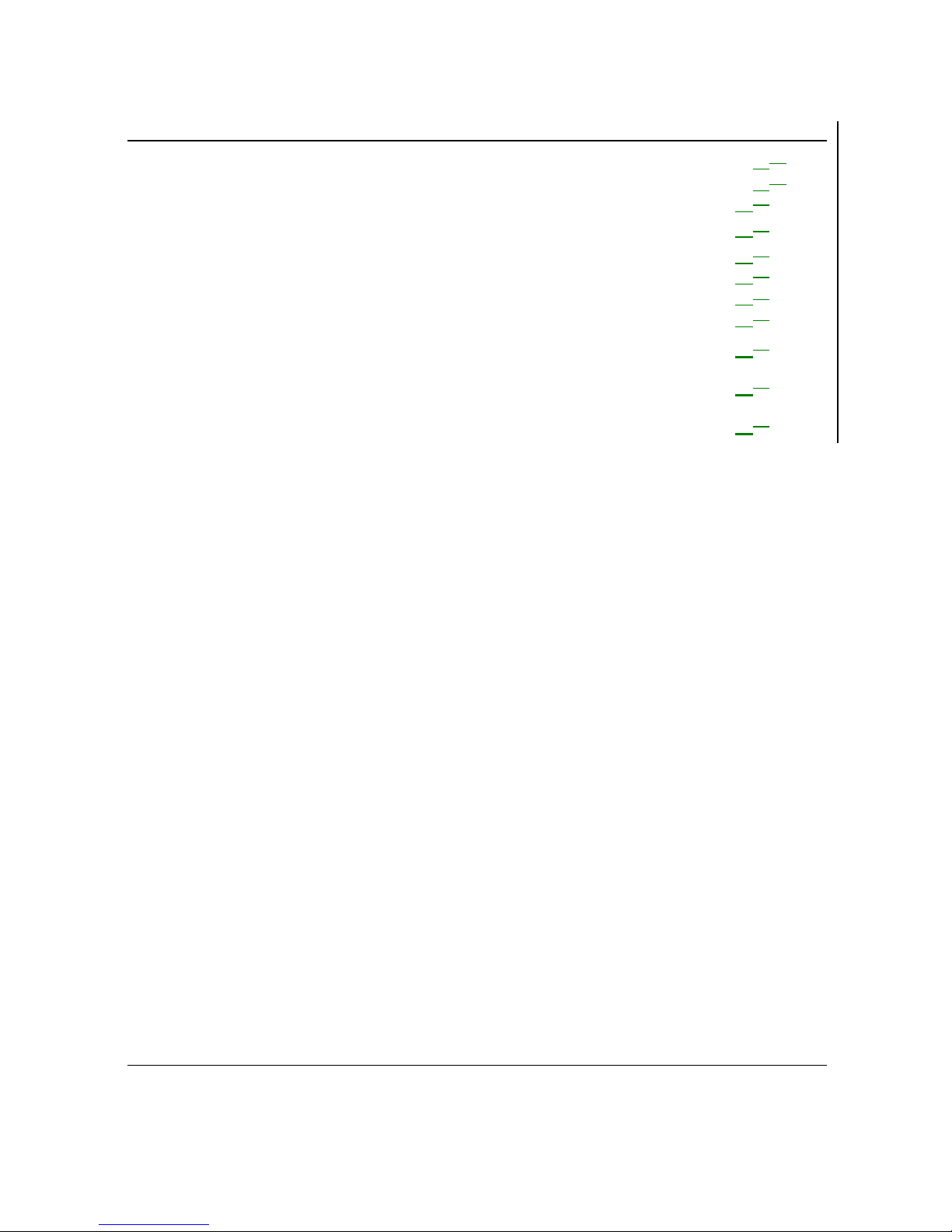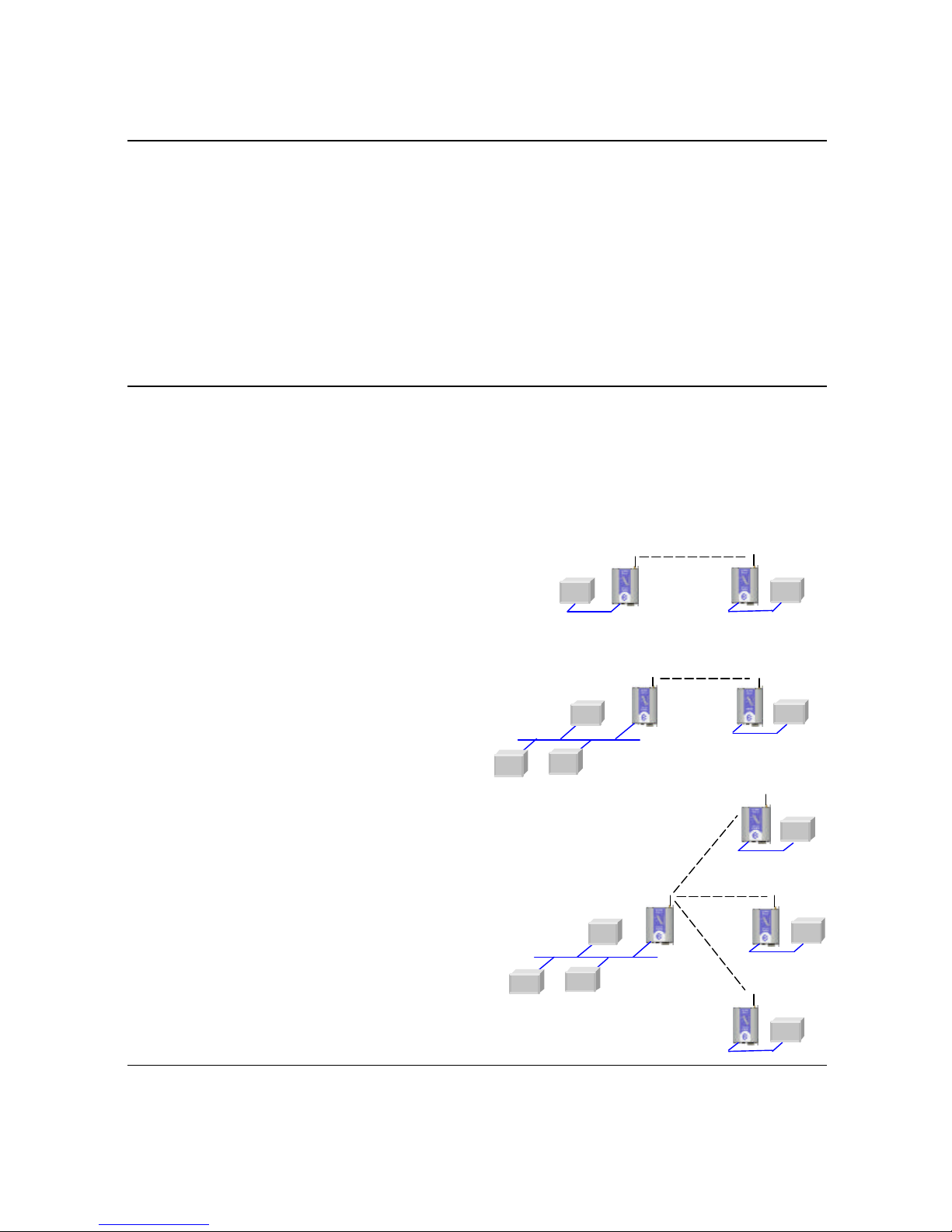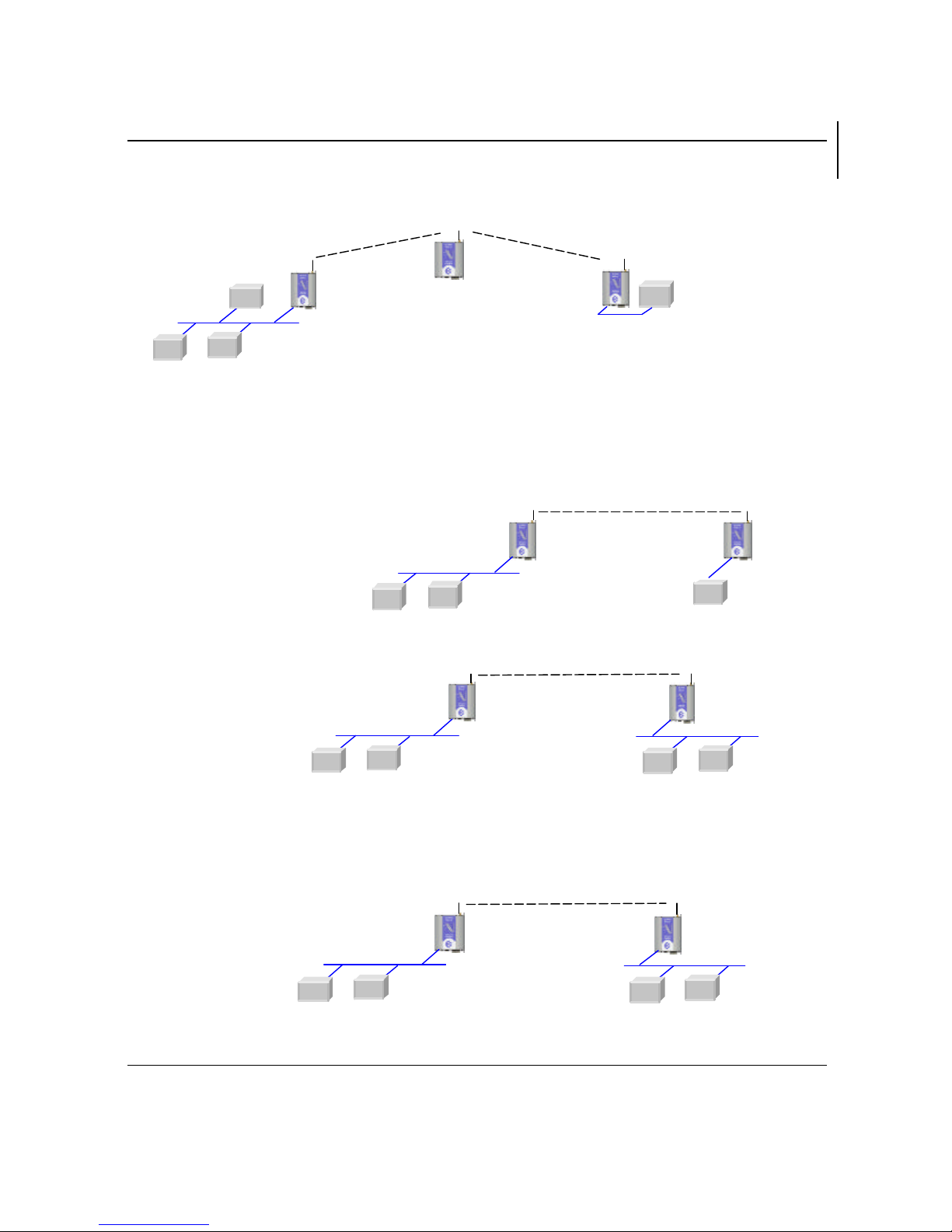905U-E Wireless Ethernet User Manual
Man_905U-E Rev 1.0 Draft Page 6
CONTENTS
CHAPTER ONE INTRODUCTION ...............................................................................87
1.1 NETWORK TOPOLOGY....................................................................................................87
1.2 GETTING STARTED QUICKLY .......................................................................................109
CHAPTER TWO INSTALLATION................................................................................1110
2.1 GENERAL...................................................................................................................1110
2.2 ANTENNA INSTALLATION..........................................................................................1110
2.2.1 Dipole and Collinear antennas.............................................................................1312
2.2.2 Yagi antennas.....................................................................................................1413
2.3 POWER SUPPLY..........................................................................................................1514
2.4 SERIAL CONNECTIONS...............................................................................................1514
2.4.1 RS232 Serial Port..............................................................................................1514
2.4.2 RS485 Serial Port..............................................................................................1615
CHAPTER THREE OPERATION..............................................................................1817
3.1 START-UP .................................................................................................................1817
3.2 DEFAULT CONFIGURATION........................................................................................1918
3.3 CONFIGURING THE UNIT FOR THE FIRST TIME.............................................................2019
3.4 CONFIGURING ADDRESSES .........................................................................................2524
3.5 ETHERNET DATA.......................................................................................................2726
3.6 NORMAL OPERATION................................................................................................2726
3.7 SPREAD-SPECTRUM OPERATION...............................................................................2827
3.8 RADIO CONFIGURATION MENU..................................................................................2827
3.9 SPANNING TREEALGORITHM / REDUNDANCY ............................................................3029
3.10 WIRELESS MESSAGE FILTERING..................................................................................3130
3.11 SERIAL PORT CONFIGURATION..................................................................................3331
3.12 MODULE INFORMATION CONFIGURATION..................................................................3332
3.13 REMOTE CONFIGURATION .........................................................................................3332
3.14 CONFIGURATION EXAMPLES......................................................................................3433
CHAPTER FOUR DIAGNOSTICS .................................................................................4038
4.1 DIAGNOSTICS CHART................................................................................................4038
4.2 DIAGNOSTIC INFORMATIONAVAILABLE....................................................................4038
4.2.1 Connectivity.......................................................................................................4038
4.2.2 Monitor Communications ...................................................................................4038