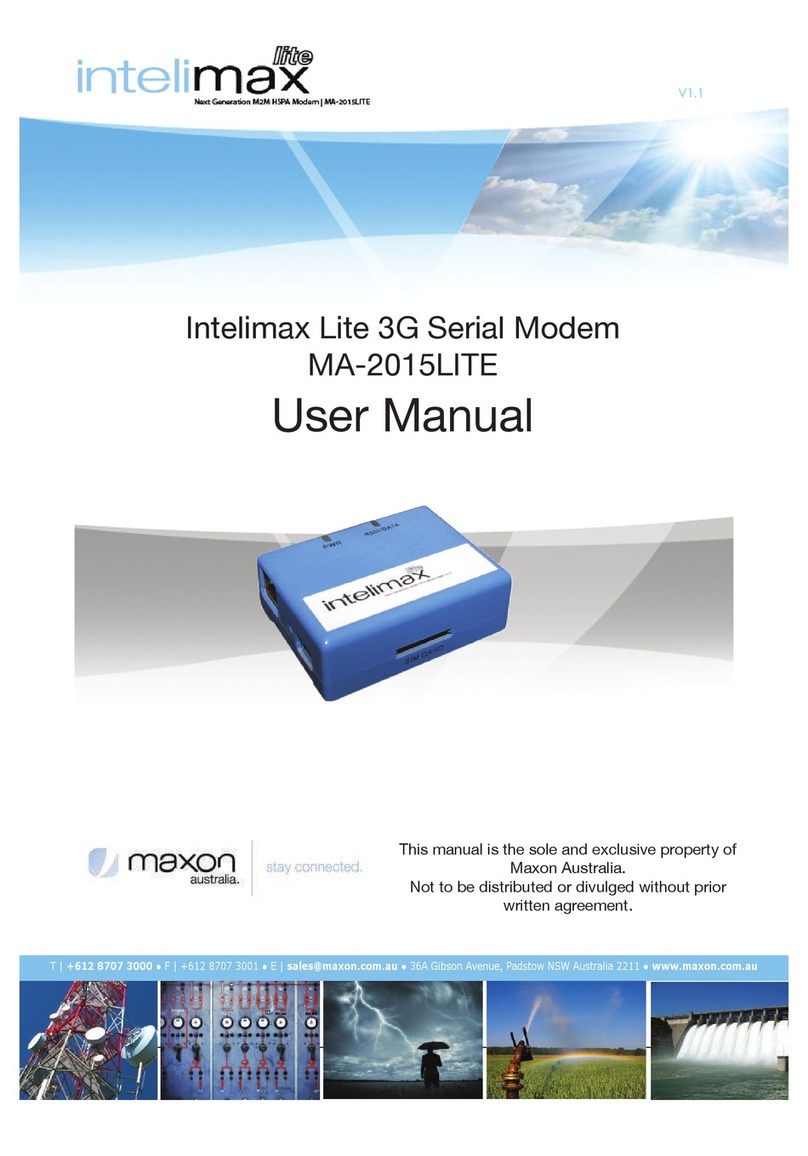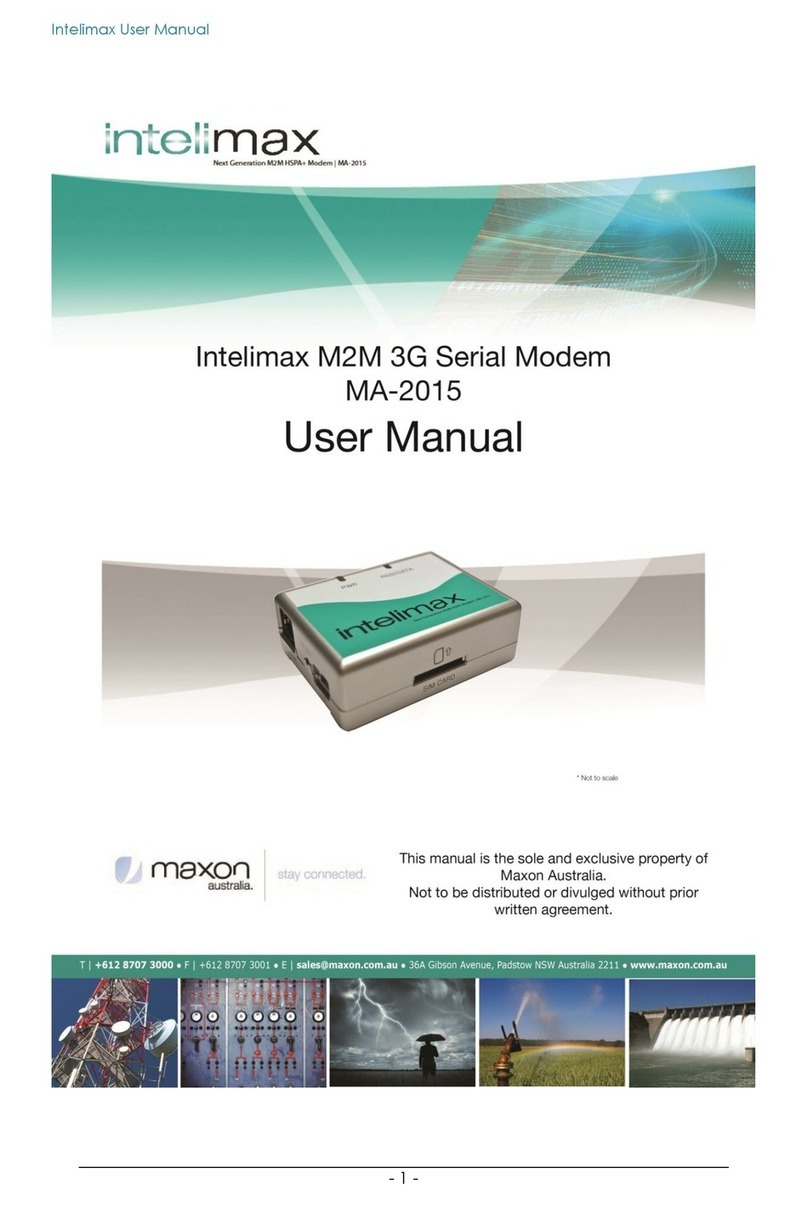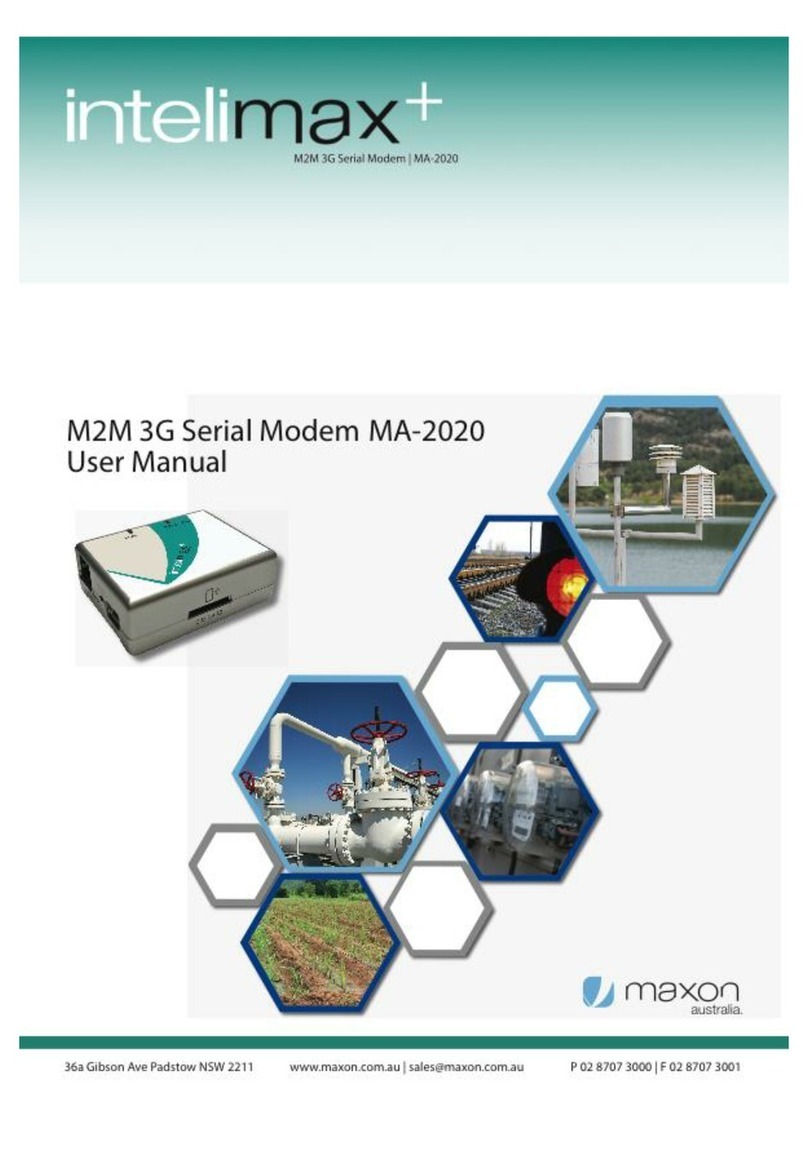TABLE OF CONTENTS
TABLE OF CONTENTS ..............................................................................- 2 -
CONTACT INFORMATION ........................................................................- 4 -
RF EXPOSURE & ELECTRICAL SAFETY COMPLIANCE ...............................- 5 -
REVISION HISTORY................................................................................- 9 -
DISCLAIMERS .......................................................................................- 10 -
INTRODUCTION ....................................................................................- 11 -
Overview.........................................................................................- 11 -
Intelimax LITE Features..................................................................- 11 -
INTELIMAX LITE SET UP .......................................................................- 13 -
CONNECTING THE INTELIMAX LITE ......................................................- 14 -
Bootup Process ...............................................................................- 14 -
Serial Port Connection ....................................................................- 14 -
Remote Connection .........................................................................- 15 -
Modem Configuration ...........................................................................- 16 -
Modem Status .................................................................................- 16 -
WAN Configuration .........................................................................- 18 -
Serial Configuration ........................................................................- 21 -
IP Stack Configuration ....................................................................- 23 -
Admin Settings................................................................................- 26 -
Save and Apply Configurations .......................................................- 27 -
System Information and Functions .................................................- 28 -
Firmware Upgrade ................................................................................- 31 -
Remote firmware upgrade (FOTA) ..................................................- 31 -
Local firmware upgrade ..................................................................- 32 -
SMS COMMANDS ...................................................................................- 33 -
SMS Commands in IP Stack mode ...................................................- 33 -
SMS Commands in Serial Modem mode ...........................................- 33 -
Change mode via SMS .....................................................................- 34 -
LED FUNCTIONALITY ............................................................................- 35 -
MODEM DEBUGGING .............................................................................- 36 -
Local Connection Checking..............................................................- 36 -