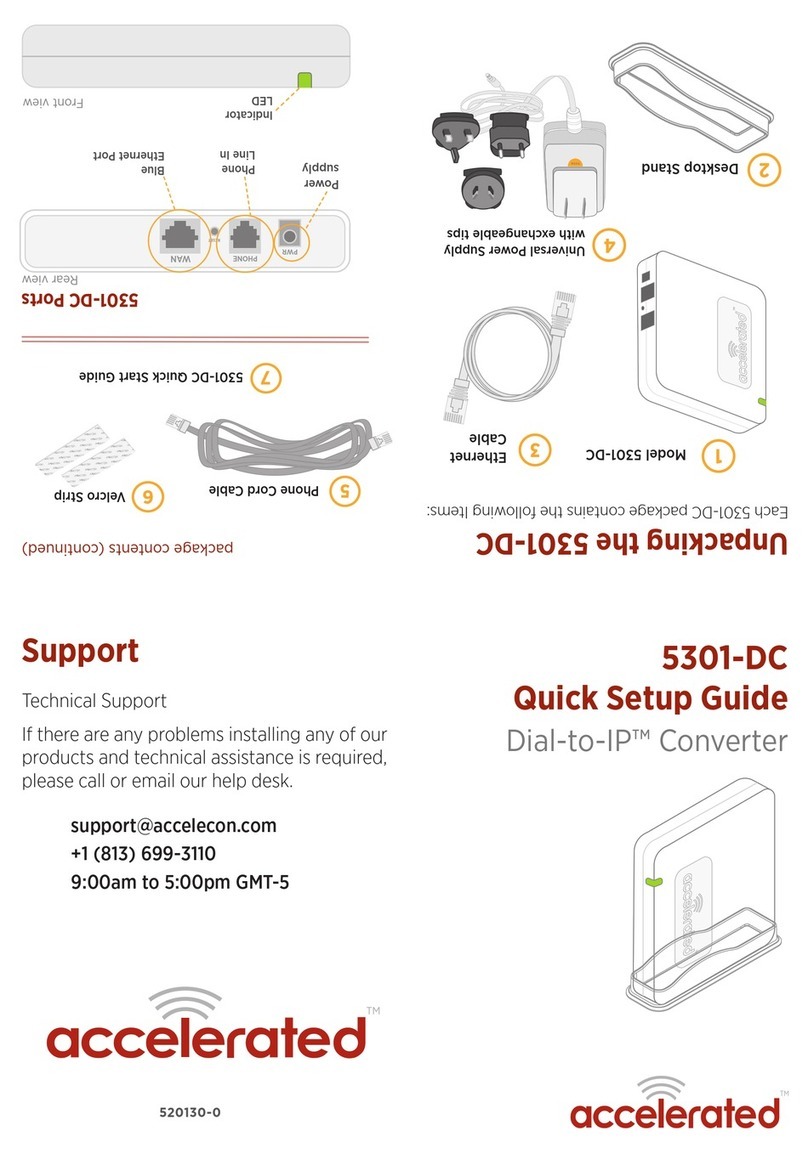Accelerated Concepts, Inc. ©2016 5301-DC User’s Guide 8 of 25
ACCELERATED.COM
Troubleshooting
In the event that you are not able to get a solid green Indicator Light during setup:
1. Check the device has power by confirming that the indicator light is lit in any color.
2. Confirm that the included power supply is being used and the outlet it is plugged into has power.
In the event the Indicator Light continues to blink amber during setup:
1. Confirm the network you are connecting to is active by connecting and testing another Ethernet capable
device (such as your laptop).
section Configuring a Static IP Address for more information.
3. Confirm the router you are connecting to is functioning correctly.
4. Confirm you have the Ethernet cable plugged into the correct ports (see Figure 1)
5. Change to a different Ethernet cable.
6. Turn the 5301-DC off, wait 5 seconds, and then turn the device back on again.
7. As a last resort, to reset the device to factory default settings, use the end of a paperclip to press the
RESET switch on the rear of the device. The reset action does not change the level of firmware installed
on the device.
In the event you are not able to get a blinking magenta light when initiating dial out from the legacy device,
follow these steps:
1. Make sure the phone cord is attached correctly. (see Figure 1)
2. Connect a Telephone to the PHONE Port to verify the 5301-DC simulated dial tone is audible.
3. Change to a different phone cord cable.
4. Reboot the legacy dial device/modem.
If you need additional assistance, please contact technical support or visit www.accelerated.com/support
for more information.