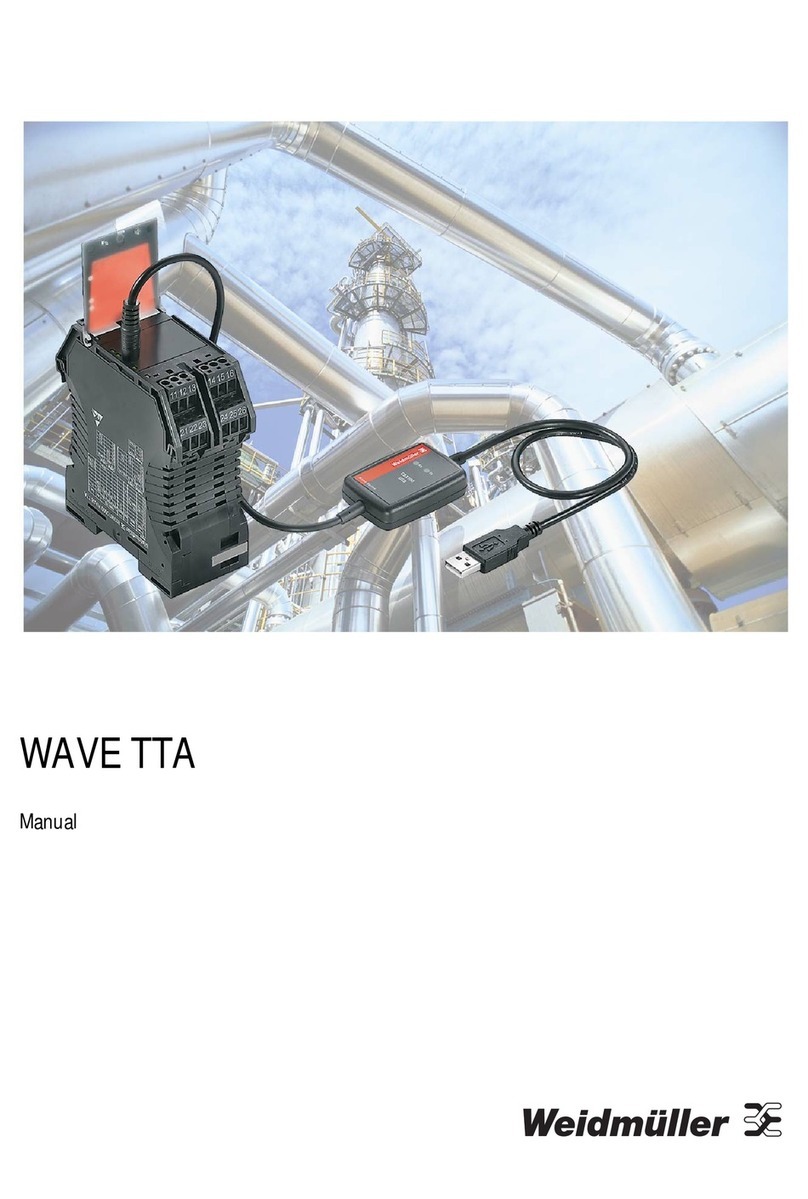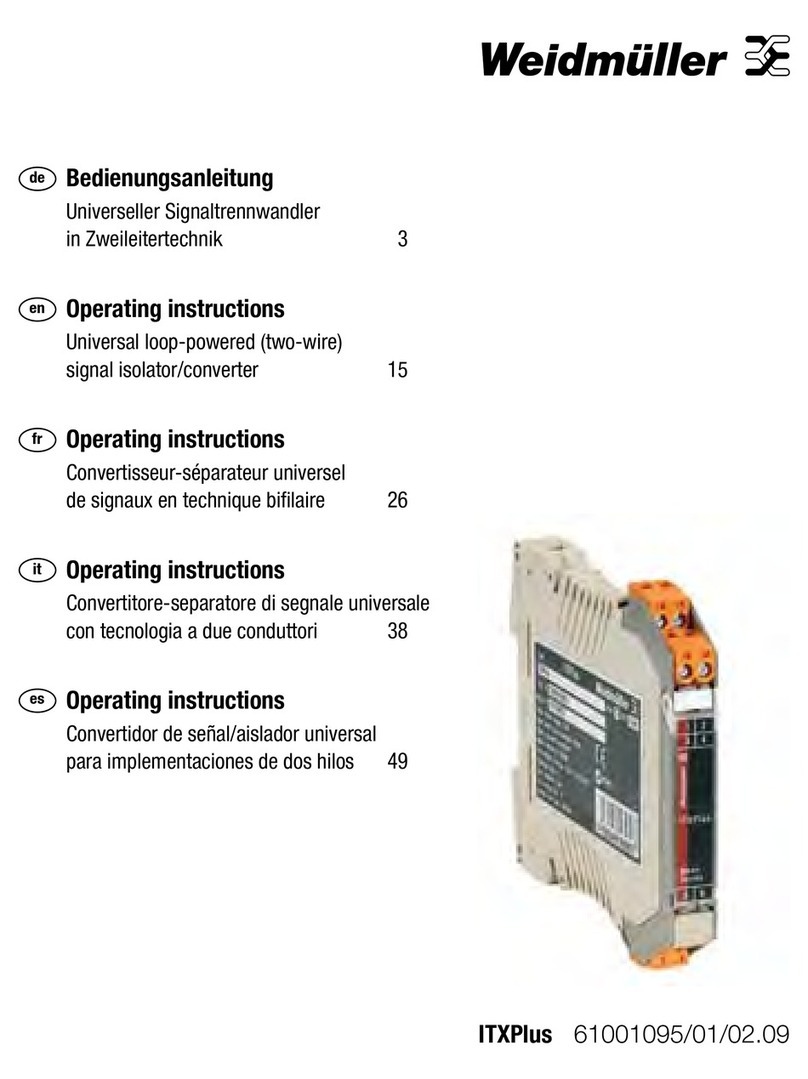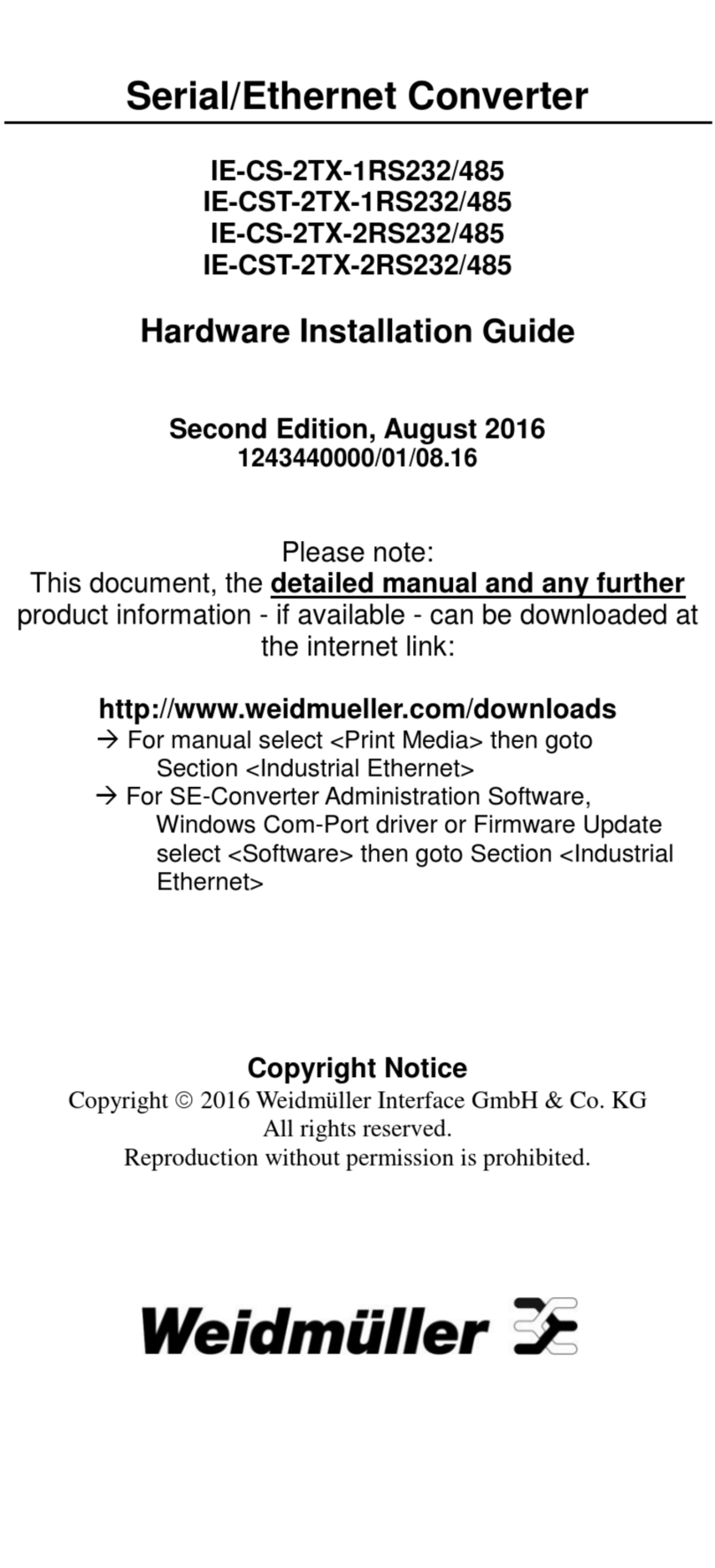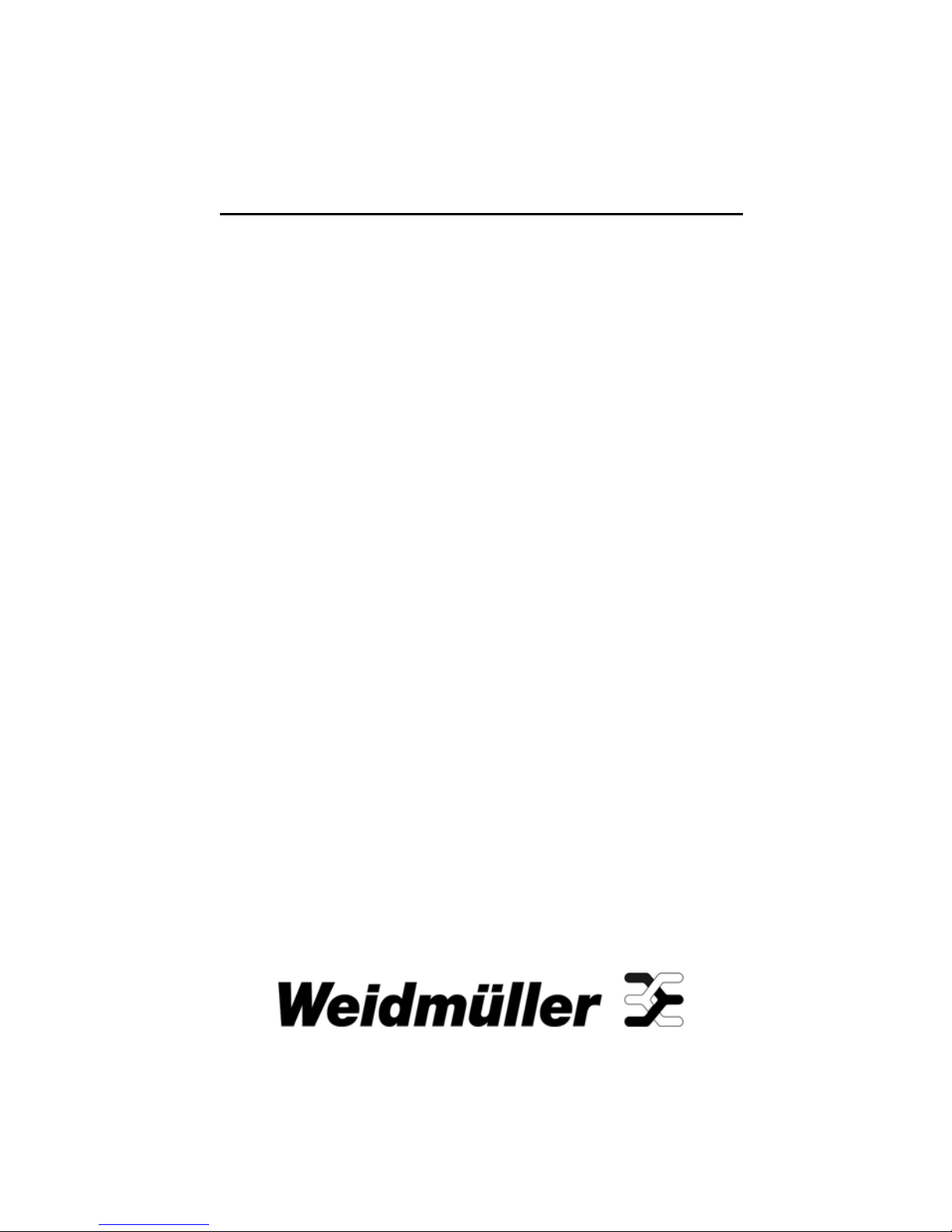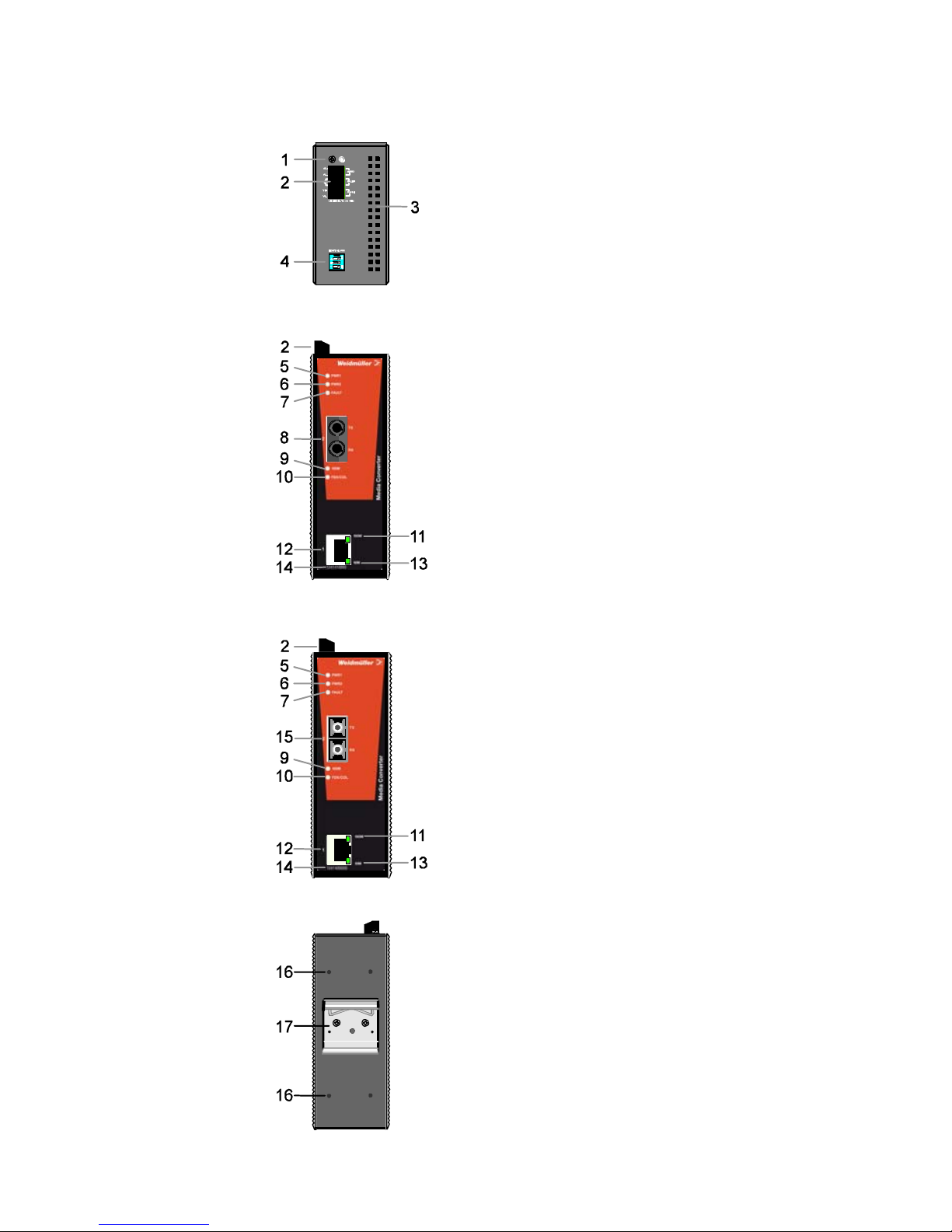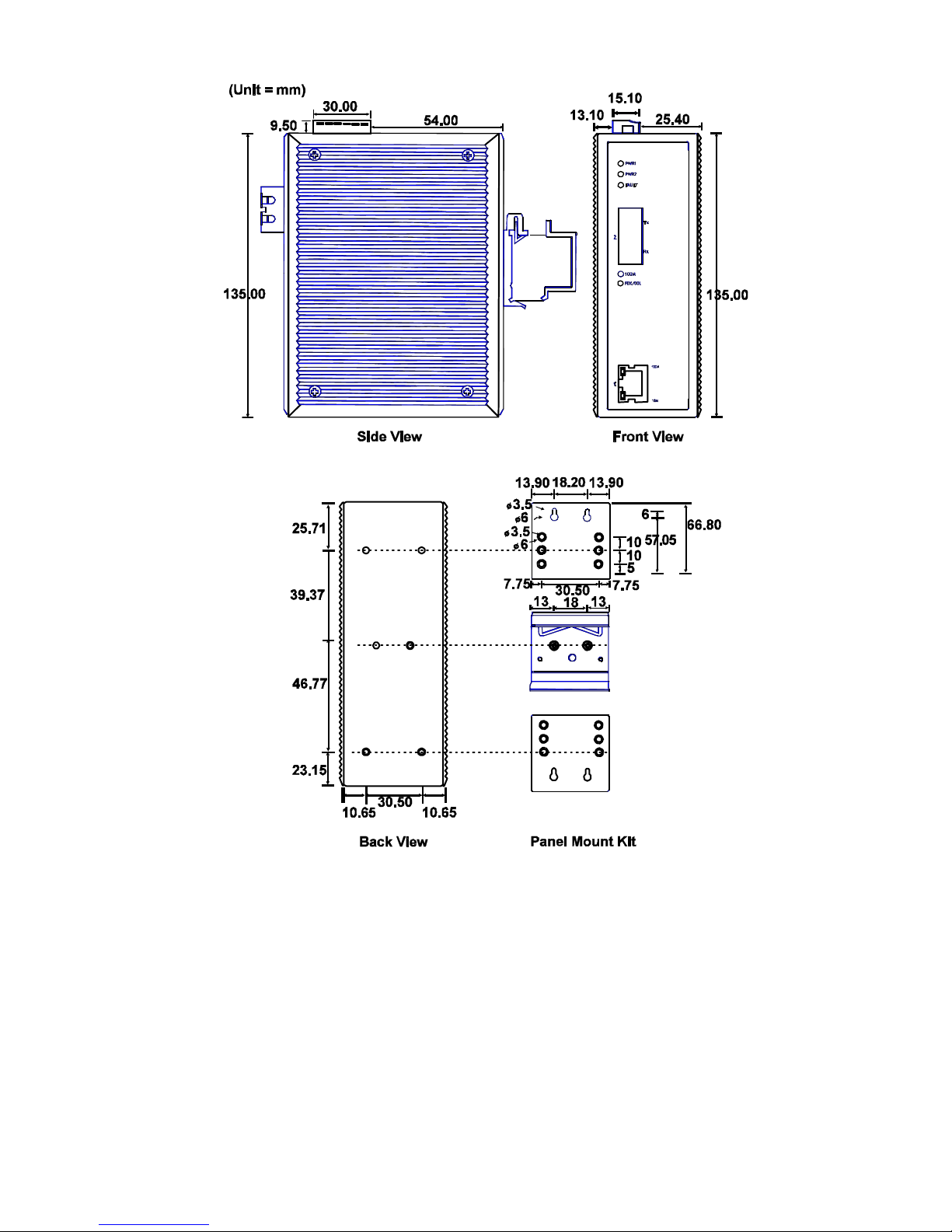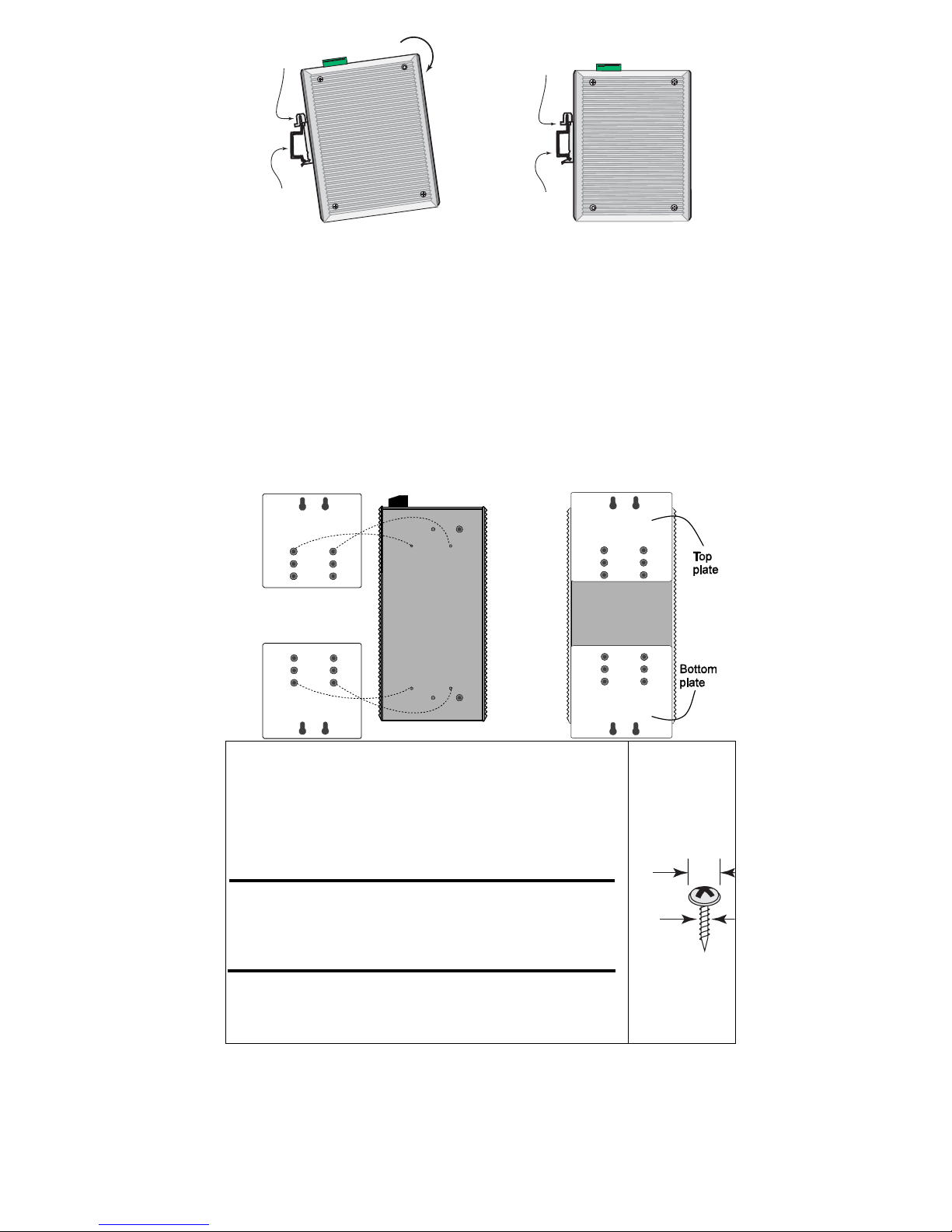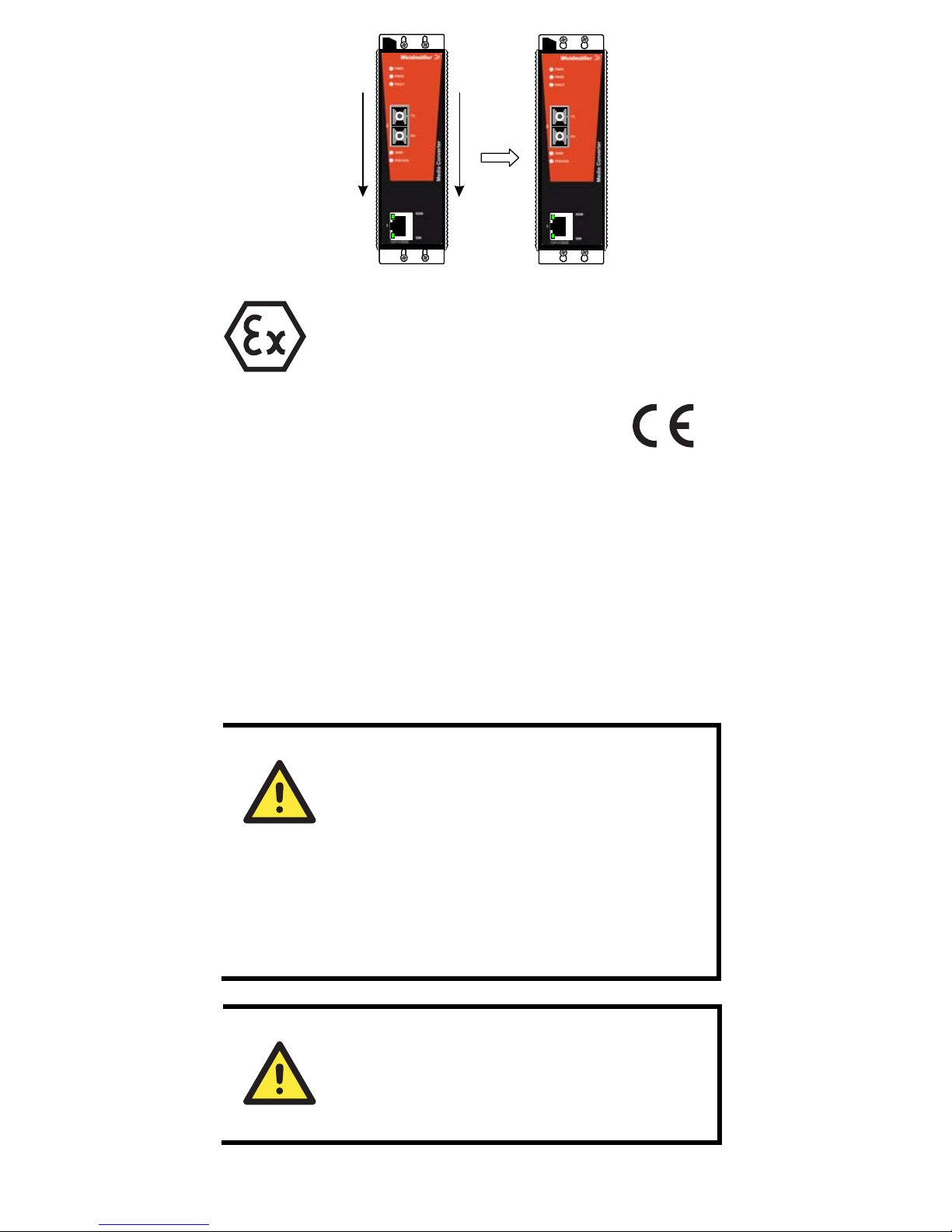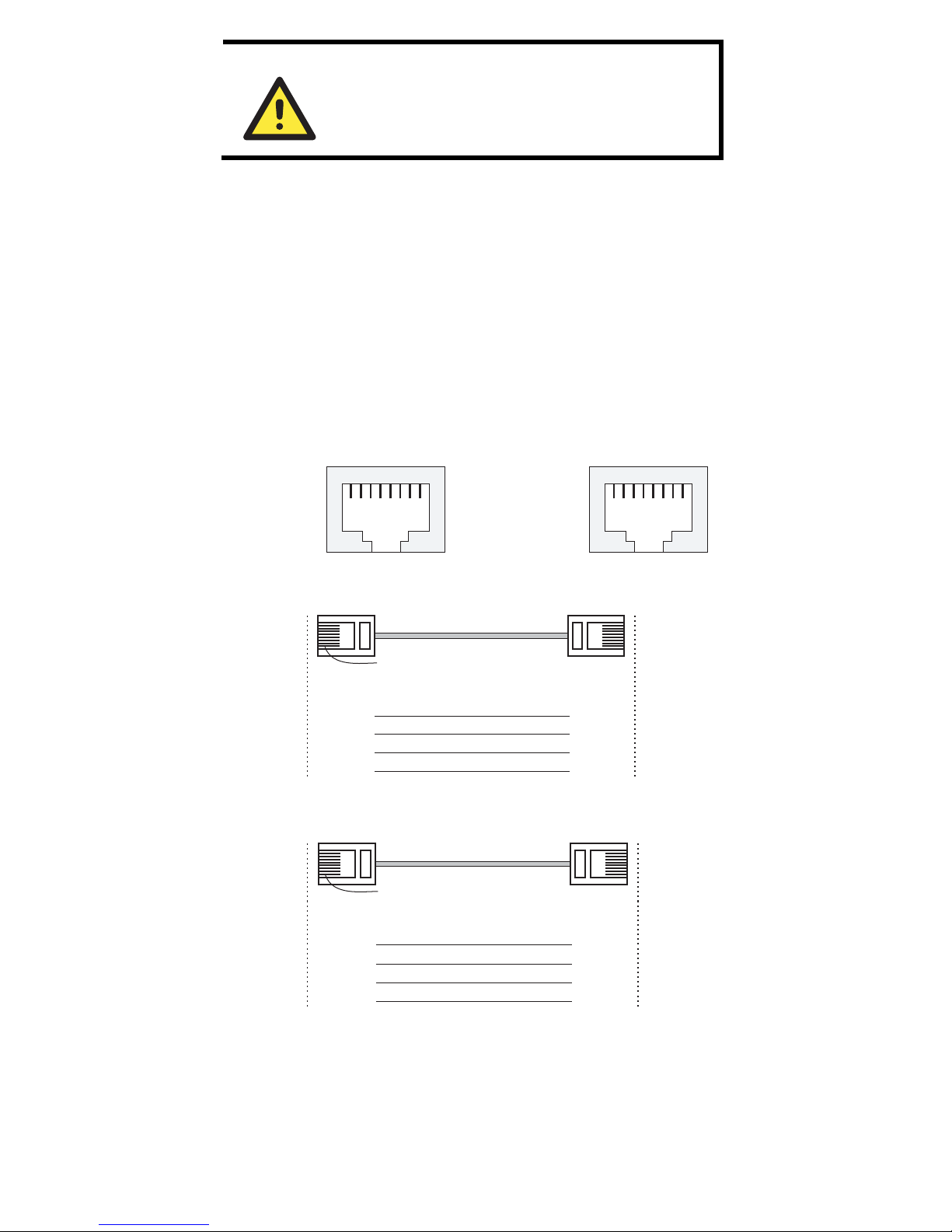WARNING
This equipment has been evaluated as EEx nC
IIC T4 equipment under DEMKO Certificate No.
03 ATEX 0324537U. Each module is marked
with II 3G and is suitable for use in Zone 2
Explosive Atmospheres. Devices must be
installed in a minimum IP 54 enclosure as
defined in IEC 60529 and EN 60529.
ATTENTION
This unit is a built-in type. During installation into
certain end equipment, it must comply with fire
enclosure stipulations of IEC 60950/EN60950, or
similar statements.
ATTENTION
Safety First!
Be sure to disconnect the power cord before
installing and/or wiring your Weidmüller Media
Converter.
ATTENTION
Safety First!
Calculate the maximum possible current in each
power wire and common wire. Observe all electrical
codes dictating the maximum current allowable for
each wire size.
If the current goes above the maximum ratings, the
wiring could overheat, causing serious damage to
your equipment.
You should also pay attention to the following points:
yUse separate paths to route wiring for power and devices. If power
wiring and device wiring paths must cross, make sure the wires are
perpendicular at the intersection point.
NOTE: Do not run signal or communications wiring and power
wiring in the same wire conduit. To avoid interference, wires with
different signal characteristics should be routed separately.
yYou can use the type of signal transmitted through a wire to
determine which wires should be kept separate. The rule of thumb
is that wiring that shares similar electrical characteristics can be
bundled together.
yKeep input wiring and output wiring separated.
yIt is strongly advised that you label wiring to all devices in the
system when necessary.
Grounding the Media Converter
Grounding and wire routing help limit the effects of noise due to
electromagnetic interference (EMI). Run the ground connection from
the ground screw to the grounding surface prior to connecting devices.
- 7 -