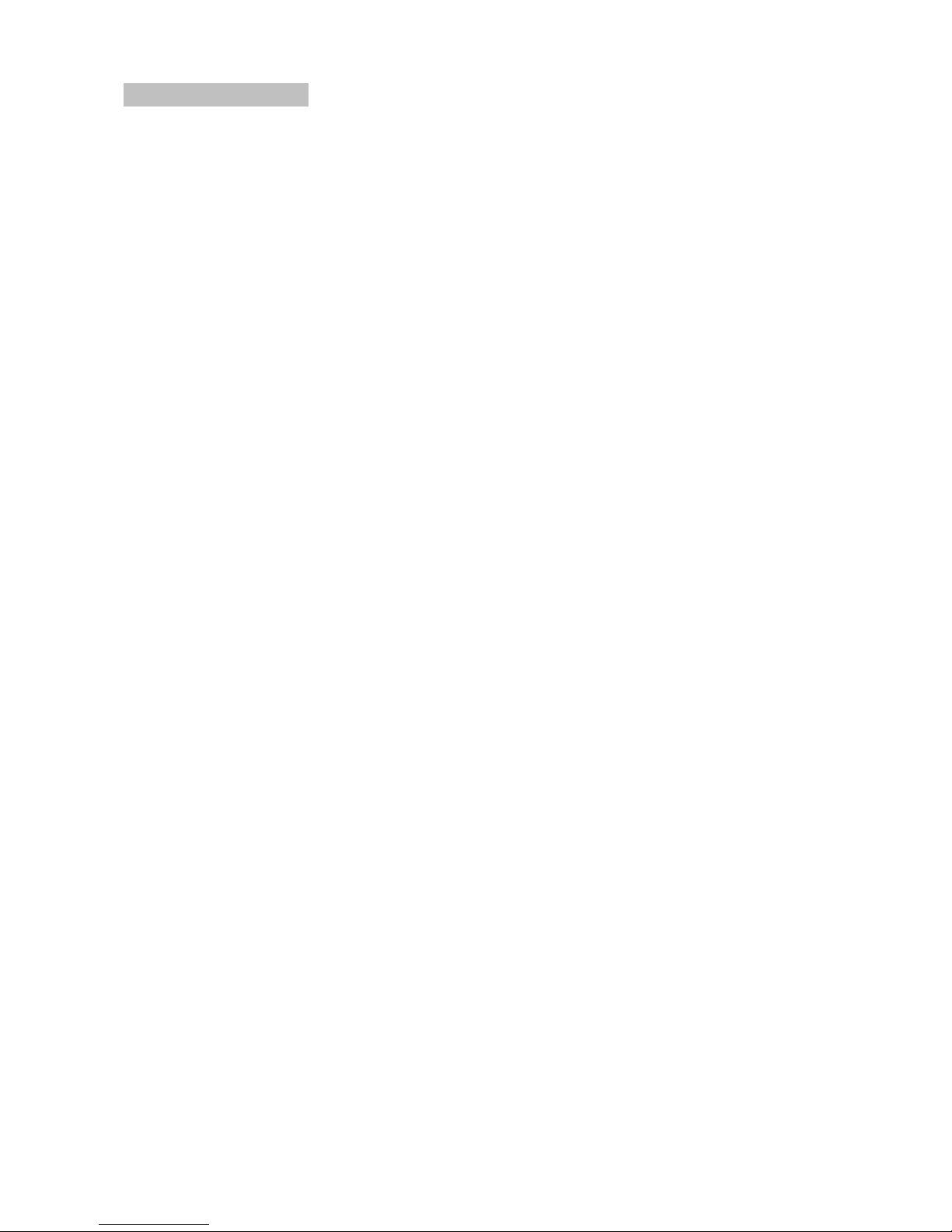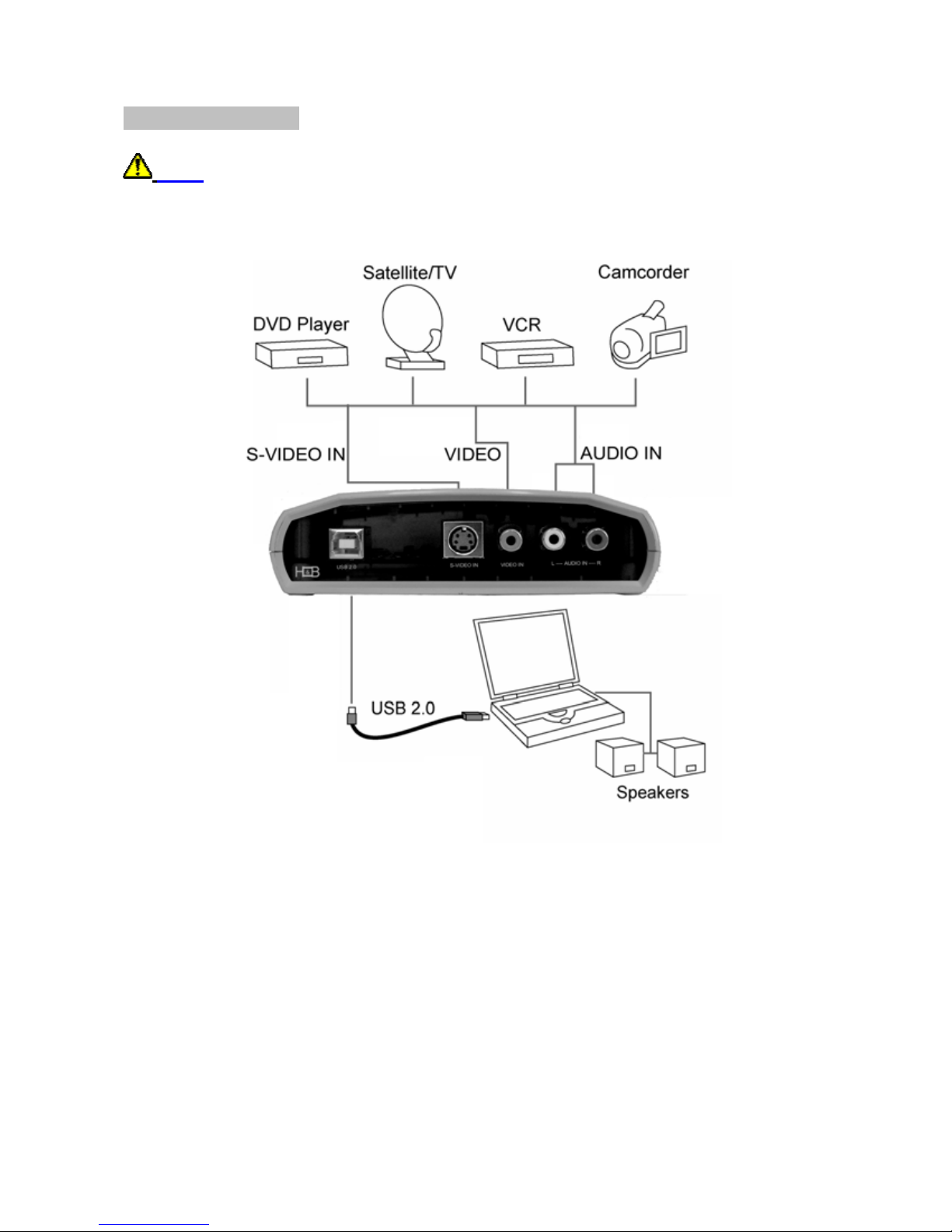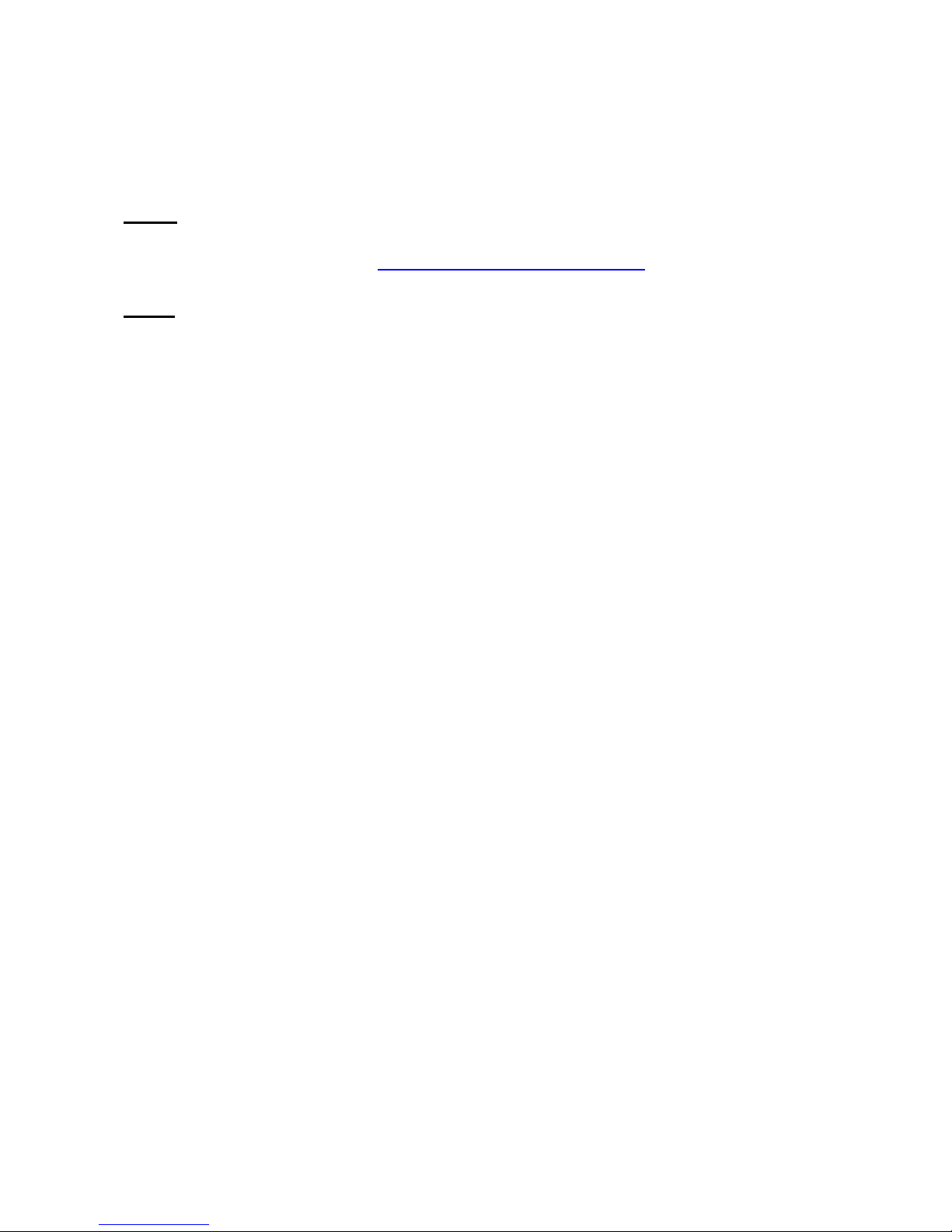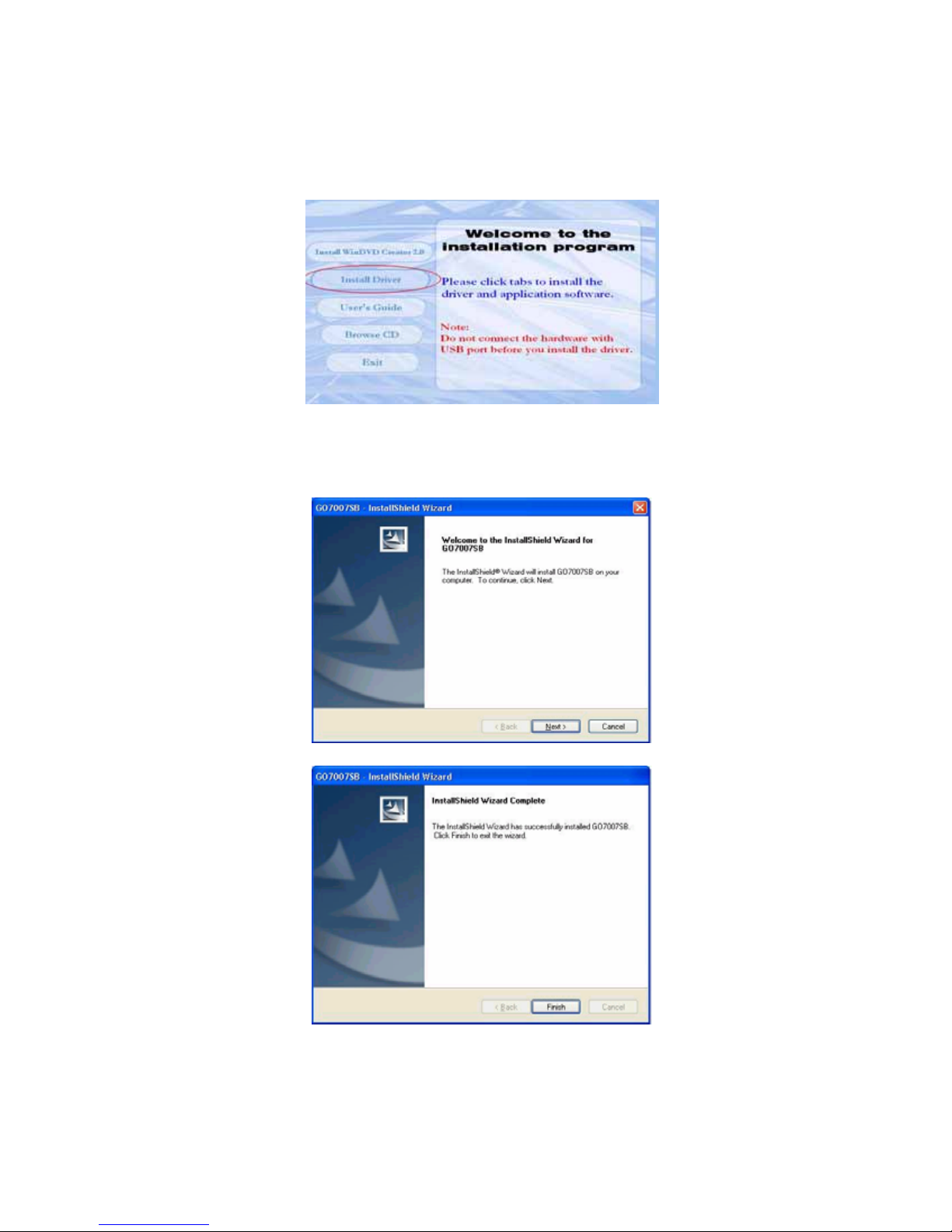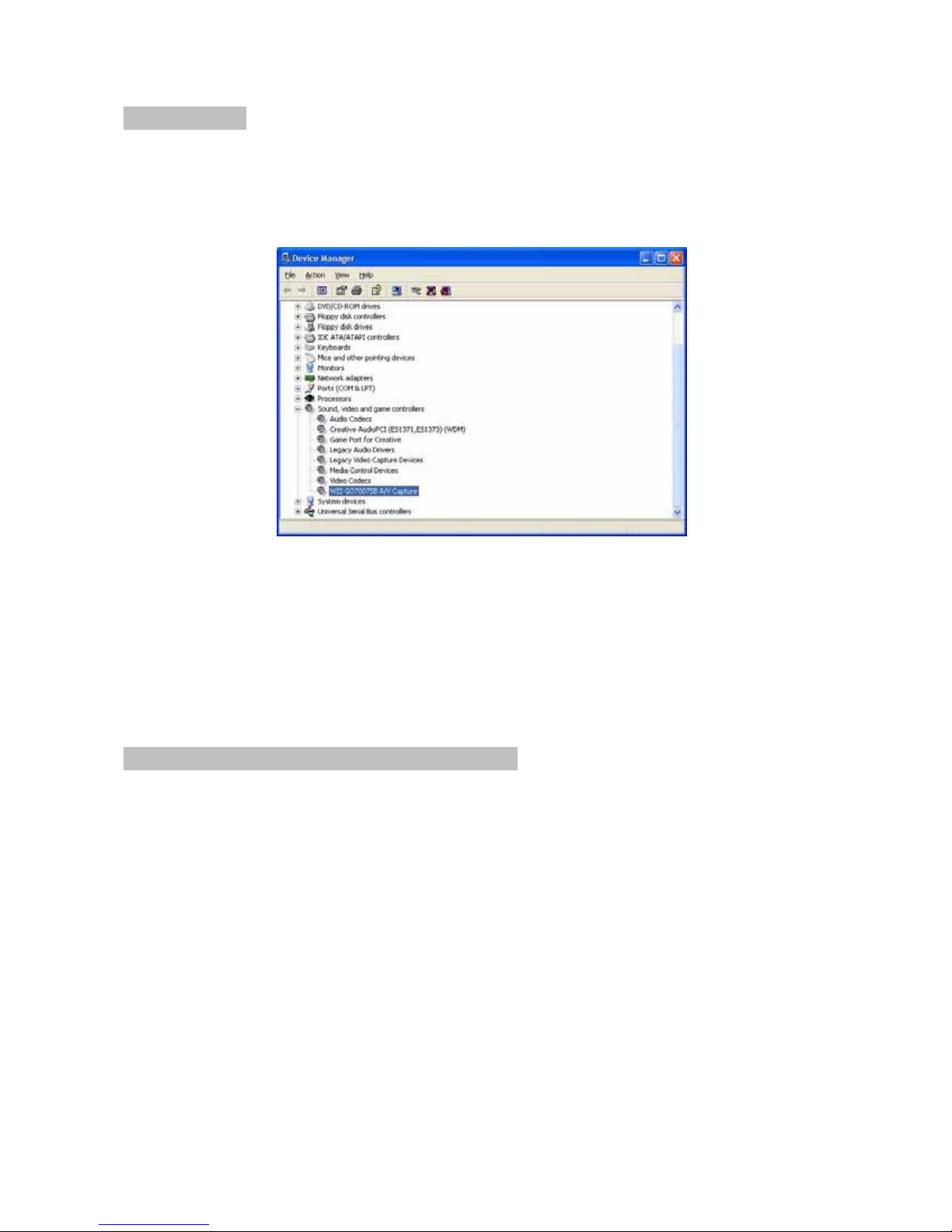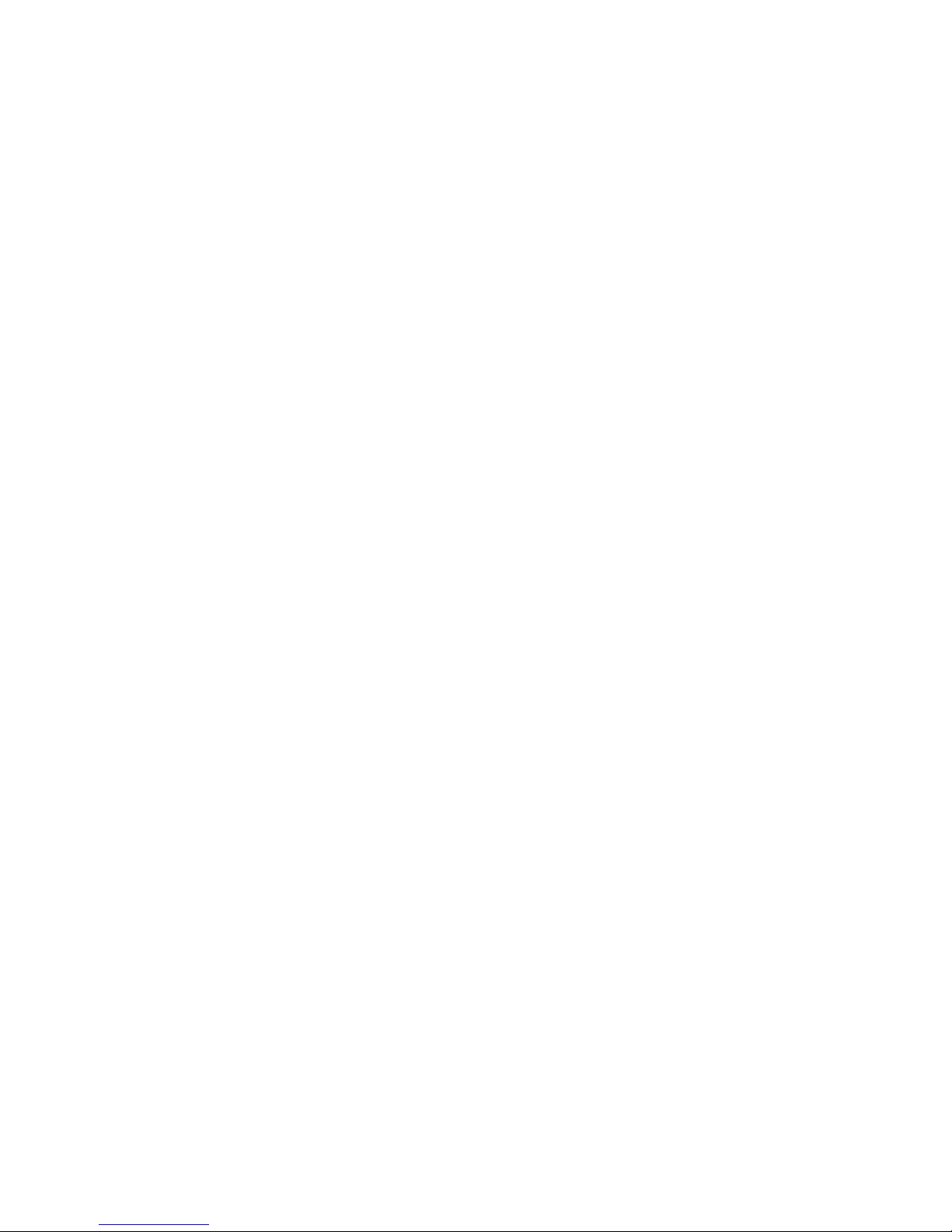2
BEFORE OPERATING THE UNIT, PLEASE READ THIS MANUAL THOROUGHGLYAND
RETAIN IT FOR FUTURE REFERENCE
WARNING: TO PREVENT FIRE OR SHOCK HAZARD, DO NOT EXPOSE THISAPPLIANCE
TO RAIN OR MOISTURE.
Read instructions"All the safety and operating instructions should be read before the product is operated.
Retain instructions. The safety and operating instructions should be retained for future reference.
Heed warning -All warnings on the product and in the operating instructions should be adhered to.
Follow instructions.All operating and use instructions should be followed.
Water and moisture - The appliance should not be used near water; for example, near a bathtub, Washbowl, kitchen sink, laundry tub,
in a wet basement,or near a swimming pool, and the like Carts and stands the appliance should be used only with a cart or stand that
is recommended by the manufacturer. An appliance and cart combination should be moved with care. Quick stops, excessive force,
and uneven surfaces may cause the appliance and cart combination to overturn.
Wall and ceiling mounting. The appliance should be mounted to a wall or ceiling only asrecommended by the manufacturer.
Ventilation - The appliance should be situated so that its location or position does not interfere with its proper ventilation. For example,
the appliance should not be situated on abed, sofa, rug, or similar surface that may block the ventilation openings; or placed in o built-
in installation, such as o bookcase or cabinet that may impede the flow of air through the ventilation openings
Heat The appliance should be situated away from heat sources such as radiators, heat registers, stoves or other appliances (including
amplifiers) that produce heat.
Power sources - The appliance should be connected to a power supply only of the type described in the operating instructions or as
marked on the appliance.
Ground or polarization. Precautions should be taken so that the grounding or polarization means of on appliance is not defected.
Power-cord protections - Power supply cords should be routed so that they are not likely to be walked on or pinched by items placed
upon or against them, paying particular attention to cords at plugs, convenience receptacles and the point where they exit from the
appliance.
Protective attachment plug - The appliance is equipped with an attachment plug having overload protection. This is a safety feature.
See instruction manual for replacement or resetting of protective device. If replacement of the plug is required, be sure the service
technician has used a replacement plug specified by the manufacturer that has the same overload protection as the original plug.
Cleaning - The appliance should be cleaned only as recommended by the manufacturer.
Power lines -An outdoor antenna should be located away from power lines.
Non-use periods - The power cord of the appliance should be unplugged from the outlet when left unused for a long period of time.
Object and liquid entry - Care should be taken so that objects do not fall and liquidsare not spilledinto the enclosure through openings.
Damage requiring service-Theappliance should be serviced by qualified service personnel when;
The power supply cord or the plug has been damaged; or
Objects have fallen, or liquid has been spilled into the appliance; or
The appliance has been exposed to rain; or
The appliance does not appear to operate normally or exhibits a marked change in performance; or
The appliance has been dropped, or the enclosure damaged.
Servicing - The user should not attempt to service the appliance beyond that described in the operating
instructions. All other servicing should be referred to qualified service personnel, servicing. The user should not attempt to service the
appliance beyond that described in the operating instructions.All other servicing should be referred to qualified service personnel.