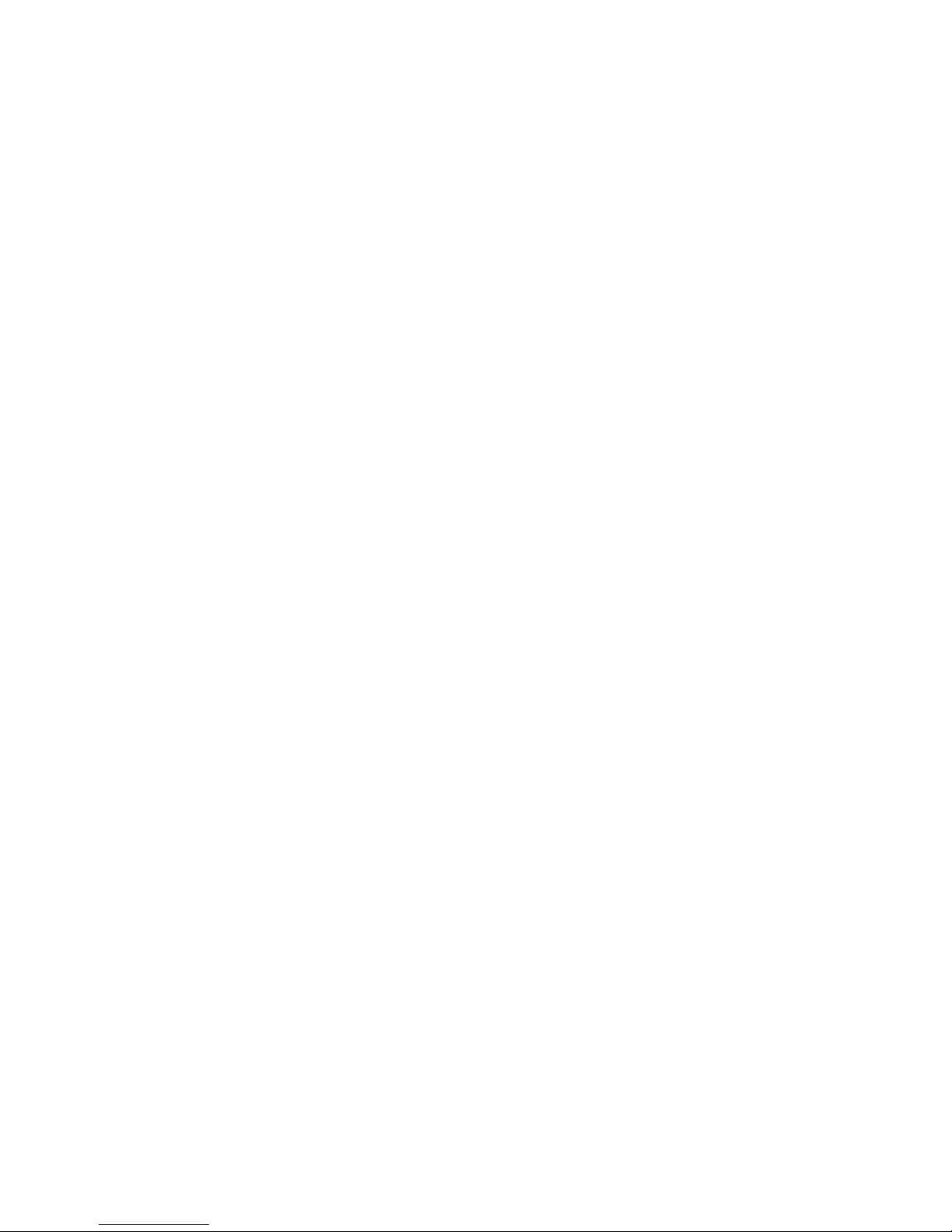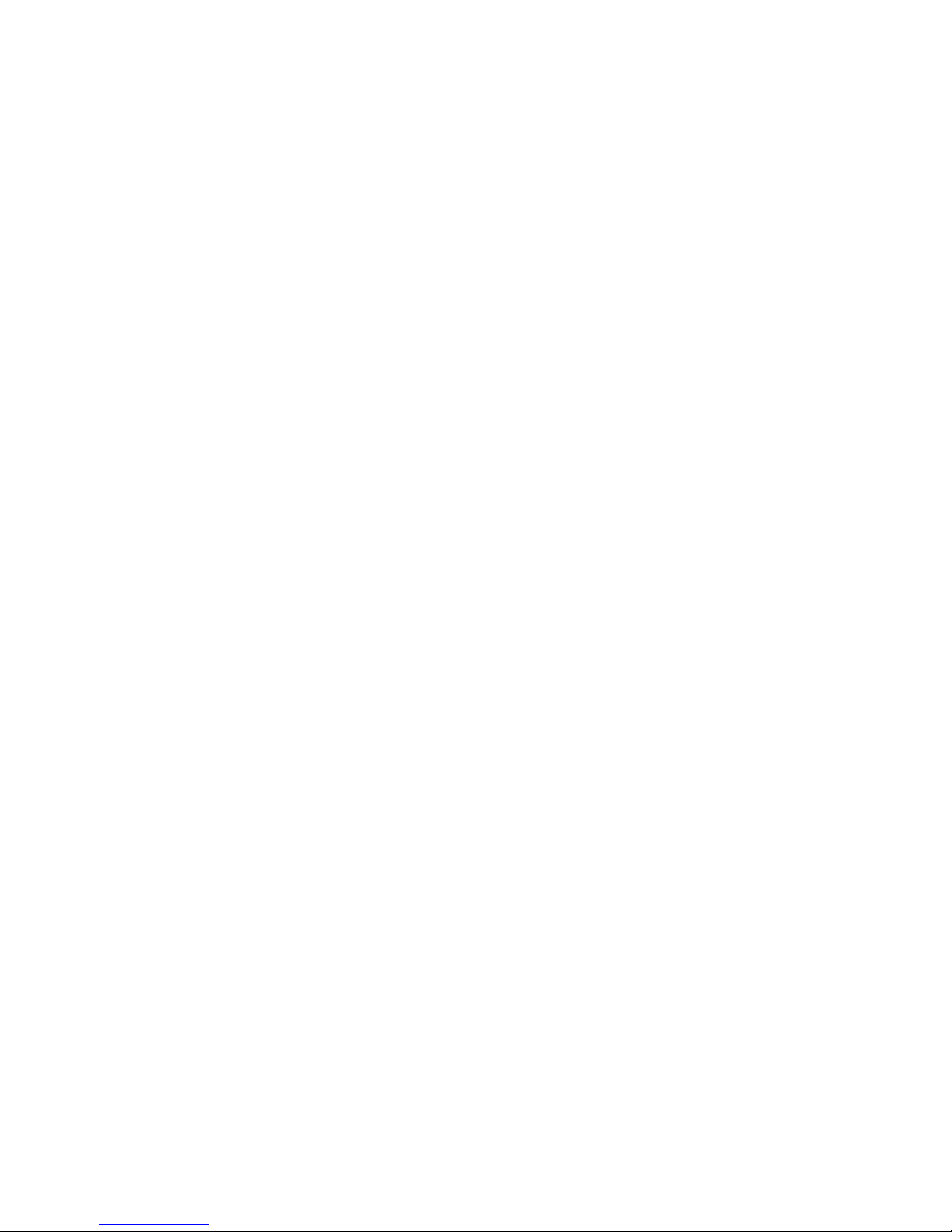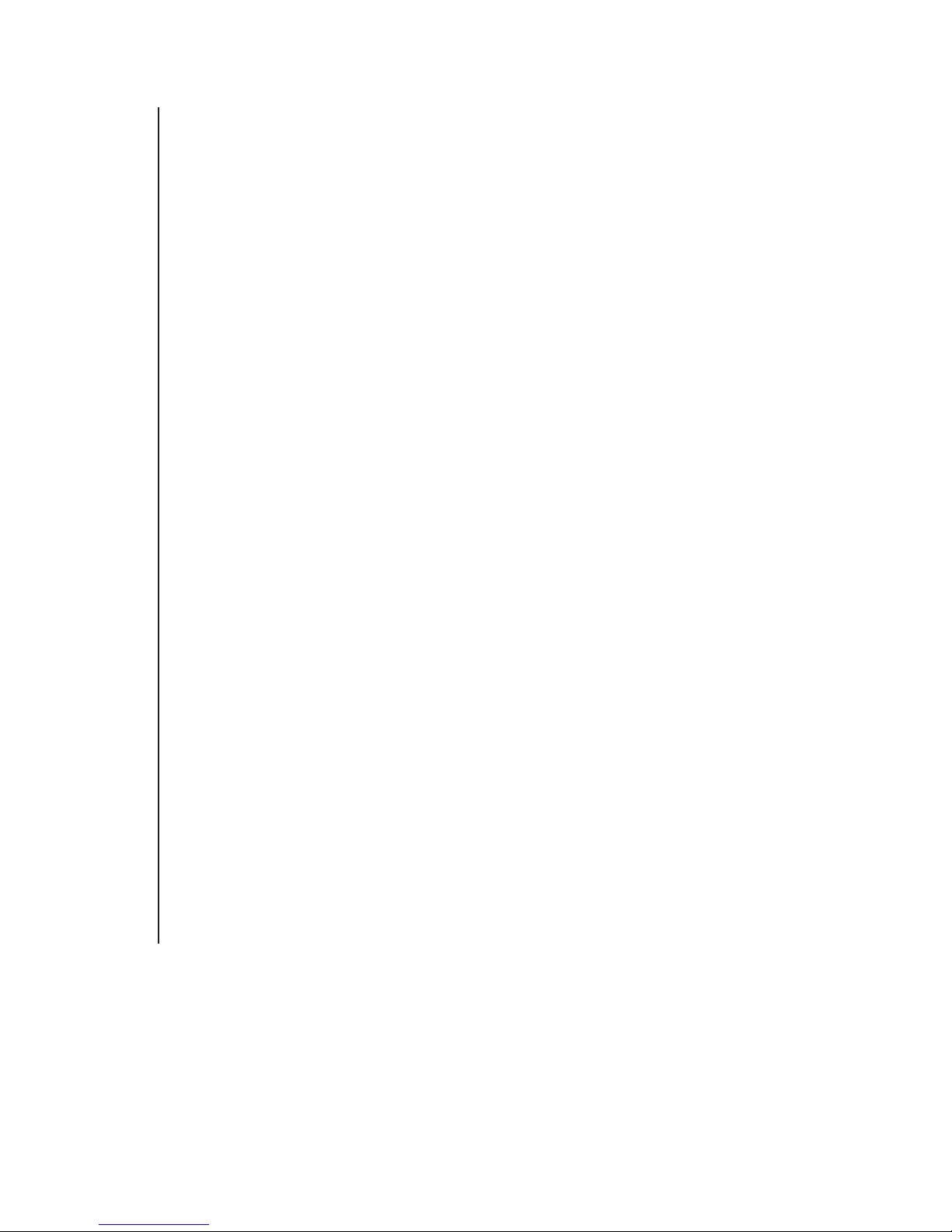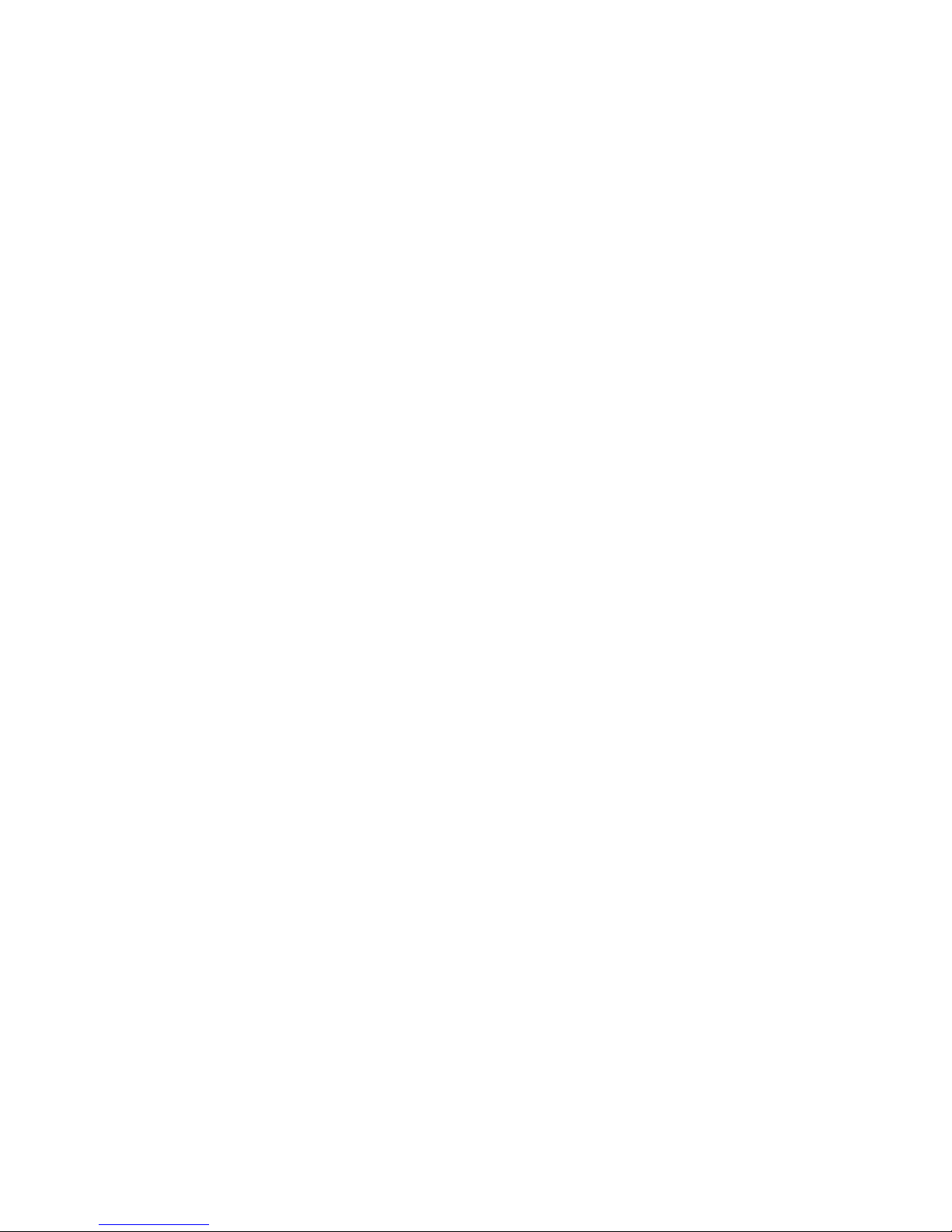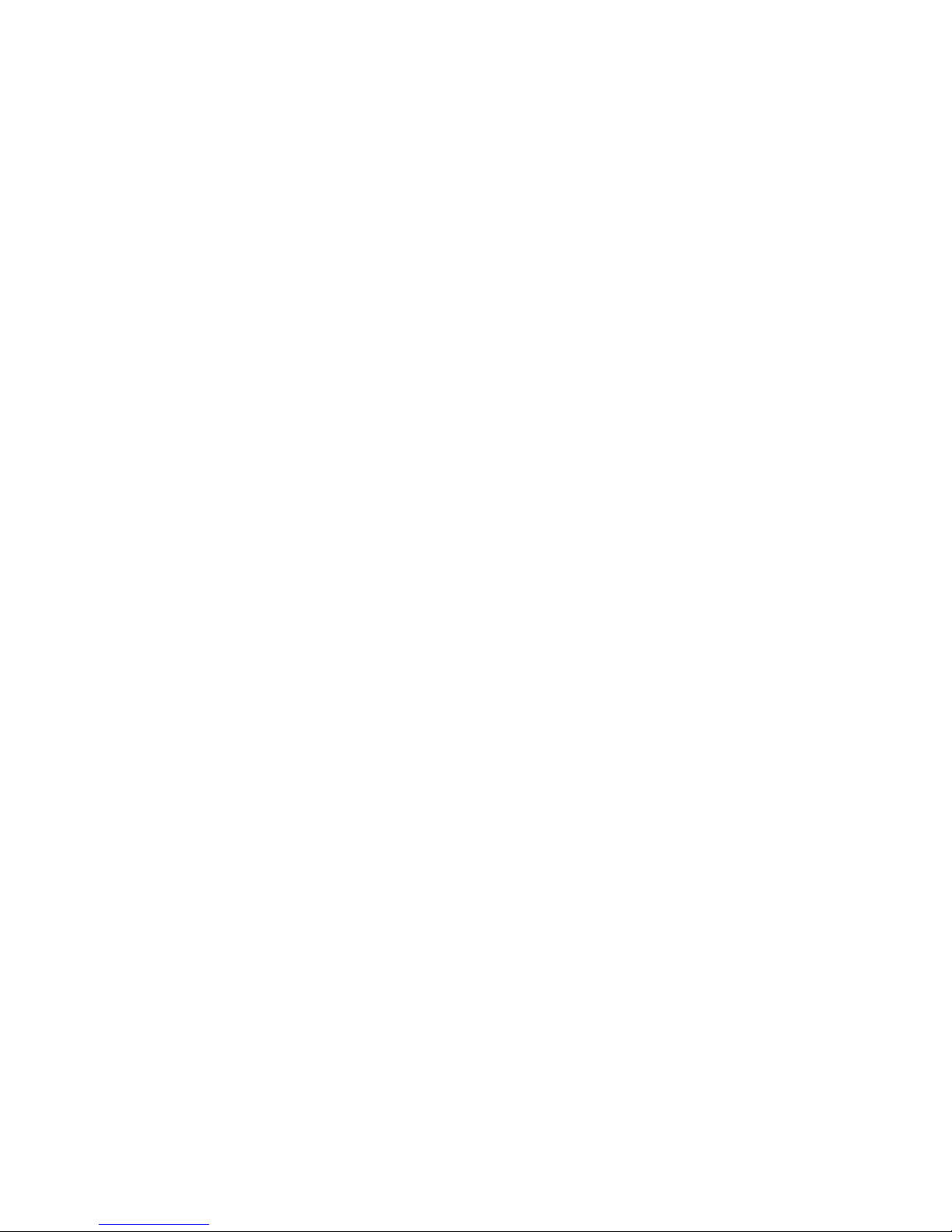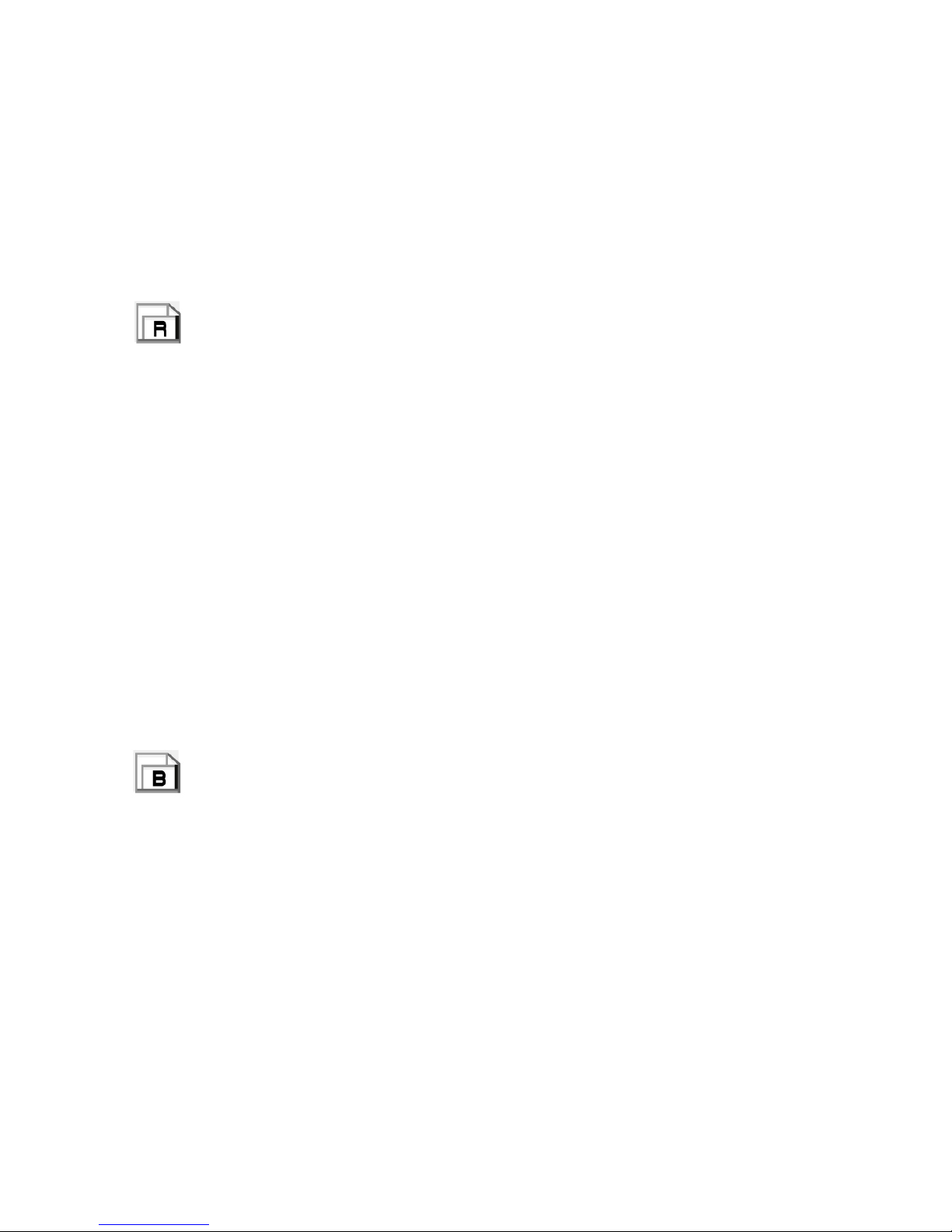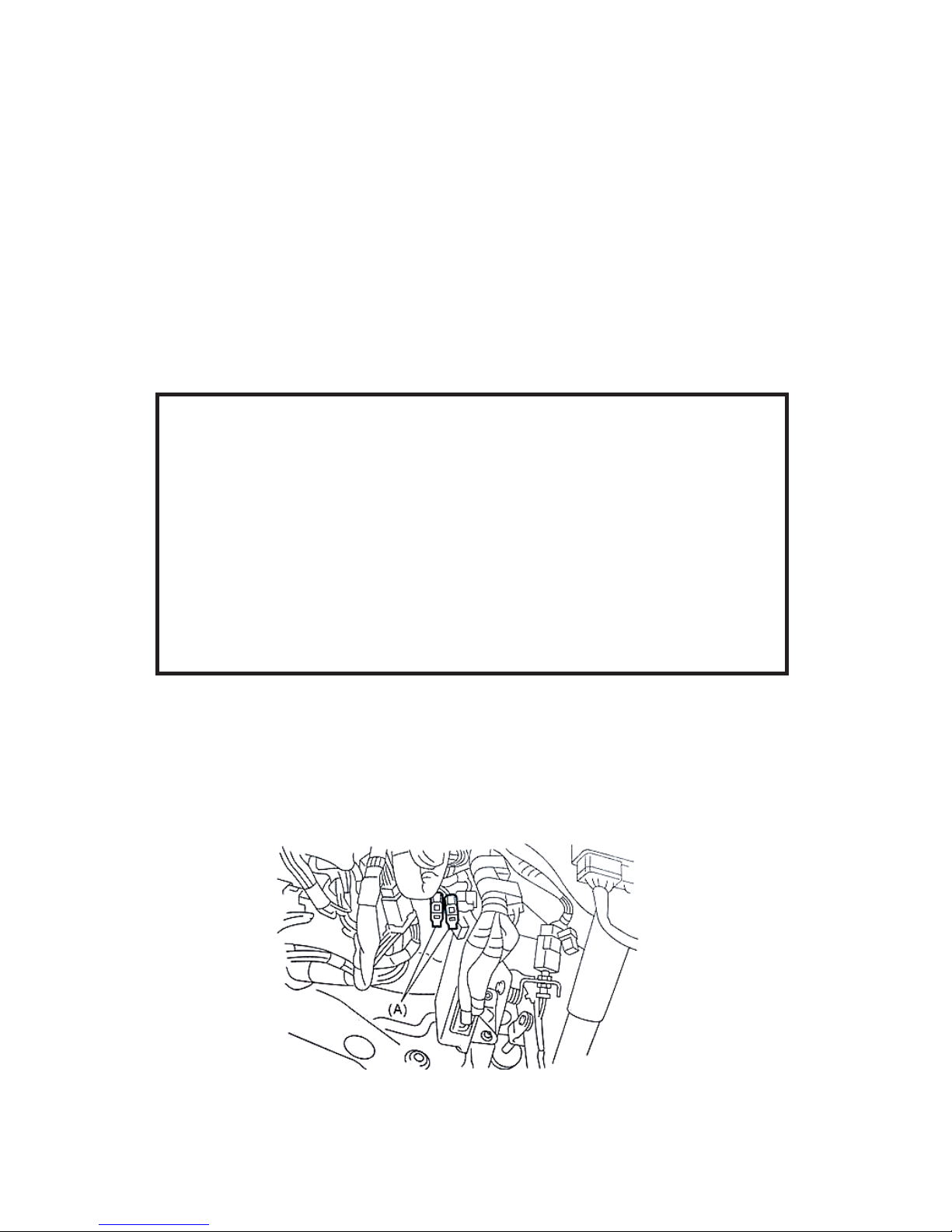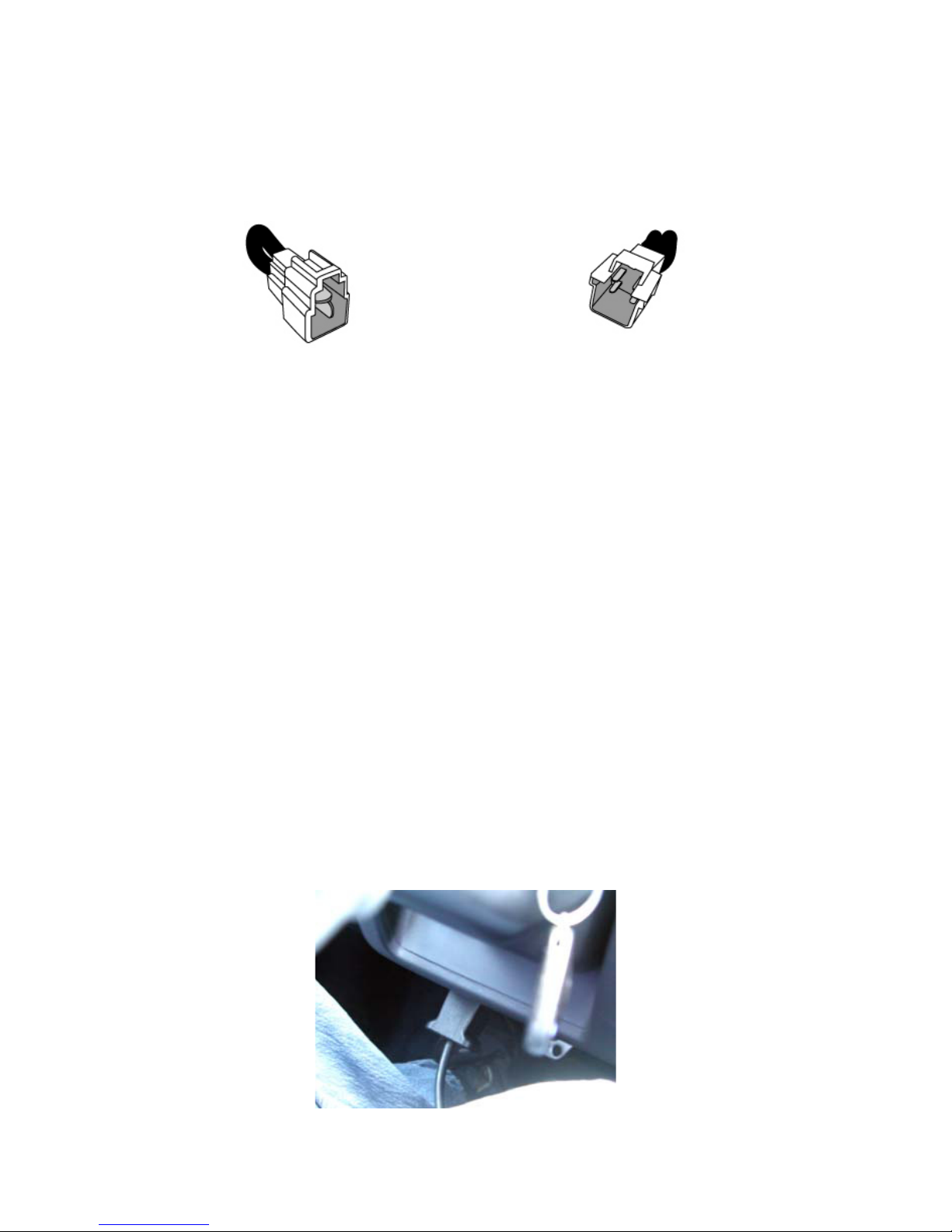Maps – Base vs. RealtimeMaps – Base vs. Realtime
Maps – Base vs. RealtimeMaps – Base vs. Realtime
Maps – Base vs. Realtime
Your AccessPORT utilizes proprietary technology to provide the ability of instantly
switching between ECU maps. This map switching can be performed without
actually writing new information into the ECU’s embedded flash memory. The
advantage of this technology is the convenience of switching ECU programming
quickly and easily, without reducing the finite life-span of the ECU’s flash memory.
There are two map types that are utilized by the AccessPORT, Base and Realtime.
Realtime MapsRealtime Maps
Realtime MapsRealtime Maps
Realtime Maps
Realtime maps are loaded instantly and are used by your ECU without being
programmed into your ECU’s flash memory. This enables the AccessPORT user
the ability to alter the way in which the ECU functions without diminishing the
ECU’s Flash Memory life-span.
Realtime maps have the ability to instantly change fuel curves, ignition timing,
boost mapping, rev limits, etc. This means you can easily and quickly switch
between various performance and convenience maps as your needs change.
Realtime maps are selected through the [SWITCH MAP] selection on your
AccessPORT’s Main Menu.
In the event that your ECU is reset by disconnecting the battery or performing
what is known as a “hard reset”, the Realtime map loaded will no longer be in
use. The ECU will revert back to the Base Map.
Base MapsBase Maps
Base MapsBase Maps
Base Maps
Base maps store the core features that will remain constant regardless of what
different modes of operations you select. These maps have the ability to change
ALL the data in the ECU.
Base maps are selected through the [CHANGE BASE MAP] selection on your
AccessPORT’s Main Menu.
Base maps are programmed into the ECU’s Flash Memory and will constitute the
use of a flash when selecting. When your ECU is reset by disconnecting the
battery, it will automatically revert back to the last base map used.
You should only need to change your base map when you need to alter a core
feature within your ECU or Check Engine Light activity.
Base Maps contain both Real Time and Base Map information.
7