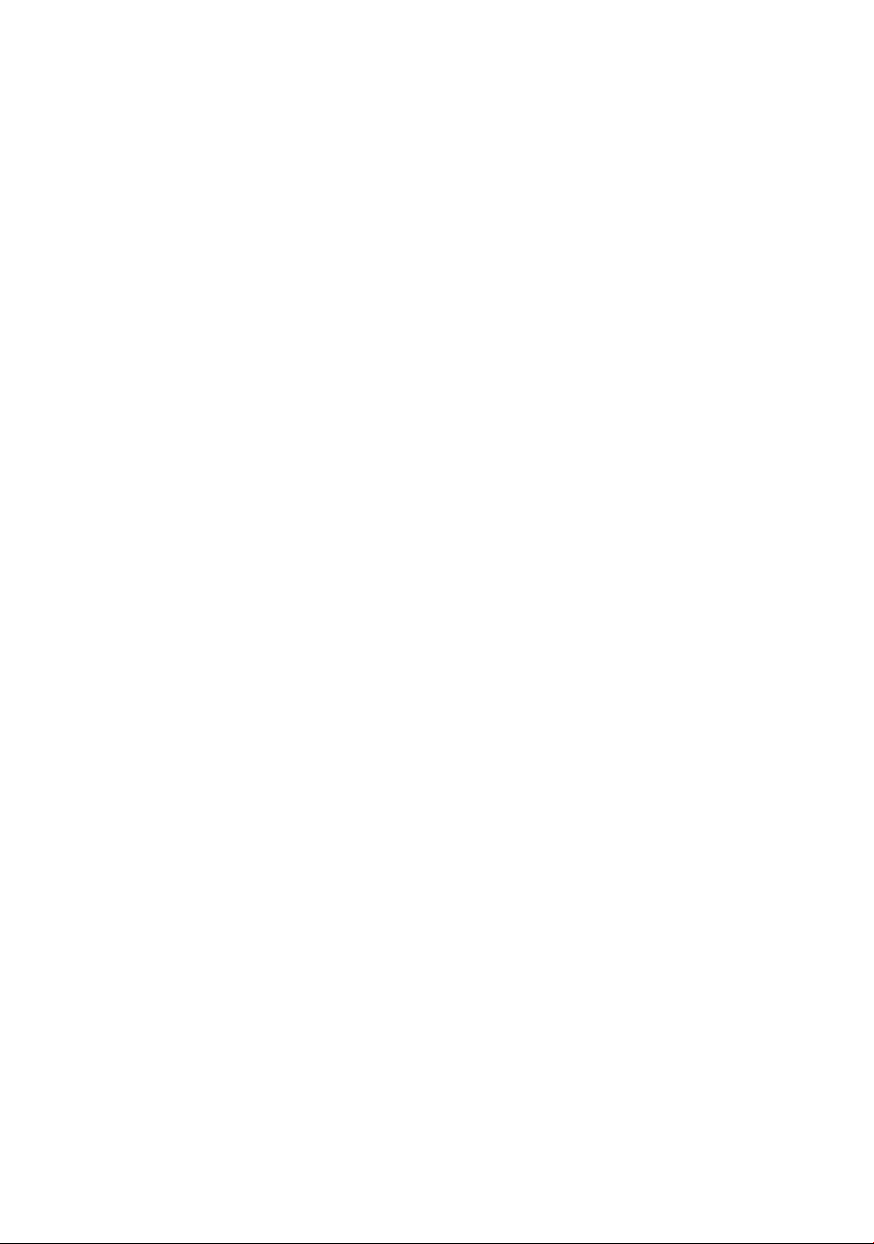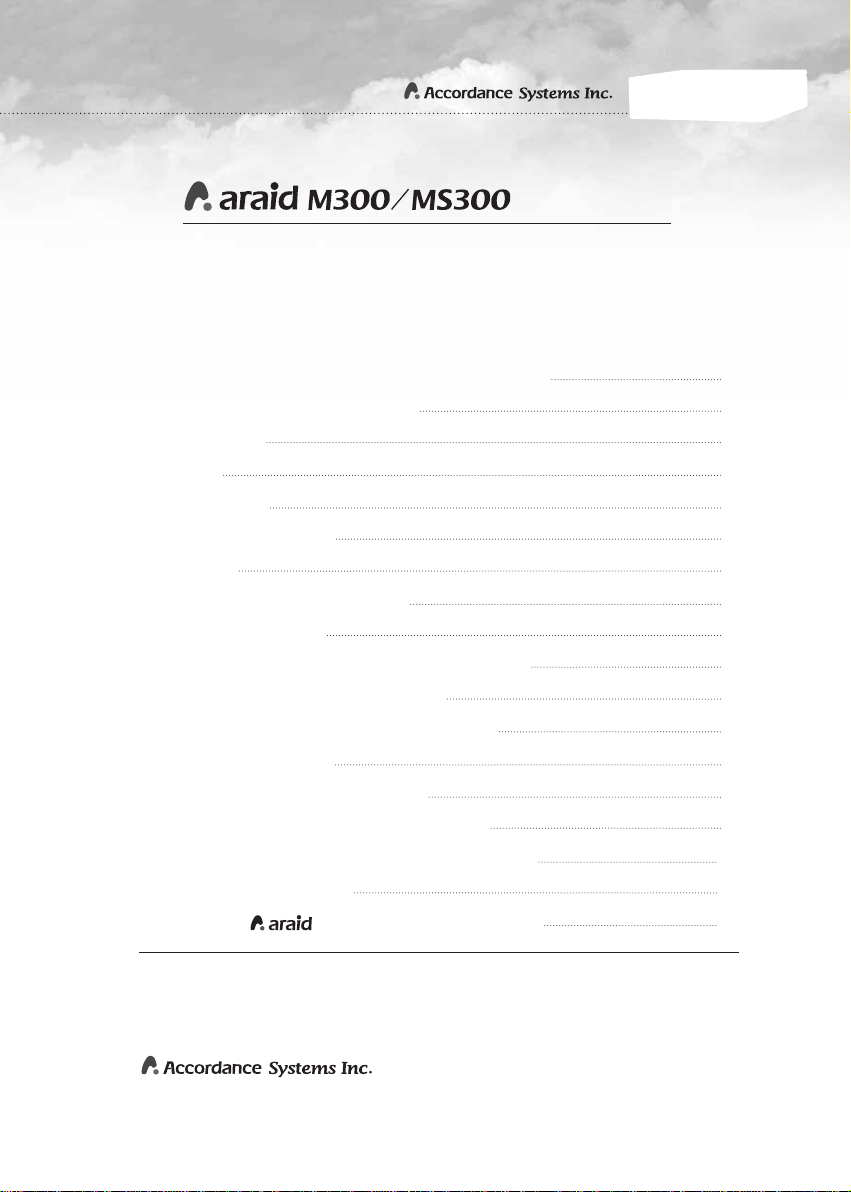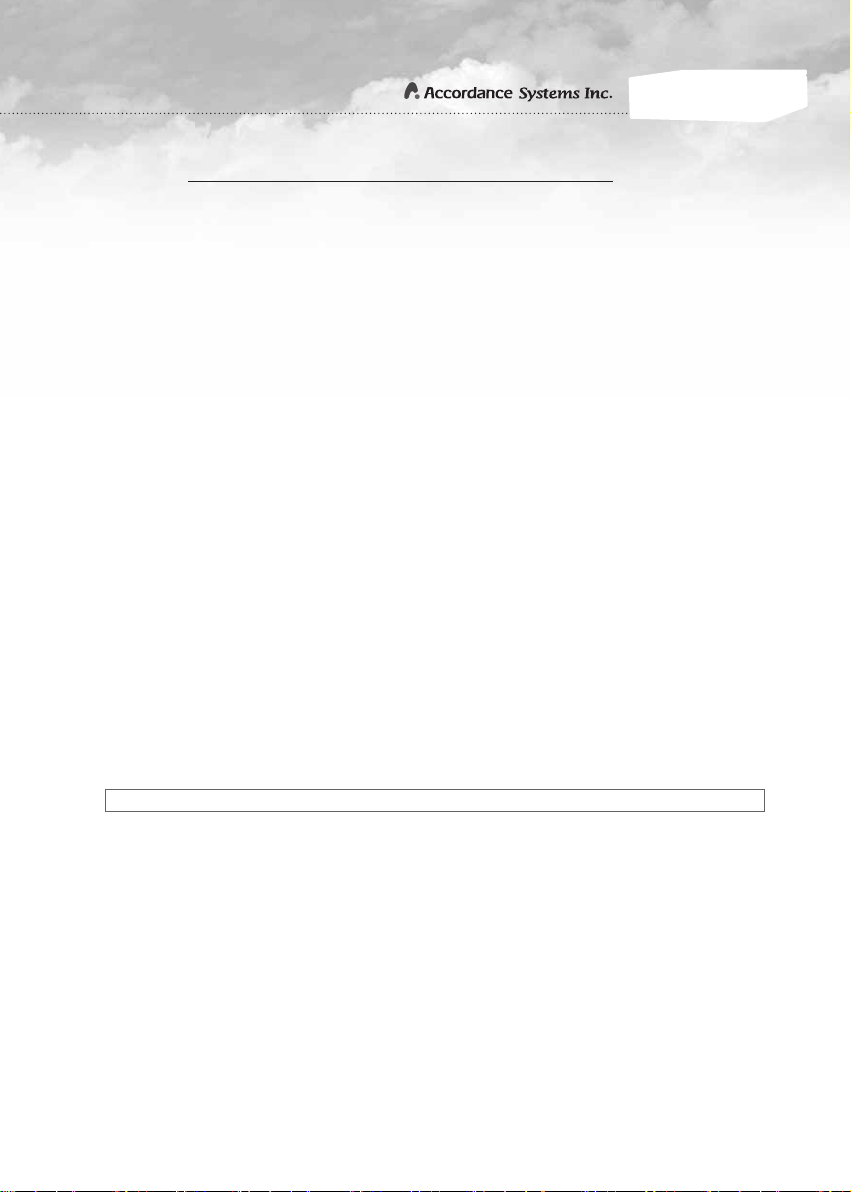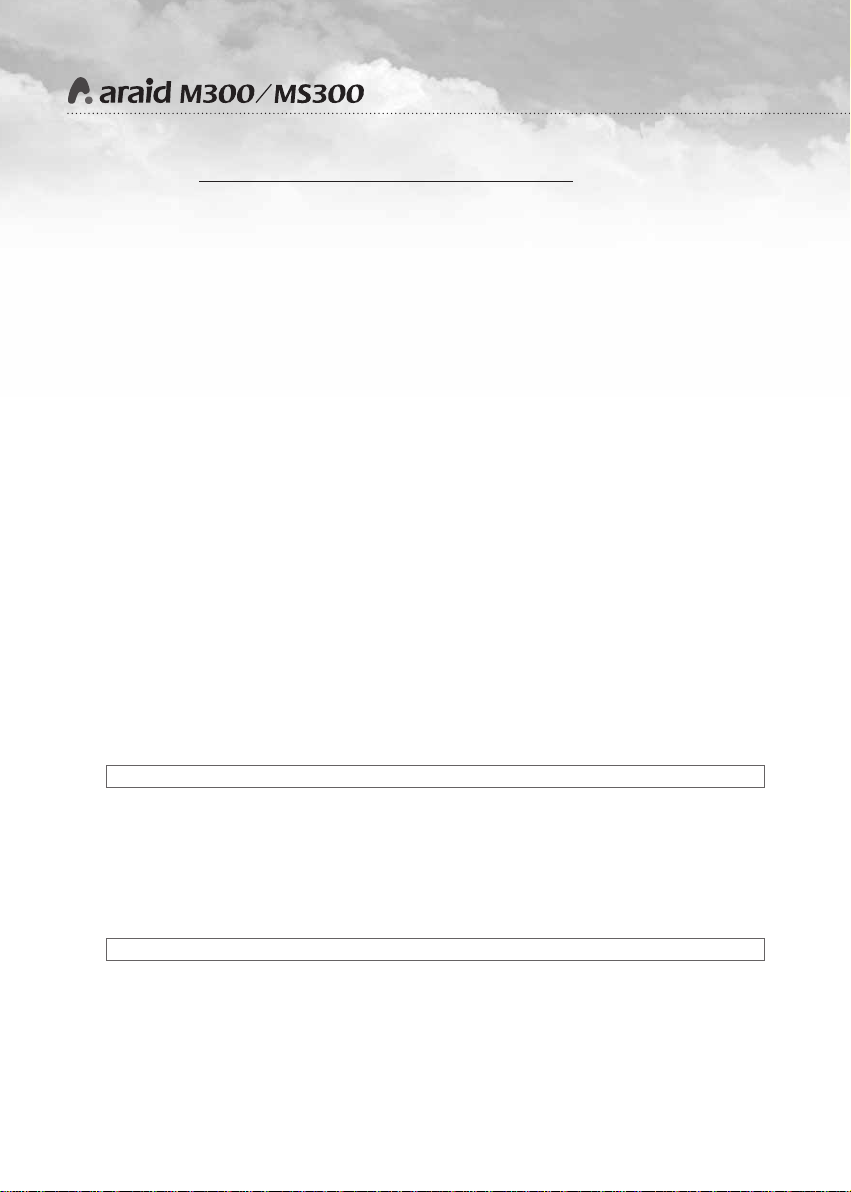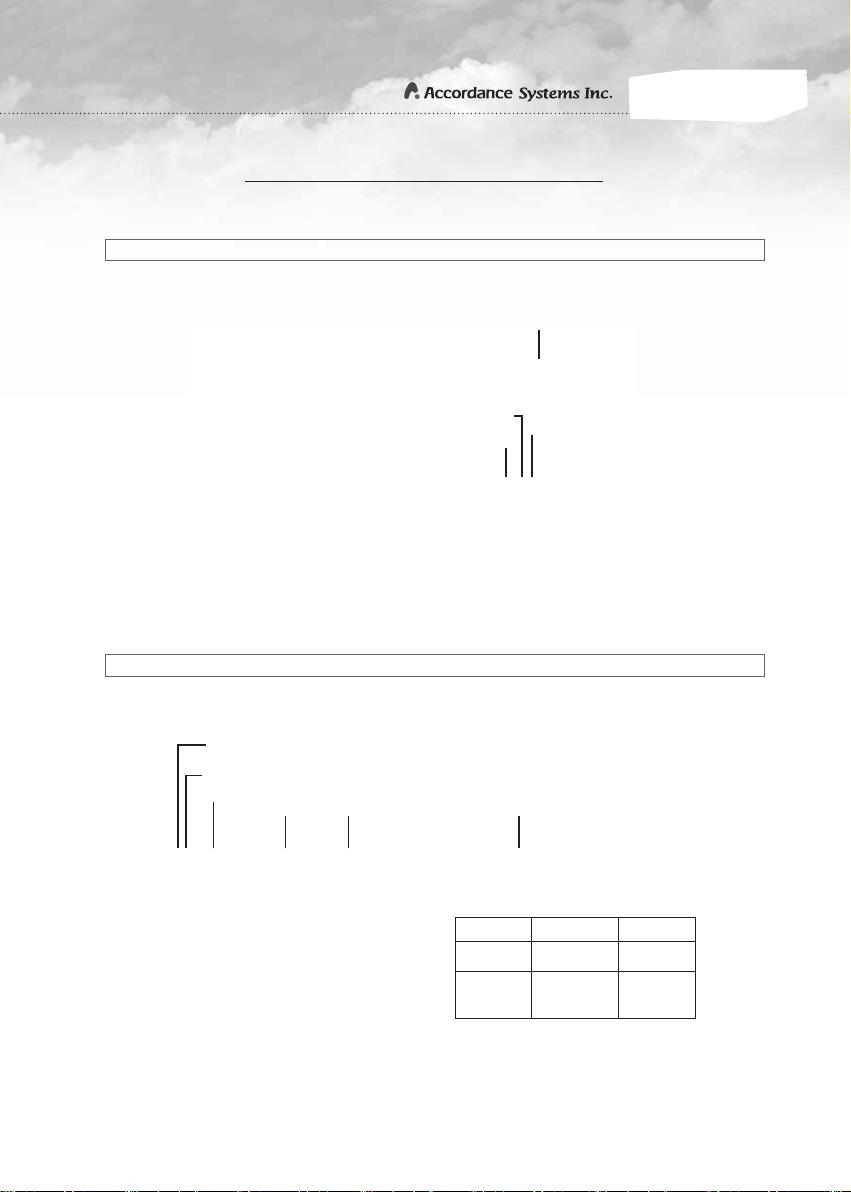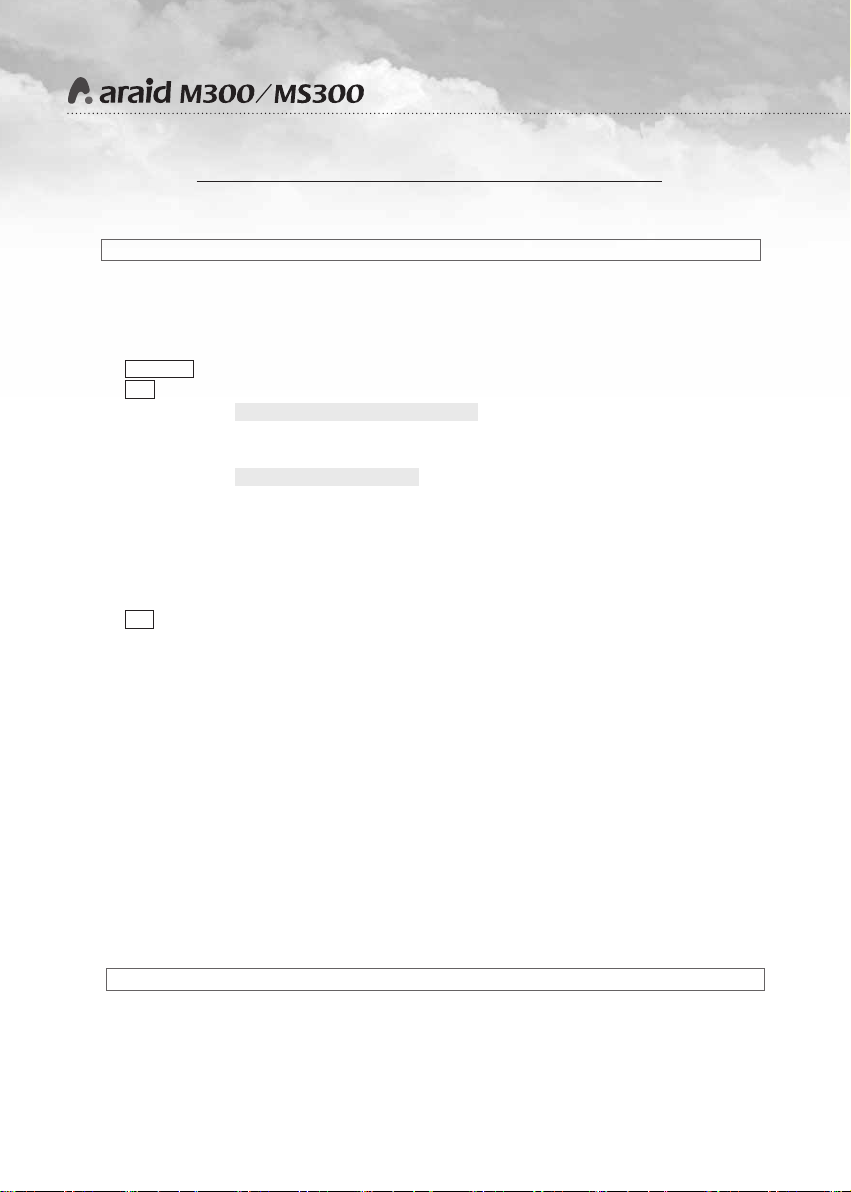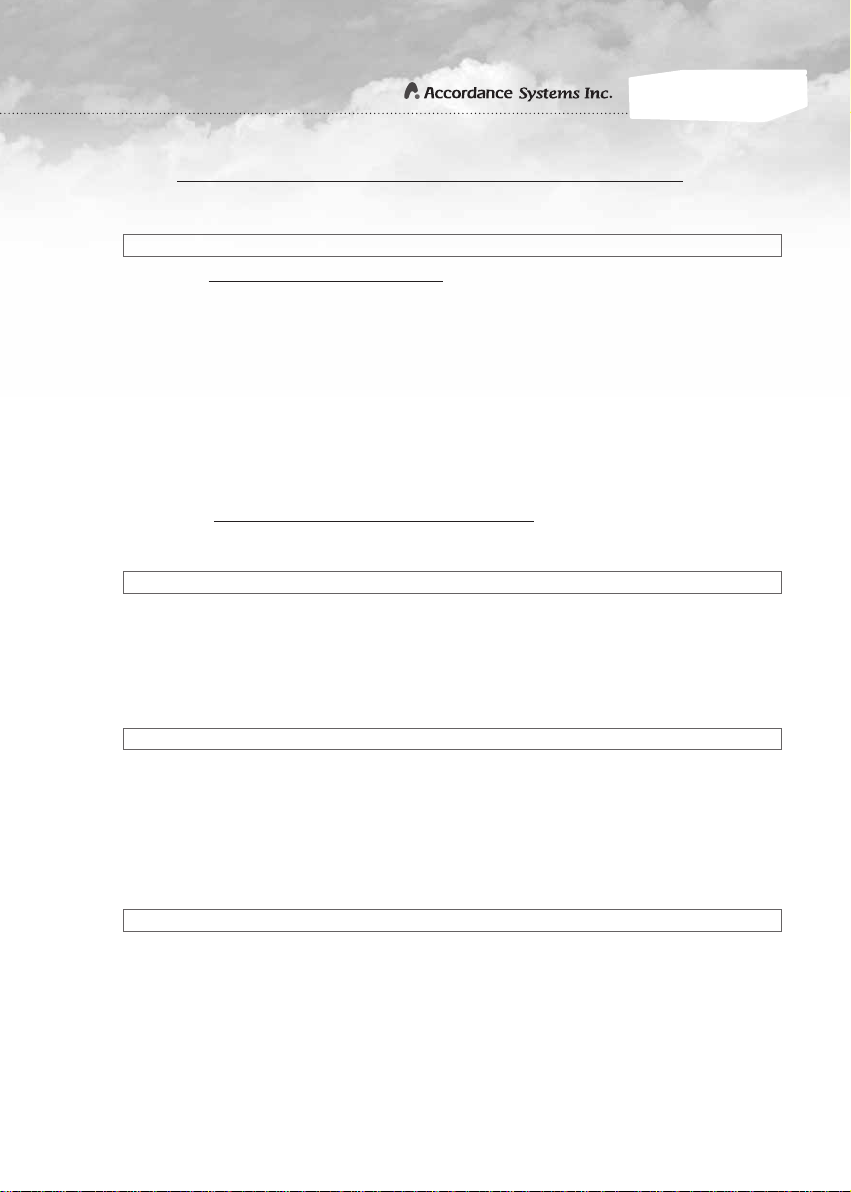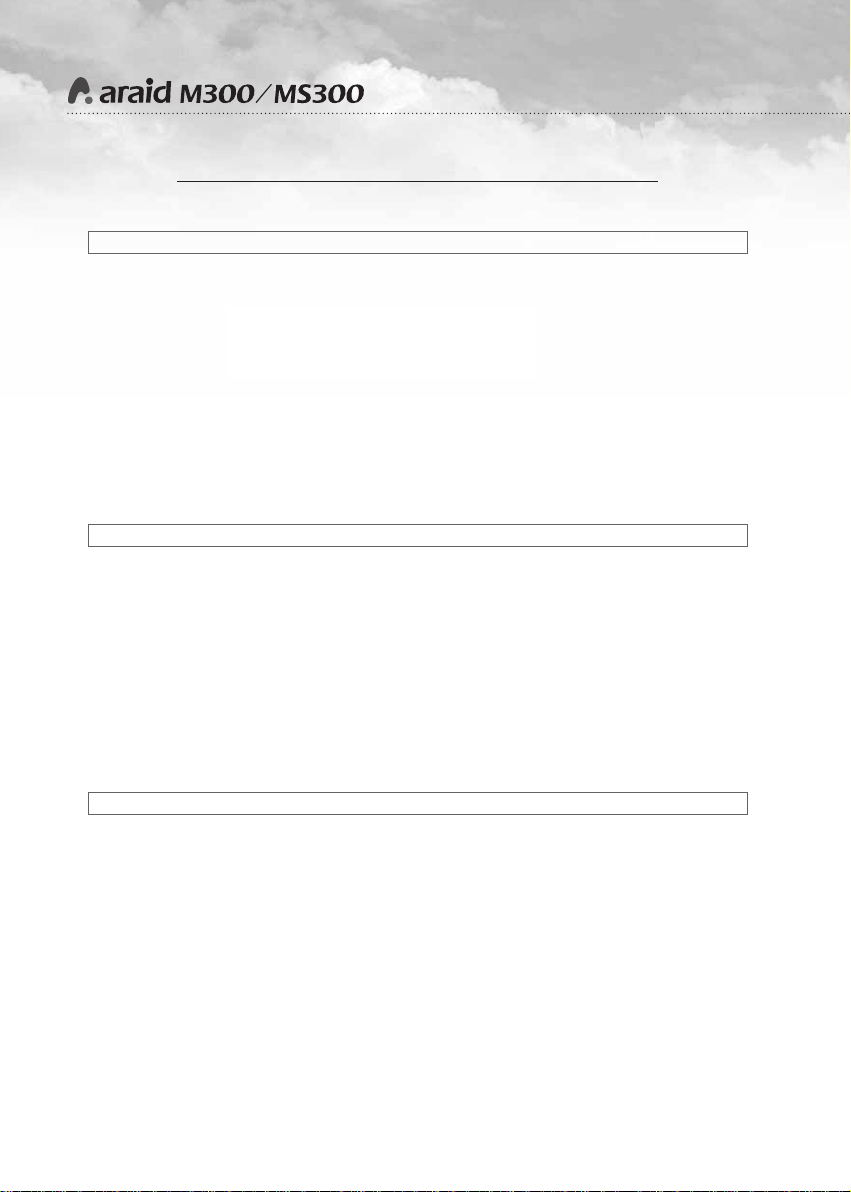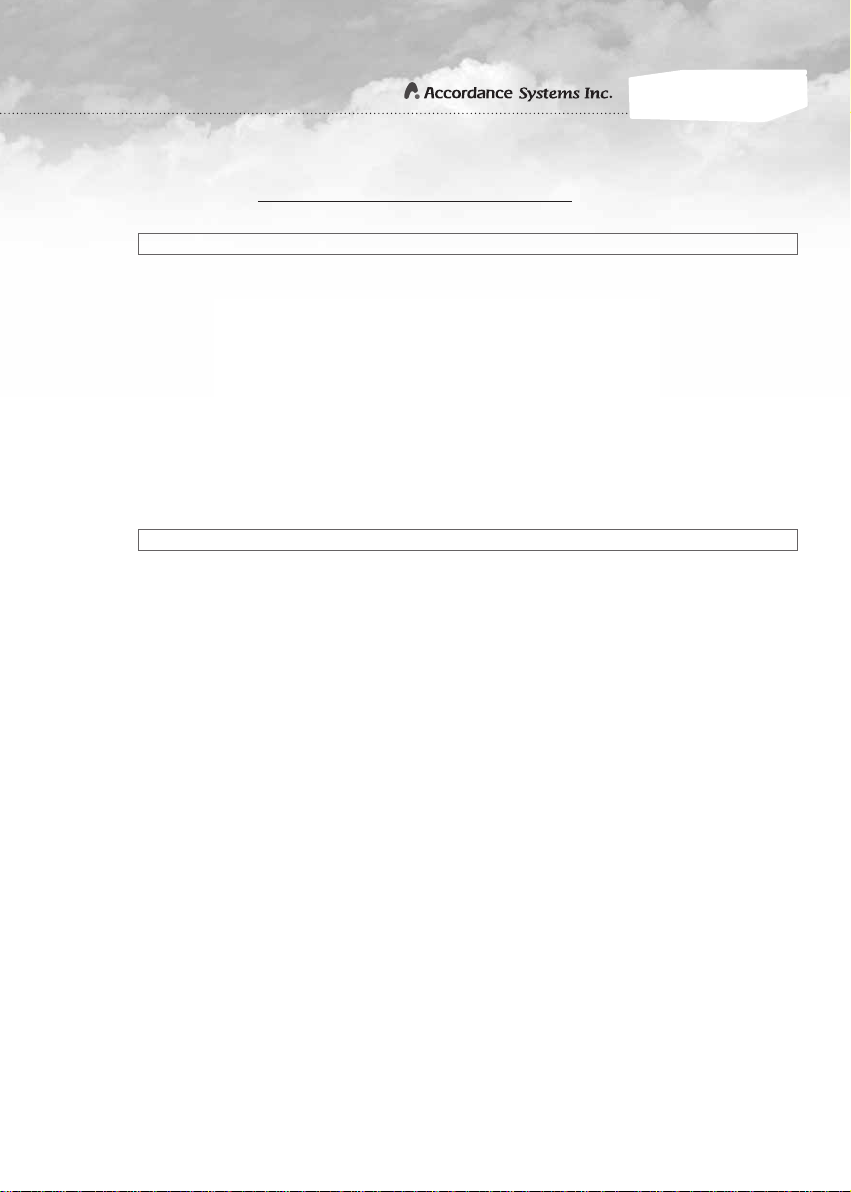4
User's Manual
Features
ARAID M300 / MS300
●ARAID M300 / MS300 complies with standard RAID Level 1 and RAID Level 0
definitions. The two drives remain synchronous at all times.
●Supports PC operating systems without installation of additional drivers.
●Connects to SATA II or IDE host port of a PC. Add-on card is not required, true plug-
and-play design.
●Supports AHCI mode and S.M.A.R.T.
●Supports major brands SATA II(3G) drives, such as Seagate, Hitachi, Fujitsu,
Toshiba, etc.
●Supports disk hot swap, hot-plug and Automatic Rebuild Function (ARF). There is
no need to turn off the PC when replacing a new drive.
●User Interface 1: LCD shows drives, fan and temperature status.
●User Interface 2: LED indicator shows drive's "Read/Write" or "HDD failure"
status.
●User Interface 3: Buzzer alerts of drive failure, fan failure or over-heating.
●Monitoring Interface 4: Supports COM or USB ports for physical or virtual RS-232
communication.
●Monitoring Interface 5: Supports SNMP function for standard network management.
●Equipped with a quiet, powerful 4-cm Japan cooling fan with durability, strong
suction and silent sound. Supports 7200 RPM (and above) drives.
●Power Requirements: +5V / +12V.
●Security locks and keys for drives trays.
*
Specifications
• Dimensions:Depth- 165mm, Width- 146mm, Height- 43mm
(Fits into one 5.25” bay, smaller than a CD-ROM)
• Weight (without hard drive):approximately 0.65kg
• Operating Temperature:0°C �55°C
• Storage Temperature:-20°C �70°C
*
System Requirements
• PC and PC compatibles.
• Host Interface: Standard Serial ATA II (3G) interface.
(Note: ARAID M300-HIDE / MS300-HIDE can support IDE host interface).
• Hard Disk Drive Interface: Standard Serial SATA II (3G) interface.
• Supported Operating Systems (no need for drivers): Windows, DOS 6.22, Linux,
SCO UNIX, Free BSD, NetWare, Solaris, MAC OS, IBM OS/2, QNX, real-time kernels.