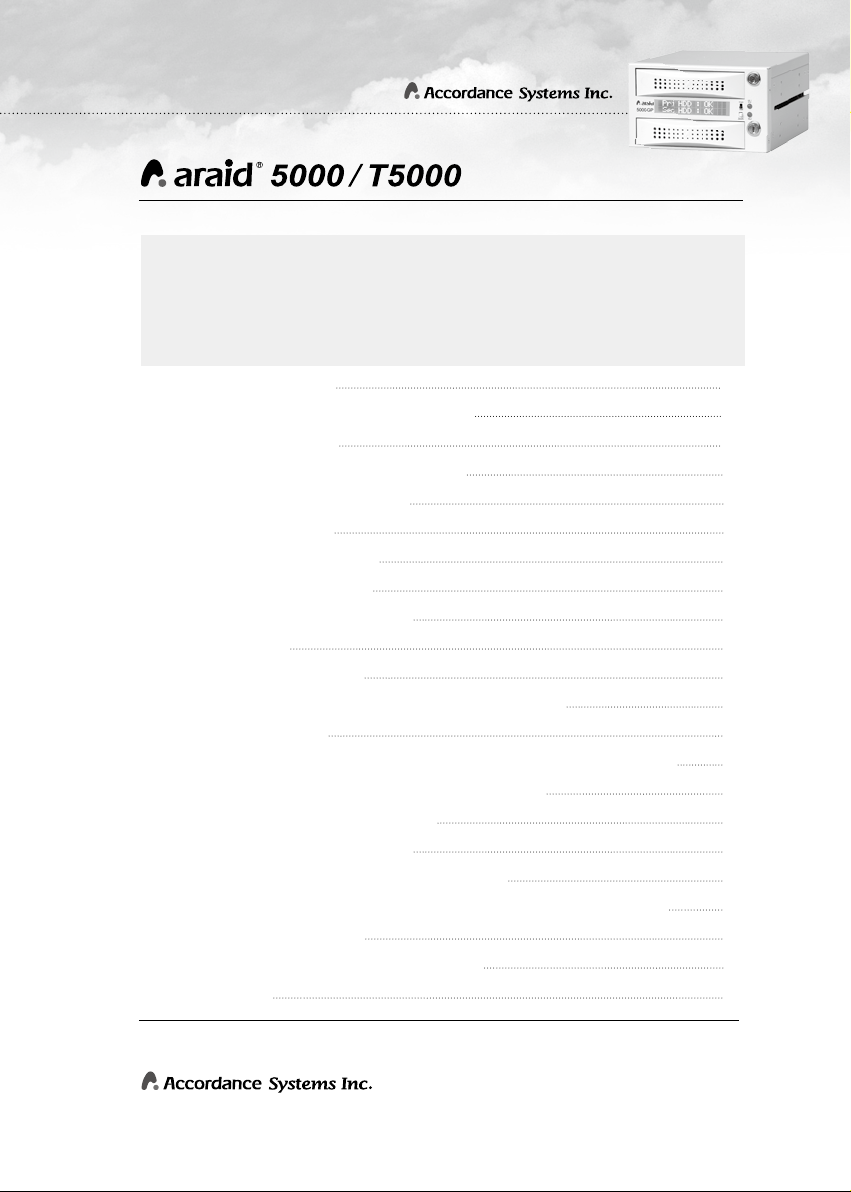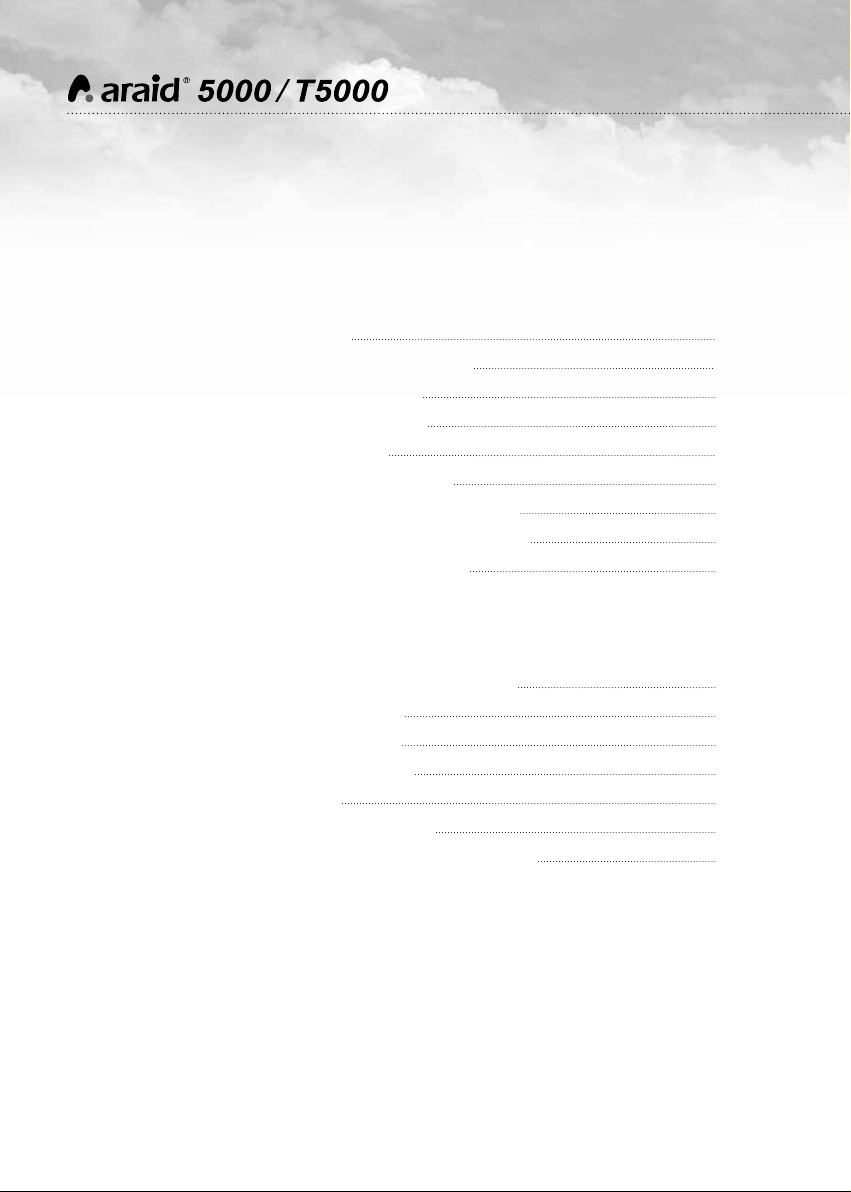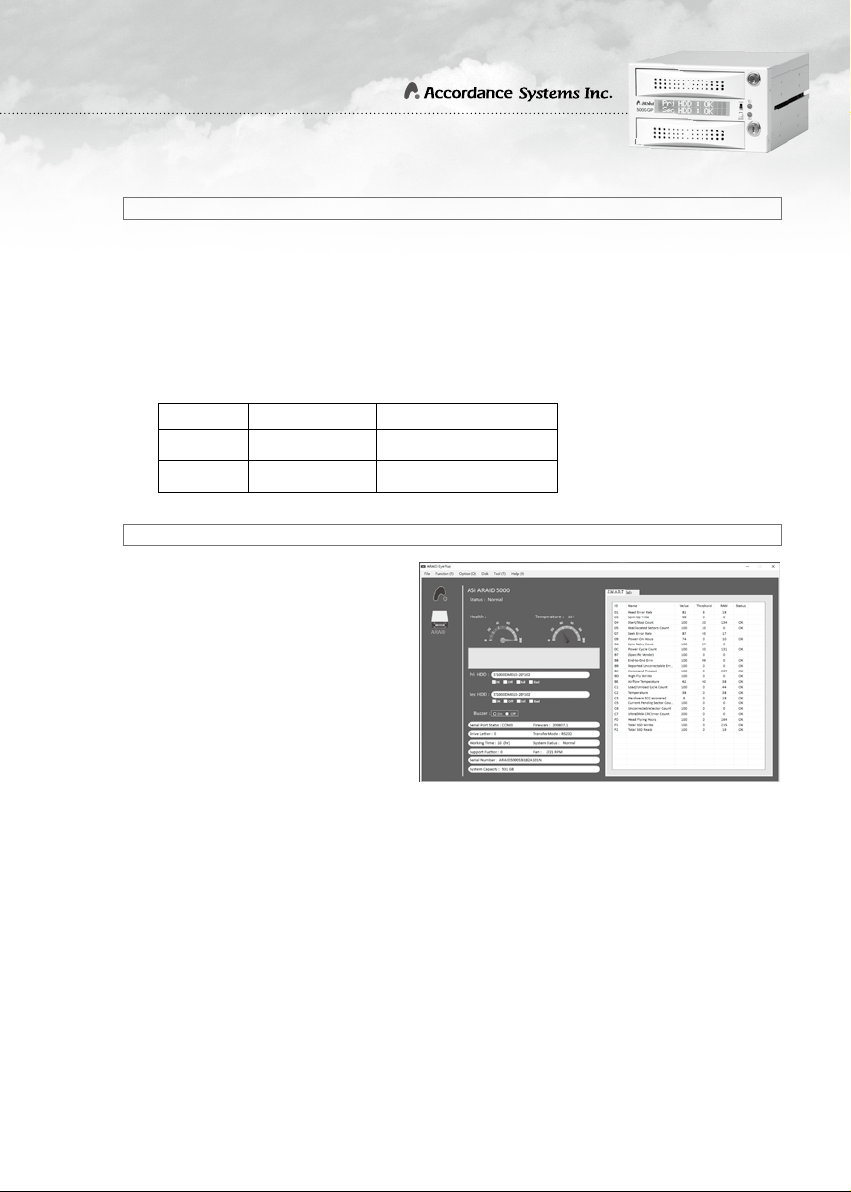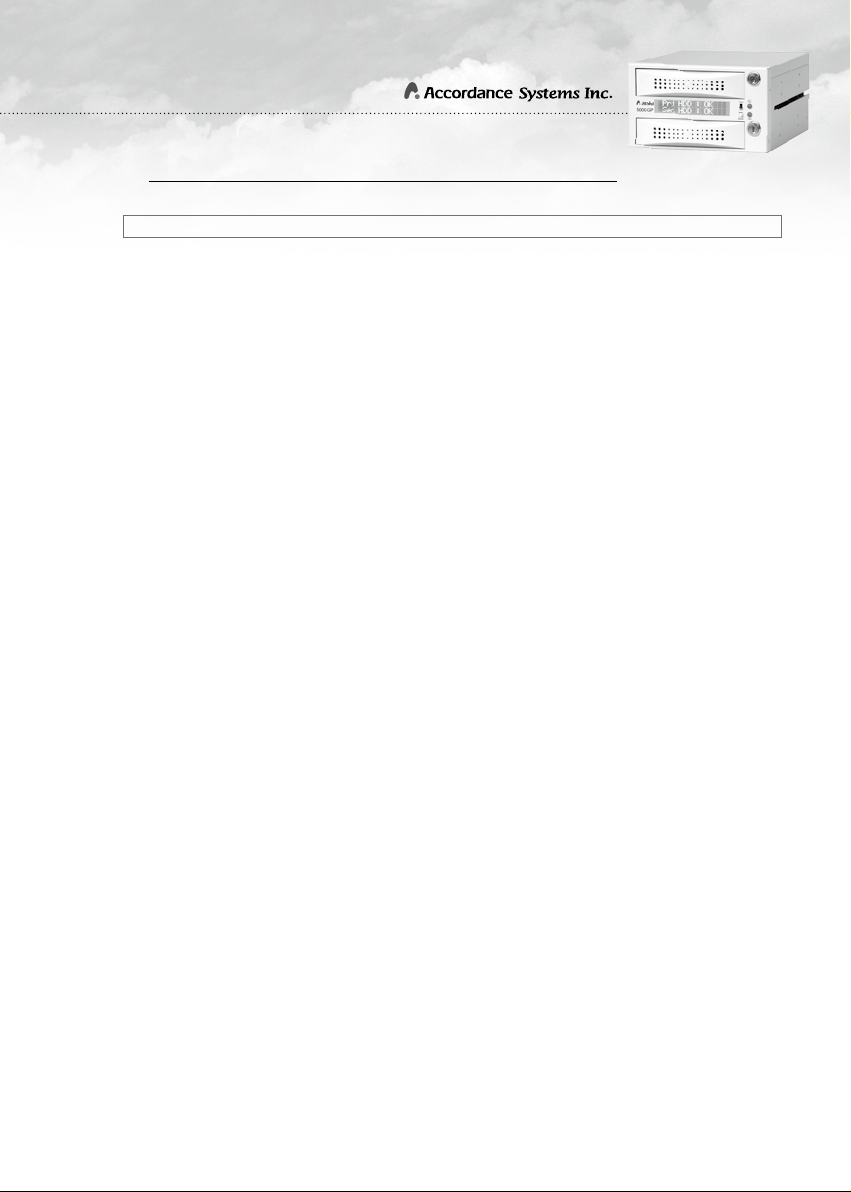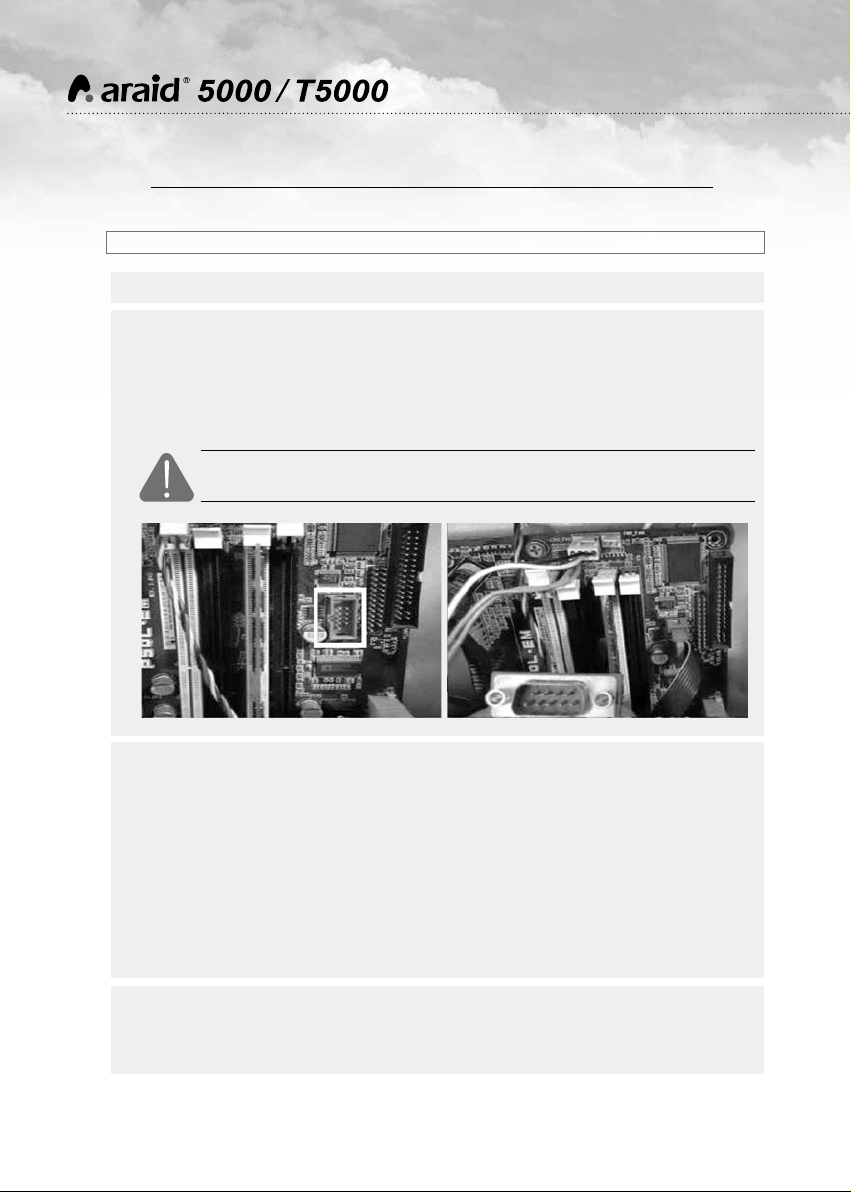3
I.Safety and Cautions
*
*
(1) RAID 0: Using two hard disks, the usable capacity is two hard disks. However,
there’snobackupmechanism,itwouldbeimpossibletoretrievethedataonceit
is lost or damaged.
(2) RAID 1: Using two hard disks, the usable capacity is one hard disk with backup
mechanism. If one of the hard disks is damaged, then the other one immediately
takes over operation.
*Distinction of RAID 0 and RAID 1 (two 8TB hard disks as an example)
(2) When using the ARAID, you are not required to process the new hard disk with
FDISK and FORMAT steps in advance, and you will be able to execute the
backup of hard disk directly with the automatic rebuilding function.
(3) Before using, be sure to confirm that the power equipment is properly connected
and stabilized to ensure the product will operate smoothly.
(4) If smoke or abnormal odor is emitted from ARAID, disconnect the power
immediately.
(5) Do not place the ARAID on an uneven surface.
(6) If in RAID 0 mode do not change the front panel switch to the “Single” position as
this may lead to a permanent loss of the data stored in the hard disk.
(1) It is suggested that same
type of new hard disk (same
brand, same model, same
capacity, same origin and
same firmware version) should
be used for working with this
product.You may use the
ARAID EYE PLUS software
included on the CD to check
the quality of the hard disks.
However, it is suggested that
you should prepare several of
the same and new hard disks
for backup. If the same hard disk is not available, you may use a larger-capacity
hard disk of the same brand.
Introduction of RAID 0 and RAID 1
Directions of Use
RAID Level Available Capacity Backup Hard Disk Function
0 16TB No
1 8TB Yes Table 1: RAID 0 vs RAID 1
Fig. 1: Checking the Hard Disk Quality with
ARAID EYE PLUS software