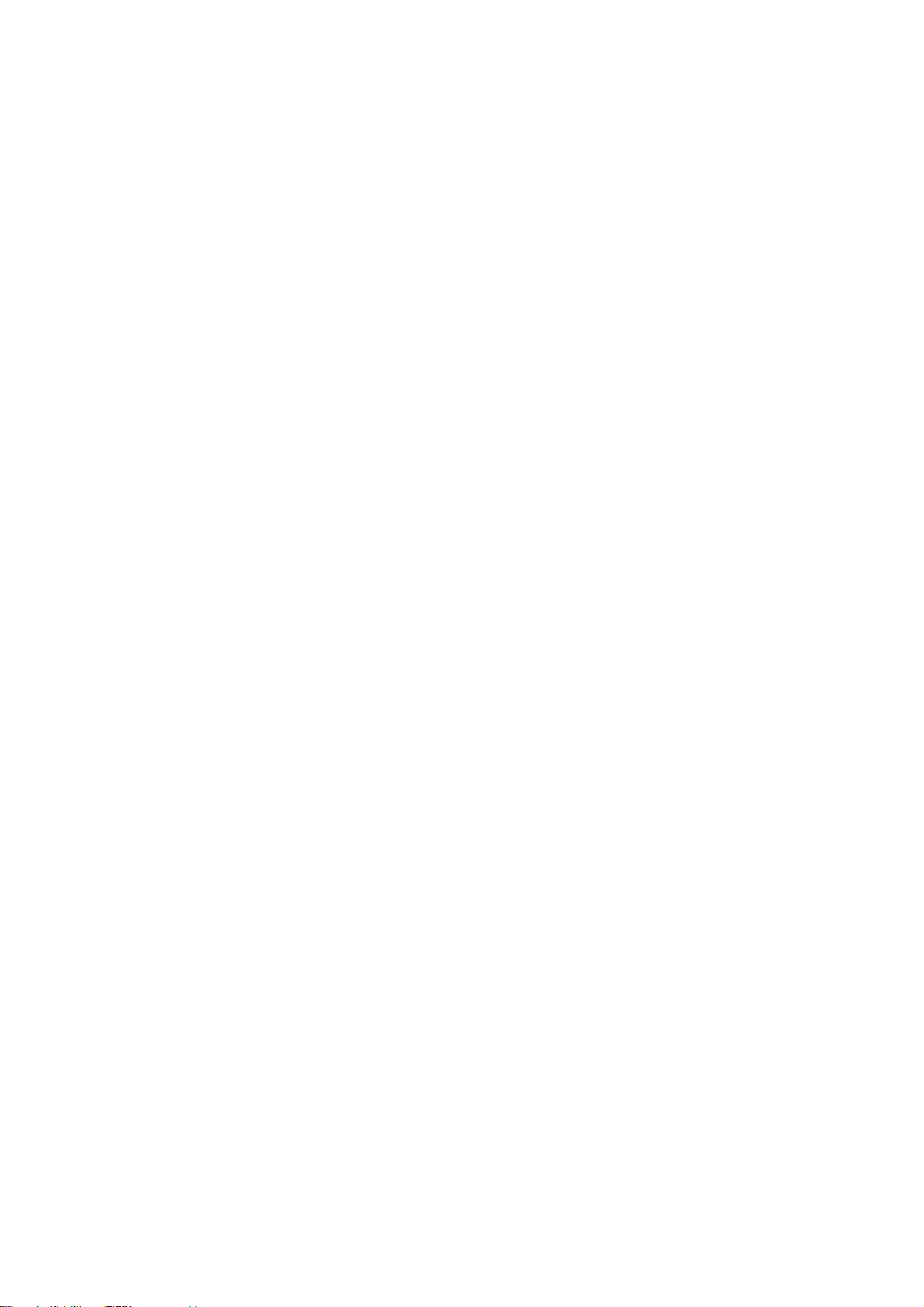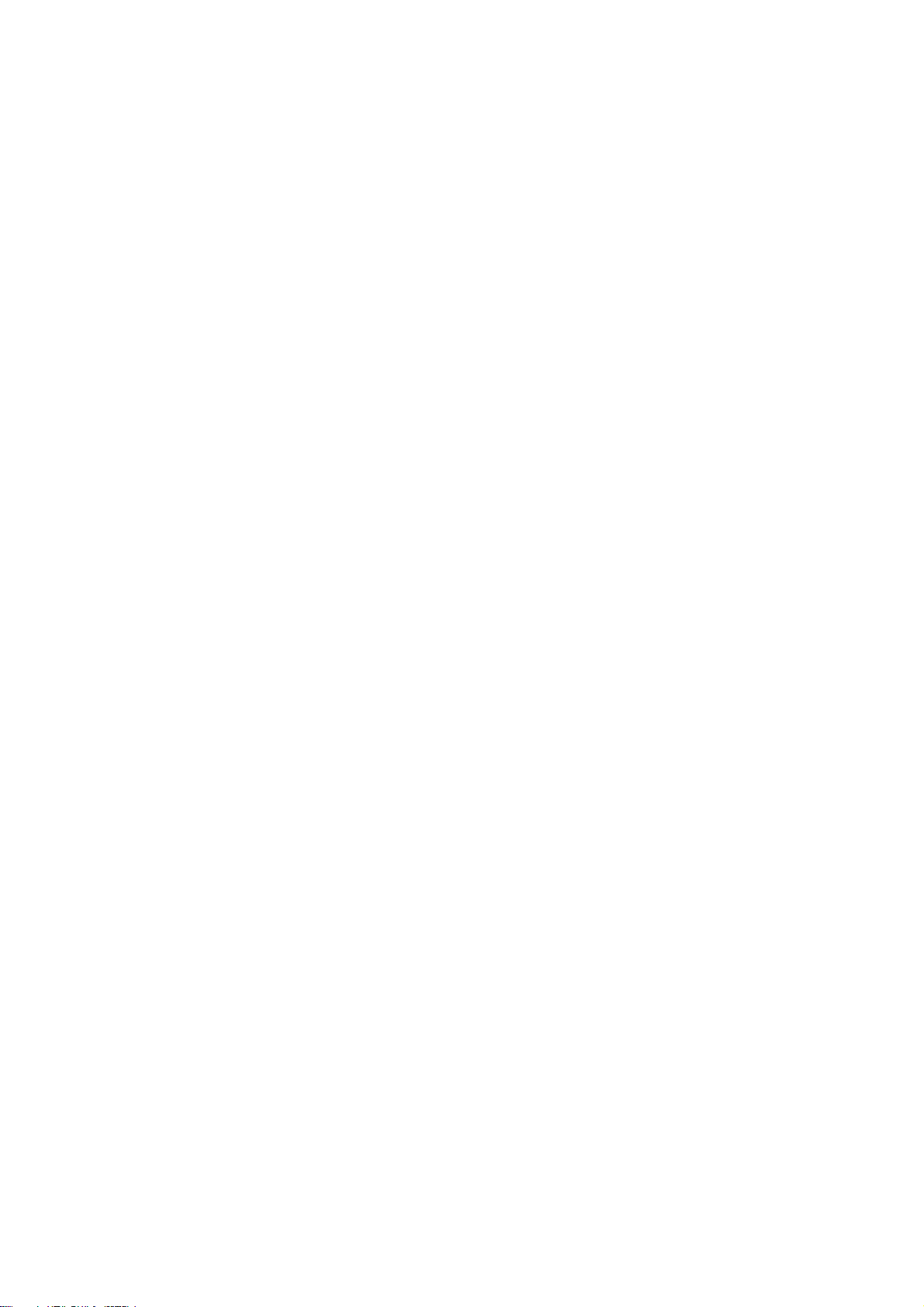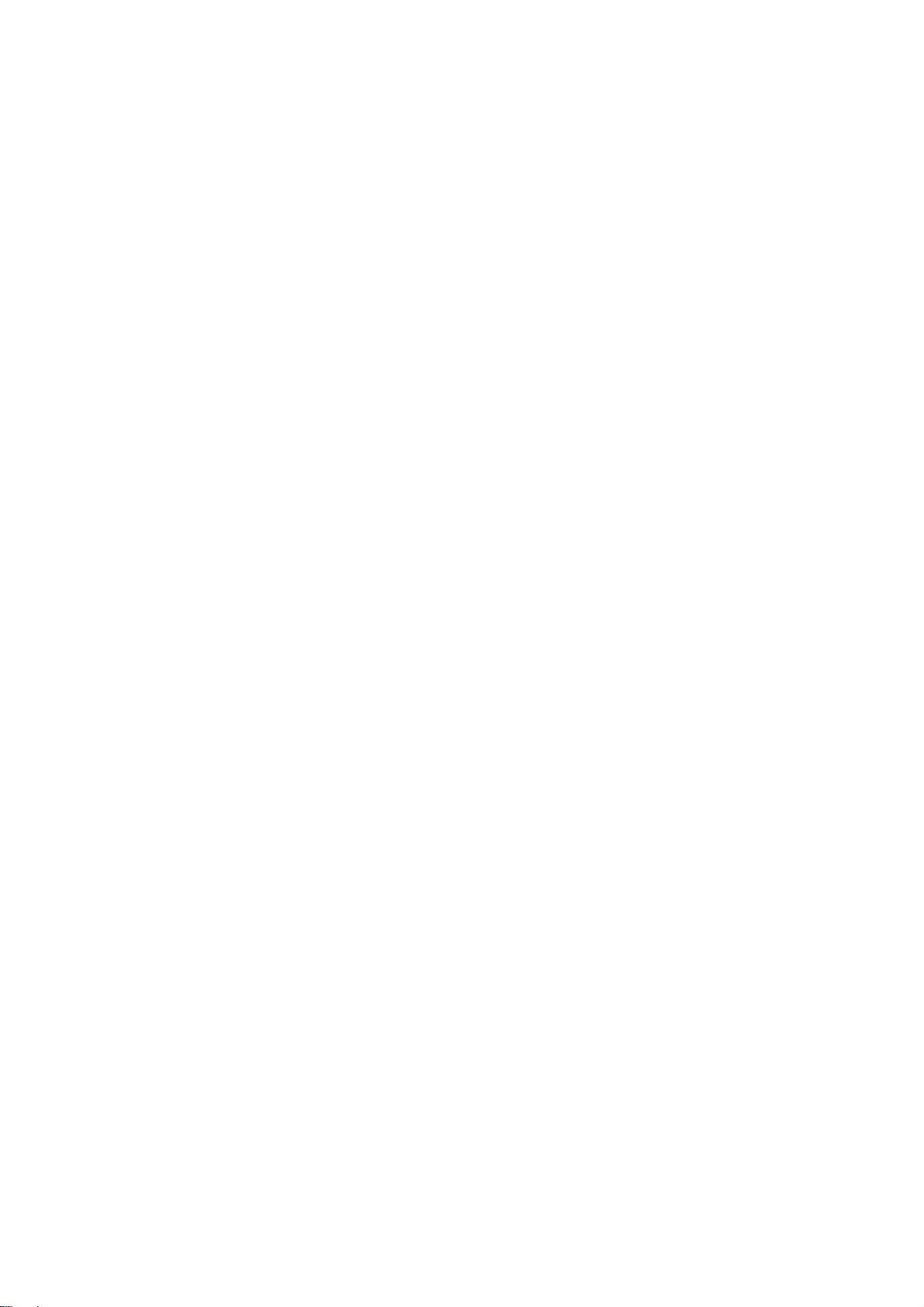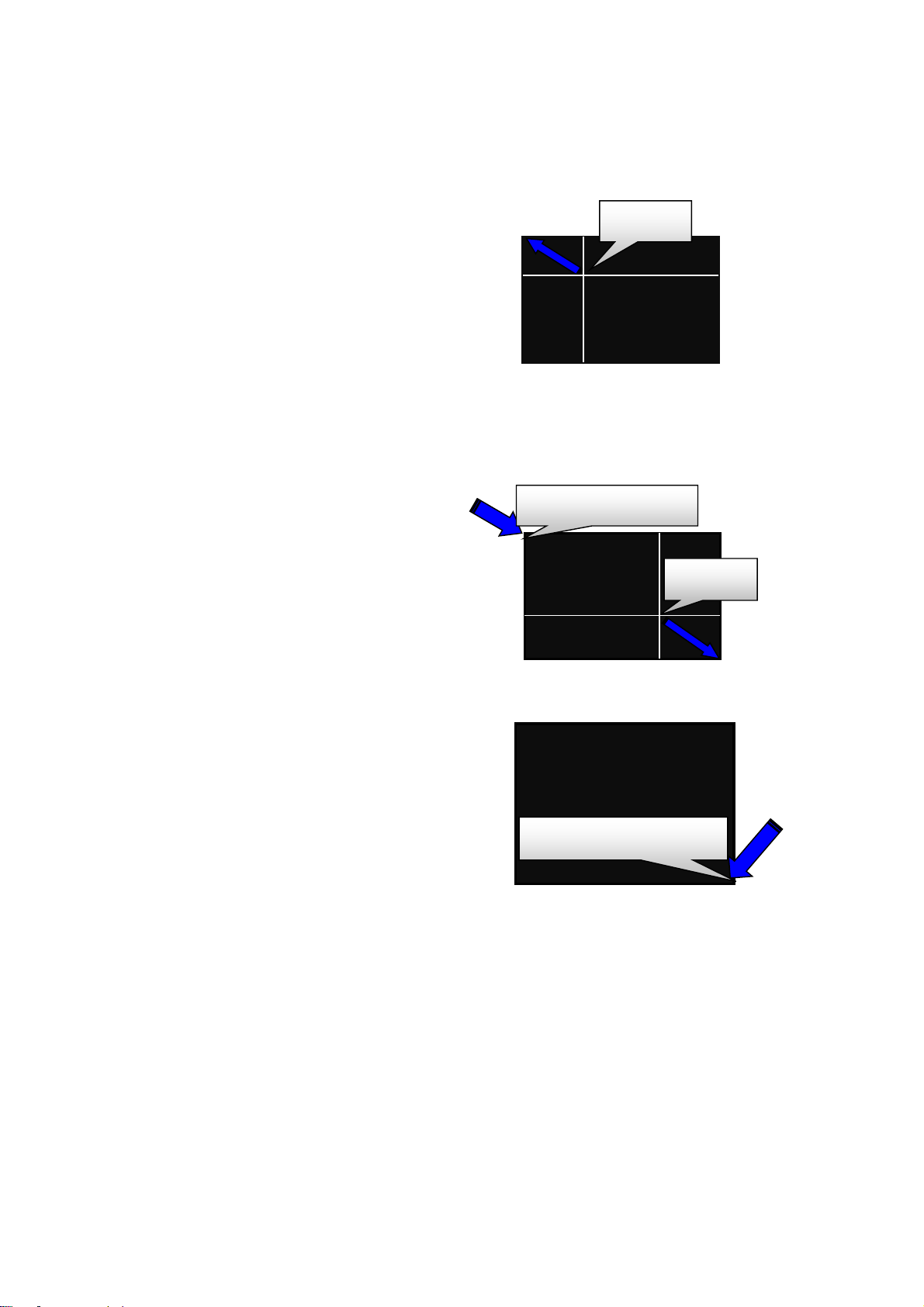0
Contents:
Package Insides.......................................................................................................................................1
Specification............................................................................................................................................1
Overview.................................................................................................................................................2
Front and rear view of touch-panel box:................................................................................................2
Function description ...............................................................................................................................3
Installation of ACD-10300.......................................................................................................................4
Installing ACD-10300 to system..........................................................................................................4
Front-side operation instructions: ......................................................................................................5
Instructions of setting active zone:.....................................................................................................6