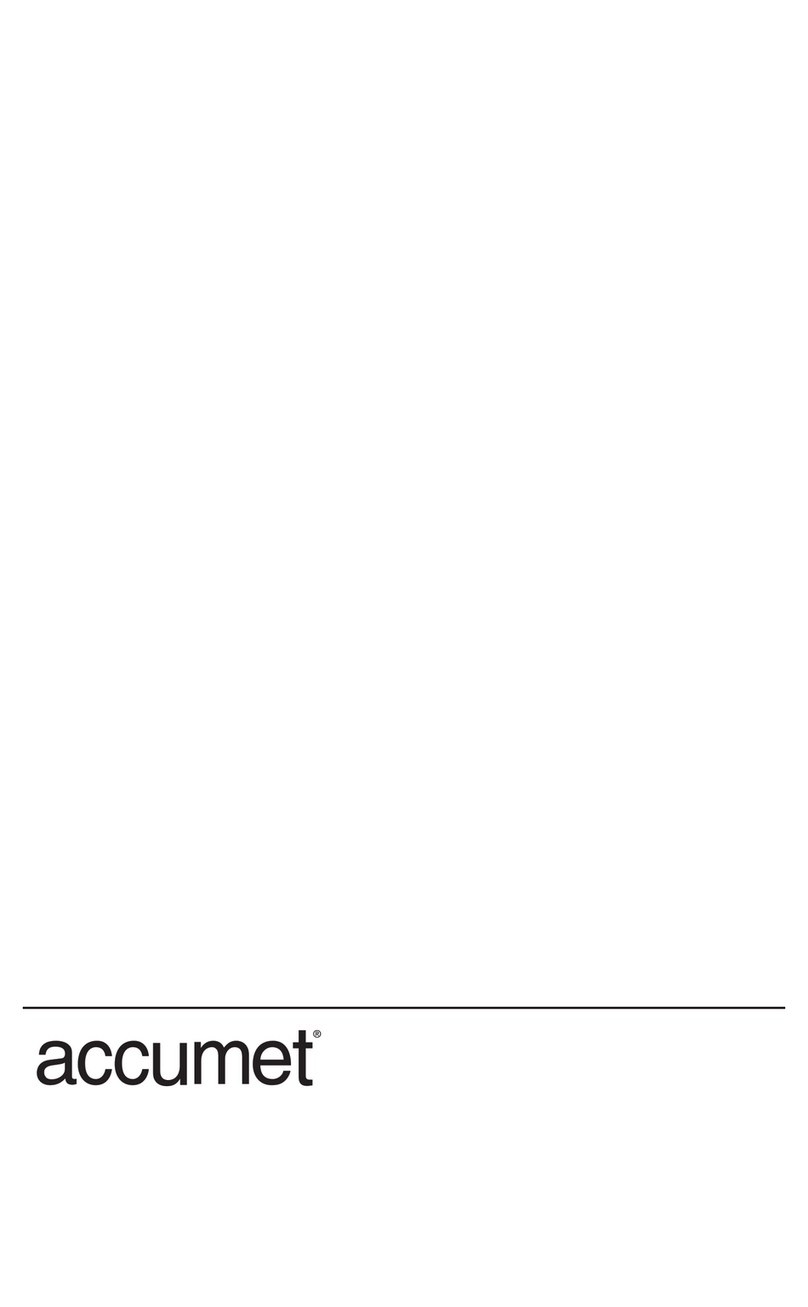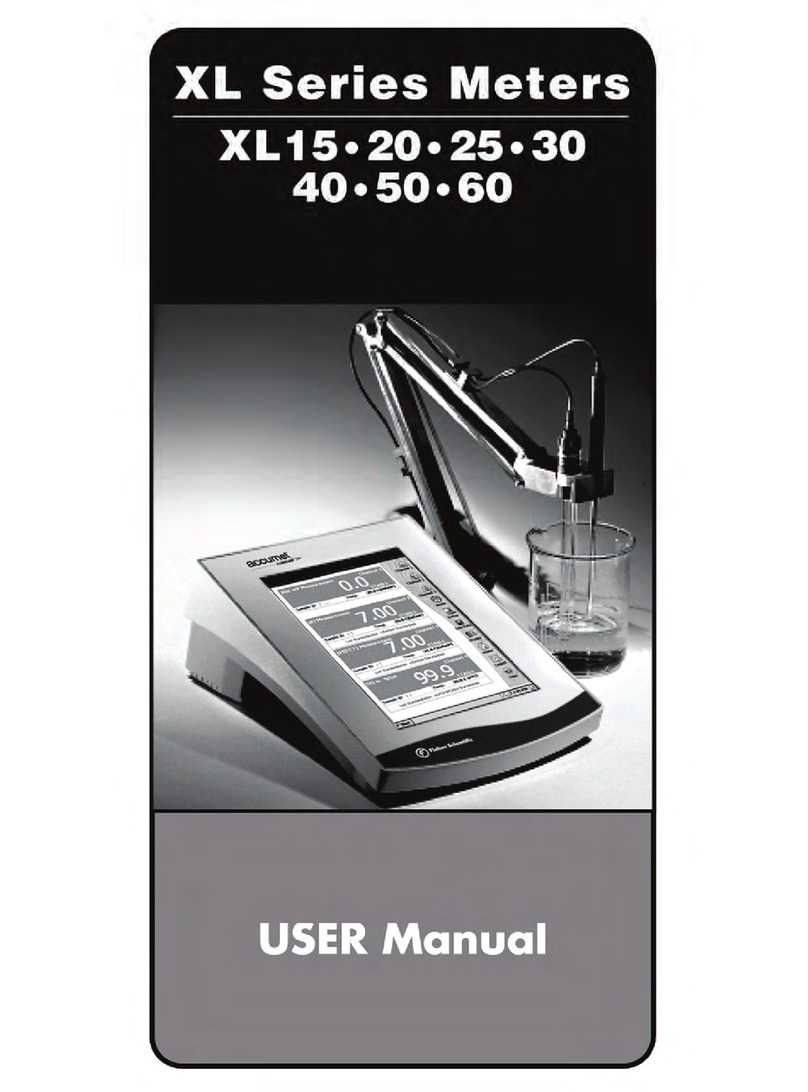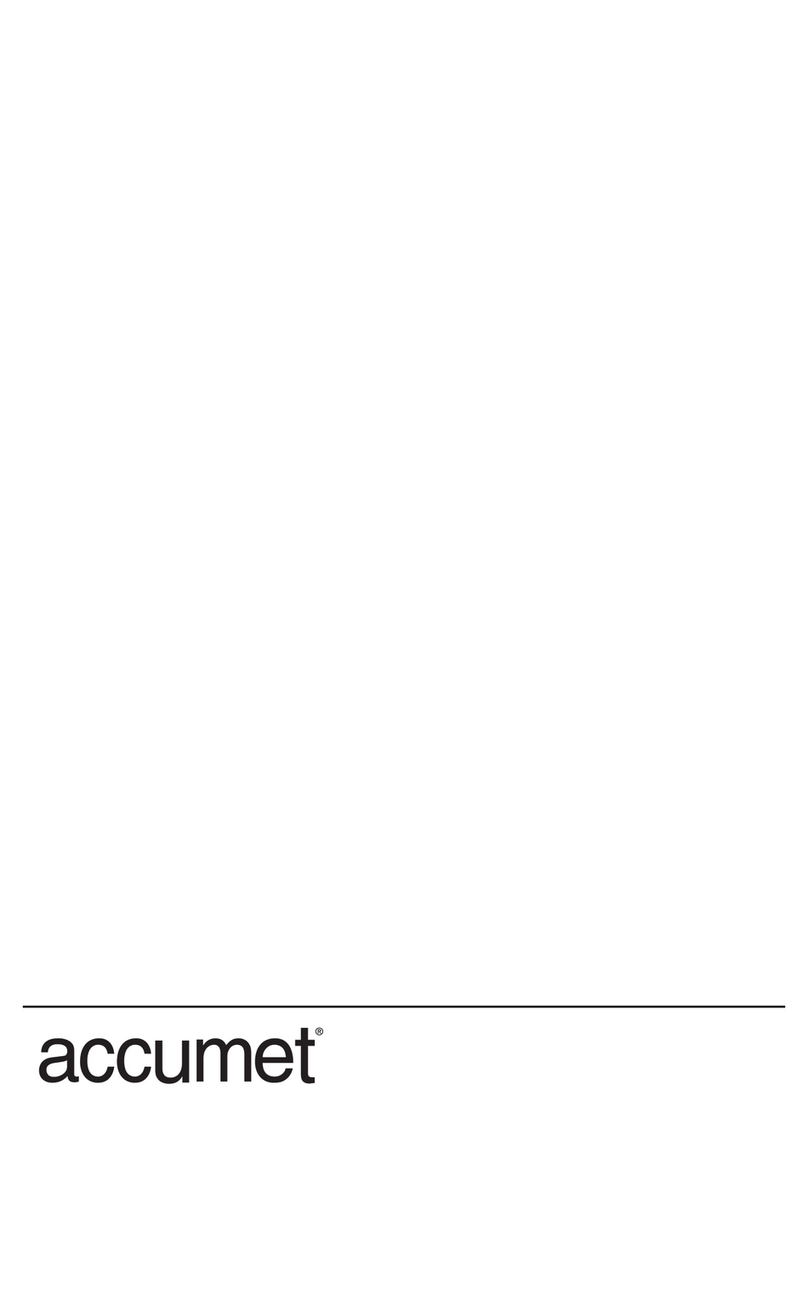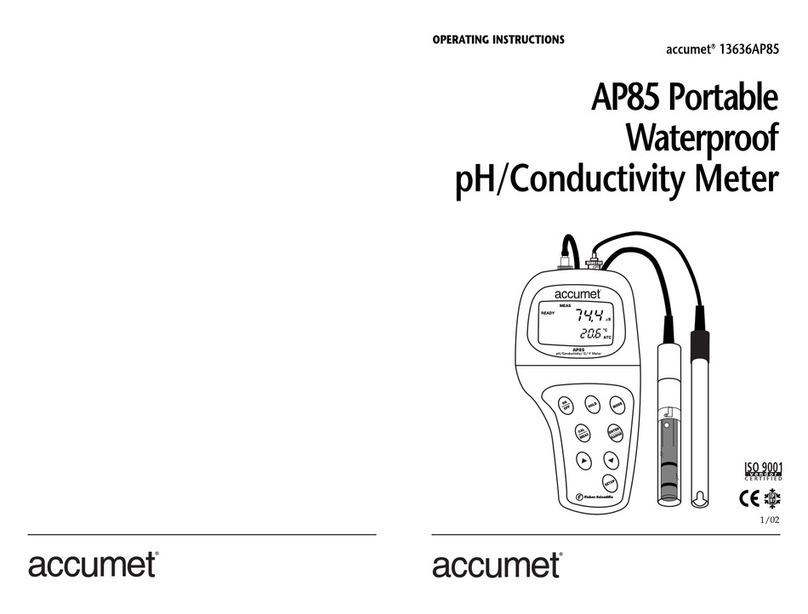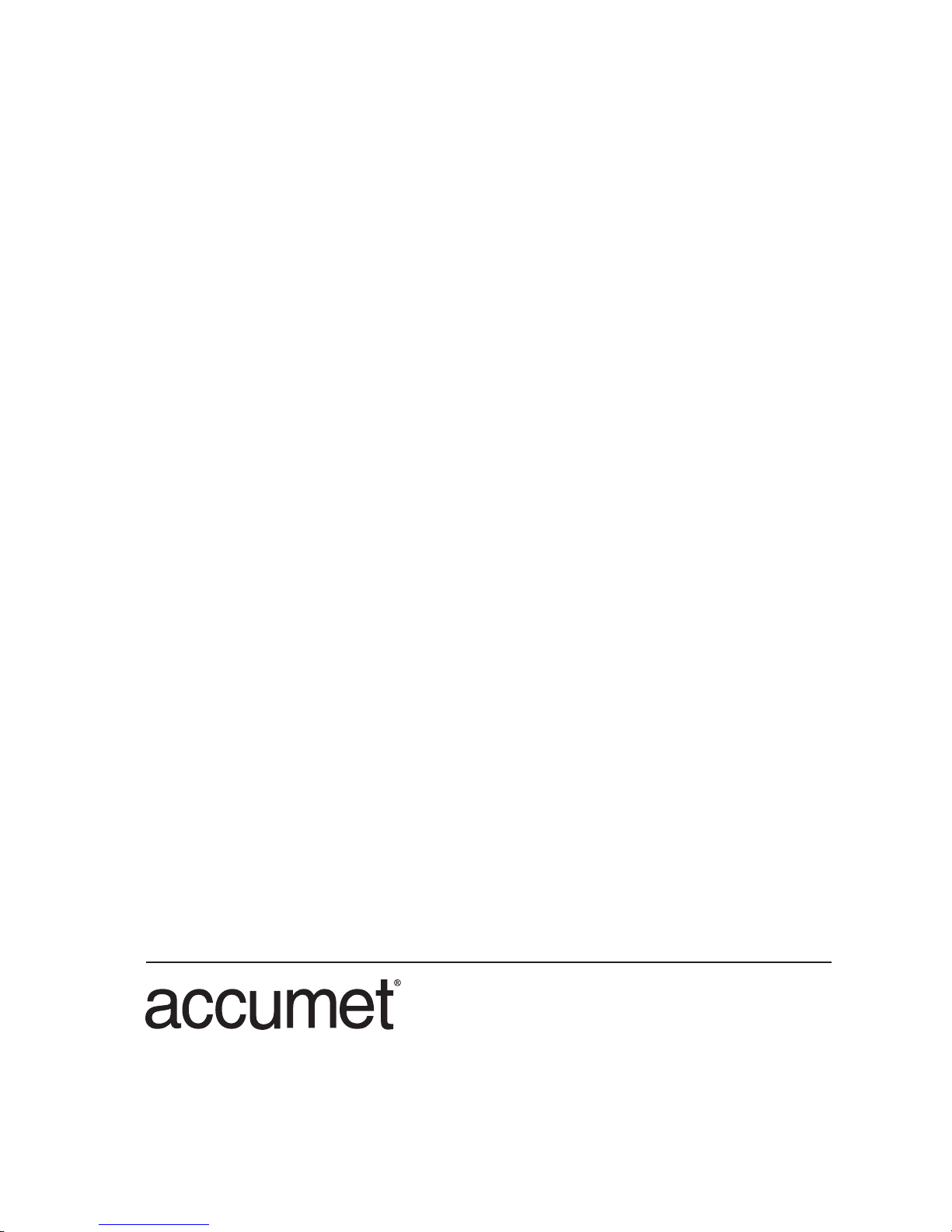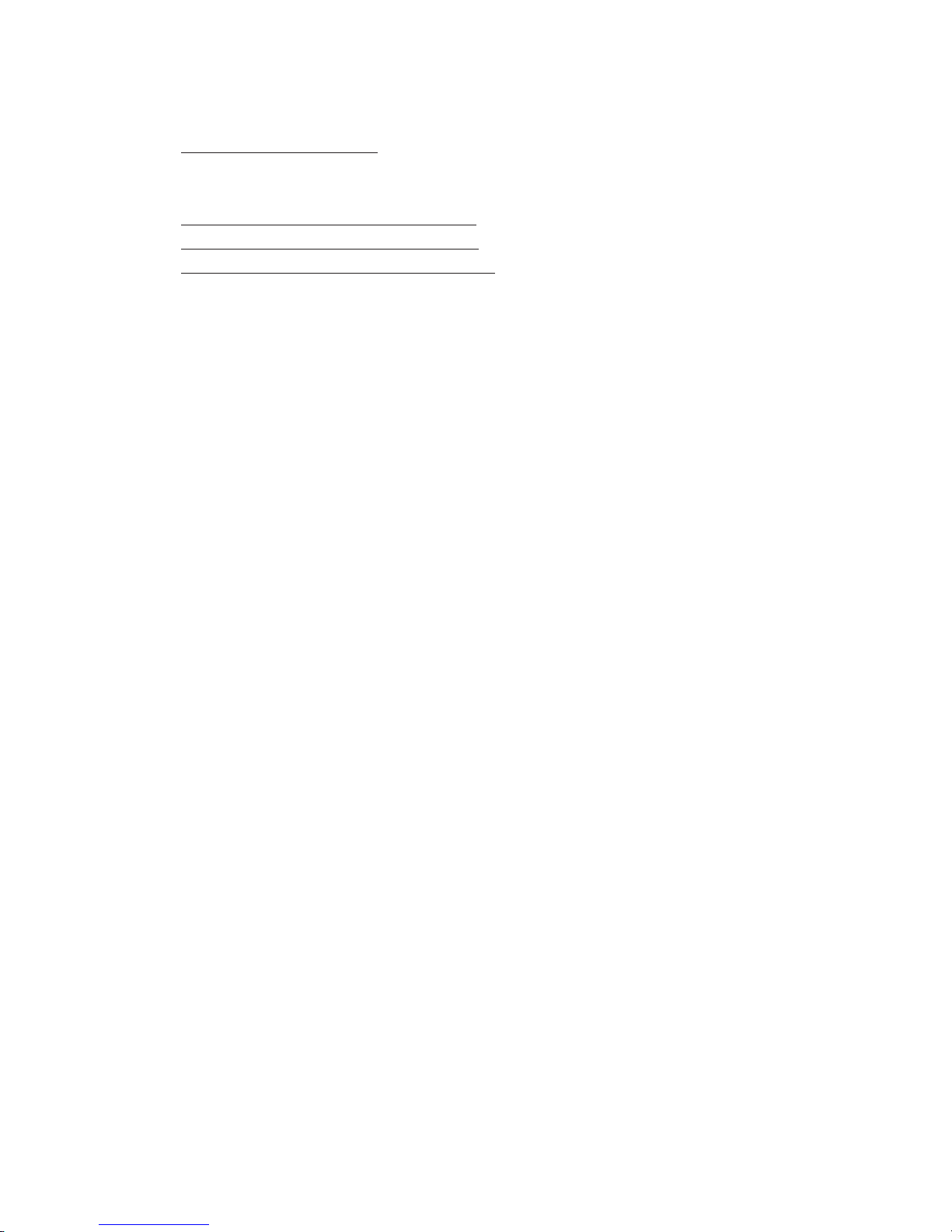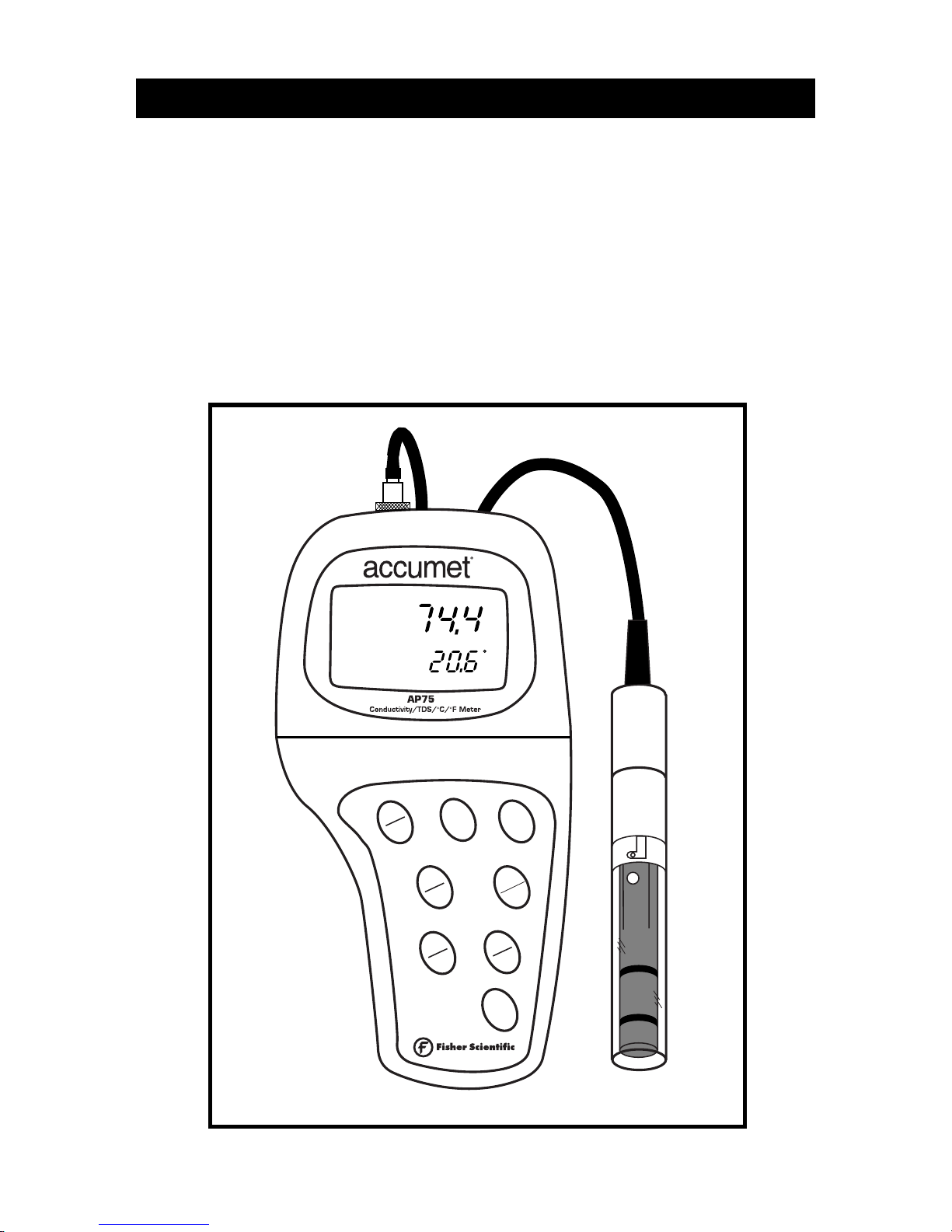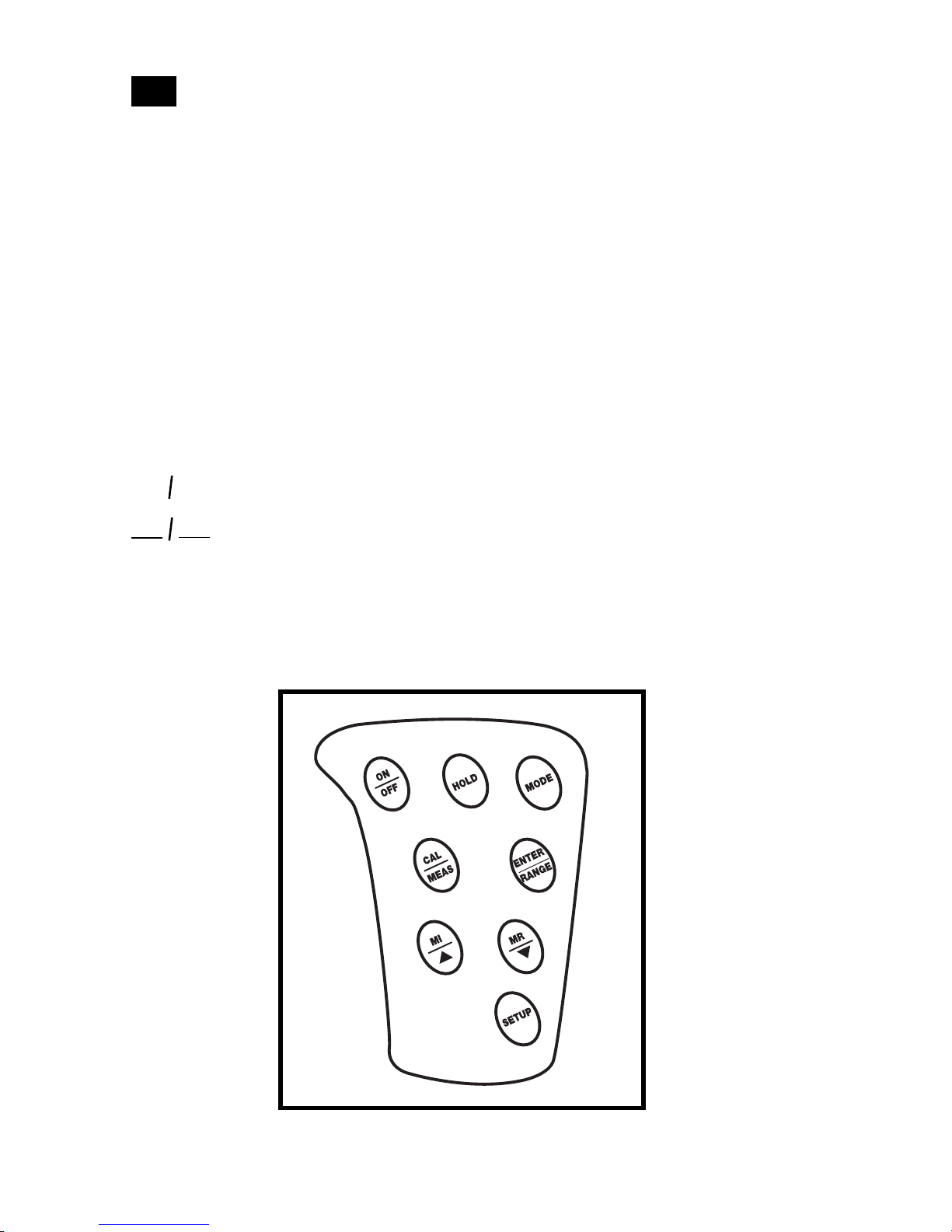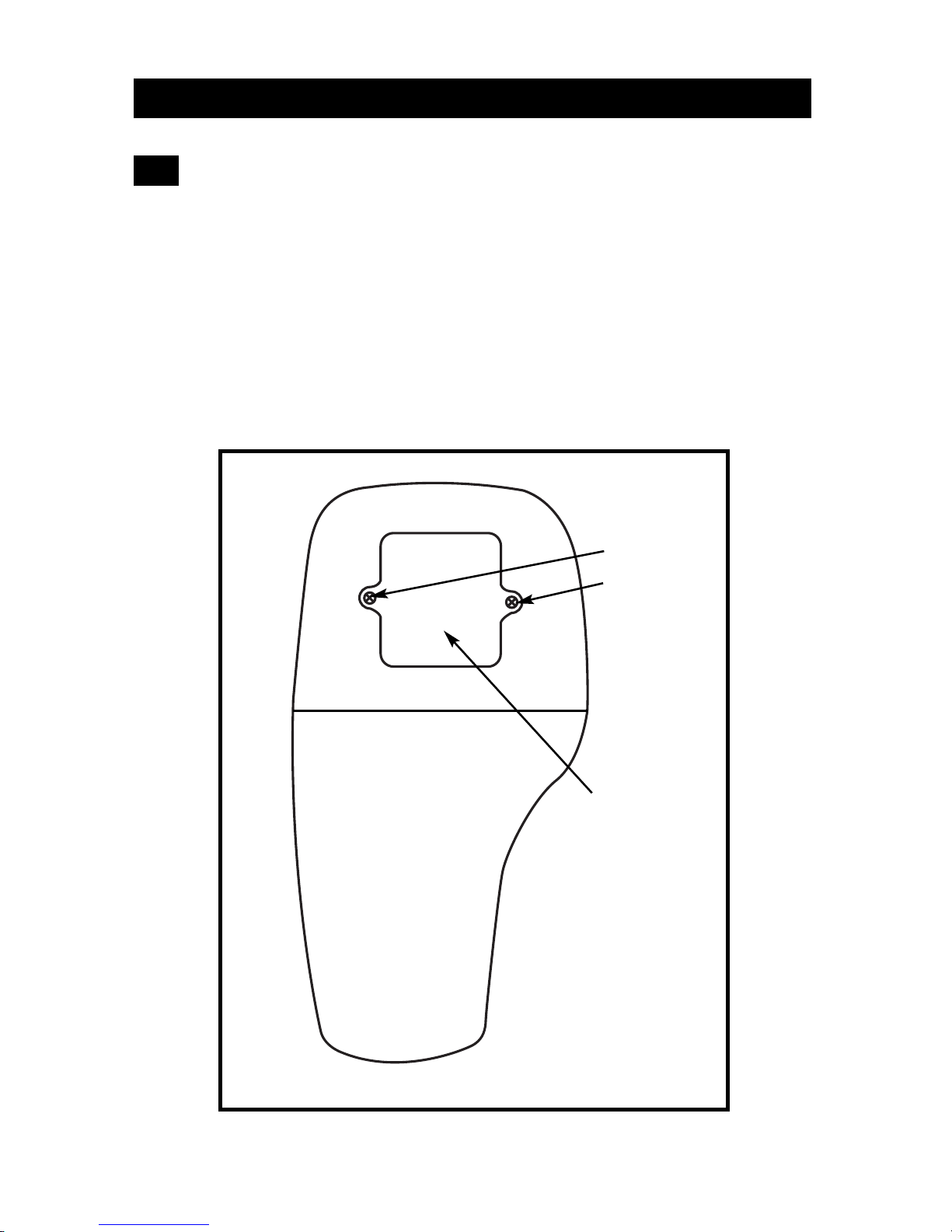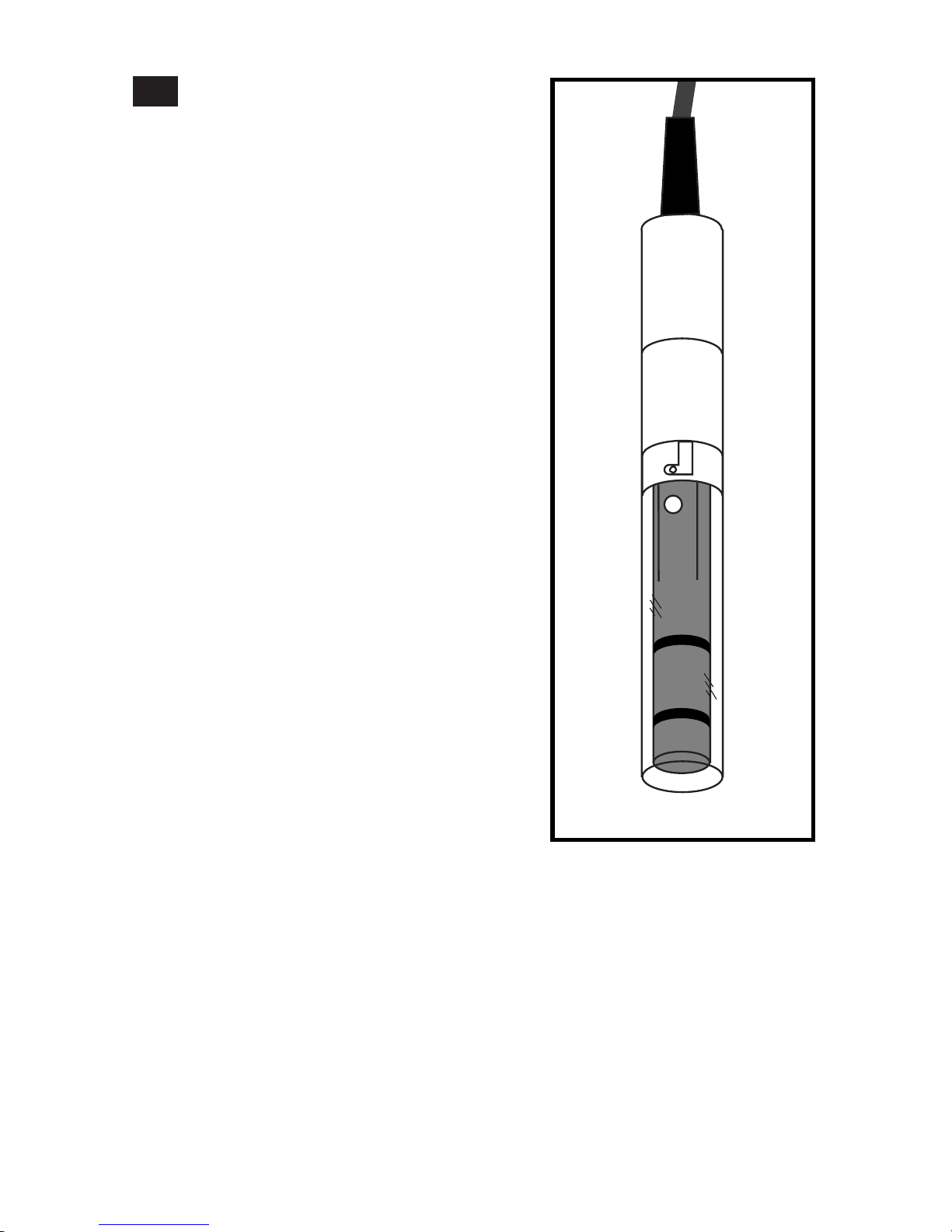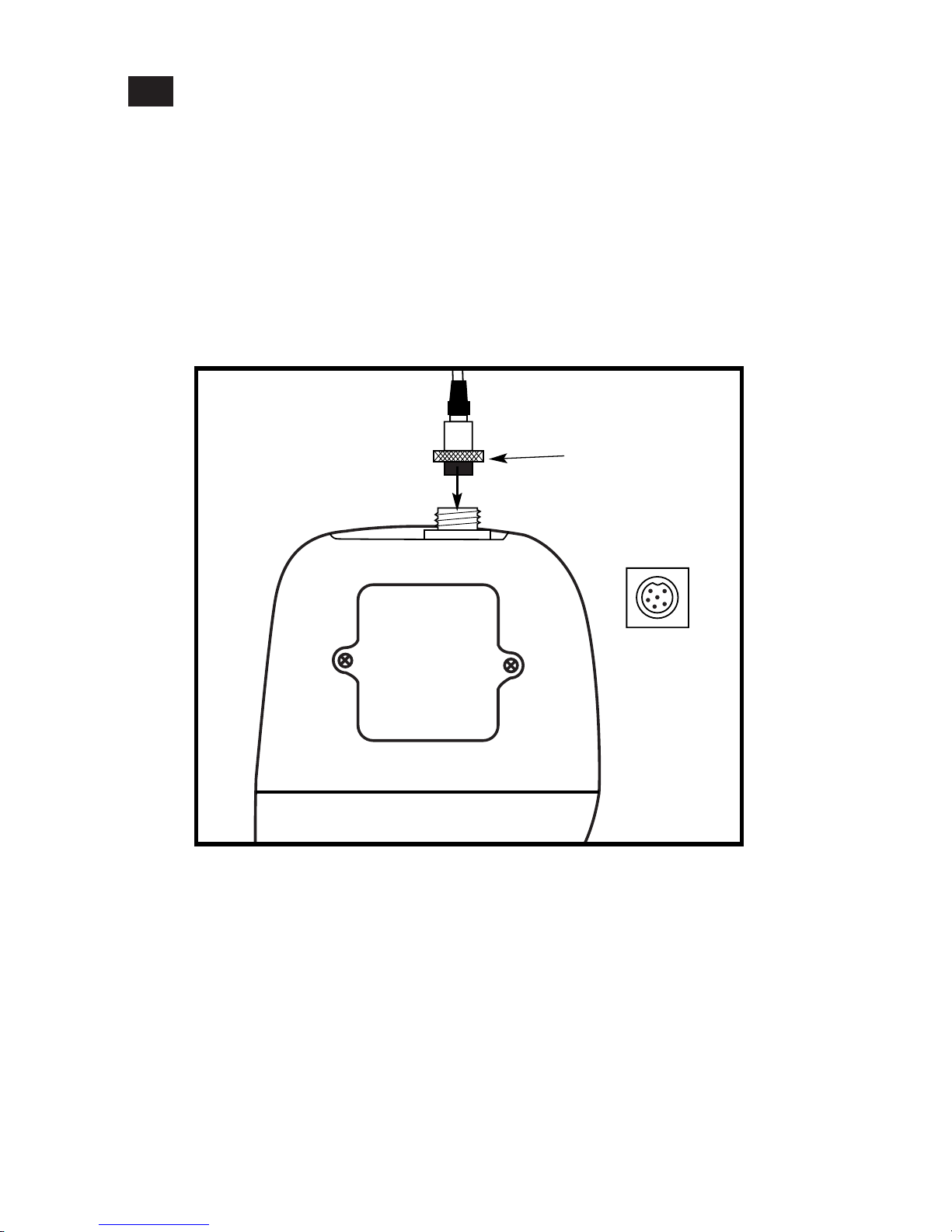2
Table of Contents
1. Introduction............................................................................................4
2. Display and keypad functions .............................................................5-6
2.1 Display...................................................................................................................................5
2.2 Keypad...................................................................................................................................6
3. Preparation..........................................................................................7-9
3.1 Inserting the batteries..........................................................................................................7
3.2 Probe information ................................................................................................................8
3.3 Connecting the probe to the meter....................................................................................9
4. Calibration.......................................................................................10-16
4.1 Important information on meter calibration .................................................................10
4.2 Preparing the meter for calibration.................................................................................11
4.3 Conductivity calibration..............................................................................................12-13
4.4 TDS calibration..............................................................................................................14-15
4.4.1 Calibrating for TDS directly....................................................................................14
4.4.2 Calibration with conductivity standard and TDS factor....................................15
4.5 Temperature calibration...................................................................................................16
5. Measurement...................................................................................17-22
5.1 Automatic Temperature Compensation (ATC) .............................................................17
5.2 Manual Temperature Compensation.........................................................................18-19
5.3 Taking measurements........................................................................................................20
5.4 Using manual ranging function.......................................................................................21
5.5 Hold function......................................................................................................................22
6. Memory and data input functions..................................................23-24
6.1 Memory input.....................................................................................................................23
6.2 Memory recall.....................................................................................................................24
7. SETUP functions...............................................................................25-40
7.1 Set Up mode overview.................................................................................................26-27
7.2 Program 1.0: Memory clear...............................................................................................28
7.3 Program 2.0: Viewing calibration data............................................................................29
7.4 Program 3.0: Viewing probe data ....................................................................................30
7.5 Program 4.0: Unit configuration.................................................................................31-34
P4.1: READY indicator and auto endpoint function.....................................................31
P4.2: Selecting °C or °F ......................................................................................................32
P4.3 Selecting Automatic or Manual Temperature Compensation.............................33
P4.4 Setting the TDS factor ...............................................................................................34