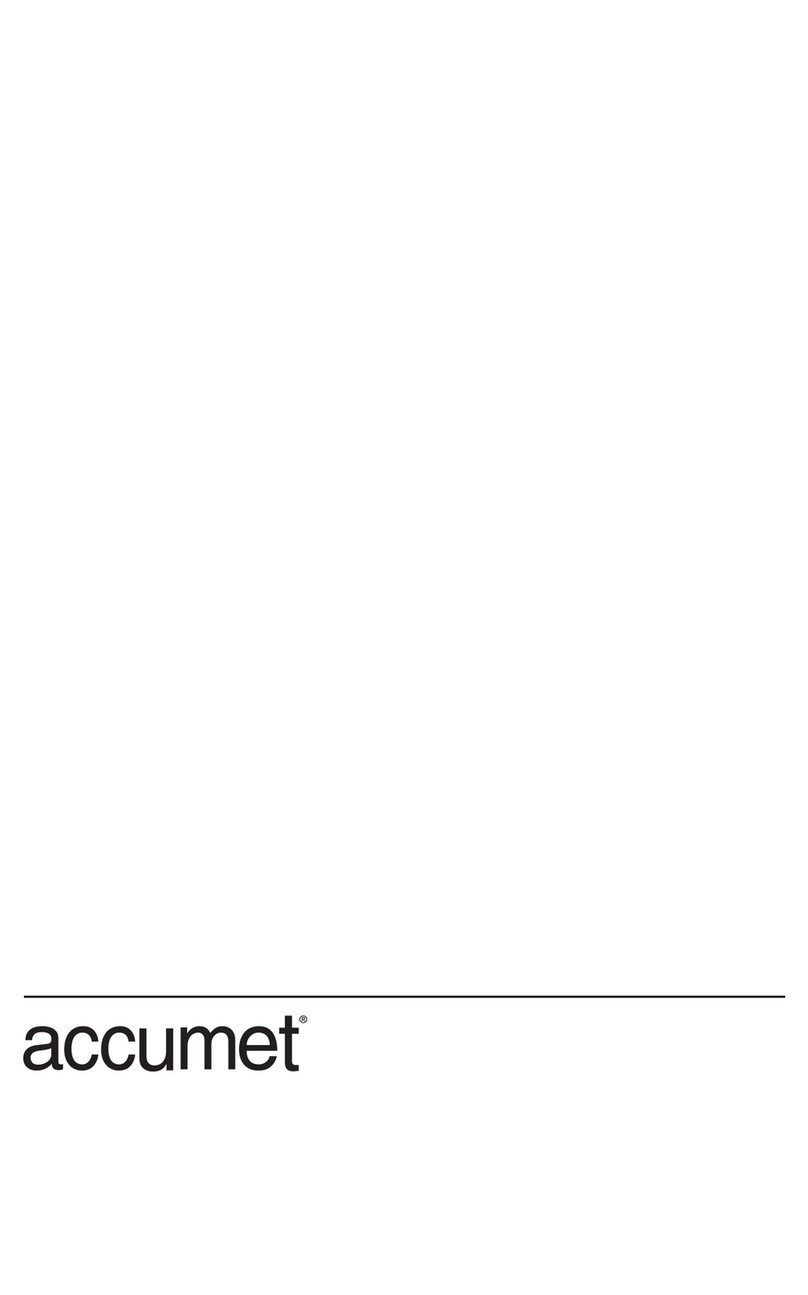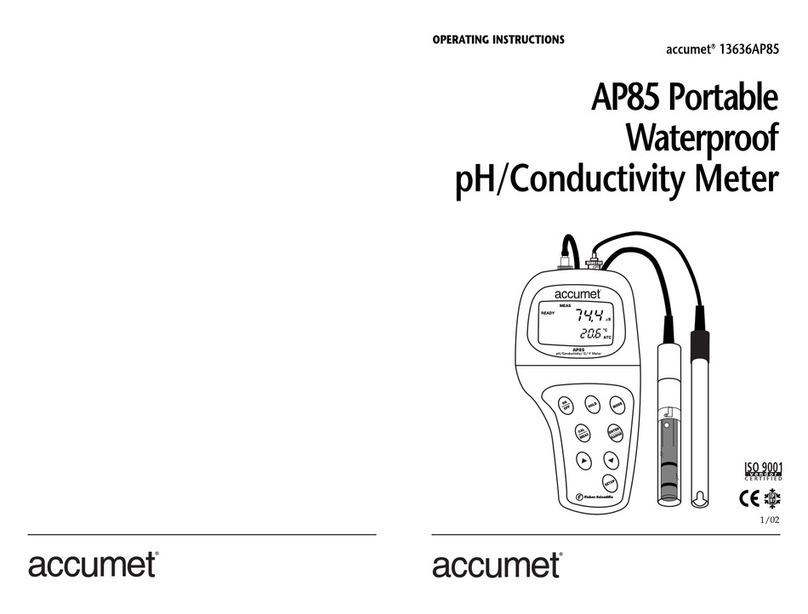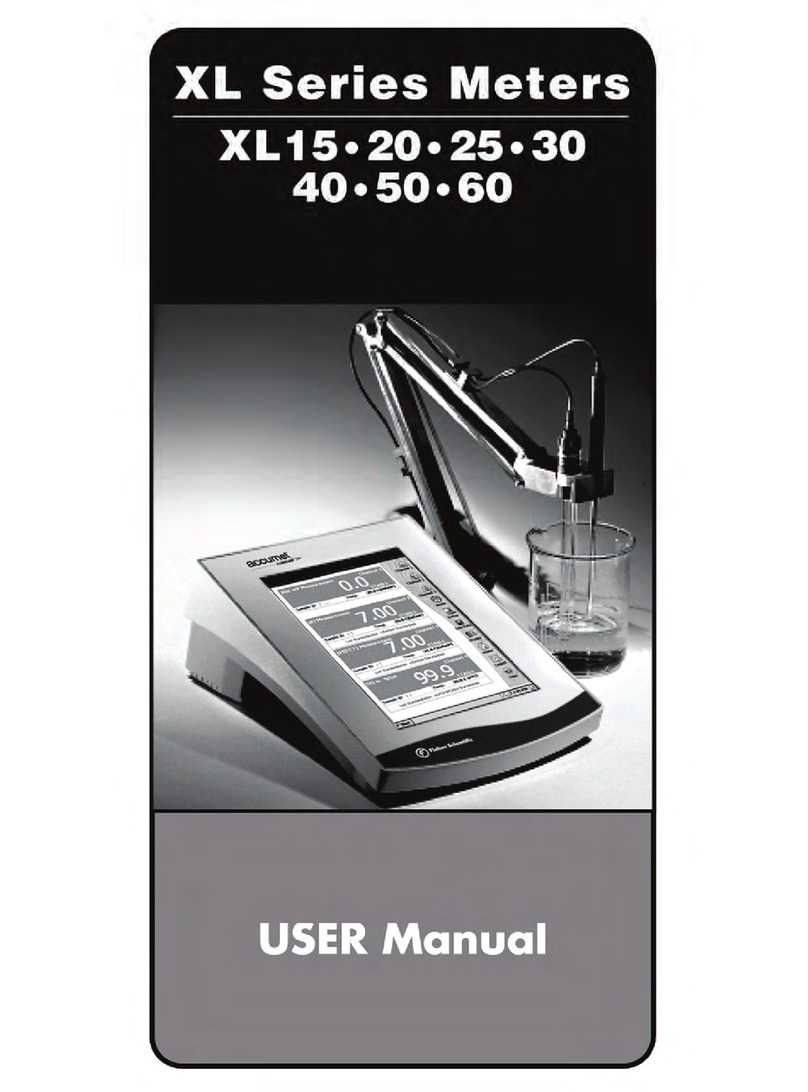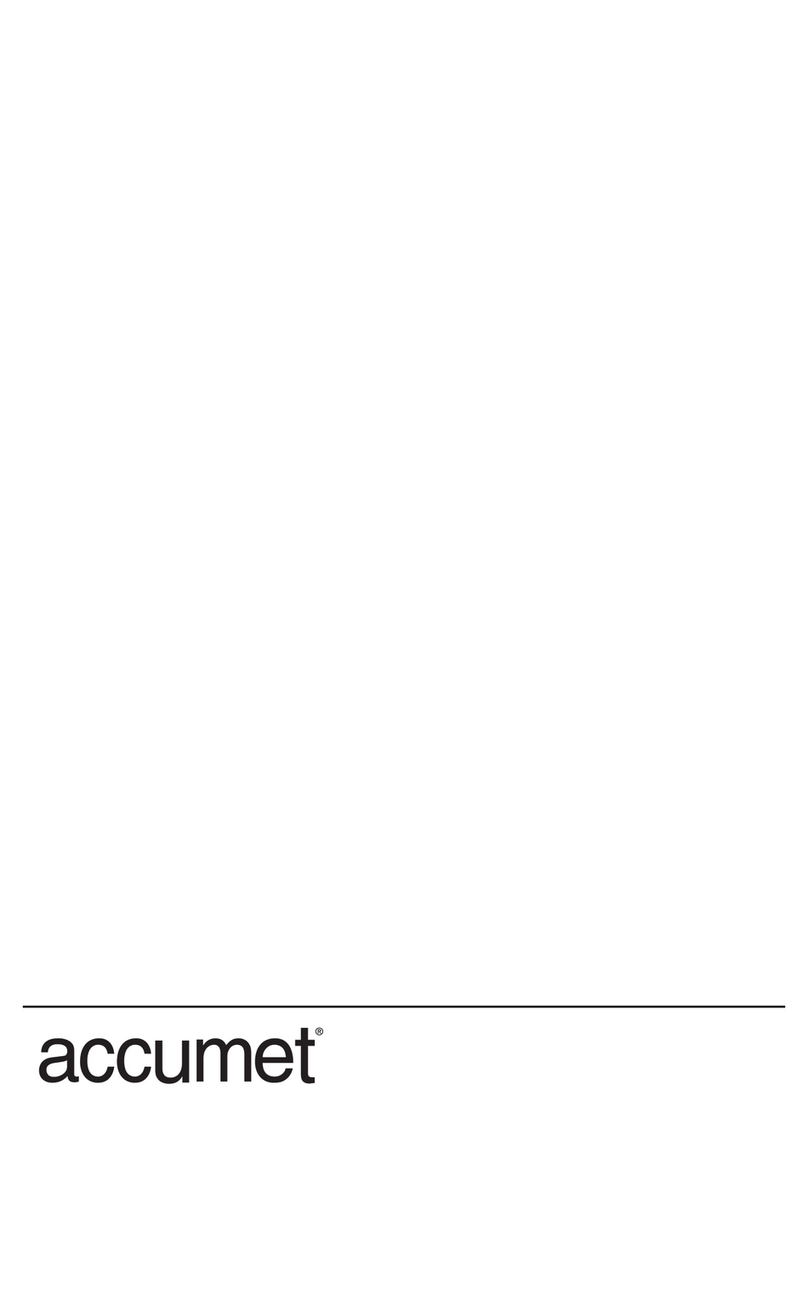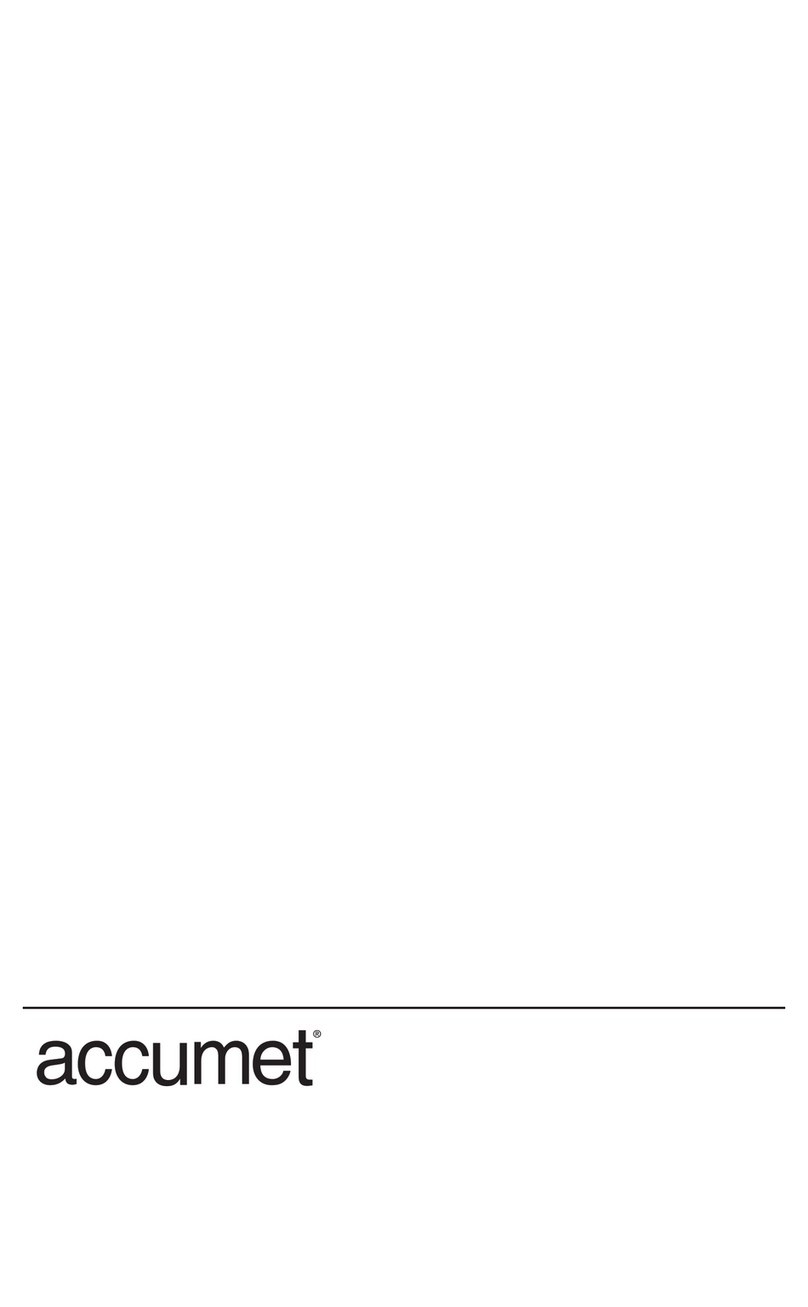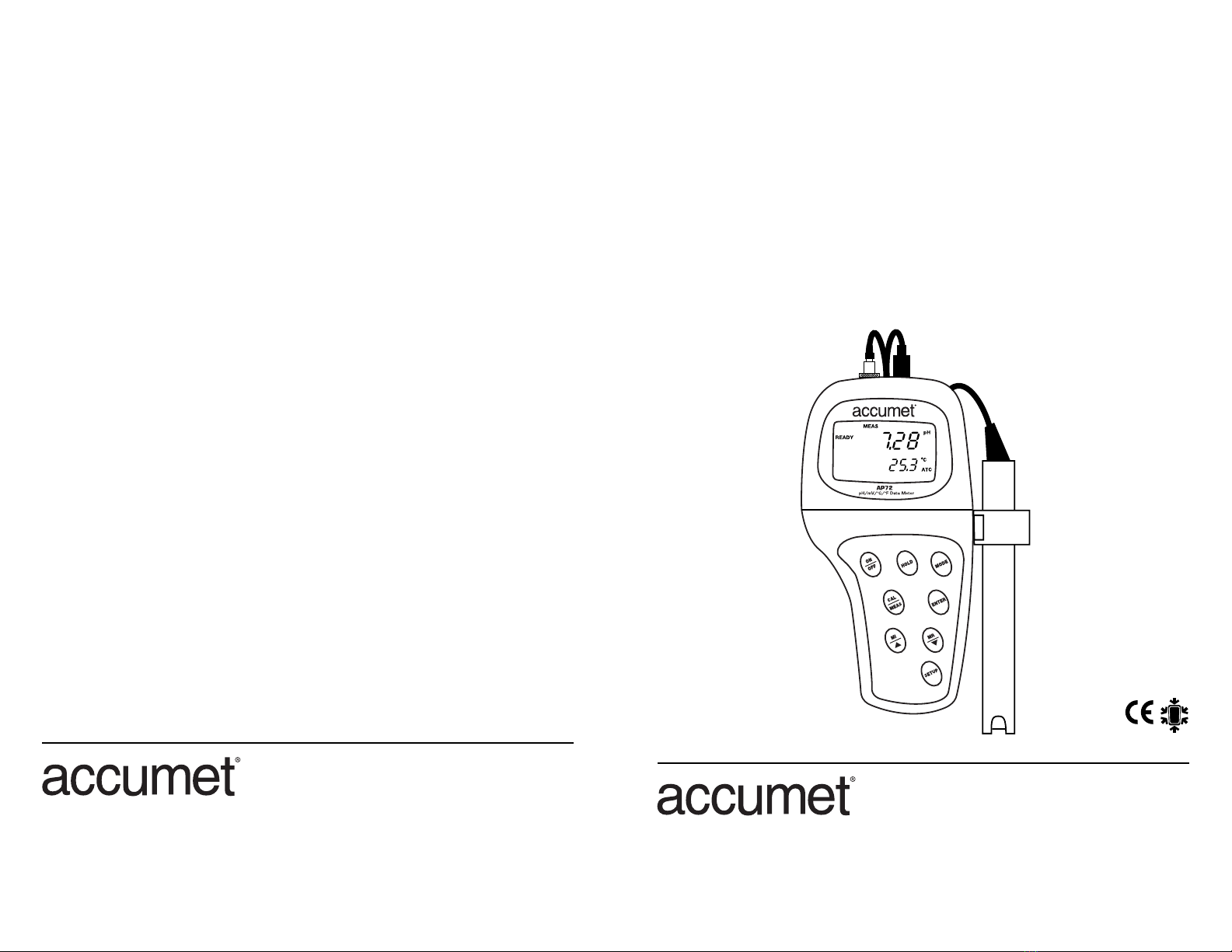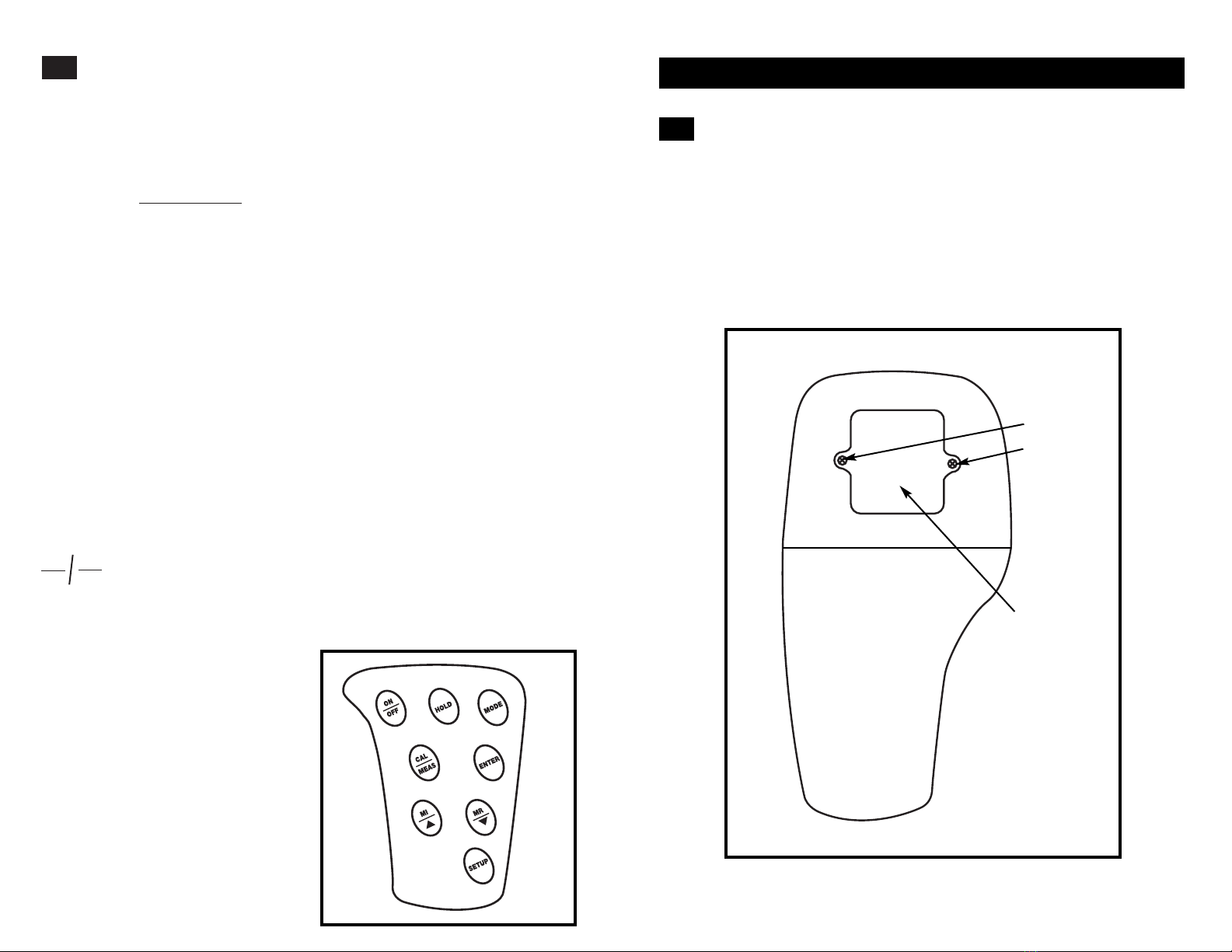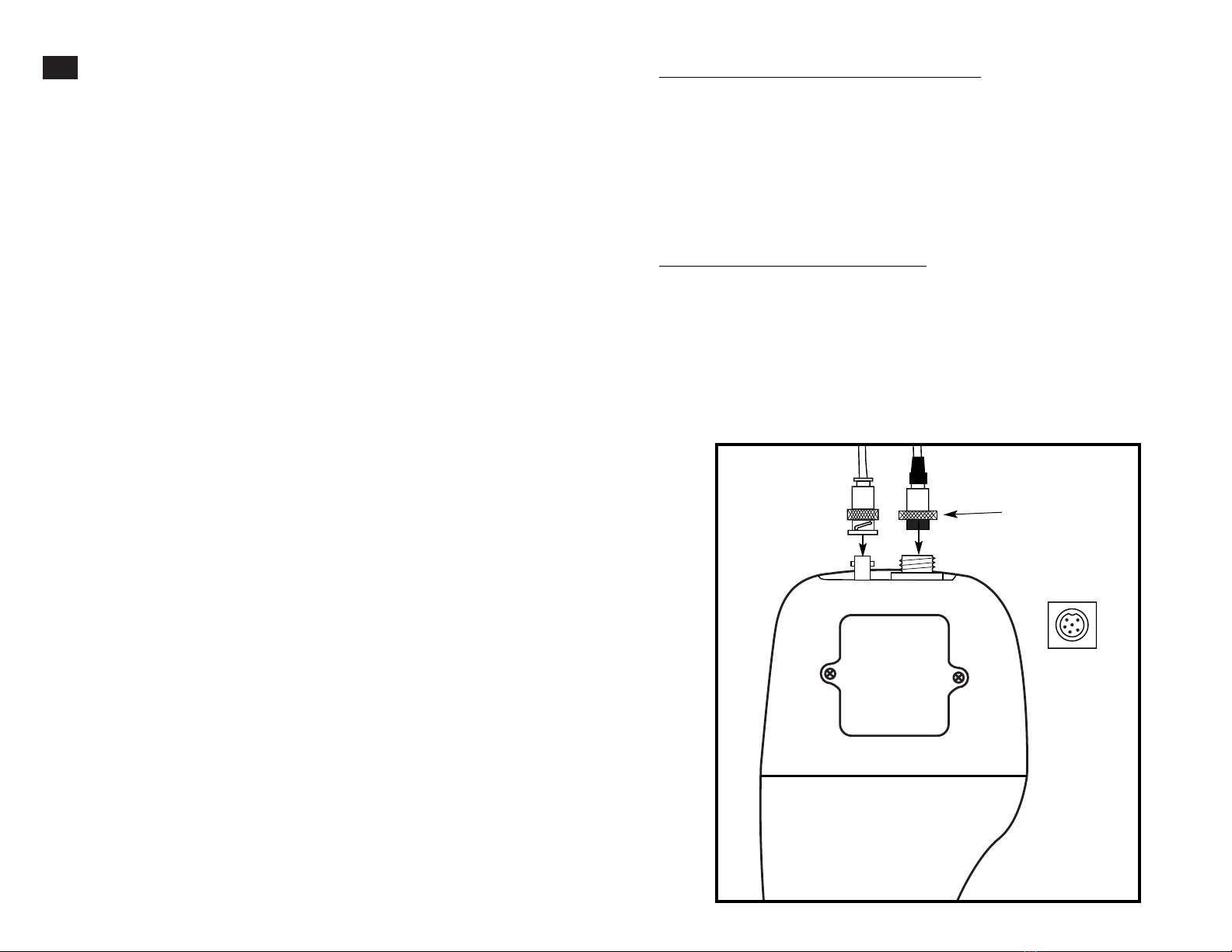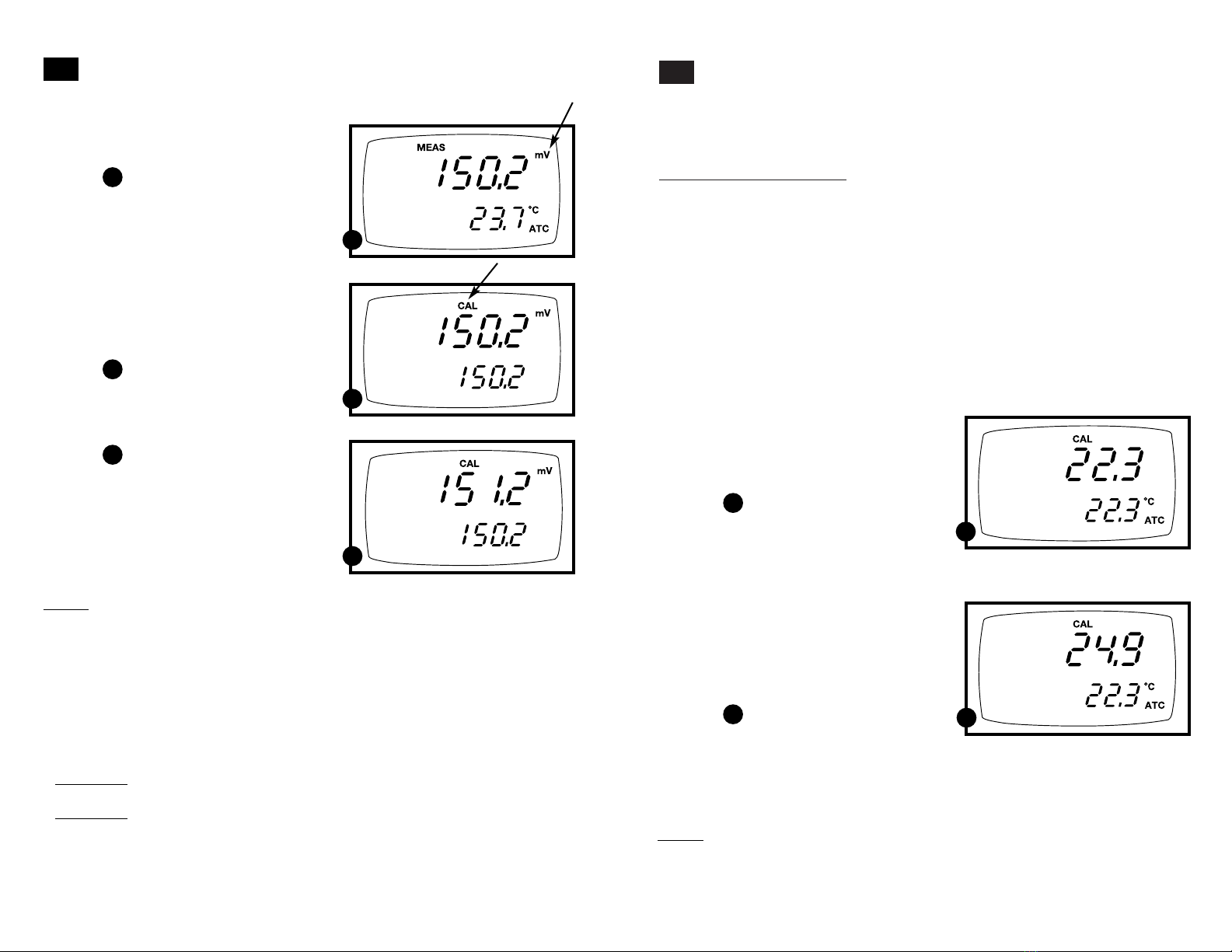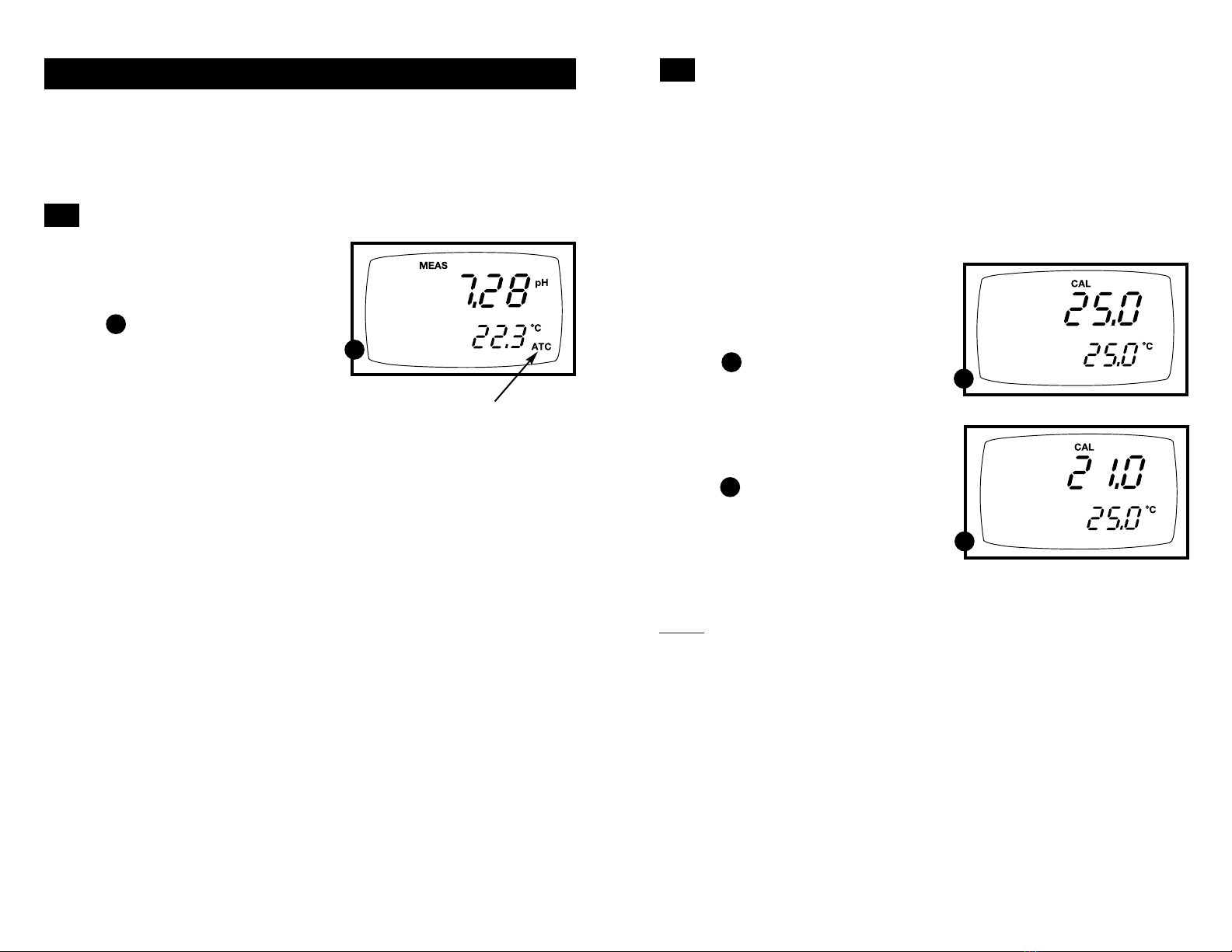Temperature calibration
1. Make sure the ATC probe (or
temperature connector of the “All-in-
One” electrode) is attached to the 6-pin
connector. The ATC annunciator will
appear at the right-hand side of the LCD.
2. Switch the meter on. Press the MODE
key to select pH mode.
3. Press the CAL/MEAS key to enter pH
calibration mode. The CAL indicator will
appear above the primary display.
4. While in pH calibration mode, press the
MODE key to enter temperature calibra-
tion mode. The primary display shows the
temperature value with the last set offset
and the secondary display shows the
factory default temperature value.
See figure
5. Dip the ATC probe (or “All-in-One”
electrode) into a solution of known
temperature (i.e. a temperature bath).
Allow time for the temperature probe to
stabilize.
6. Scroll with the ▼and ▲keys to set
the correct temperature value (i.e. the
temperature of the temperature bath).
You can adjust the reading in increments
of 0.1°C.
See figure
7. Once you have selected the correct
temperature, press the ENTER key.
The meter automatically returns to
pH measurement mode.
1716
Temperature Calibration
The temperature sensor is factory calibrated. Calibrate your sensor only if you
suspect temperature errors that may have occurred over a long period of time
or if you have a replacement probe.
4.5
B
B
A
A
Relative mV Calibration
1. While in the measurement function,
press MODE to enter the mV mode.
The mV indicator appears in the upper
right hand corner.
See figure
2. Press the CAL/MEAS key. The CAL
indicator appears above the primary
display. The primary display shows the
relative mV reading and the secondary
display shows the absolute mV value.
NOTE: If you have never calibrated
relative mV or if the meter has been reset,
the value shown in the primary display is
the same as the absolute mV value.
See figure
3. Press the ▲or ▼keys to enter the
relative mV value that matches your
desired reading.
See figure
4. Press the ENTER key to confirm
the reading and to return to the
measurement mode. The primary
display now shows the relative mV
reading. The RmV indicator appears
in the upper right hand corner.
Notes
To view the mV offset value, use the
SETUP mode Program P3.1. See page
30 for instructions.
The relative mV (RmV) indicator appears
whenever the mV offset is not zero.
To reset the all calibration and offset values
in memory to the factory default settings,
use:
• AP71 meter:SETUP Program P 5.0.
See page 36.
• AP72 meter: SETUP Program P6.0.
See page 39.
4.4
C
C
B
B
A
A
Notes
• You can offset the temperature reading up to ±5°C from the original reading.
• To exit this program without confirming the temperature calibration value, DO NOT
press ENTER in step 7. Press CAL/MEAS instead.