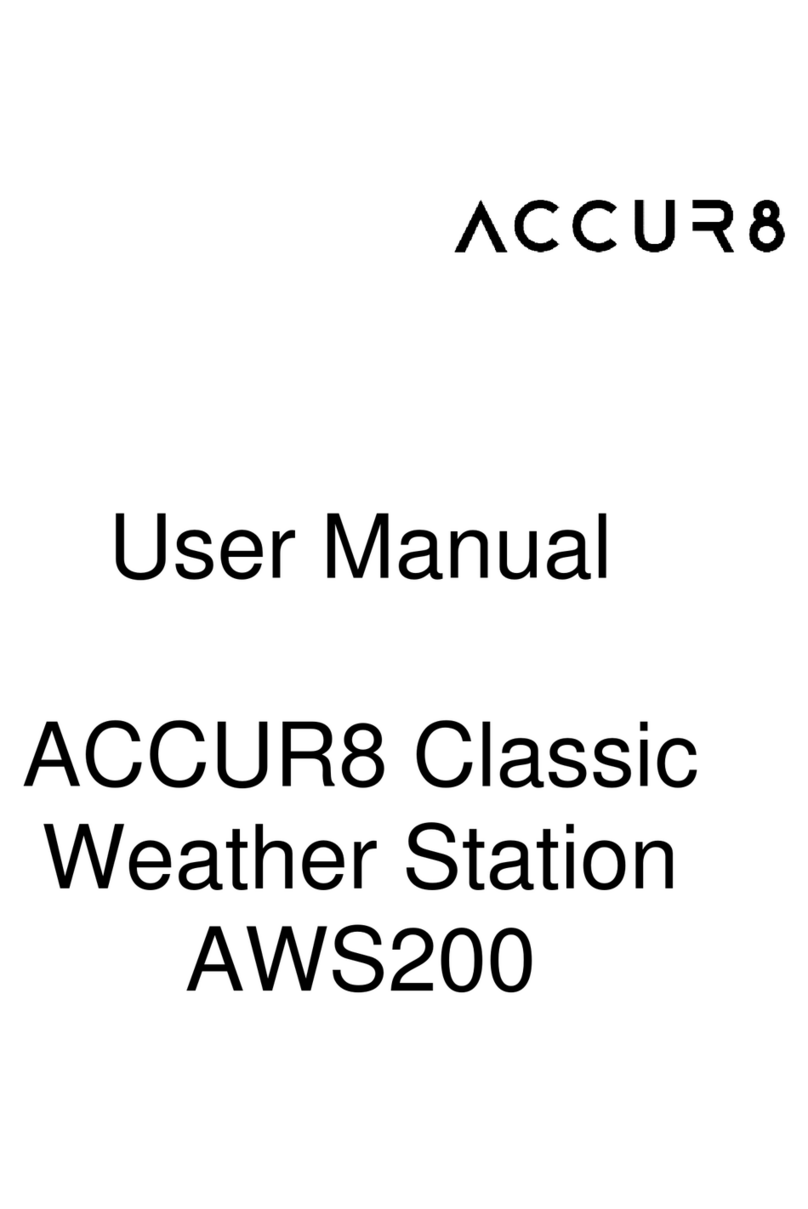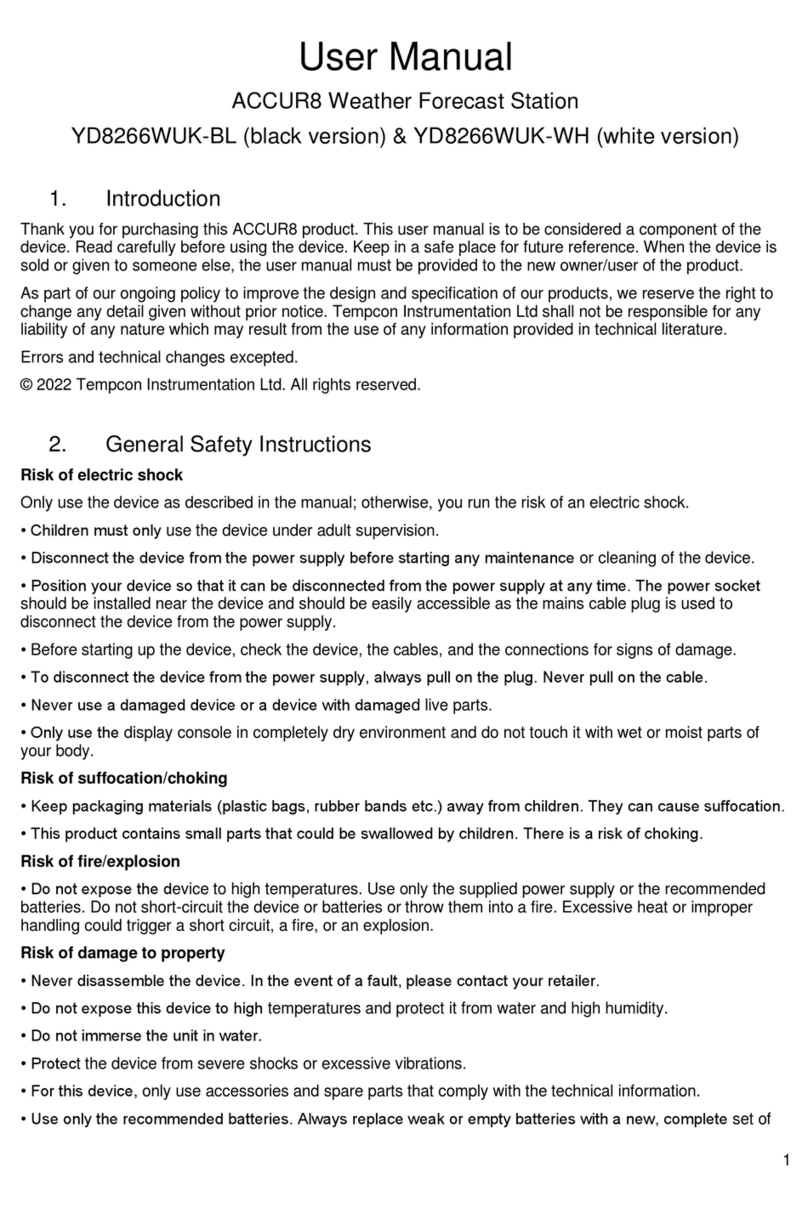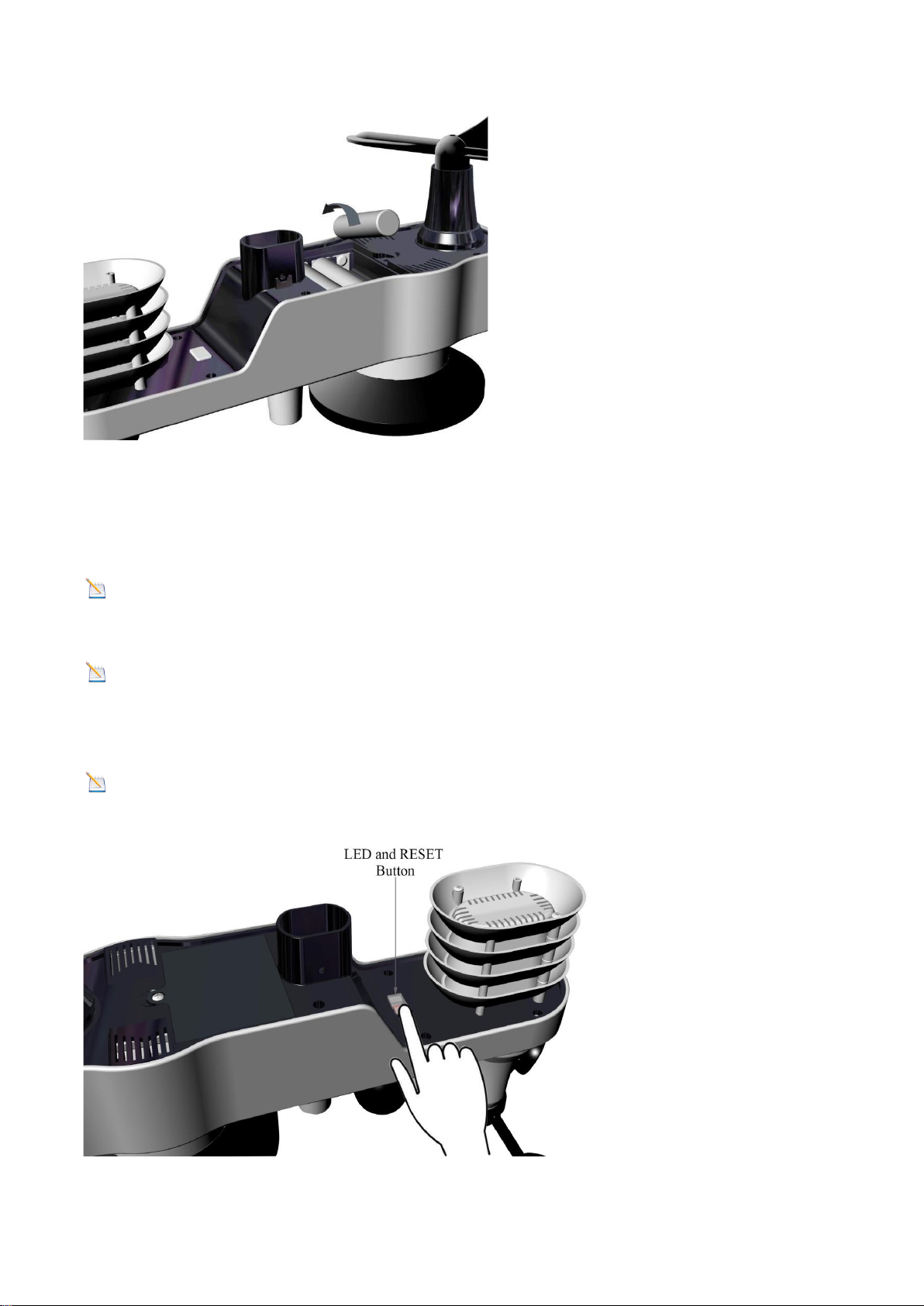3
1. Introduction
Thank you for purchasing the ACCUR8®DWS5100 Wi-Fi Weather Station with 5-in-1 Outdoor Sensor. The
following user manual provides step-by-step instructions for installation, operation and troubleshooting.
This user manual is to be considered a component of the device. Read carefully before using the device.
Keep in a safe place for future reference. When the device is sold or given to someone else, the user manual
must be provided to the new owner/user of the product.
2. General Safety Instructions
Risk of electric shock
Any metal object may attract a lightning strike, including your weather station mounting pole. Never install the
weather station in a storm.
This device has electronic parts operated via a power source (power supply and/or batteries). Improper use of
this product can cause an electric shock. An electric shock can cause serious or potentially fatal injuries. The
following safety information must be observed at all times:
• Children must only use the device under adult supervision. Only use the device as described in the manual;
otherwise, you run the risk of an electric shock.
• Disconnect the device from the power supply before starting any maintenance or cleaning of the device.
• Position your device so that it can be disconnected from the power supply at any time. The power socket
should be installed near the device and should be easily accessible as the mains cable plug is used to
disconnect the device from the power supply.
• Before starting up the device, check the device, the cables and the connections for signs of damage.
• To disconnect the device from the power supply, always pull on the plug. Never pull on the cable.
• Never use a damaged device or a device with damaged live parts. Damaged parts must be replaced by an
authorised service company.
• Only use the display console in complete dry environment and do not touch it with wet or moist parts of your
body.
Risk of suffocation/choking
Improper use of this product can result in suffocation, especially for children. The following safety information
must be observed at all times.
• Keep packaging materials (plastic bags, rubber bands etc.) away from children. They can cause suffocation.
• This product contains small parts that could be swallowed by children. There is a risk of choking.
Risk of explosion
Improper use of this product can cause an explosion. The following safety information must be observed at all
times to prevent an explosion.
• Do not expose the device to high temperatures. Use only the supplied power supply or the recommended
batteries. Do not short-circuit the device or batteries or throw them into a fire. Excessive heat or improper
handling could trigger a short circuit, a fire, or an explosion.
Risk of damage to property
Improper handling can result in damage to the device and/or to the accessories. Always observe the following
safety information when using the device: