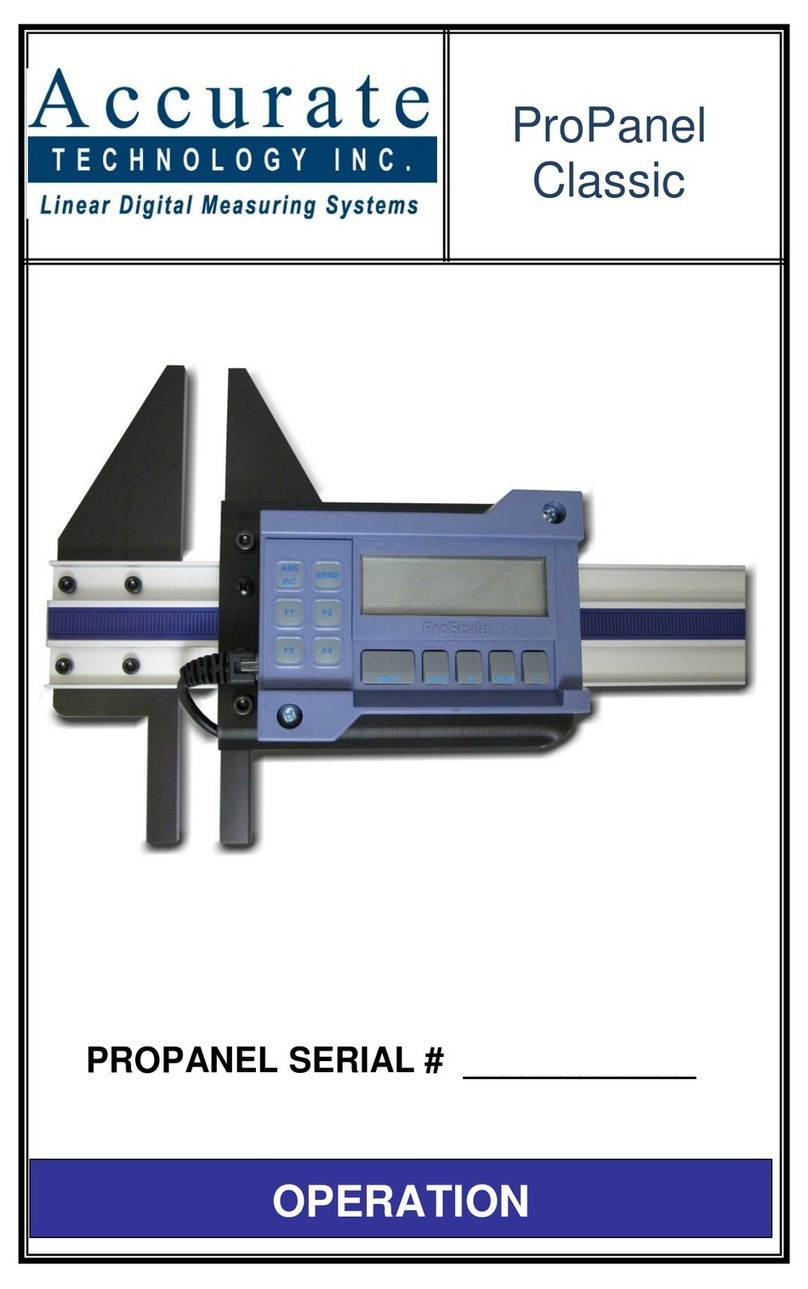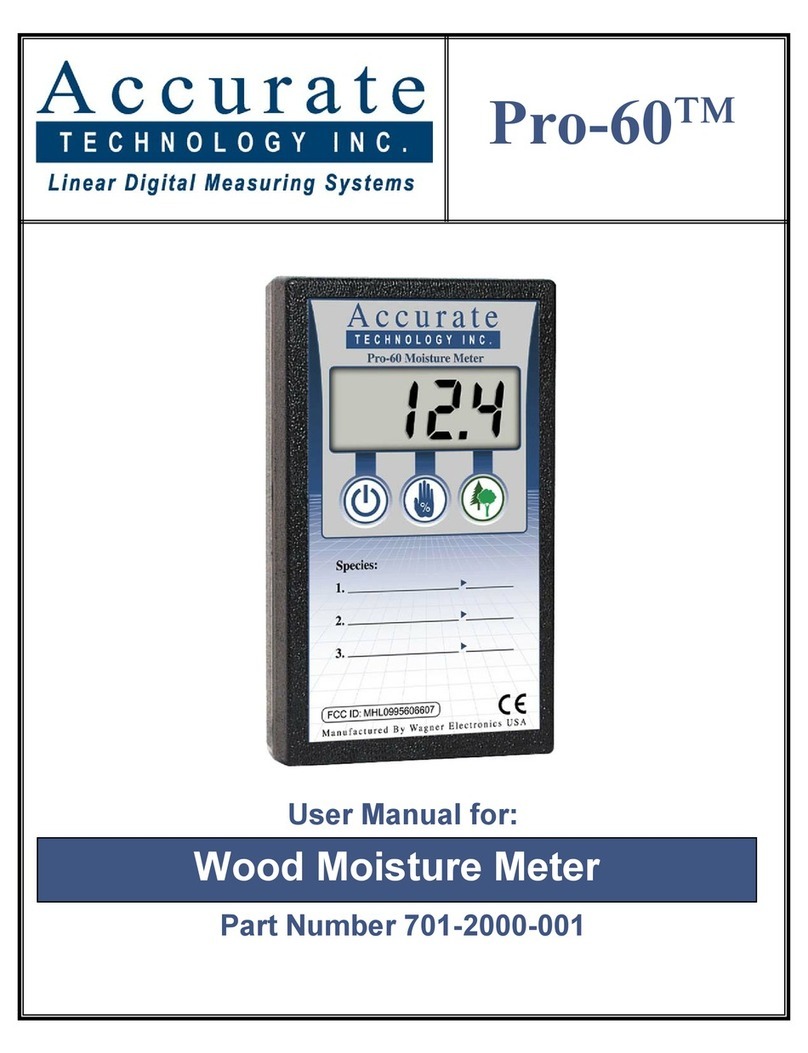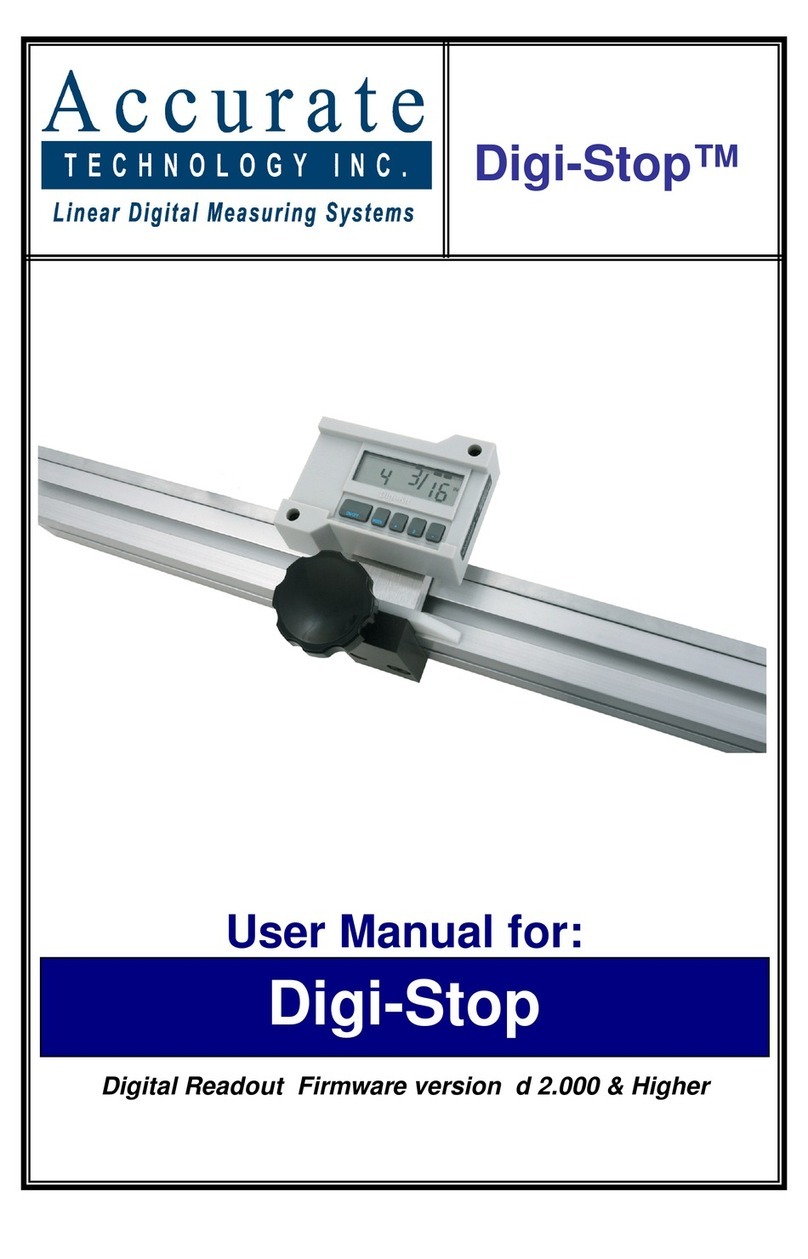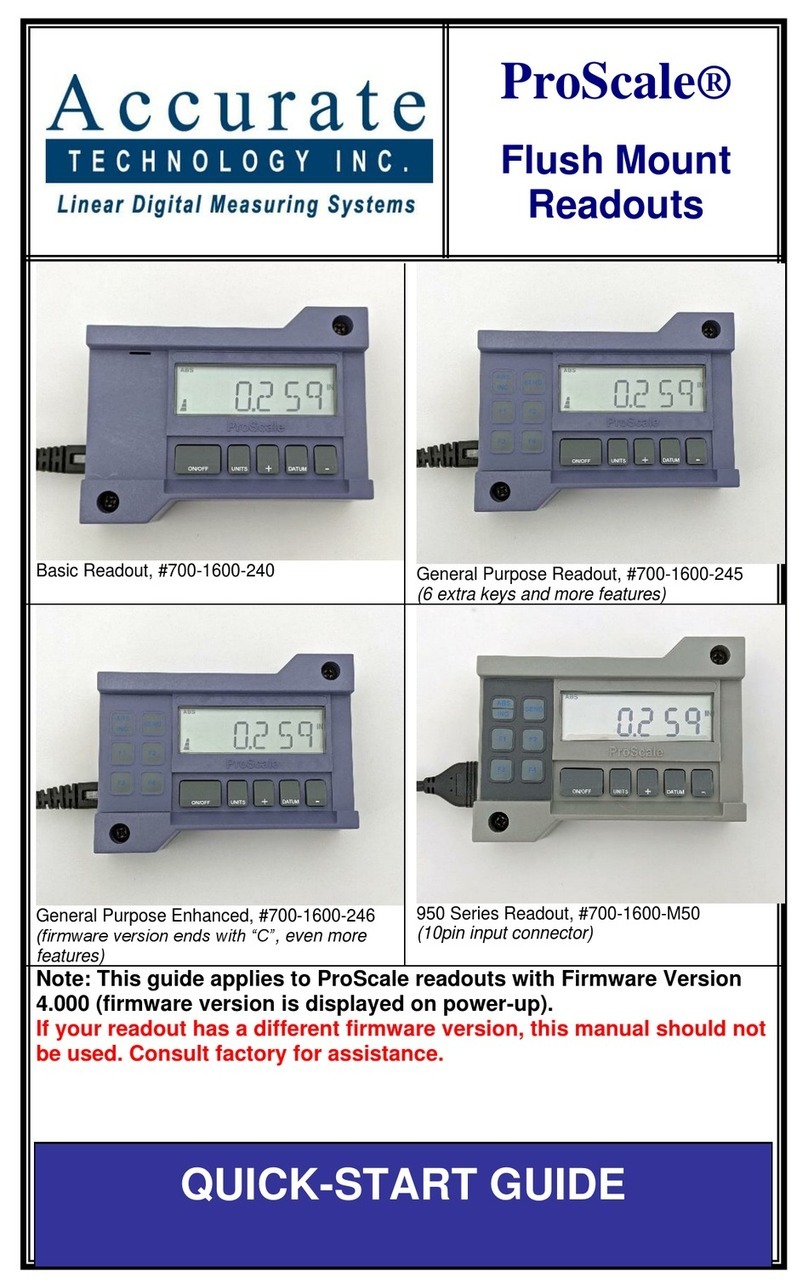Manual Part # 800-1070-001 Rev 10-2016 Page 2 of 20
Warranty
Accurate Technology, Inc., warrants this product against defective parts and
workmanship for 1 year commencing from the date of original purchase. Upon
notification of a defect, Accurate Technology, Inc., shall have the option to
repair or replace any defective part. Such services shall be the customer's sole
and exclusive remedy. Expenses incidental to repair, maintenance, or
replacement under warranty, including those for labor and material, shall be
borne by Accurate Technology, Inc. (Including freight or transportation charges
during the first 30 days).
Except as expressly provided in this warranty, Accurate Technology, Inc., does
not make any warranties with respect to the product, either expressed or
implied, including implied warranties of merchantability or fitness for a particular
purpose, except as expressly provided in this agreement.
Accurate Technology, Inc., shall not be liable for any special, incidental, or
consequential damages or for loss, damage or expense directly or indirectly
arising from the customer's use of or inability to use the equipment either
separately or in combination with other equipment, or for personal injury or loss
or destruction of other property, or from any other cause.
To request repair work (either warranty qualified parts or not), contact Accurate
Technology, Inc. directly by phone, fax, or e-mail. A Returned Merchandise
Authorization (RMA) number is required before returning a product for repair.
Accurate Technology, Inc.
+1 828.654.7920 800.233.0580 828.654.8824 (F)
Manual P/N 800-1070-001 Rev 10-2016.
Copyright