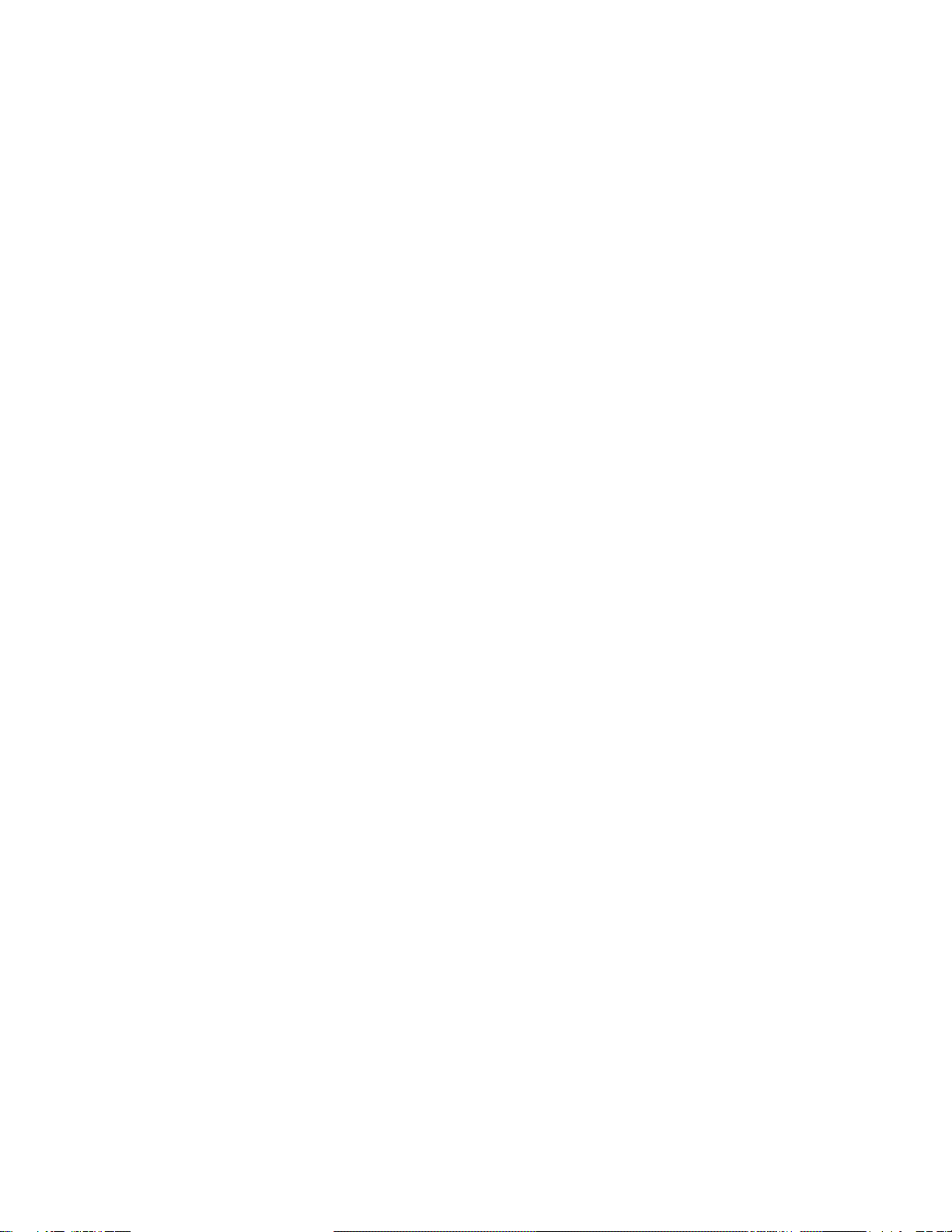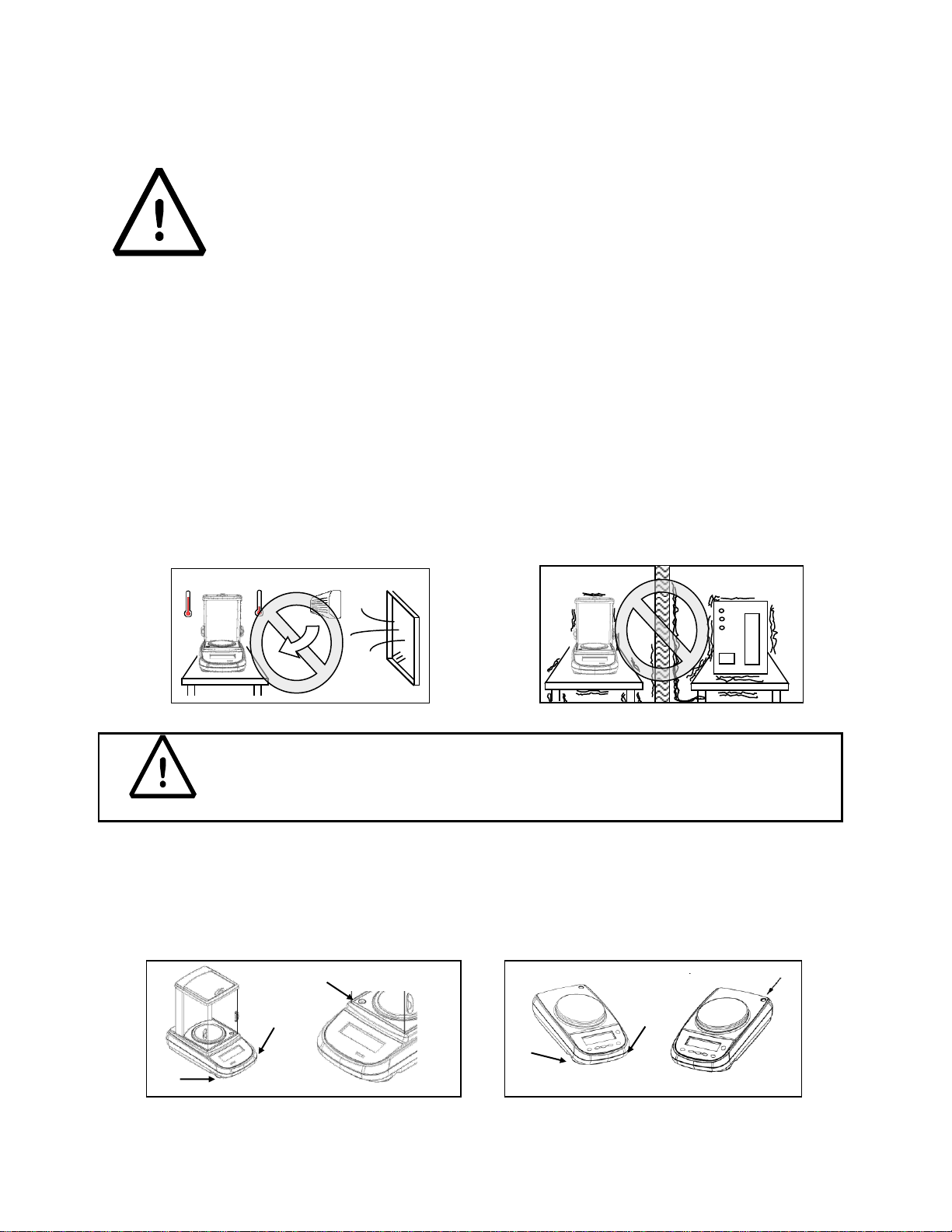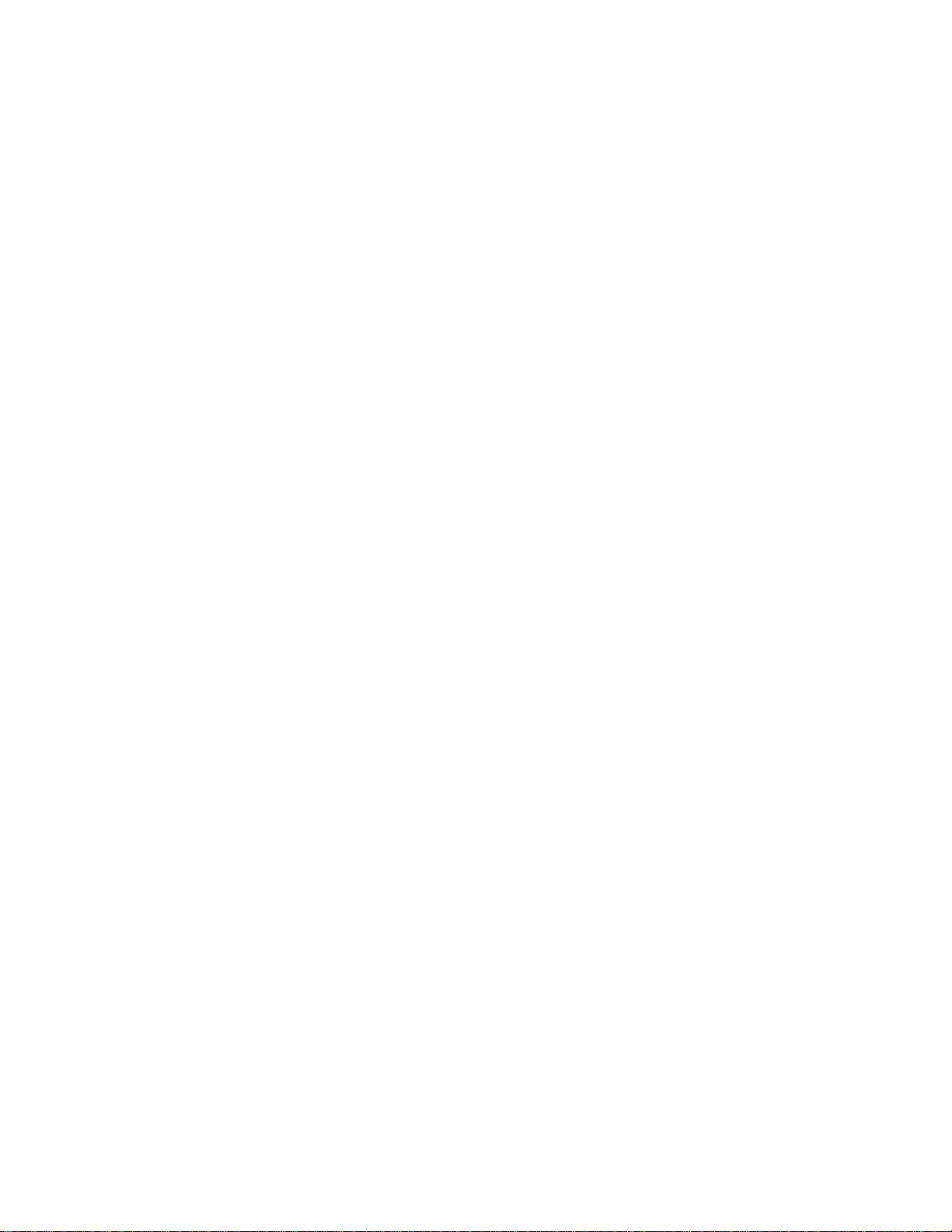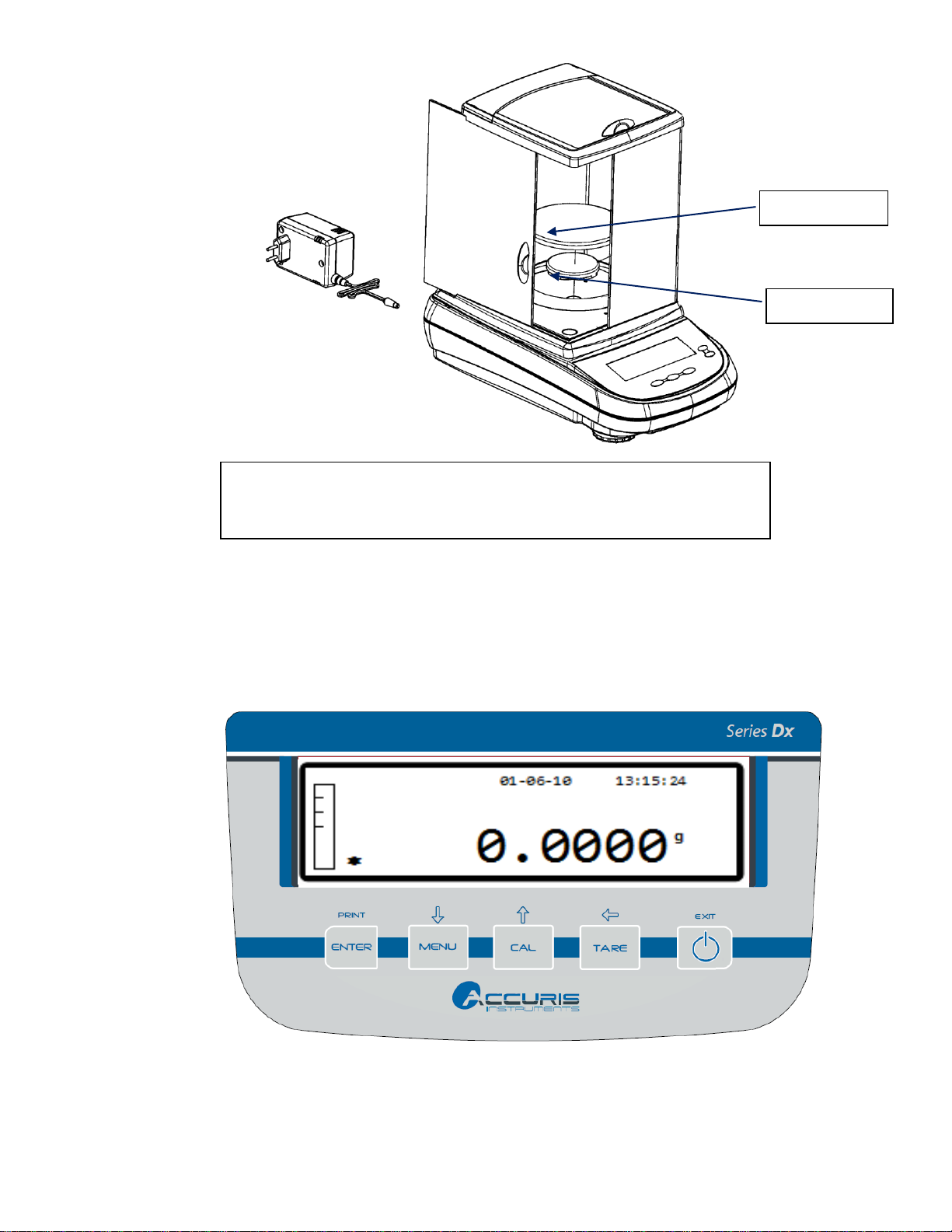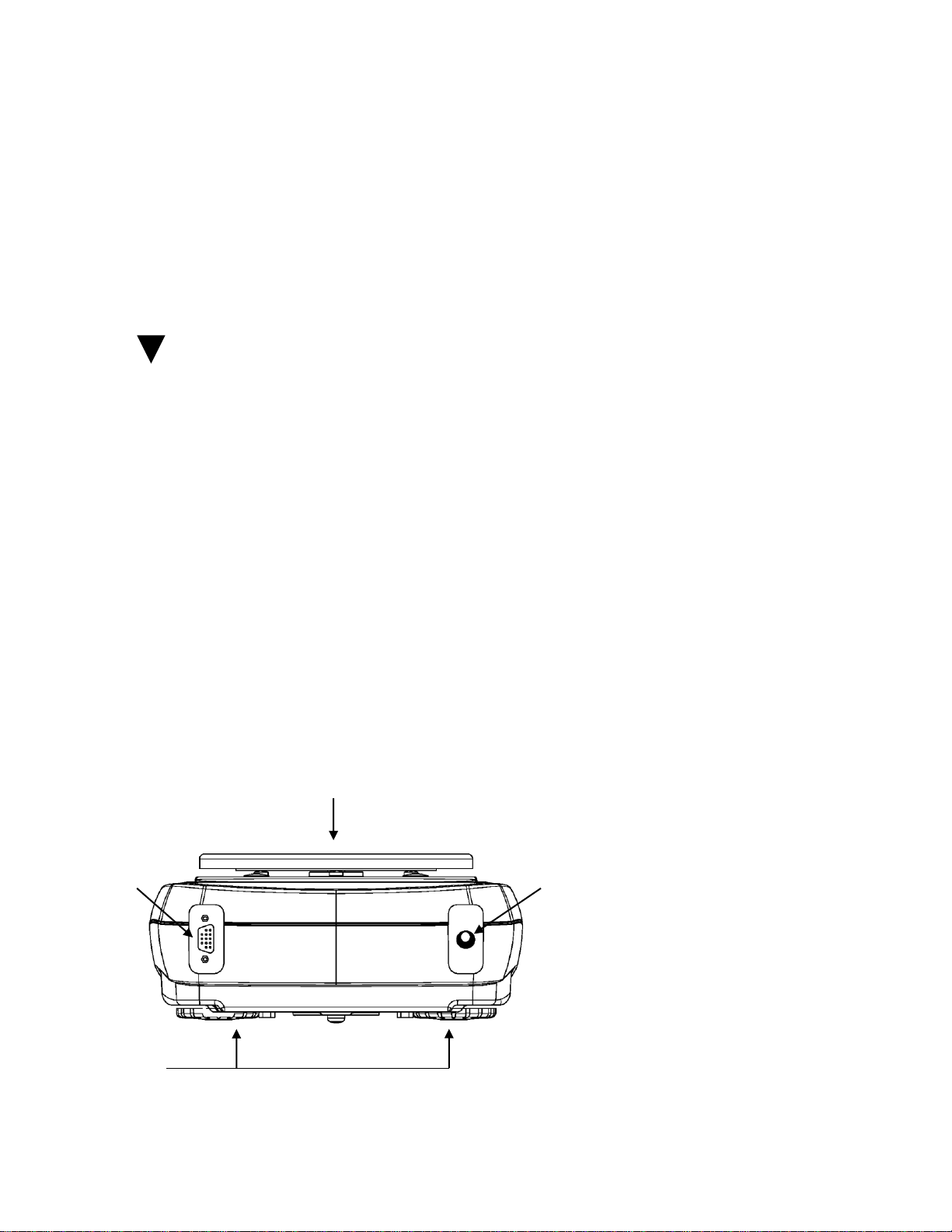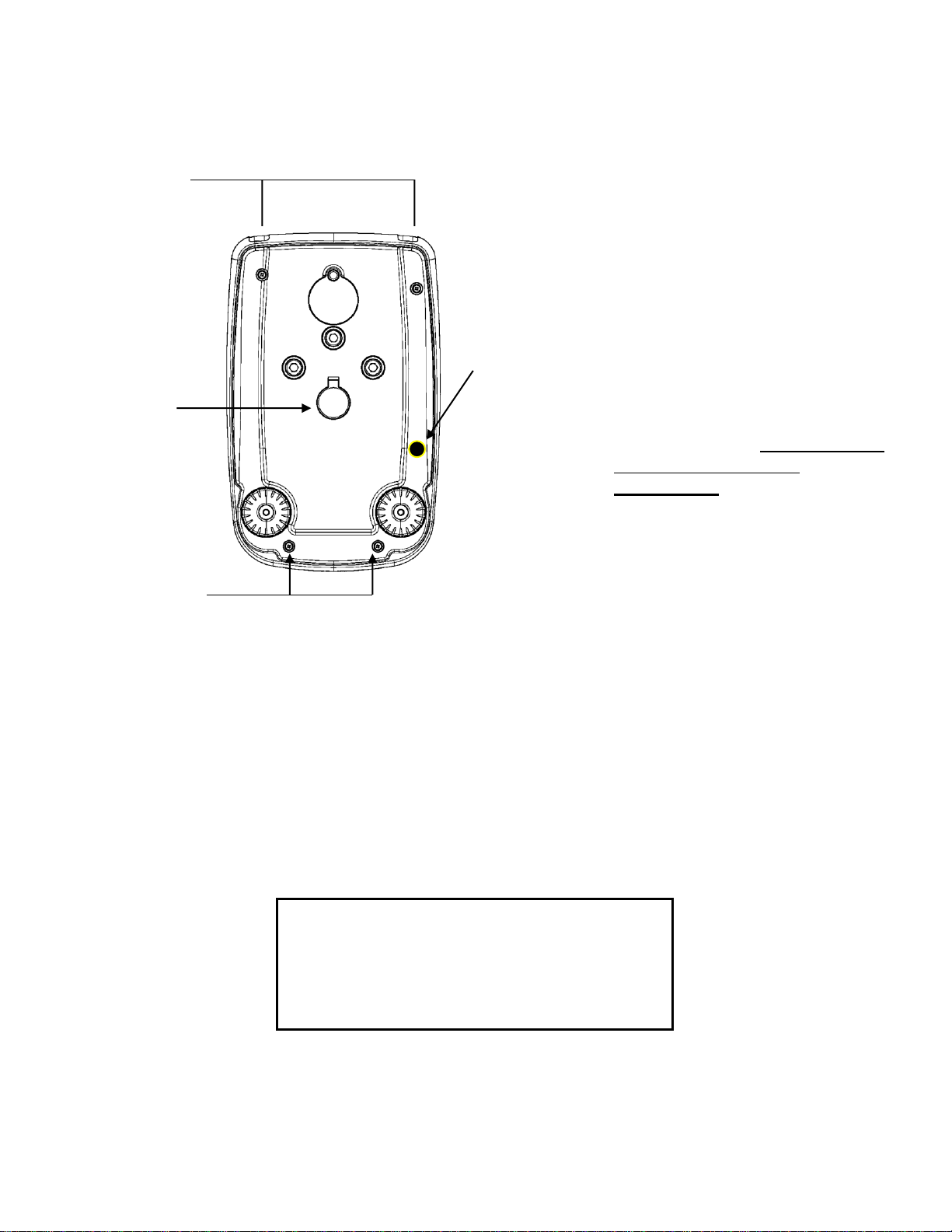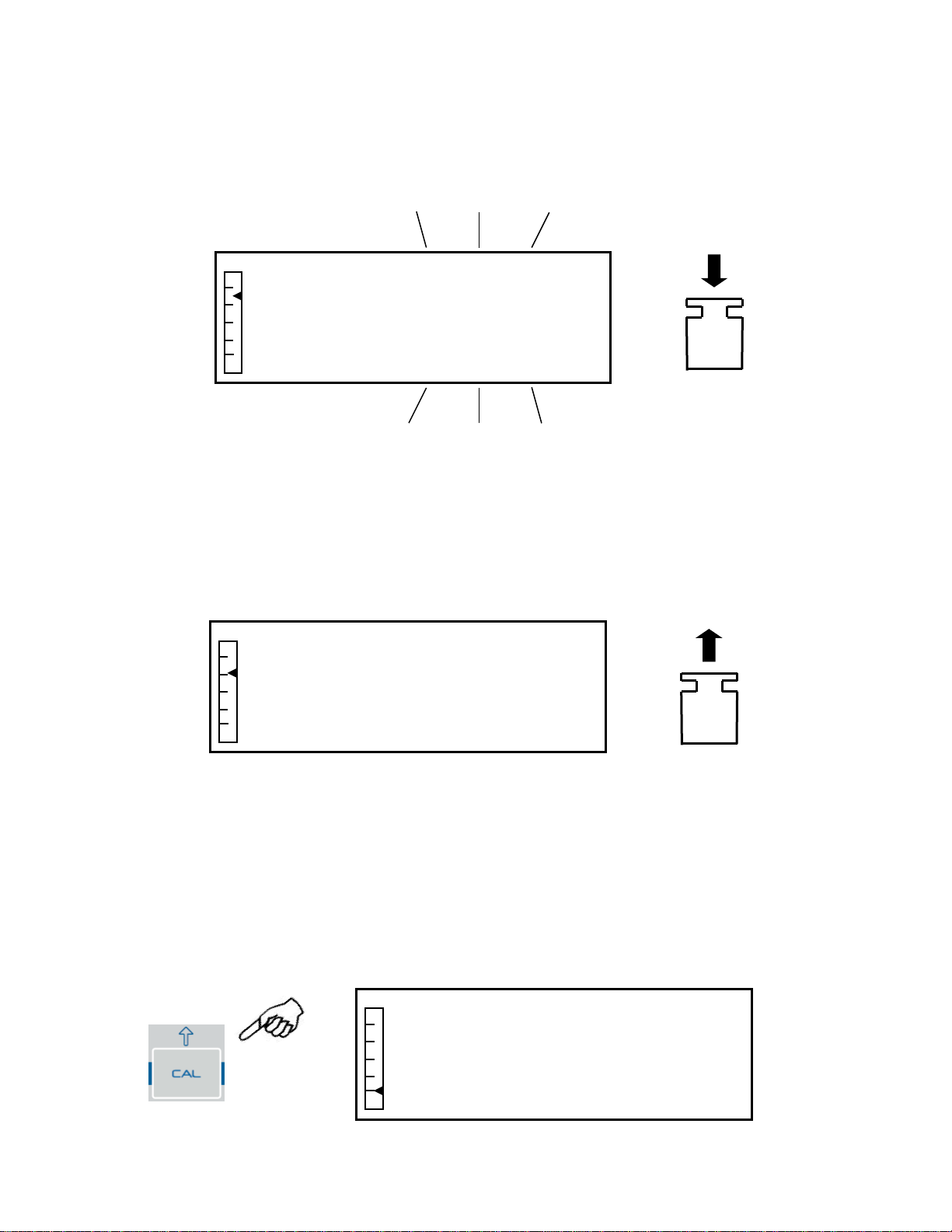1INSTALLATION INSTRUCTIONS...............................................................................................4
2STORAGE CONDITIONS...............................................................................................................5
3WEIGH PAN ASSEMBLY...............................................................................................................6
4KEYBOARD AND DISPLAY..........................................................................................................6
5INPUTS OUTPUTS...........................................................................................................................7
5.1 BALANCE BACK AND UNDERNEATH .............................................................................................7
6WEIGHING........................................................................................................................................8
6.1 STAND BY.....................................................................................................................................9
6.2 SIMPLE WEIGHING.........................................................................................................................9
7CALIBRATION.................................................................................................................................9
7.1 BALANCES WITH EXTERNAL CALIBRATION...................................................................................9
7.1.1 External calibration.................................................................................................................9
7.2 BALANCES WITH INTERNAL CALIBRATION..................................................................................11
7.2.1 Internal calibration................................................................................................................11
7.3 VERIFICATION.............................................................................................................................12
8TARE FUNCTION..........................................................................................................................13
8.1 MANUAL TARE FUNCTION...........................................................................................................14
9BALANCE PARAMETERS SETUP MENU...............................................................................15
9.1 WEIGHT UNITS............................................................................................................................16
9.2 SERIAL OUTPUT SETUP ................................................................................................................17
9.3 TRANSMISSION SPEED SELECTION...............................................................................................18
9.4 AUTOZERO FUNCTION.................................................................................................................19
9.5 FILTER SELECTION ......................................................................................................................19
9.6 STABILITY FUNCTION..................................................................................................................20
9.7 CONTRAST ADJUSTMENT............................................................................................................21
9.8 BACKLIGHT REGULATION ...........................................................................................................22
9.9 TIMER-OFF FUNCTION .................................................................................................................23
9.10 DATE AND TIME REGULATION.....................................................................................................23
9.11 LANGUAGE SELECTION ...............................................................................................................25
9.12 CALIBRATION MODE SETTING .....................................................................................................26
9.12.1 Automatic Calibration (AUT-CAL)...................................................................................26
9.12.2 Internal calibration (I-CAL) [locked for verified balances] ............................................27
9.12.3 External calibration (E-CAL) [locked for verified balances]..........................................28
9.12.4 Technical calibration (TEC-CAL) [locked for verified balances]...................................28
9.13 CALIBRATION DATA....................................................................................................................29
10 BALANCE PROGRAMS MENU..................................................................................................30
10.1 PIECE COUNTING FUNCTION........................................................................................................30