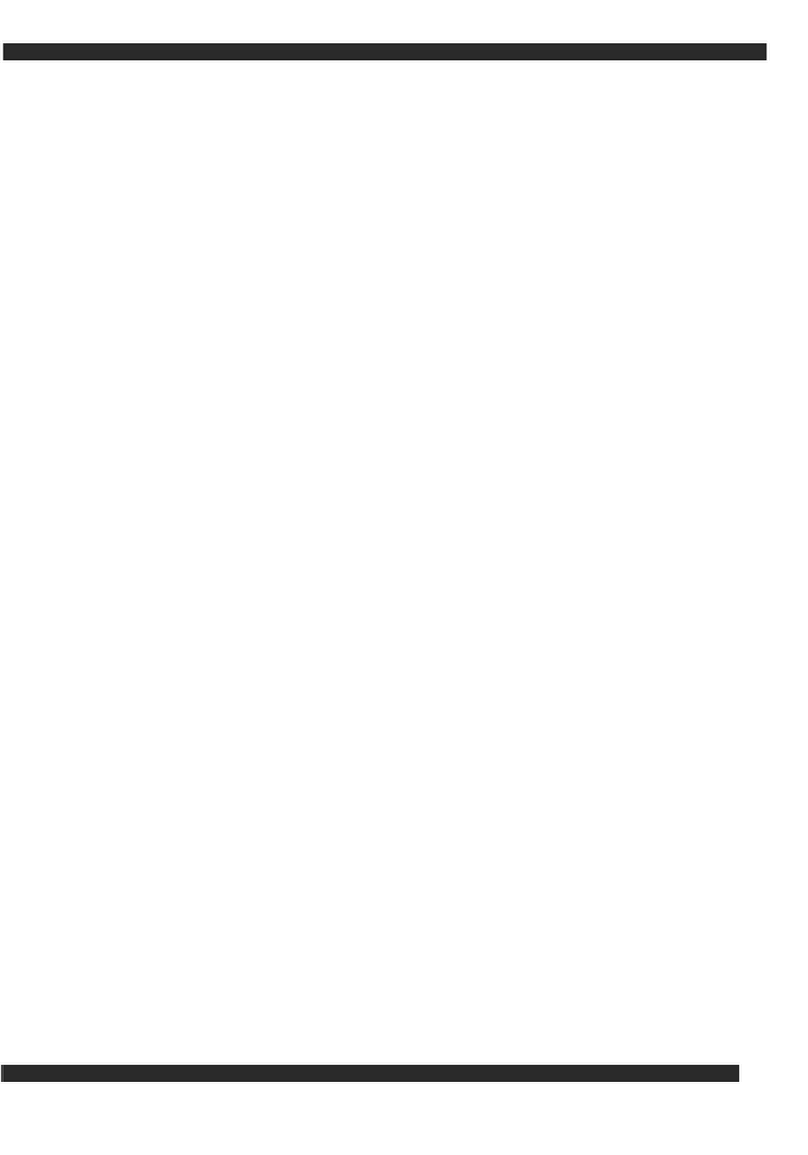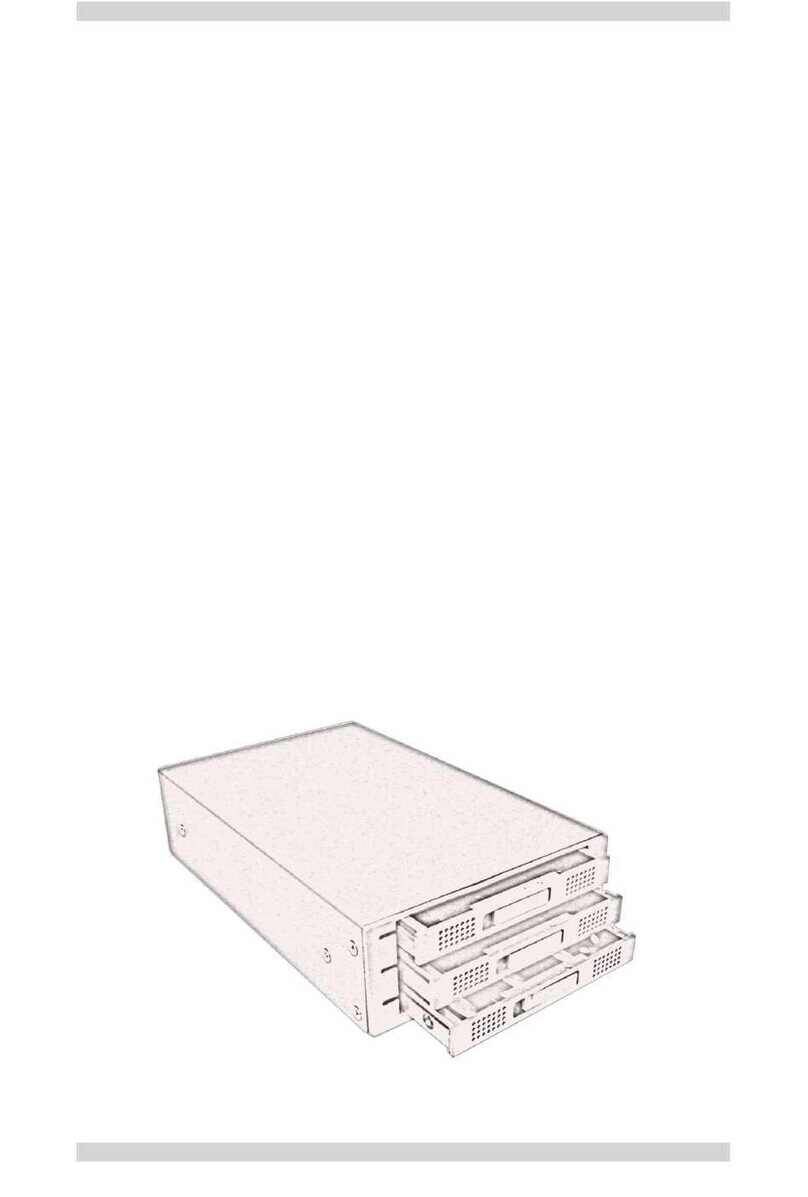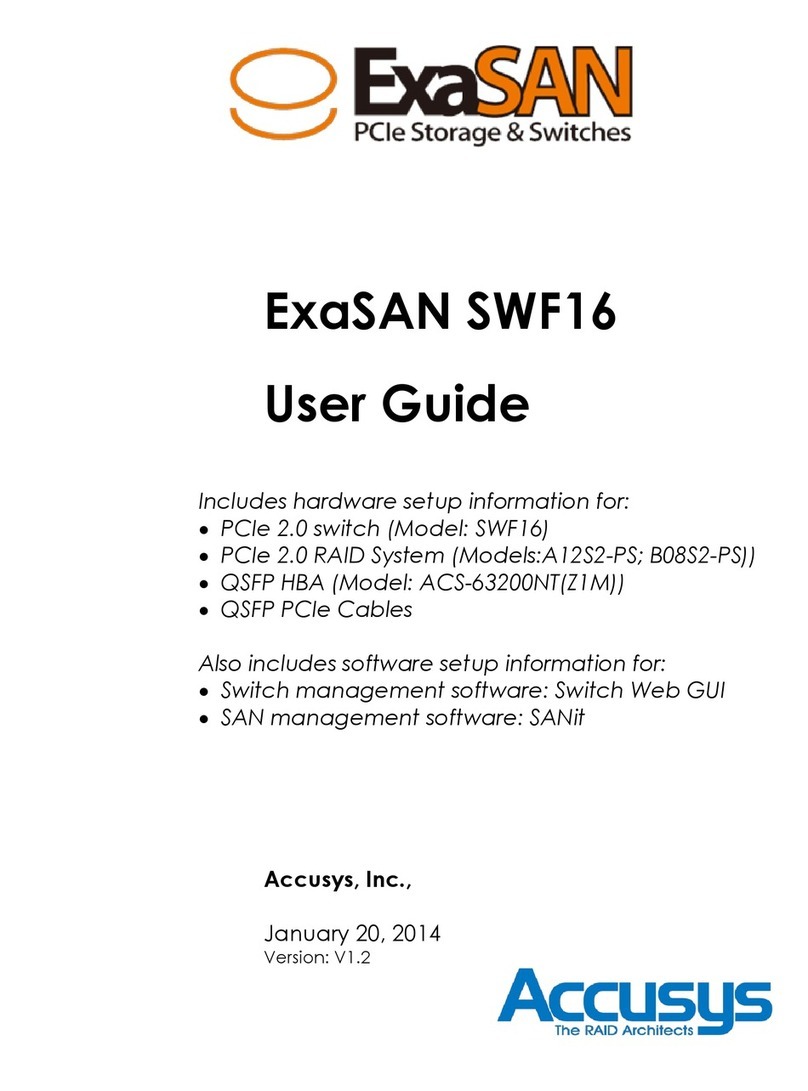TABLE OF CONTENTS
User Guide Page v
3.1 Hardware installation............................................................................................3-1
3.1.1 Installing the HBA Card...........................................................................................................3-1
3.1.2 Connecting SW16 to the ExaSAN storages ........................................................................3-3
3.1.3 Connecting SW16 to the Host systems................................................................................3-4
3.1.4 Connecting the switch LAN and power cord ...................................................................3-5
3.2 Powering the System On and Off.........................................................................3-6
3.2.1 Powering On.............................................................................................................................3-6
3.2.2 Powering Off.............................................................................................................................3-7
3.3 Installing the Installer Package............................................................................3-7
3.3.1 Before You Start .......................................................................................................................3-7
3.3.2 Installing the installer package.............................................................................................3-8
3.3.2.1 Installing on MAC and Windows..................................................................................3-8
3.3.2.2 Installing on Linux..........................................................................................................3-11
3.3.3 Confirm the ExaSAN RAID system driver on OS ...............................................................3-13
3.3.3.1 Confirming the ExaSAN RAID system driver on Mac .............................................3-13
3.3.3.2 Confirming the ExaSAN RAID system driver in Windows.......................................3-15
3.3.4 Confirm LEDs on HBA ............................................................................................................3-16
4. Using Switch Web GUI...................................................................................................4-1
4.1 ExaSAN switch web GUI........................................................................................4-1
4.1.1 Entering ExaSAN switch web GUI .........................................................................................4-1
4.1.2 User name and Password ......................................................................................................4-1
4.1.3 Configuration menu - Overview...........................................................................................4-2
4.2 Creating arrays by SW16 – “Quick Setup”...........................................................4-3
4.3 Log download – “Event Management”...............................................................4-6
4.4 System Management............................................................................................4-8
4.4.1 Configuring the network – “Network”.................................................................................4-9
4.4.1.1 eth0 – SAN management port (RJ45) ........................................................................4-9
4.4.1.2 eth1 – SAN private port (RJ45).....................................................................................4-9
4.4.2 Changing SW16 time – “Time”............................................................................................4-10
4.4.2.1 Static...............................................................................................................................4-10
4.4.2.2 NTP...................................................................................................................................4-11
4.4.3 Change Password – “Security Control” ............................................................................4-12
4.4.4 Firmware Update...................................................................................................................4-13
4.4.5 Restart / Shutdown................................................................................................................4-15
4.5 Environment status monitoring...........................................................................4-17
4.6 SAN management software configuration - SANit FS.......................................4-19
4.6.1 Import License........................................................................................................................4-20
4.6.1.1 Trial Version of SANit.....................................................................................................4-20
4.6.1.2 Get Official License for more clients.........................................................................4-22
4.6.2 SAN Volume Creation (Quick Wizard)...............................................................................4-25
4.6.3 Delete SAN Volume (Quick Wizard)...................................................................................4-25
4.6.4 Add SAN Client IP on SANit (SW16 Side) ...........................................................................4-27
4.6.5 Add Clients (Client Side)......................................................................................................4-27
4.6.5.1 Supported Operating Systems and Platforms in Client.........................................4-29
4.6.5.2 Windows Clients............................................................................................................4-30
4.6.5.2.1 Install SANit Client on Windows Platform.............................................................4-30
4.6.5.2.2 Configure SANit Client on Windows Platform ....................................................4-33