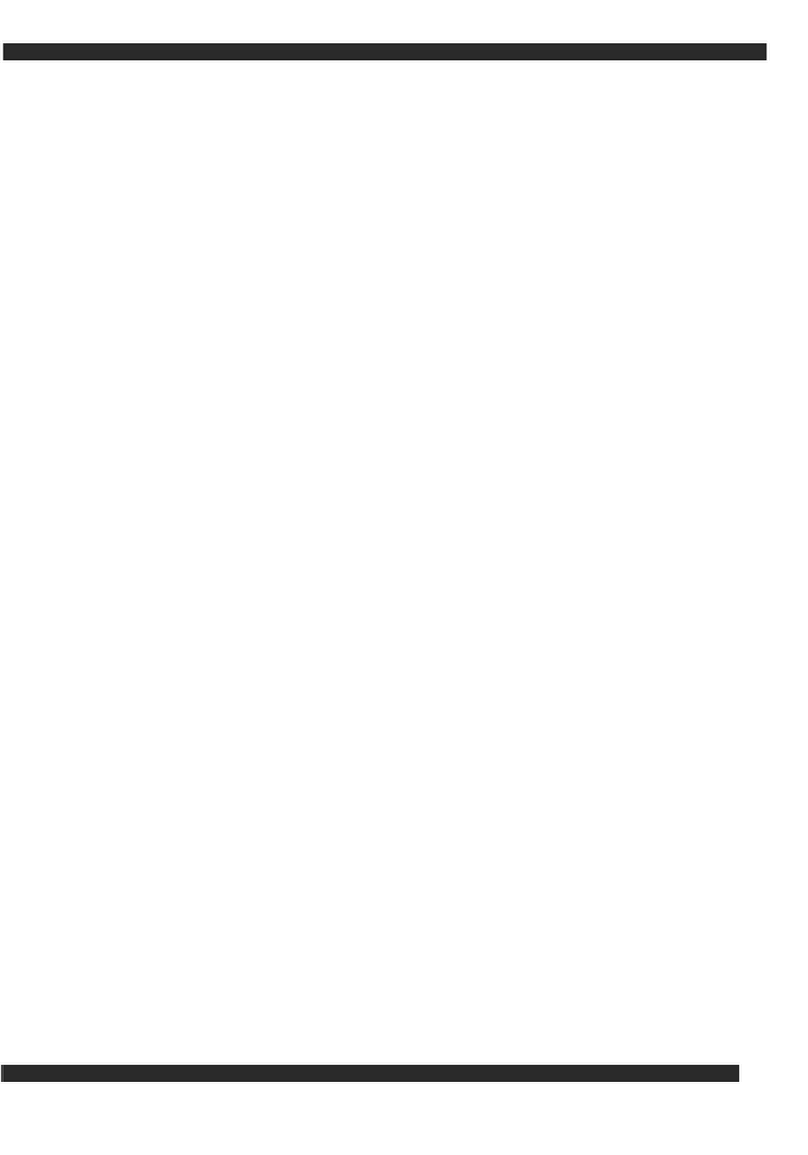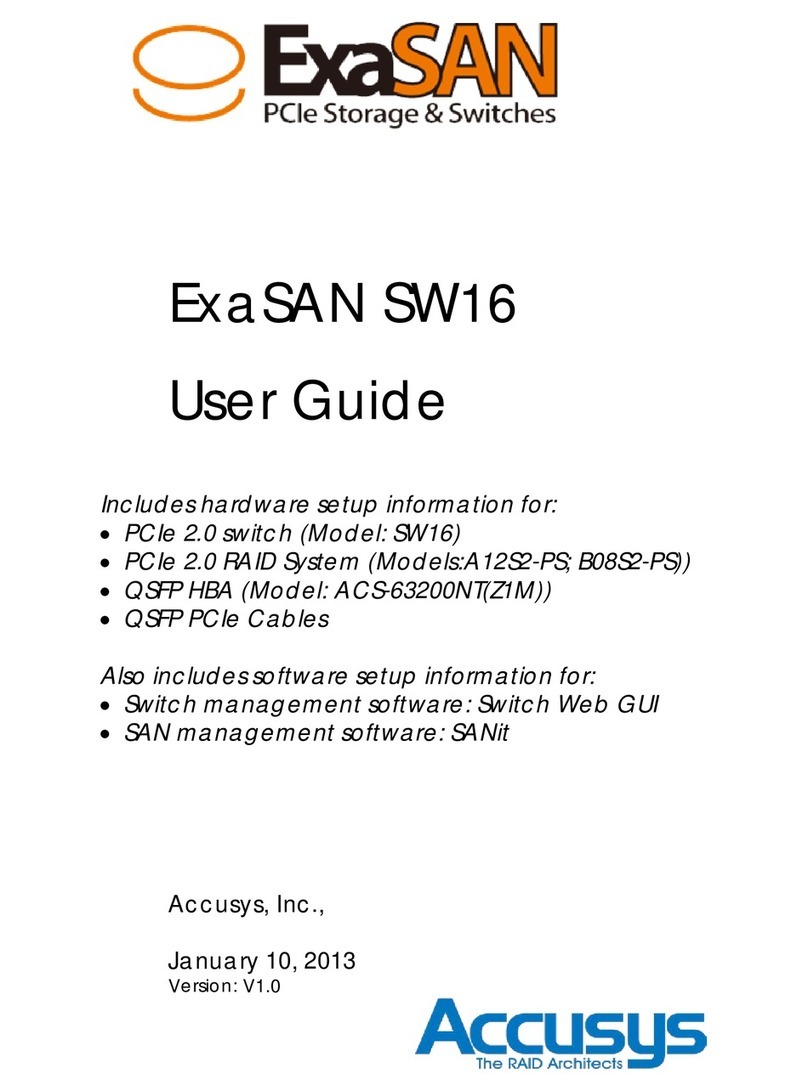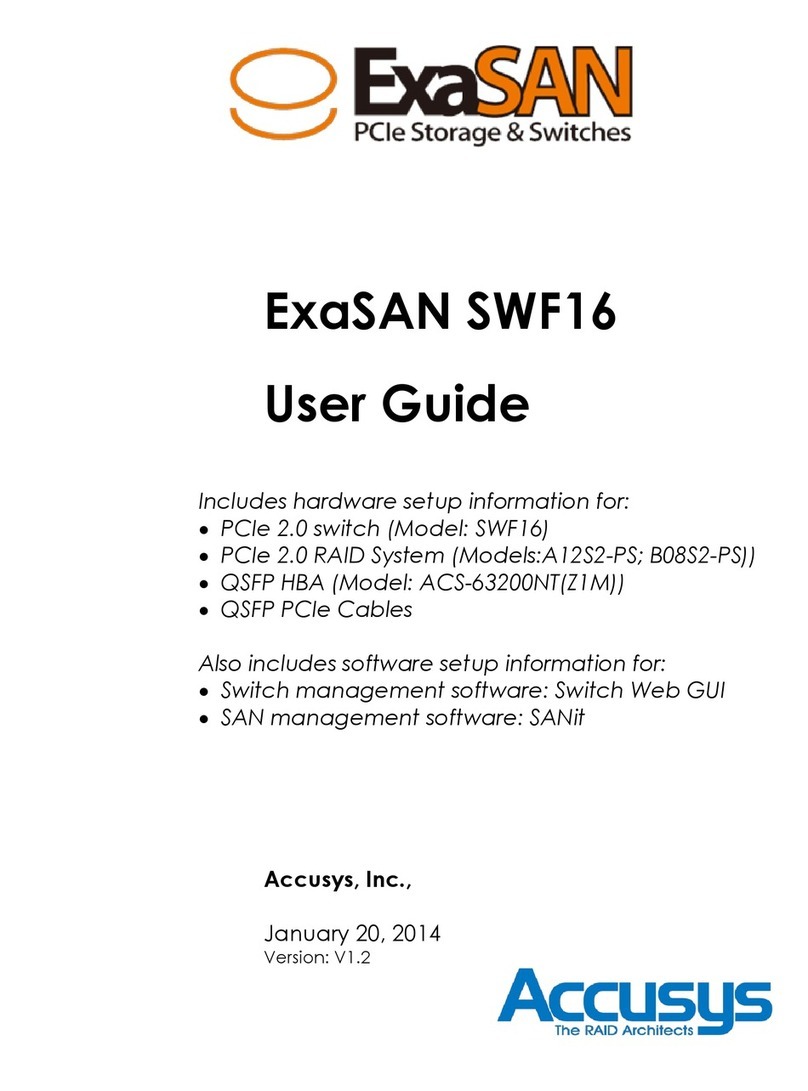1. Choose RAID box: Select the
RAID box to configure, left it at 1 if
there is only RAID box connected
2. RAID box Time: Shows the RAID
box clock and date (built-in
Real-time clock)
3. RAID Box Time Setting: There
are two ways to setup RAID box
time, 1. Checked radio button and
click on tag Sync Host Time to
synchronize system time to host. 2.
Checked second radio button to
enable date/time dialog and adjust
date/time manually then click on
tag Update to confirm time setting.
4. Manual Setting: Tick Backup
Confirm to enable tag Backup
Now, and then click on it to perform
disk backup immediately while
disk-3 installed.
5. Schedule Setting: Tick Enable
Scheduling to set up disk backup
schedule. The period could be per
month, per week, each day and
period by days. Check Frequency
to scroll down menu then choose
Month/Week/Day/customize.
And then setting related value.
Methods as below:
1 Month →Time: for example: if
setting Month/02:00 in Jan. 1st,
means that disk backup will be
perform in Feb. 1st 2:00AM
2 Week →Day of week →Time:
for example: if setting
Week/Mon/02:00, means that disk
backup will be performed every
Monday 2:00AM