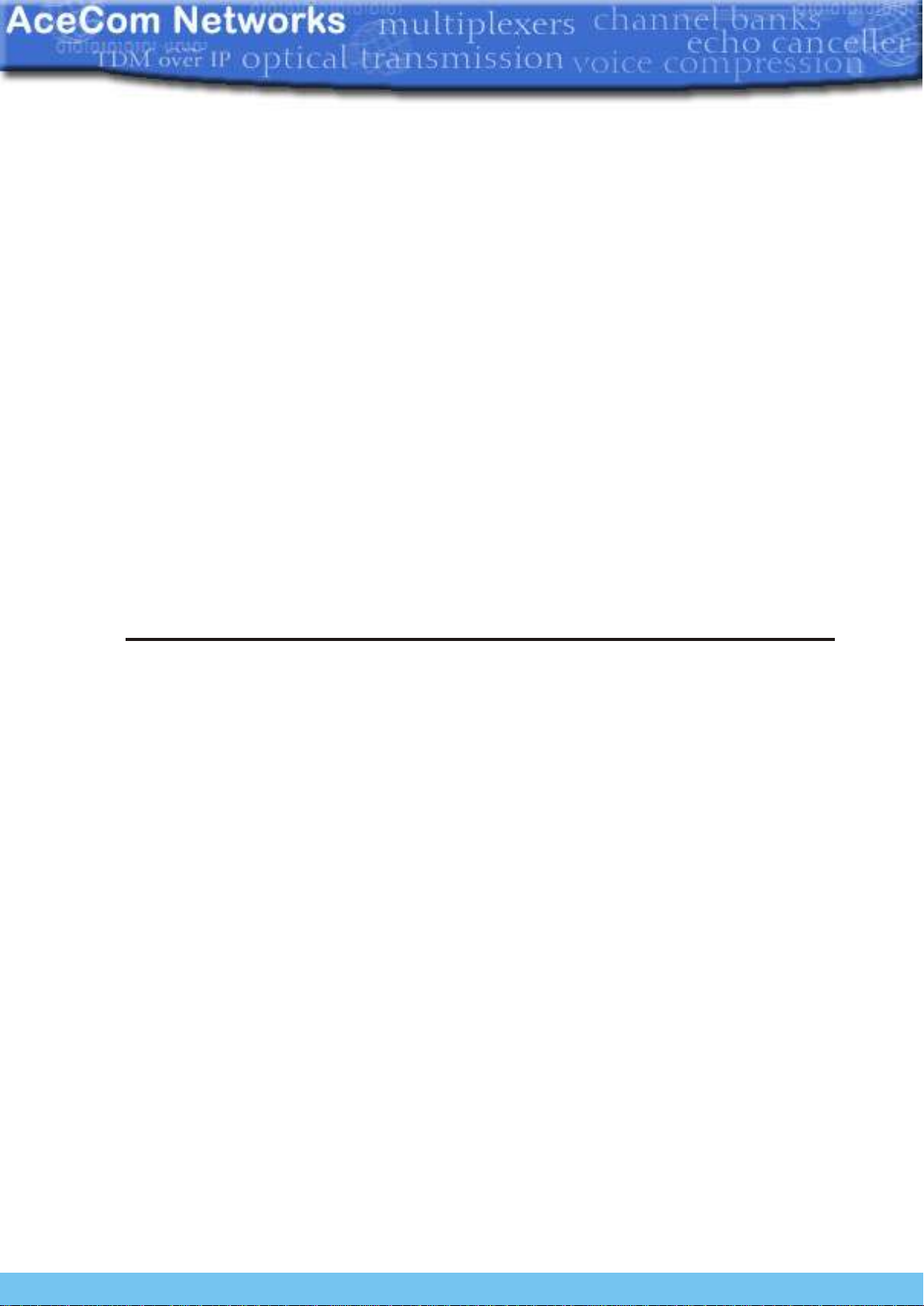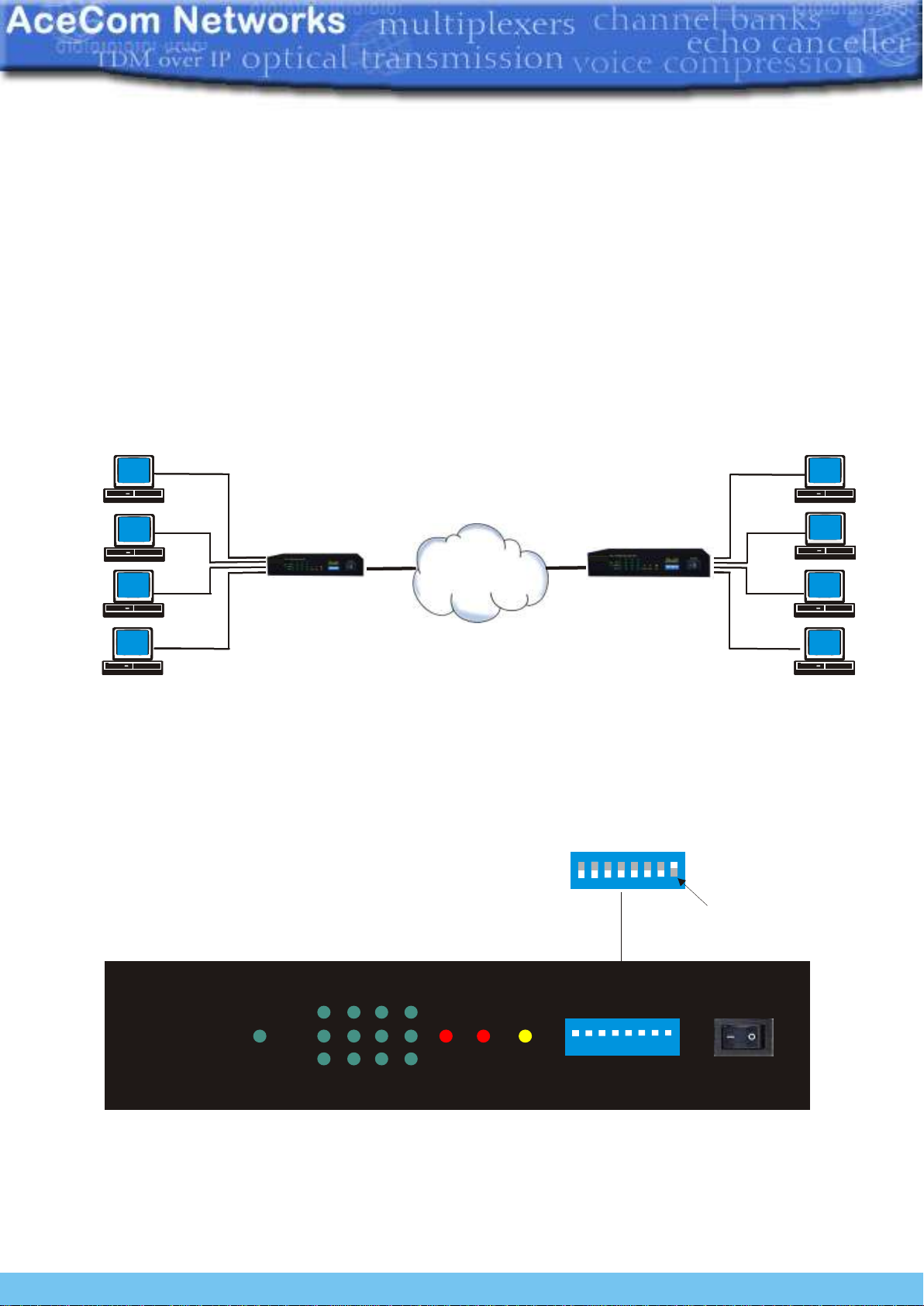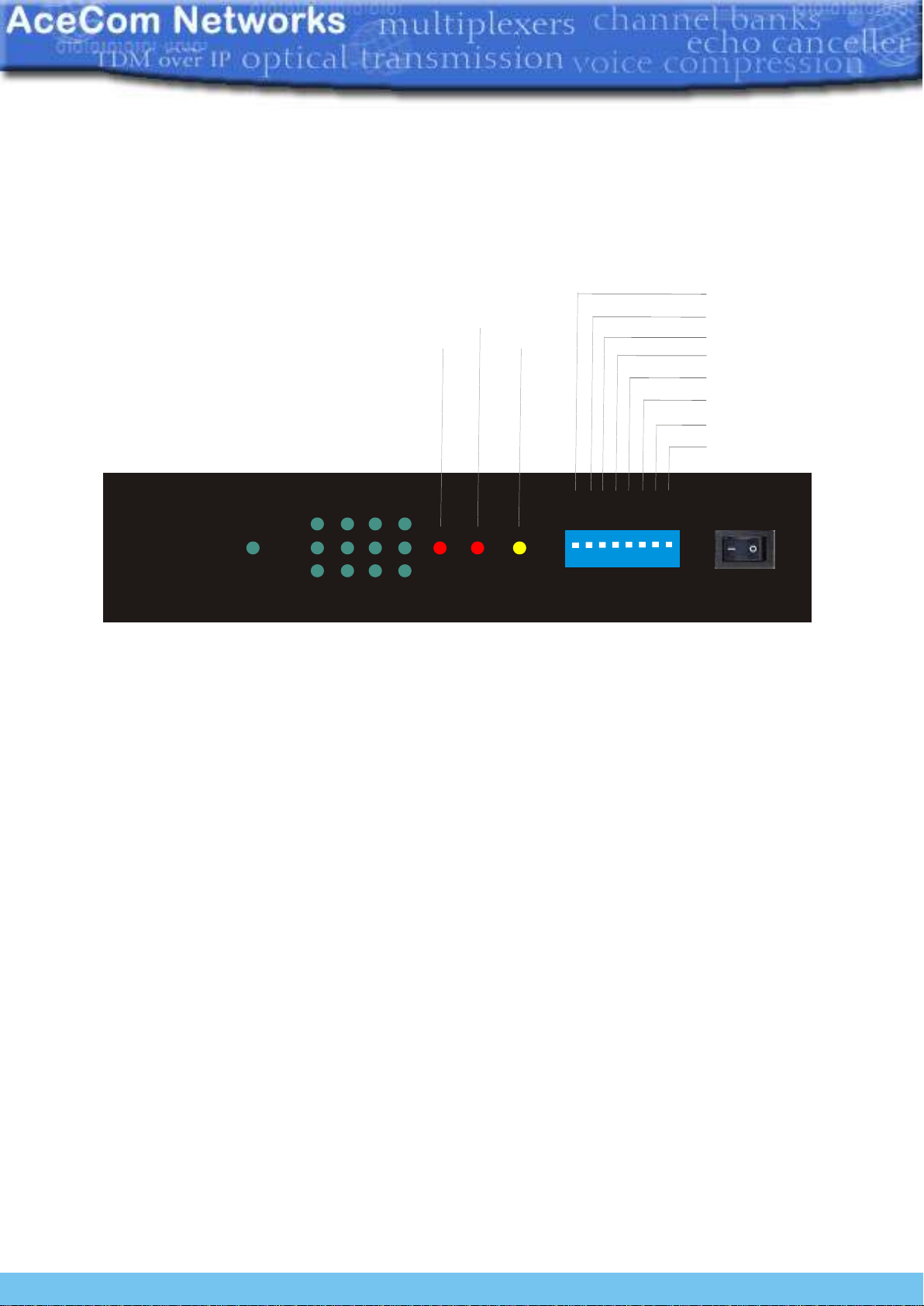The VCL-4 Ethernet over E1 Converter provides
the user a facility to transport Ethernet (multiple
LANs)overanE1link.Theequipmentconvertsand
transports upto 4 x Ethernet links over an E1 in a
shared* mode, or a discrete** mode, depending on
theuser'spreferenceandselection.
*In shared mode: All 4 Ethernet channels are
transported over the same shared E1 link and are
allowed full access to each other's path. The user
may select this mode if the user desires that all of the 4 x Ethernet links that are being transported
overthesameE1tooptimallyshareitsbandwidthresourcesandwherediscretionisessential.
*In discrete mode: All 4 Ethernet channels are transported over the same E1 link, but without
allowingintrusionoraccesstoeachother'spath.Theusermayselectthediscrete*modewhenthe
user desires to transport all 4 Ethernet channels over the same E1 line discretely, and without
allowingaccesstoeachother.
The equipment shall always be installed and used in pairs, with one terminal being installed at
eitherend(eachside)ofthenetwork.
The VCL-4 Ethernet over E1, E1/4*10(100)Base-T Interface Converter is an ethernet extension
device utilizing TDM telecom infrastructure (the telecom network of E1s, or of PDH, SDH and
E1/E3/SDHmicrowaveetc.carryingE1s).
The VCL-4 Ethernet over E1, E1/4*10(100)Base-T Interface Converter converts the Ethernet
Data into E1 frame format for transmission over the existing TDM (E1) links and then re-converts
theE1sbackintoEthernetDataatthefar-endterminal.ItfunctionistoprimarilyprovideaBRIDGE
between two Ethernet LANs over the existing E1 based telecom network. The device can
effectively utilize the redundant bandwidth of telecom operators' existing TDM network to
transportEthernetdatawithlowinvestment.
*Optional powers 220V AC and -48V DC. May be ordered with either power option.
Description
Applications
Thisequipmentmaybeusedforthefollowingpurposes:
1. Bridging Ethernet LANs over existing TDM (E1) telecom network. Extending Ethernet
Networks utilizing TDM (E1) landline based telecom infrastructure.
2. UsingtelecomnetworkofE1s/PDH/SDHMicrowaveetc.carryingE1stotransportEthernet
Data.
In all these cases the equipment be always installed and used in pairs, with one terminal being
installed at either end (each side) of the network.
VCL-4 Ethernet over 1E1
2
AceCom Networks Pte Ltd.