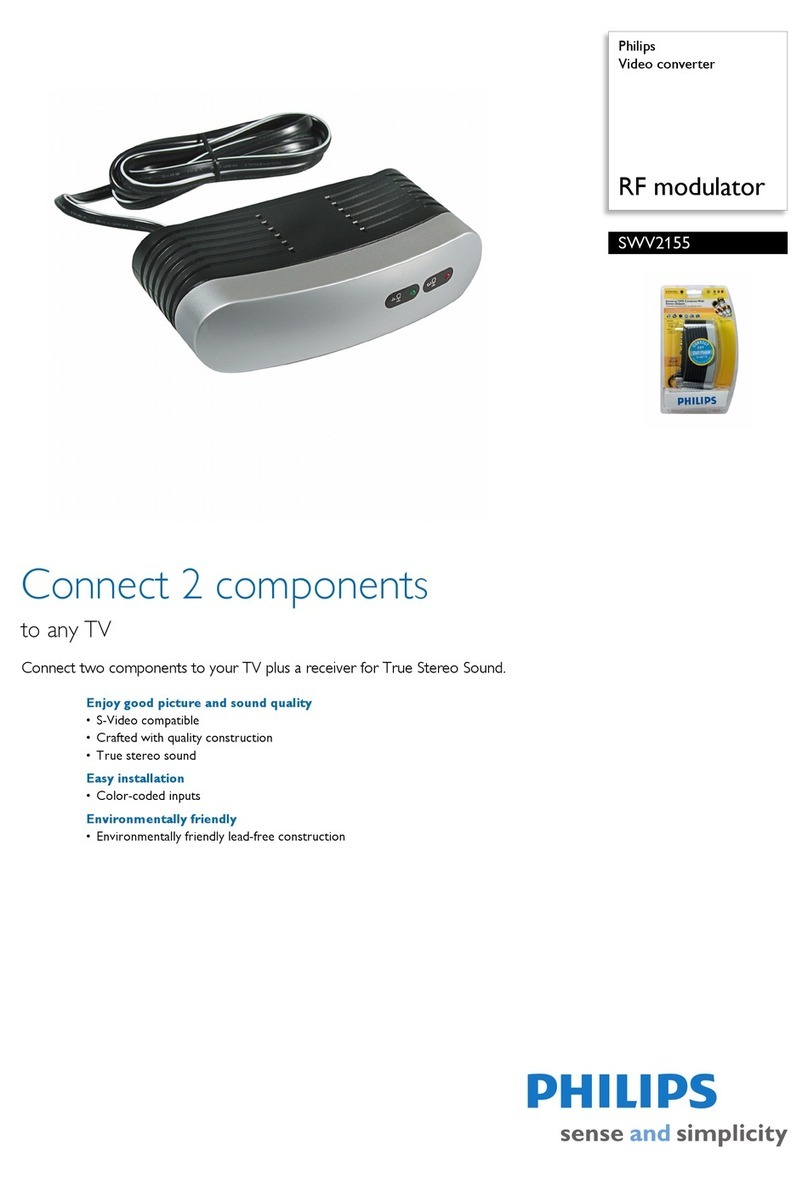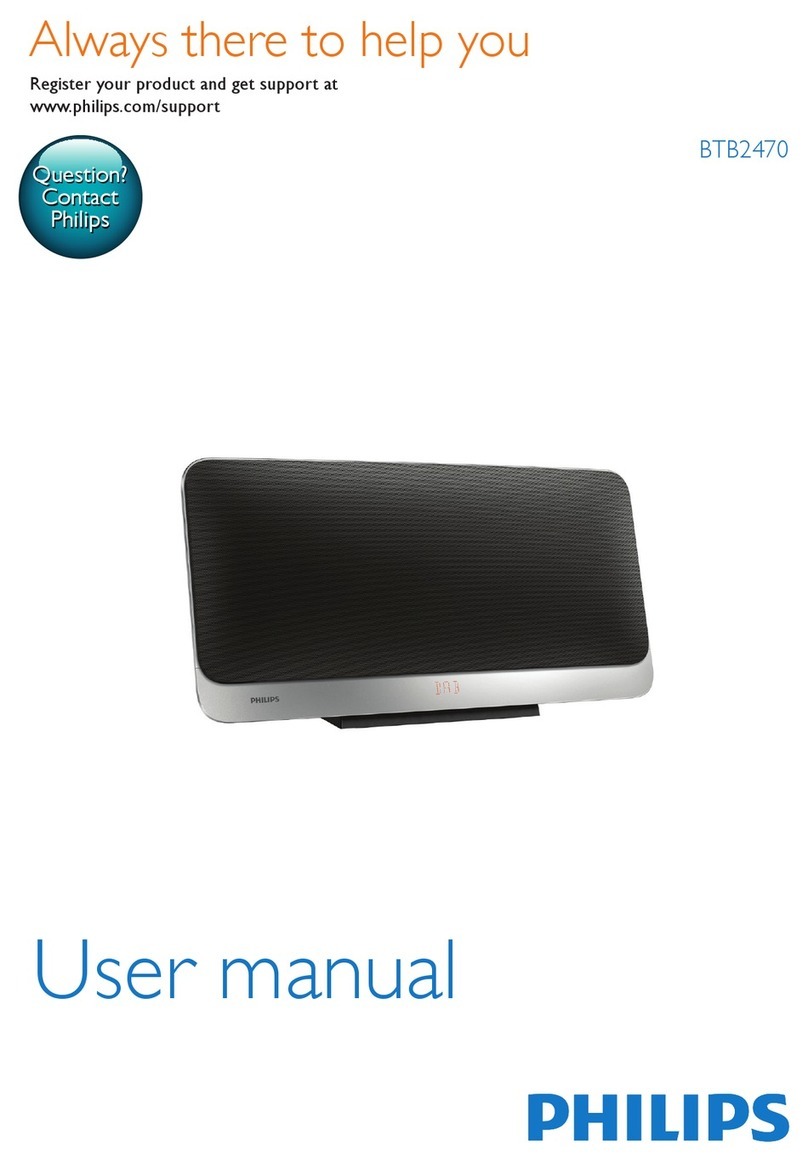Philips WAS5/05 User manual
Other Philips Media Converter manuals

Philips
Philips Video System Manager Pro User manual

Philips
Philips SM40 User manual

Philips
Philips SWS2103W User manual

Philips
Philips Streamium WAS5 User manual

Philips
Philips SAA7102 User manual

Philips
Philips MCM2250 User manual
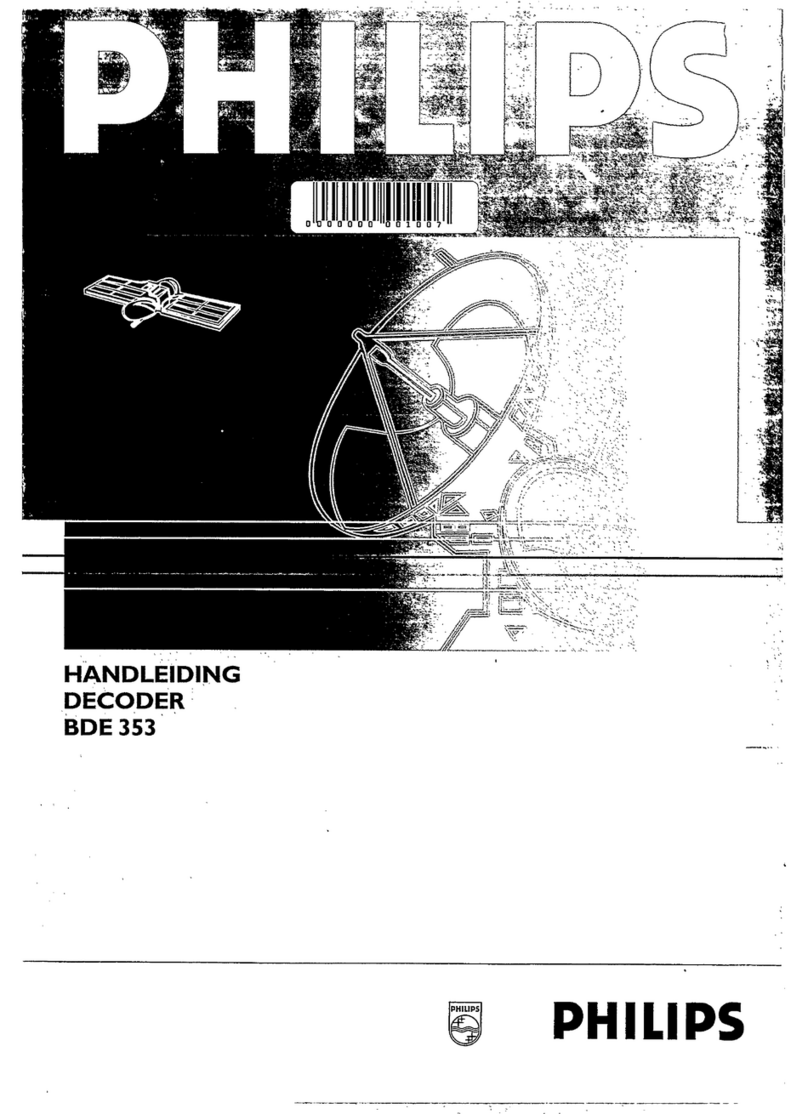
Philips
Philips BDE353 User manual

Philips
Philips SWV2155 User manual

Philips
Philips WAS700/05 User manual

Philips
Philips WAS7000/05B User manual
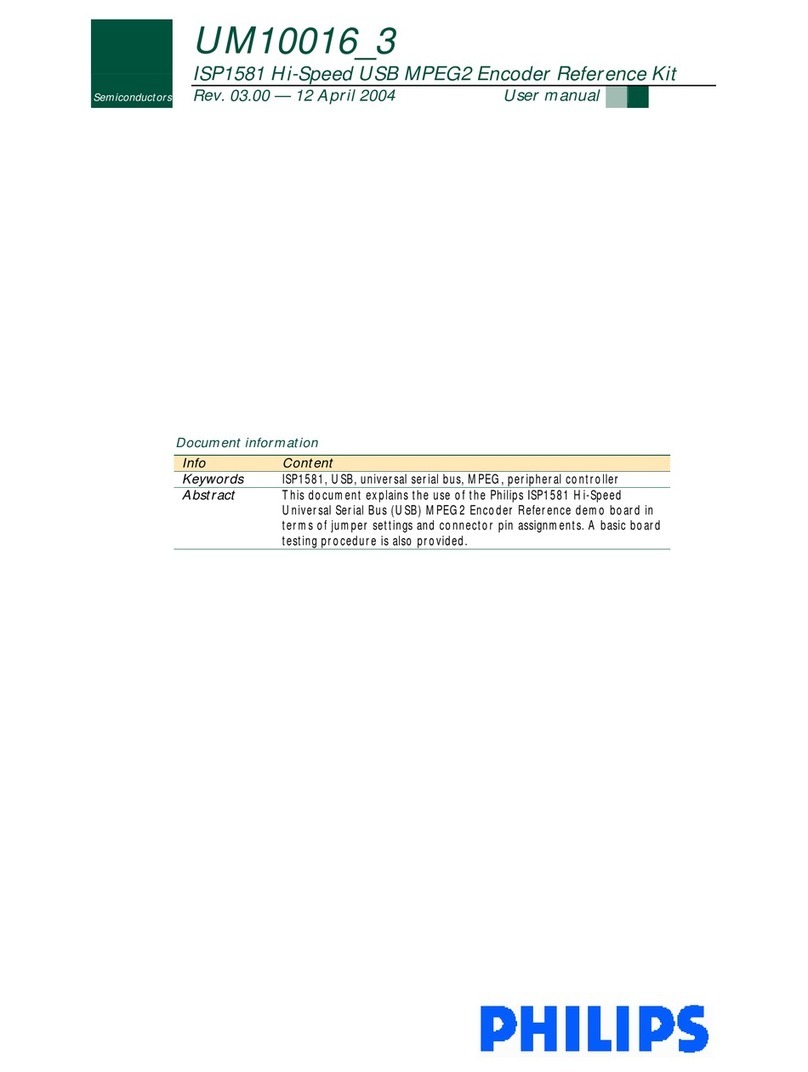
Philips
Philips ISP1581 User manual
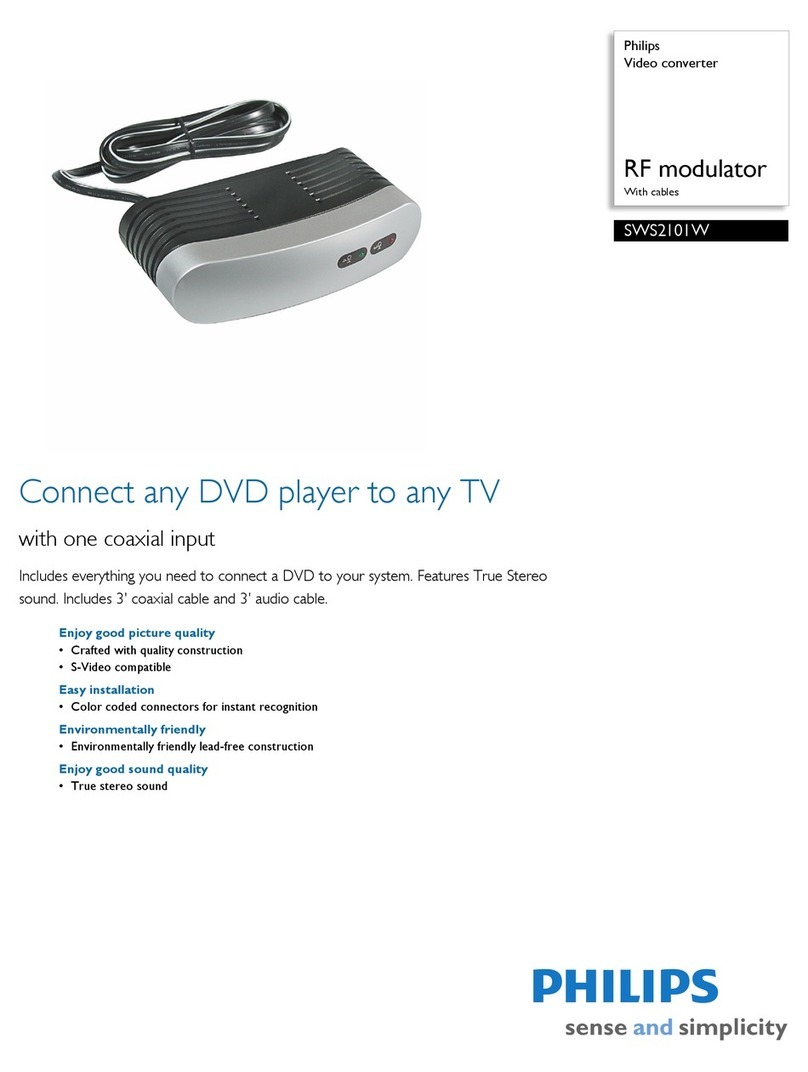
Philips
Philips SWS2101W User manual
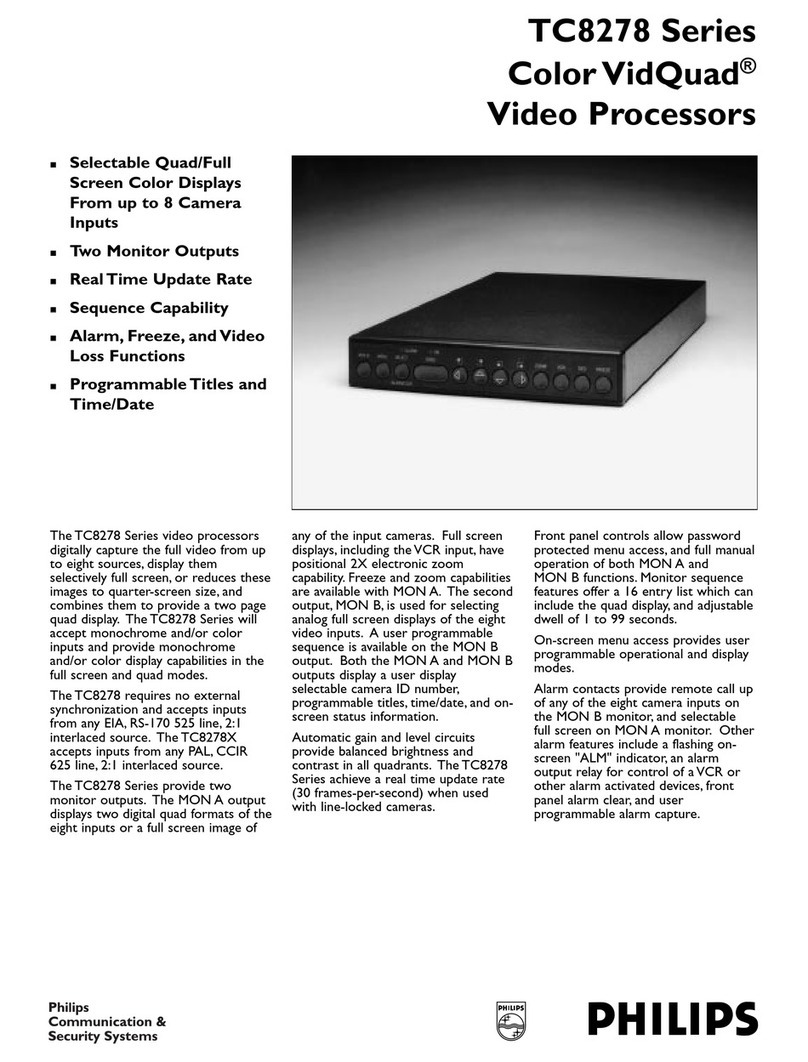
Philips
Philips VidQuad Color Video Processors TC8278 User manual

Philips
Philips WAK3300/05 User manual

Philips
Philips US2-PH61156 User manual

Philips
Philips US2-PH61159 User manual

Philips
Philips WAS7000/05B User manual
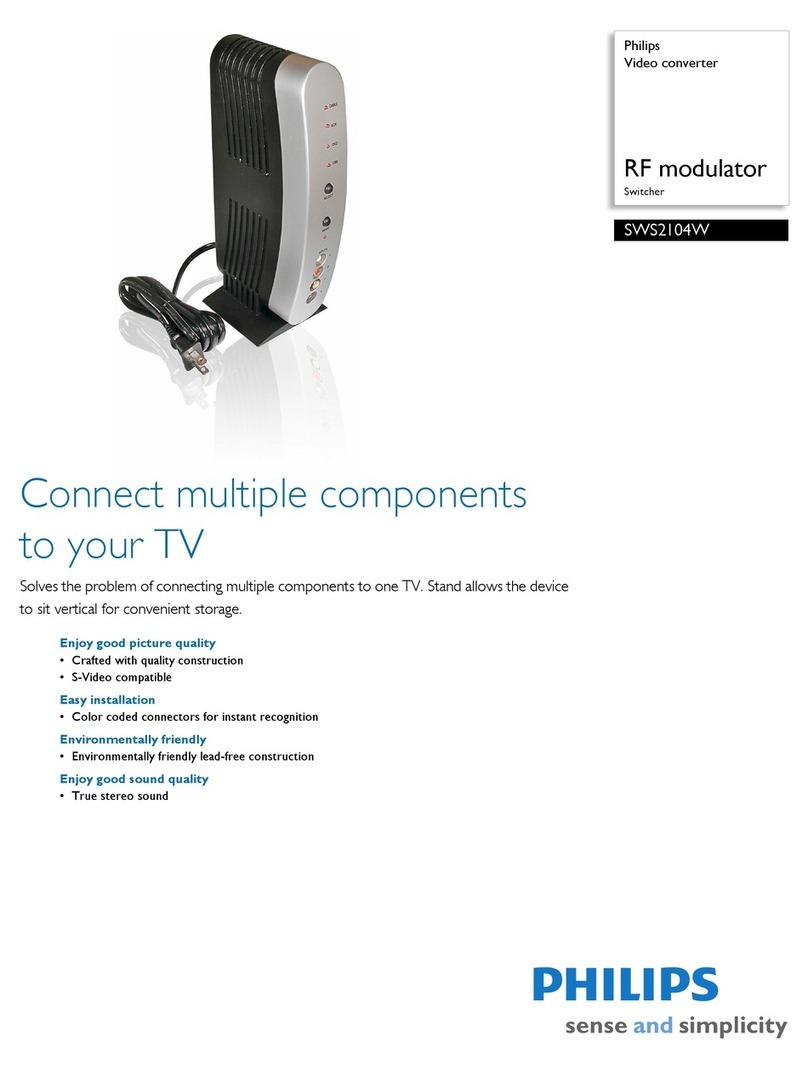
Philips
Philips SWS2104W User manual

Philips
Philips WAK3300/05 User manual

Philips
Philips Multi-Protocol Converter User manual
Popular Media Converter manuals by other brands

H&B
H&B TX-100 Installation and instruction manual

Bolin Technology
Bolin Technology D Series user manual

IFM Electronic
IFM Electronic Efector 400 RN30 Series Device manual

GRASS VALLEY
GRASS VALLEY KUDOSPRO ULC2000 user manual

Linear Technology
Linear Technology DC1523A Demo Manual

Lika
Lika ROTAPULS I28 Series quick start guide

Weidmuller
Weidmuller IE-MC-VL Series Hardware installation guide

Optical Systems Design
Optical Systems Design OSD2139 Series Operator's manual

Tema Telecomunicazioni
Tema Telecomunicazioni AD615/S product manual

KTI Networks
KTI Networks KGC-352 Series installation guide

Gira
Gira 0588 Series operating instructions

Lika
Lika SFA-5000-FD user guide