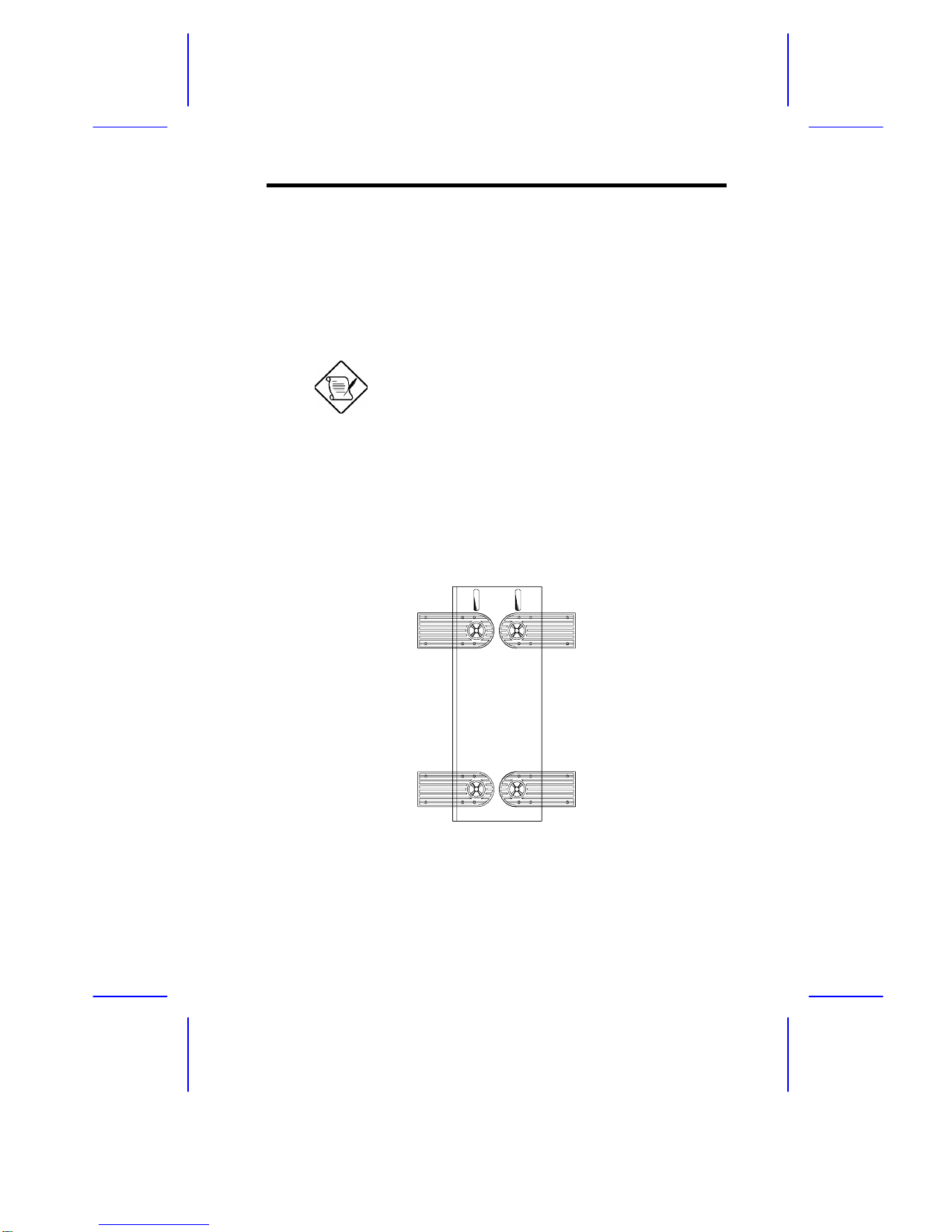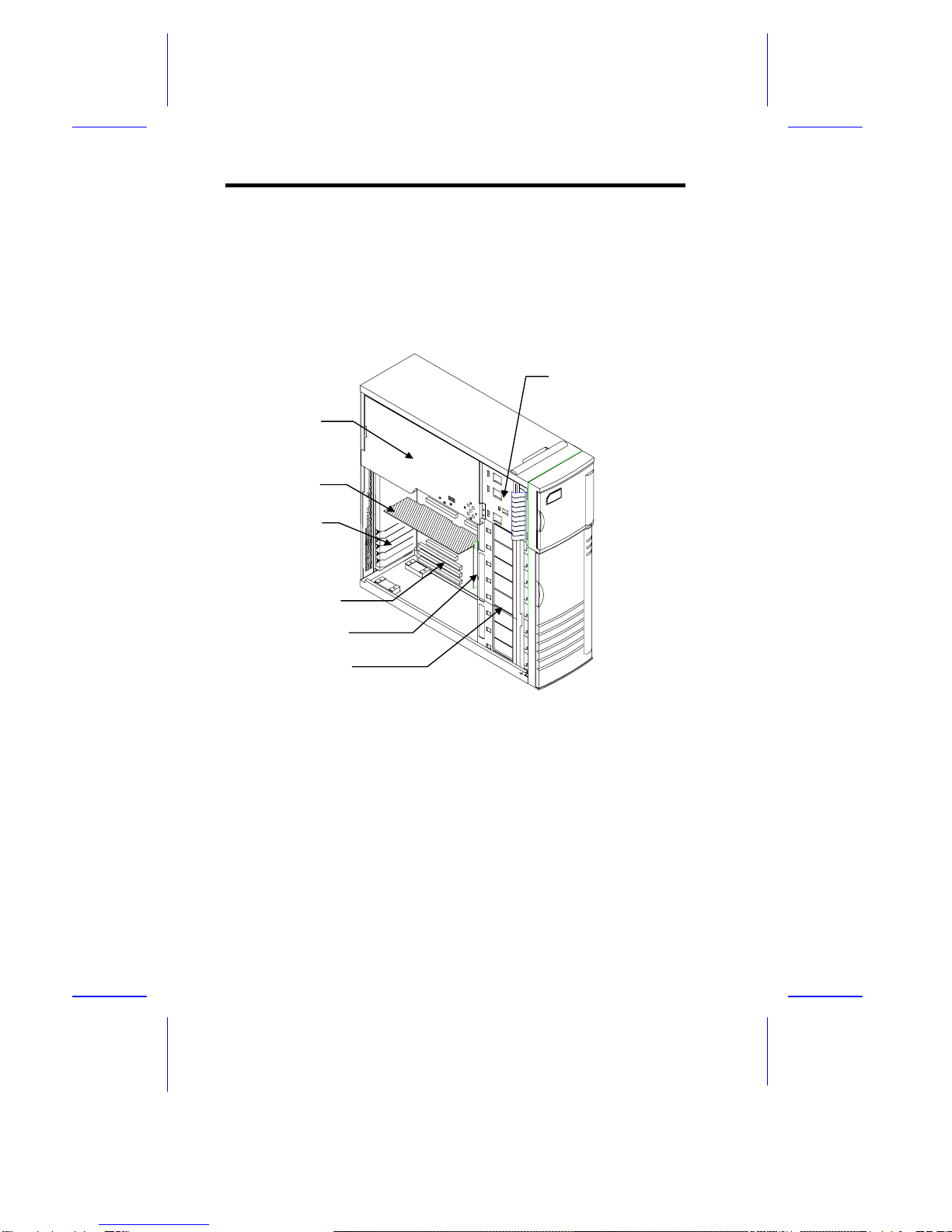IDUN Housing
1
1 Introduction
This installation guide describes the features of the IDUR housing and tells
you how to install the basic system components such as disk drives, system
board, or expansion boards. Descriptive illustrations accompany the
installation procedures.
If you receive a complete system, the basic
components are already installed.
2 Positioning the System Housing
2.1 Standalone System
For a standalone system, rotate the legs outward to stabilize the housing.