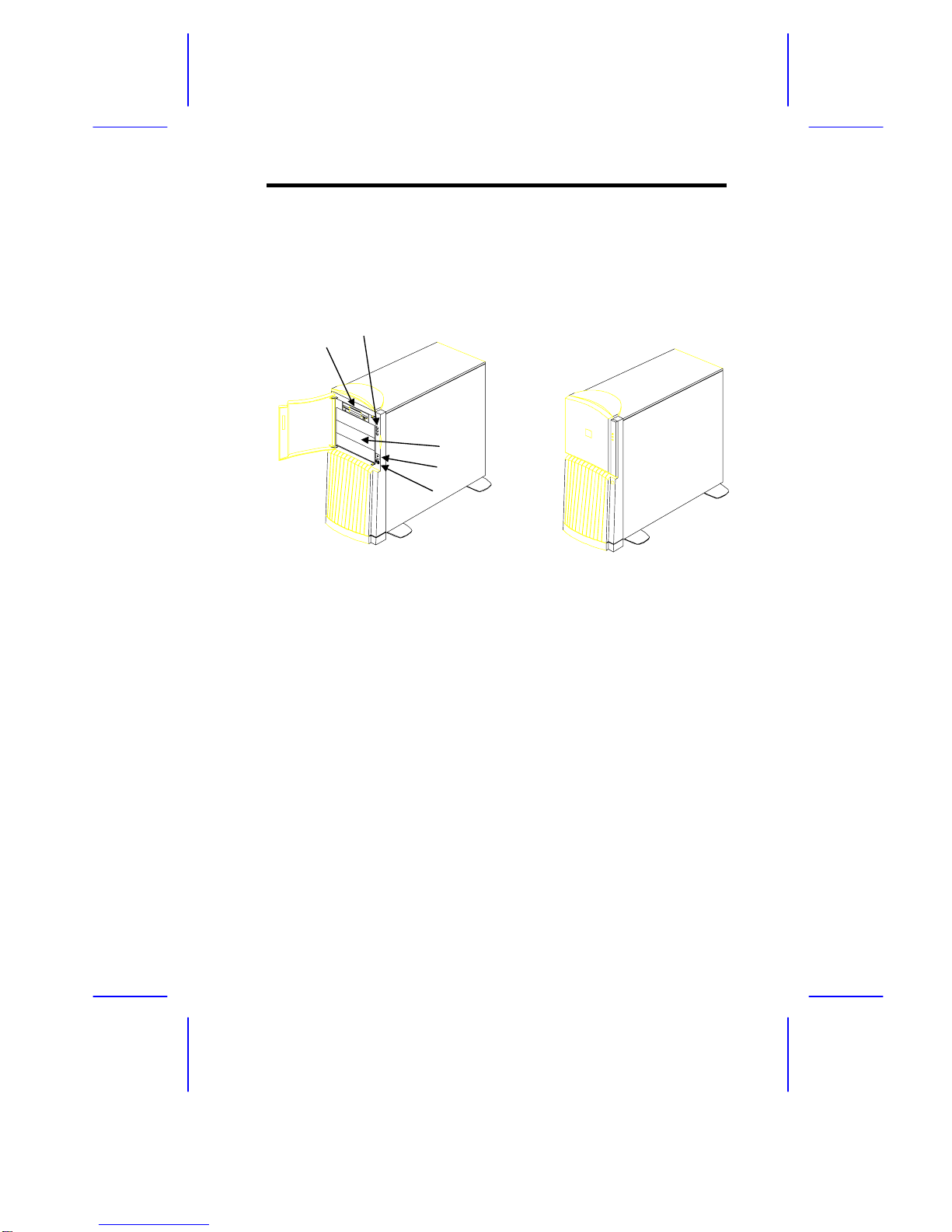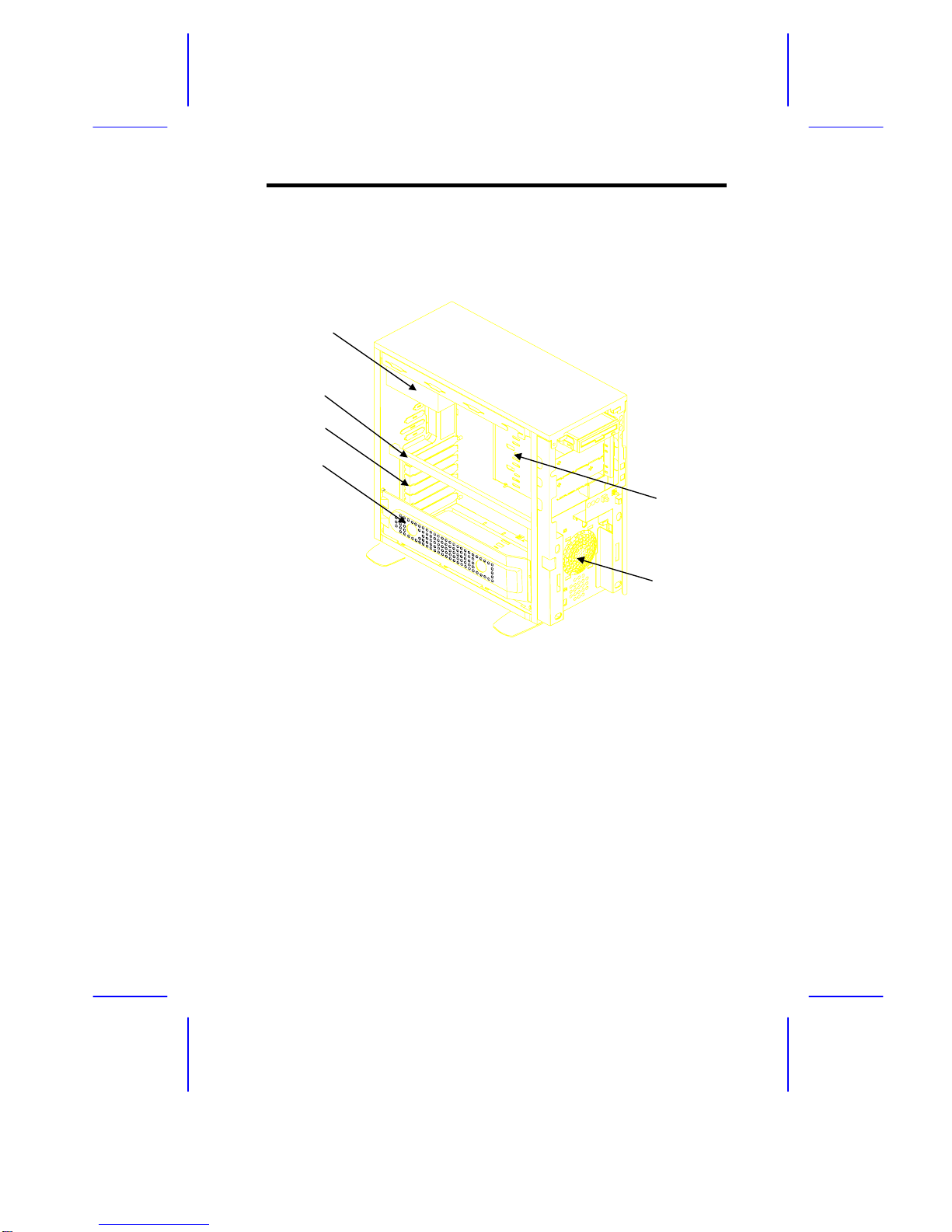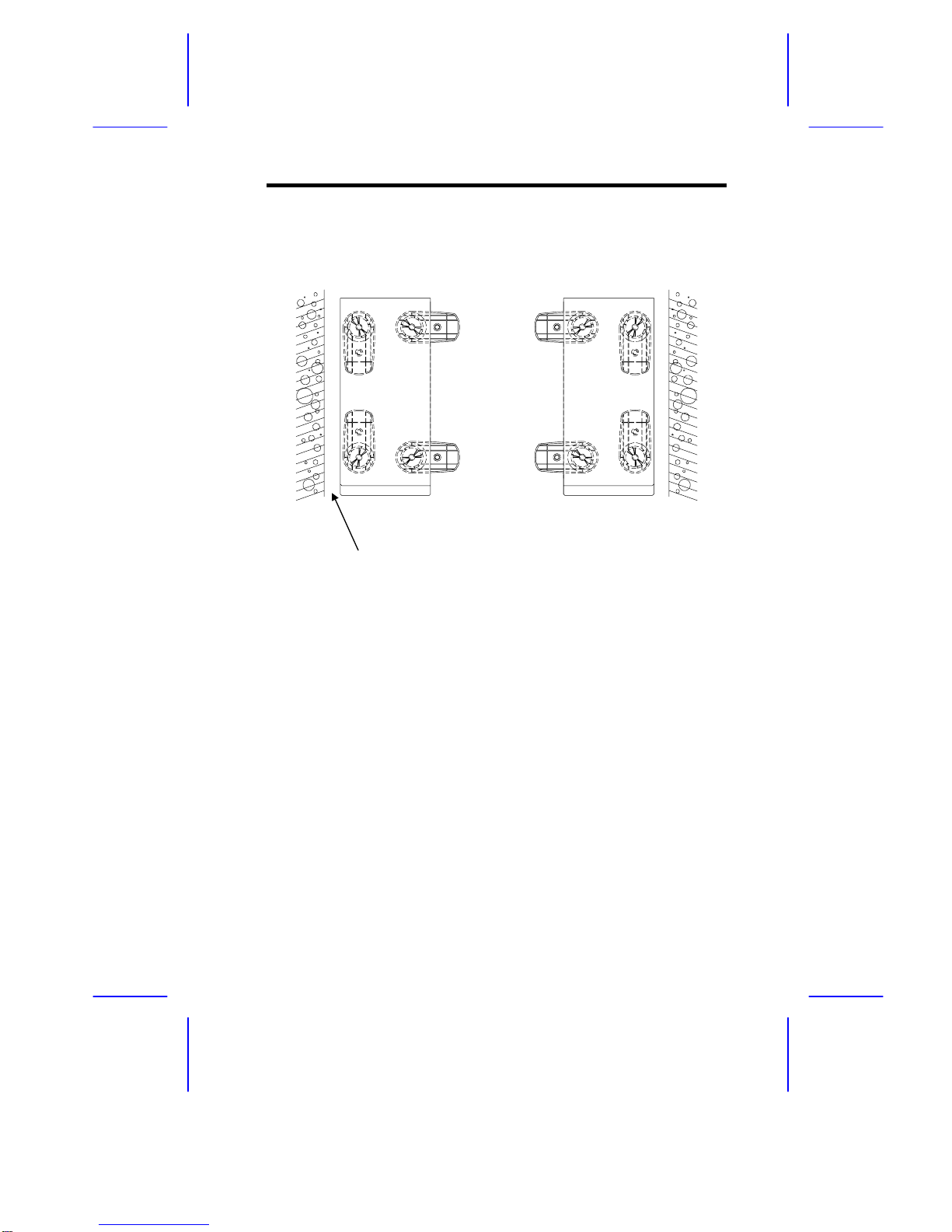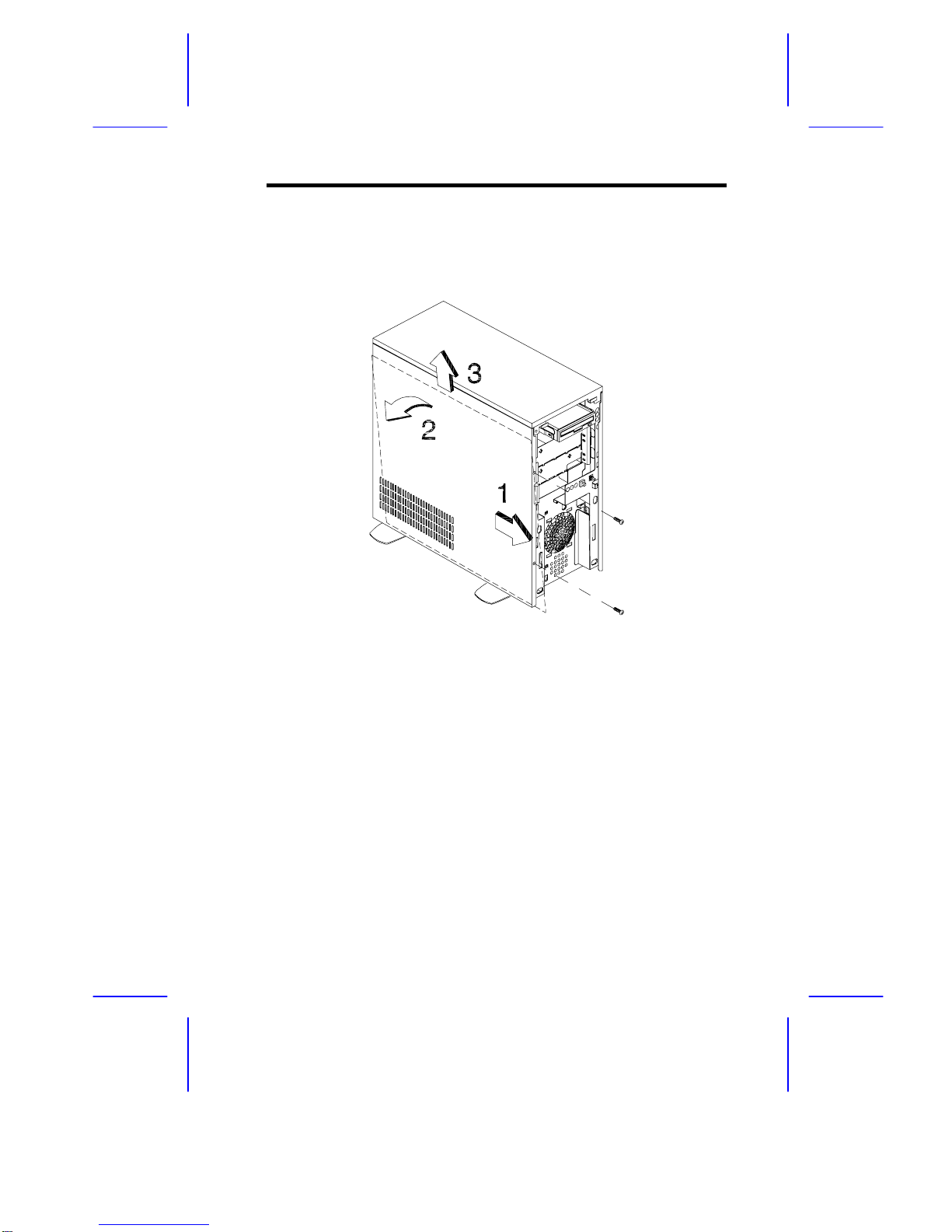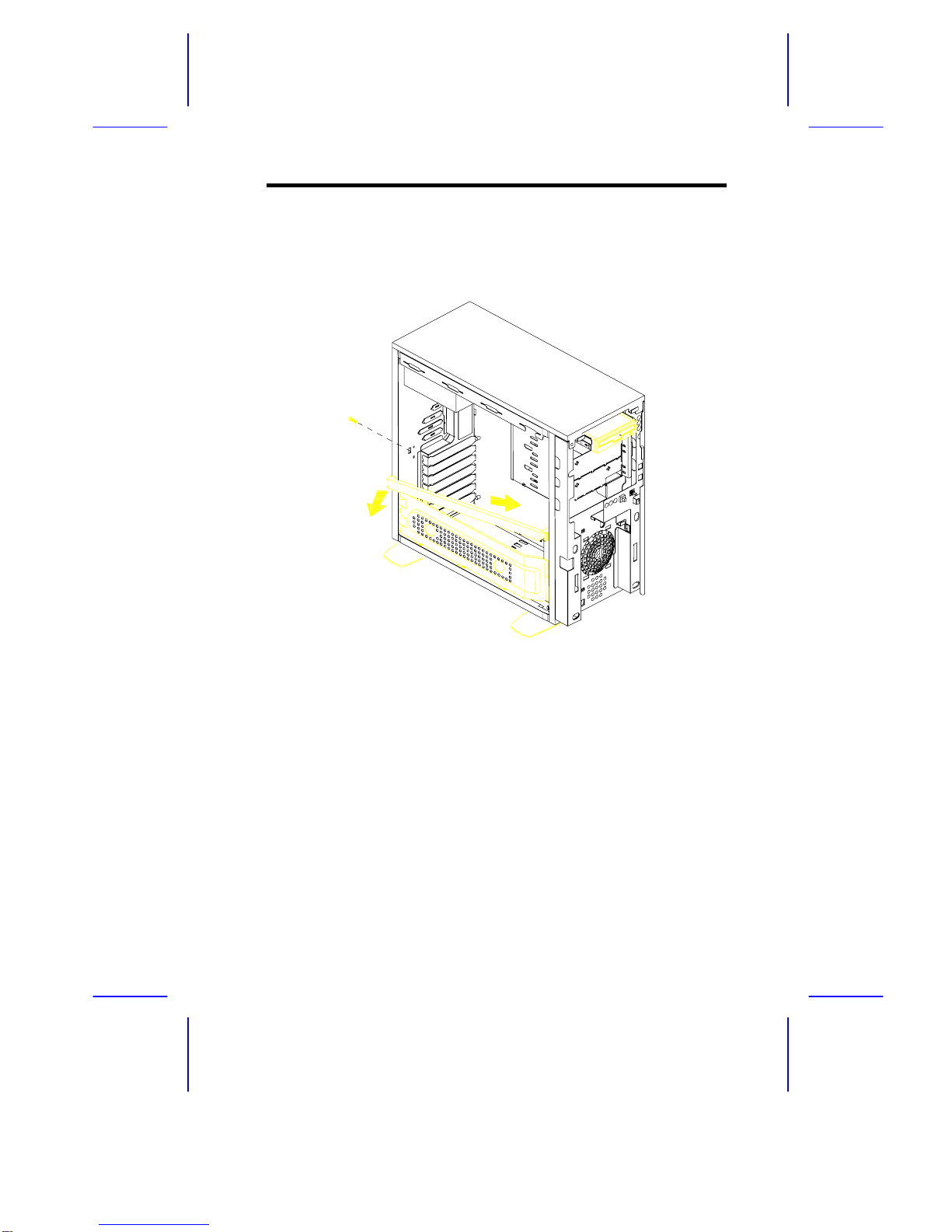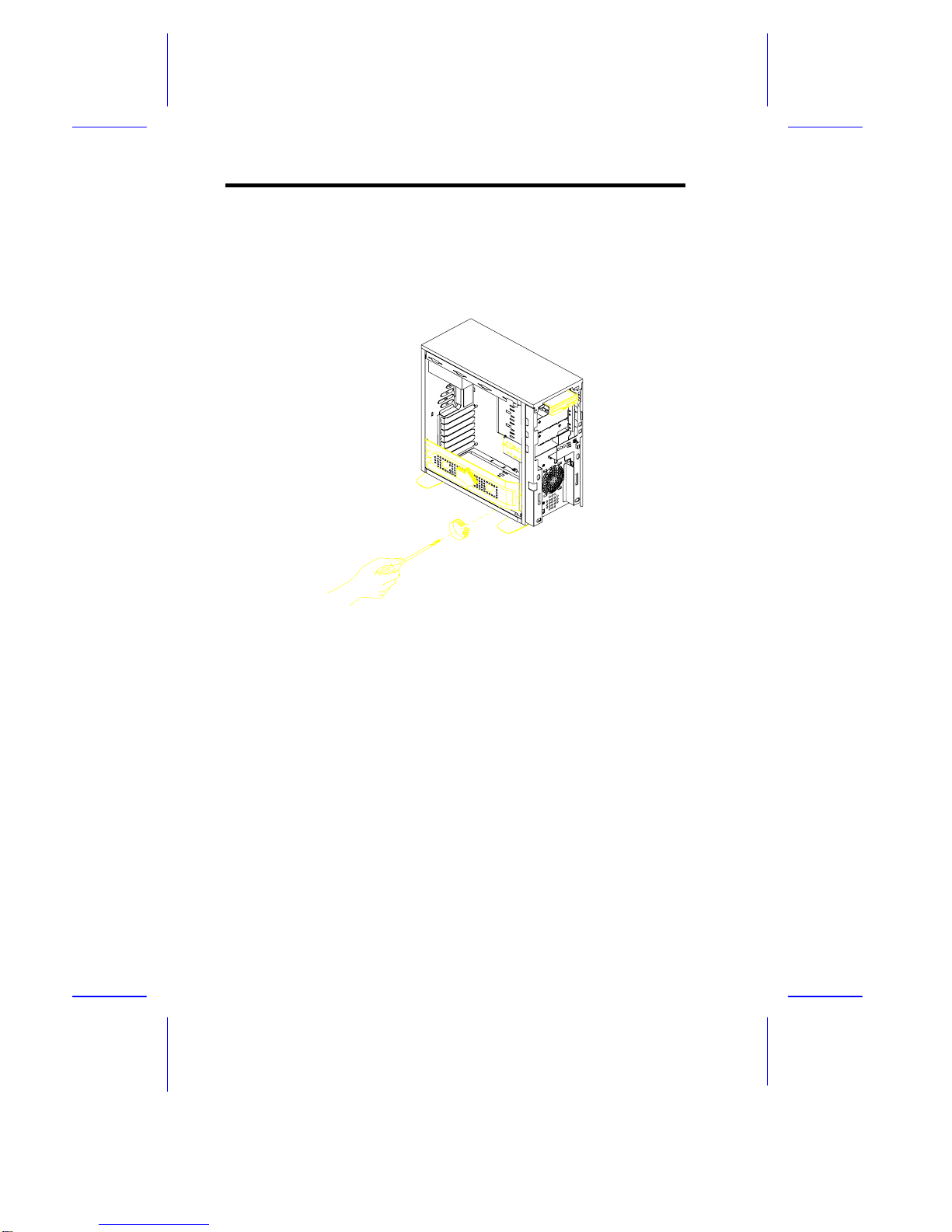6
Installation Guide
3 Disassembly
If you have previously applied power to the system,
make sure to turn off the power and unplug the
power cord before opening the housing and installing
or removing any system component.
3.1 Removing the Front Panel
The system housing has a security lock on the front panel. Use the system
key to unlock the housing before proceeding with the disassembly.
1. Hold the right end of the front panel underside support and swing it to
the left.
2. Insert your hand in the opening under the front panel. Reach for the
panel handle and press it to release the cover from the housing frame.
3. Pull the cover to detach it completely from the housing frame.