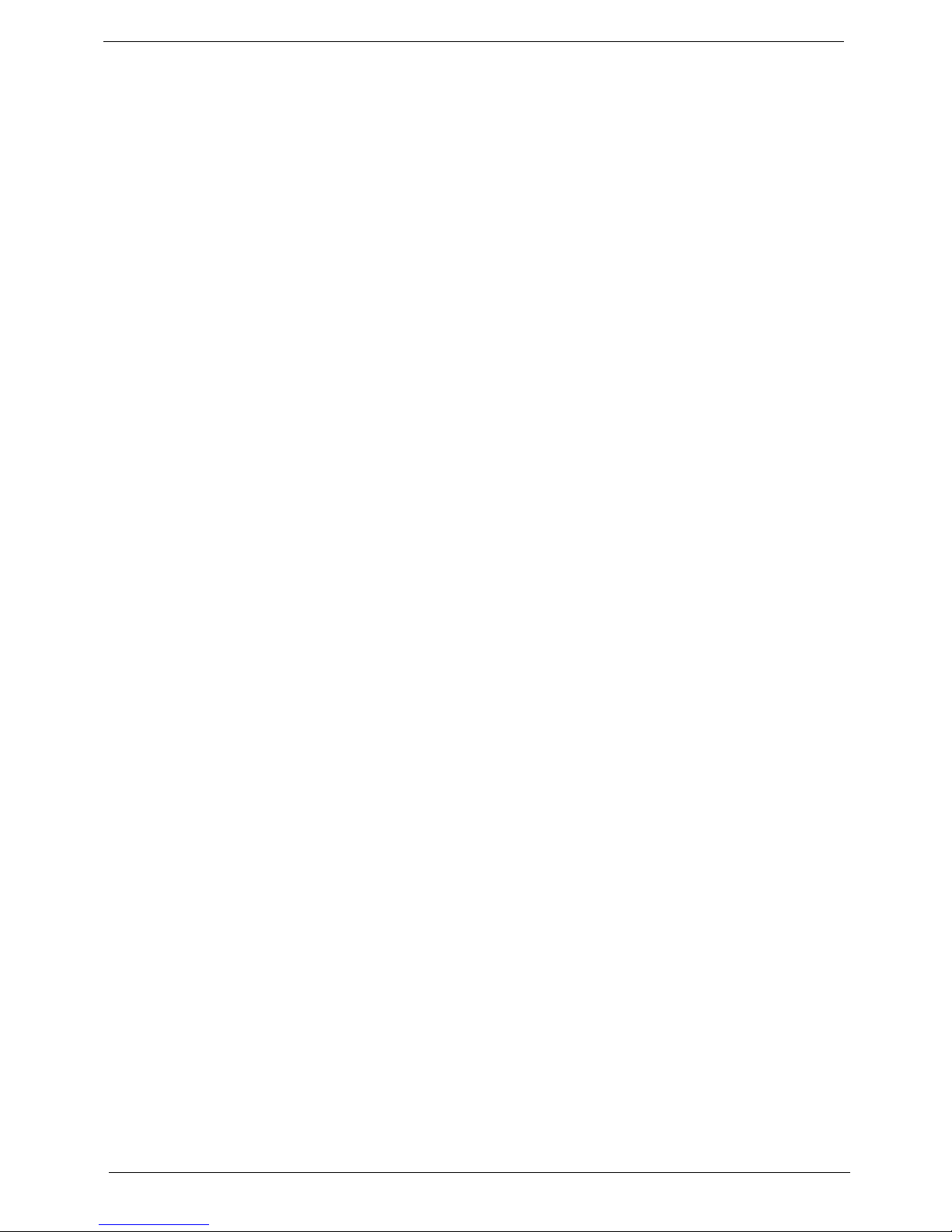Acer Aspire AM5610 User manual
Other Acer Desktop manuals

Acer
Acer Aspire T100 User manual

Acer
Acer Aspire M5620 User manual
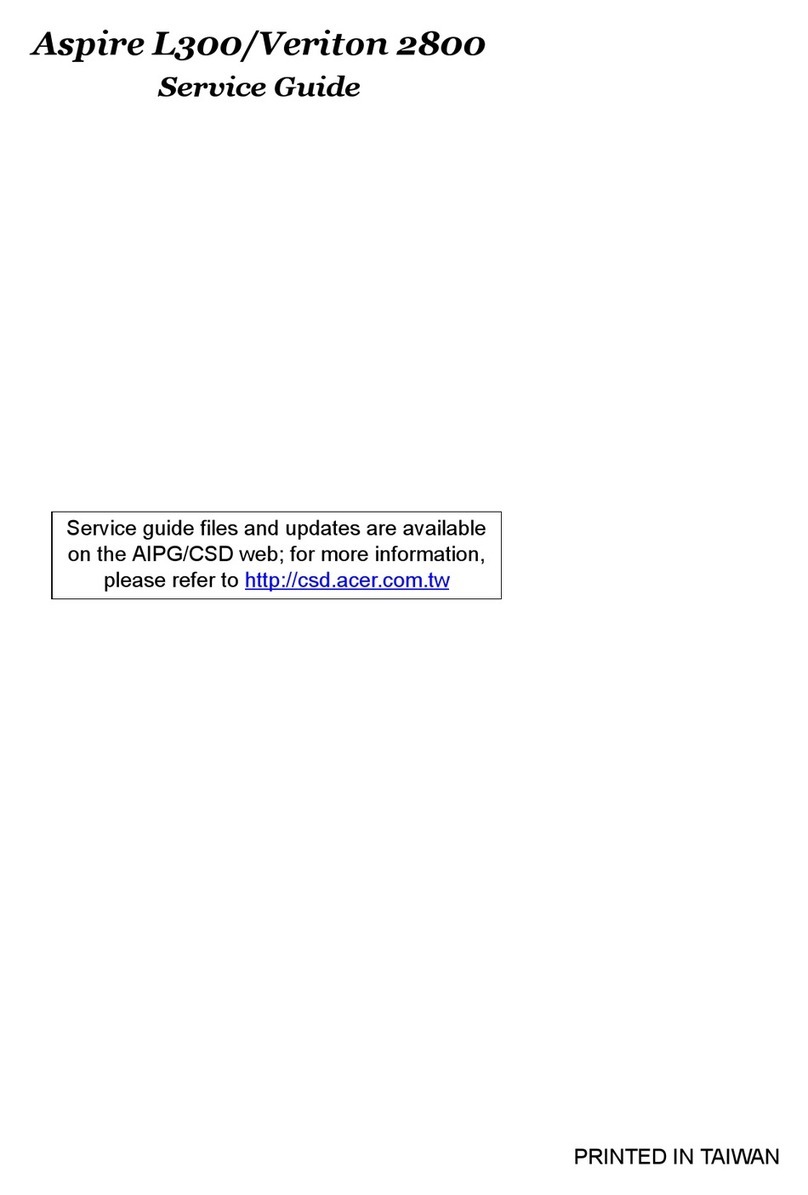
Acer
Acer Veriton 2800 User manual

Acer
Acer Veriton 7500GE Series User manual

Acer
Acer Veriton M6610G User manual

Acer
Acer Veriton M490G User manual

Acer
Acer Aspire ZS600 User manual
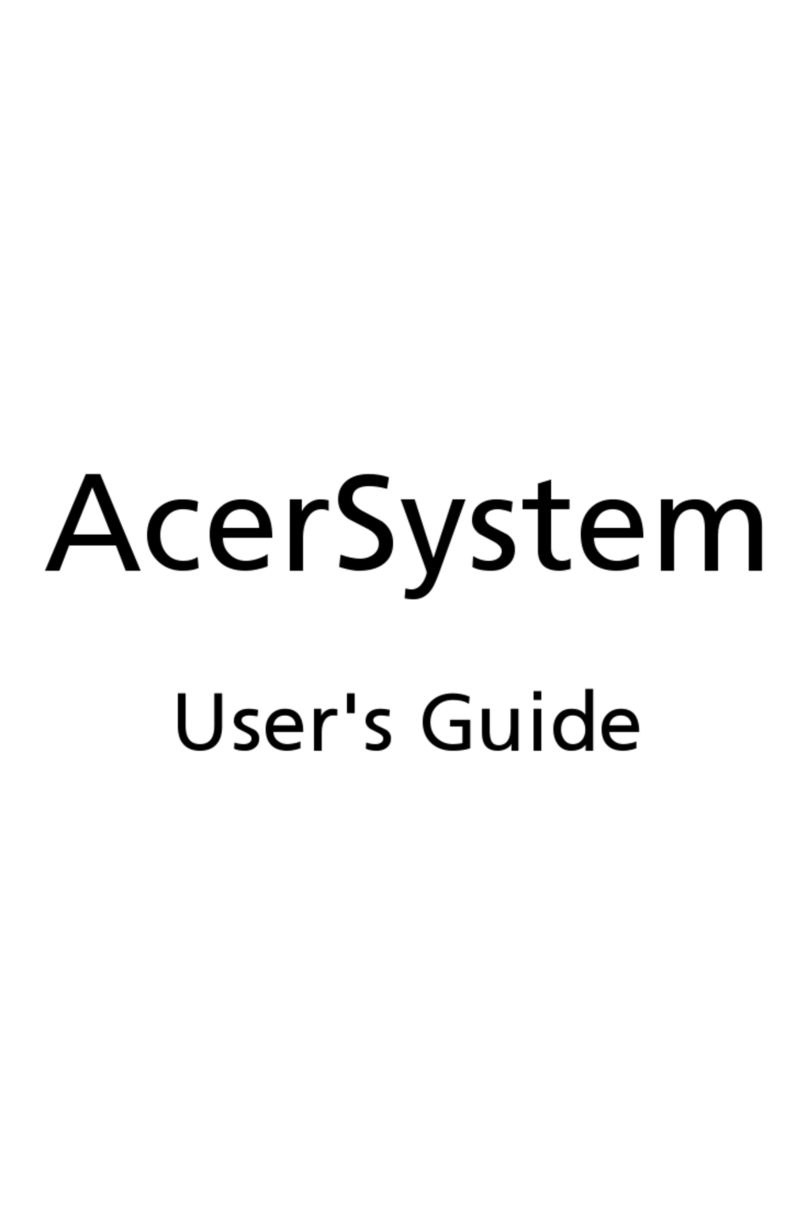
Acer
Acer Aspire L3600 User manual
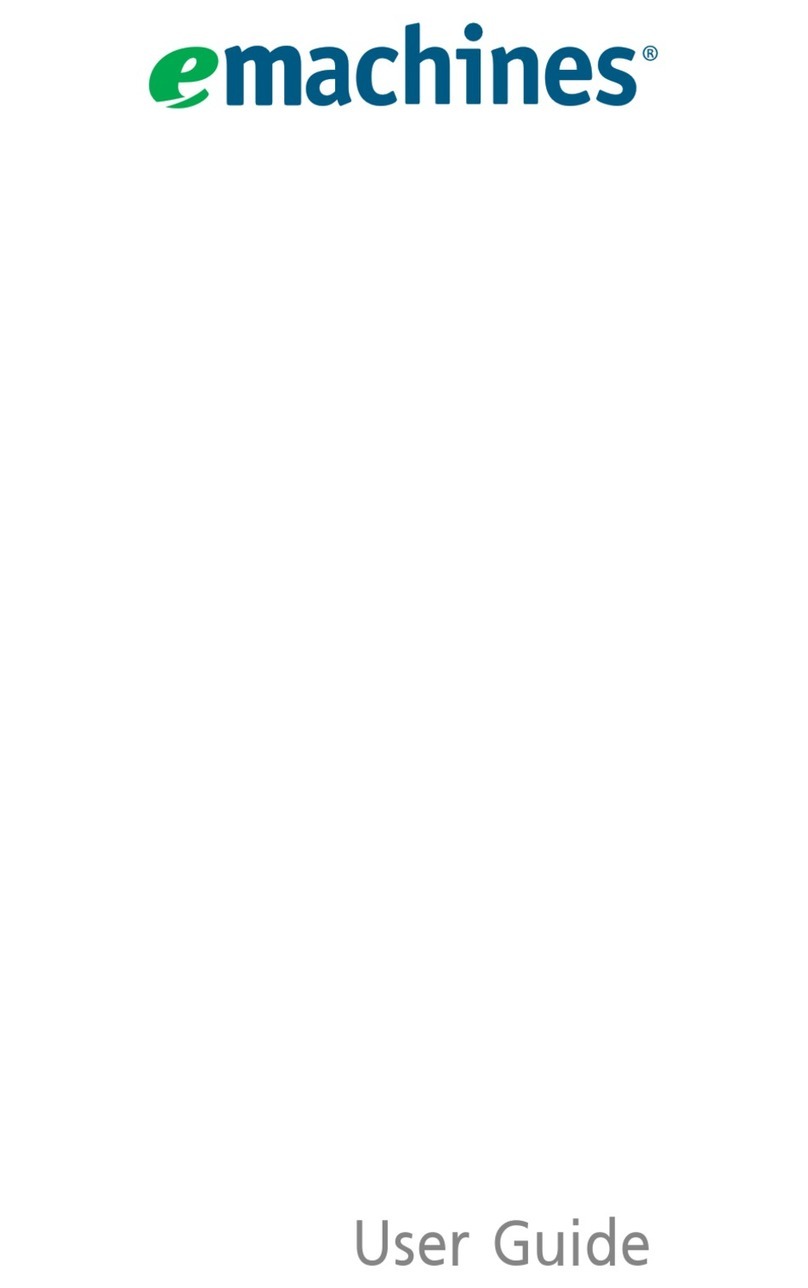
Acer
Acer EL1300 User manual

Acer
Acer AX3200-B3530A User manual
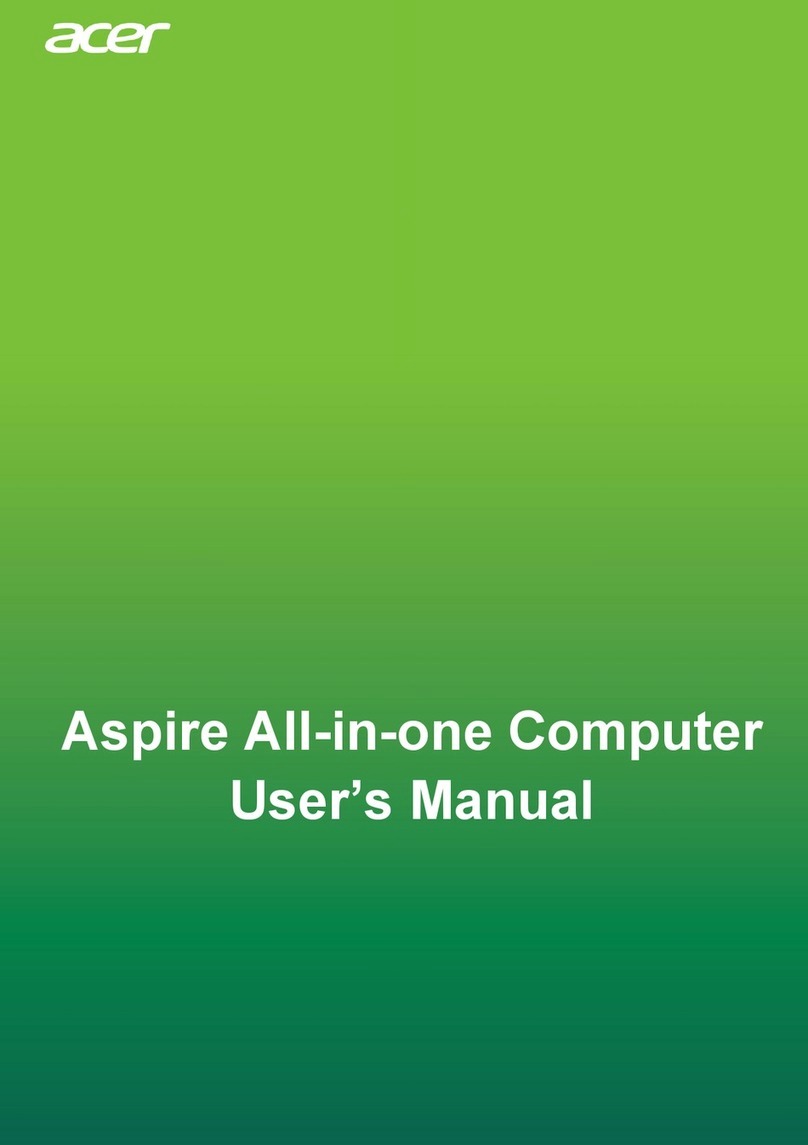
Acer
Acer Aspire 1655 User manual

Acer
Acer Aspire M1100 User manual

Acer
Acer Veriton M6660G User manual

Acer
Acer Aspire SA85 User manual
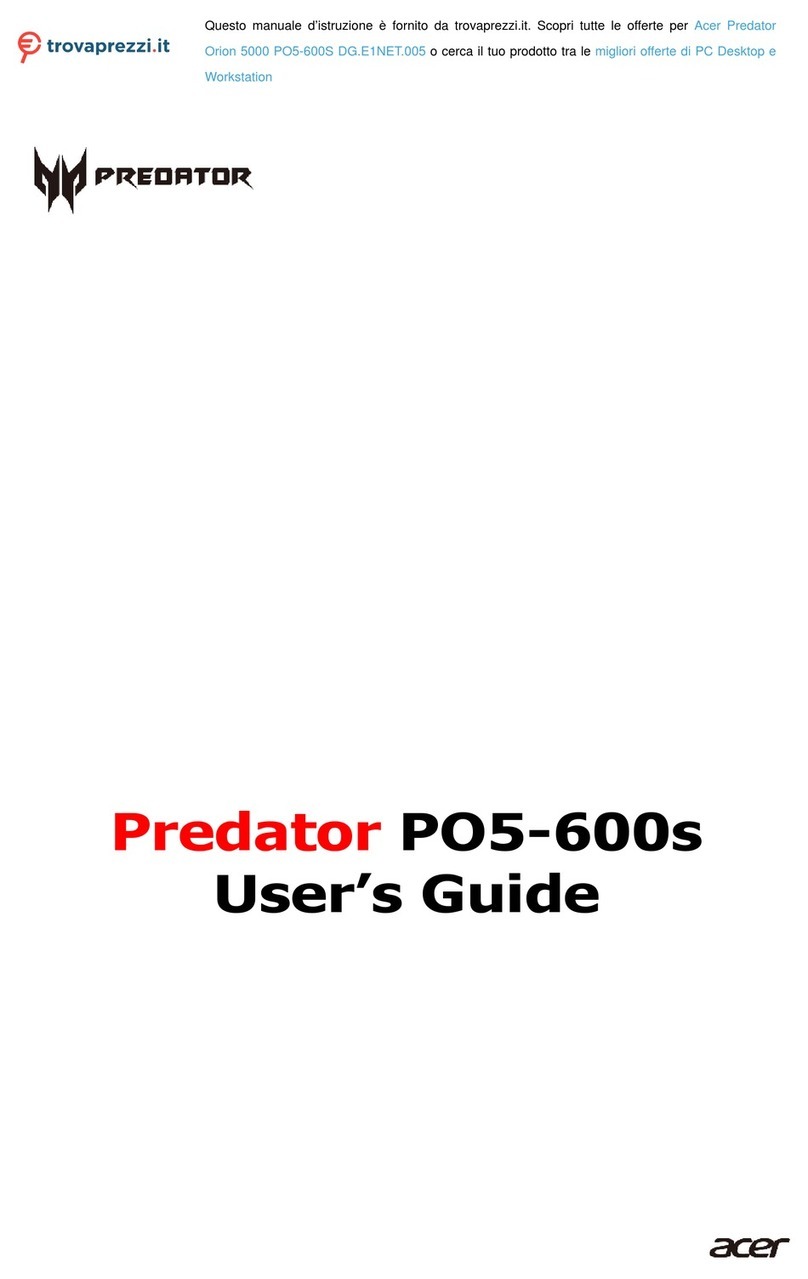
Acer
Acer Predator Orion 5000 PO5-600S User manual

Acer
Acer Aspire T135 Configuration guide
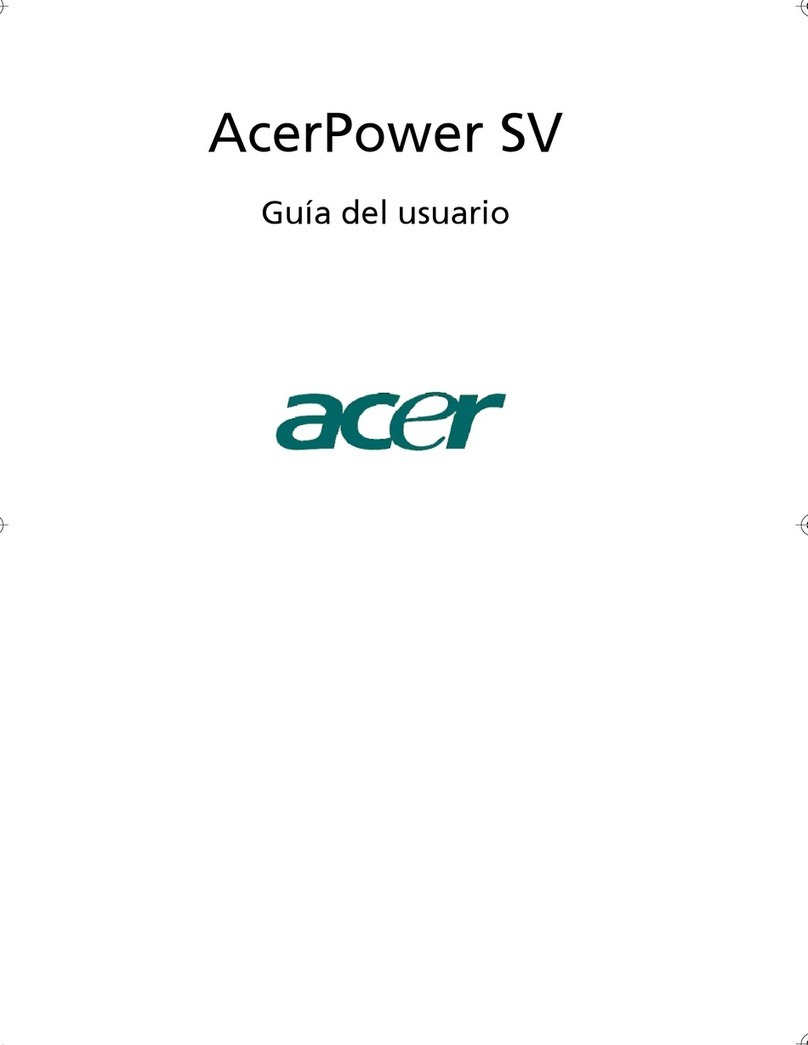
Acer
Acer Power SV Quick start guide

Acer
Acer Aspire T310 User manual
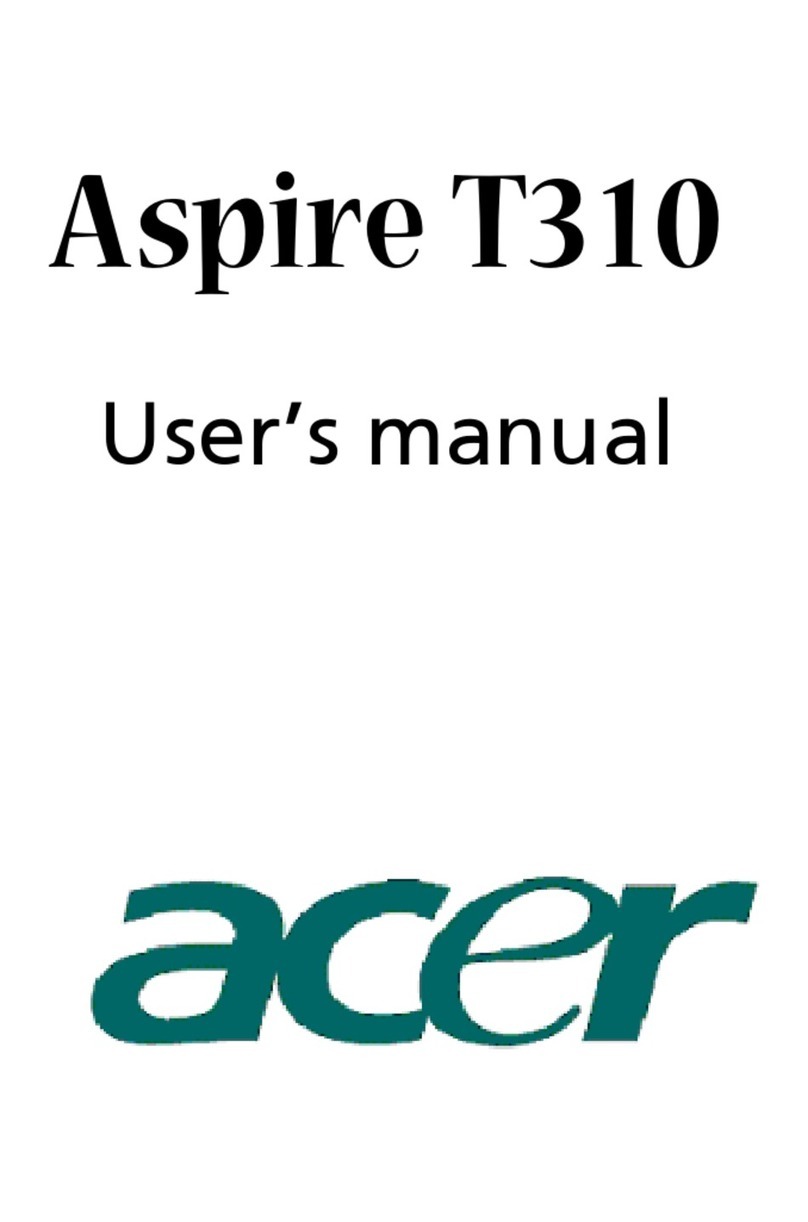
Acer
Acer Aspire T310 User manual
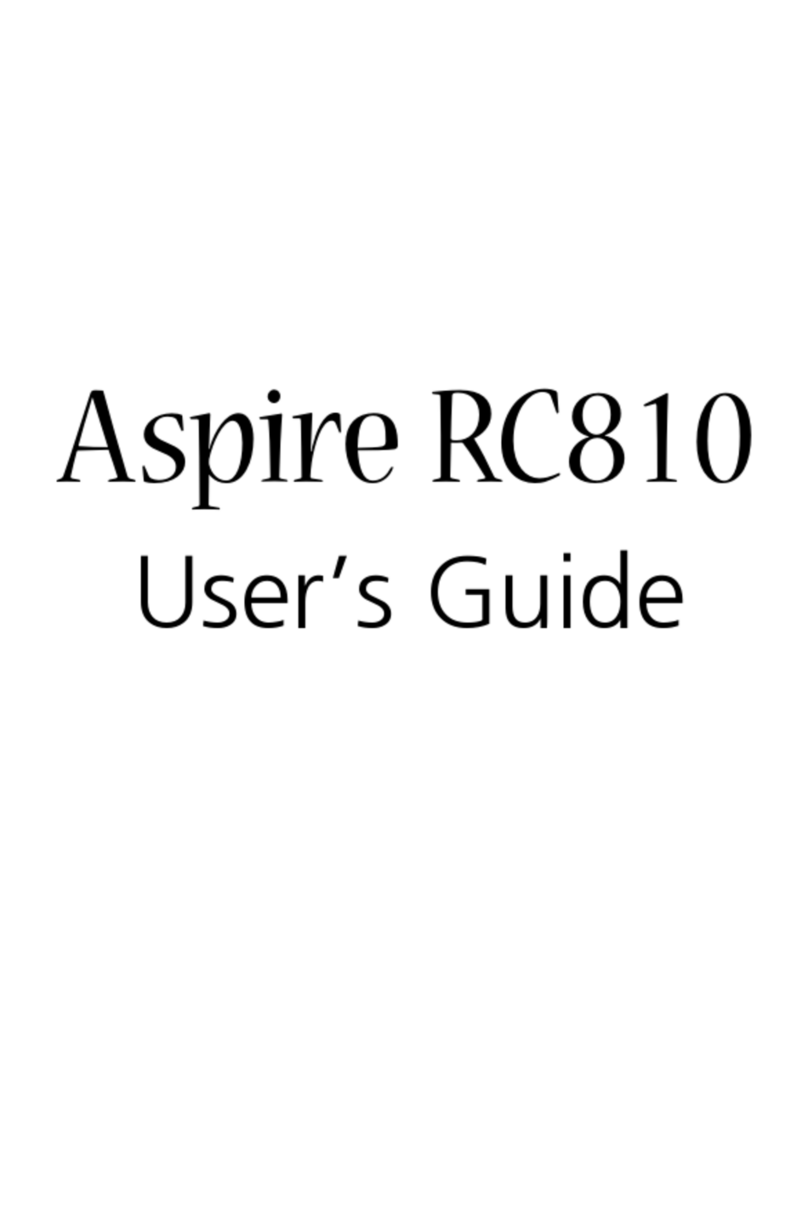
Acer
Acer Aspire RC810 User manual