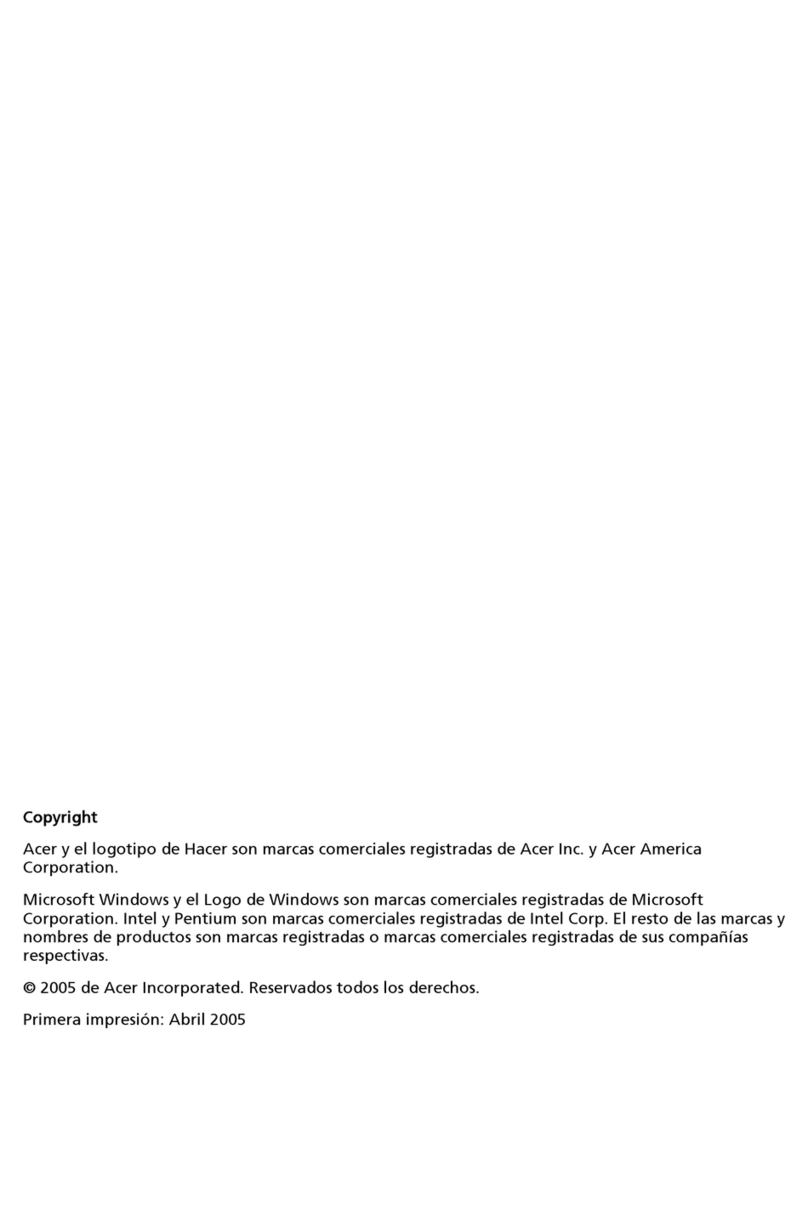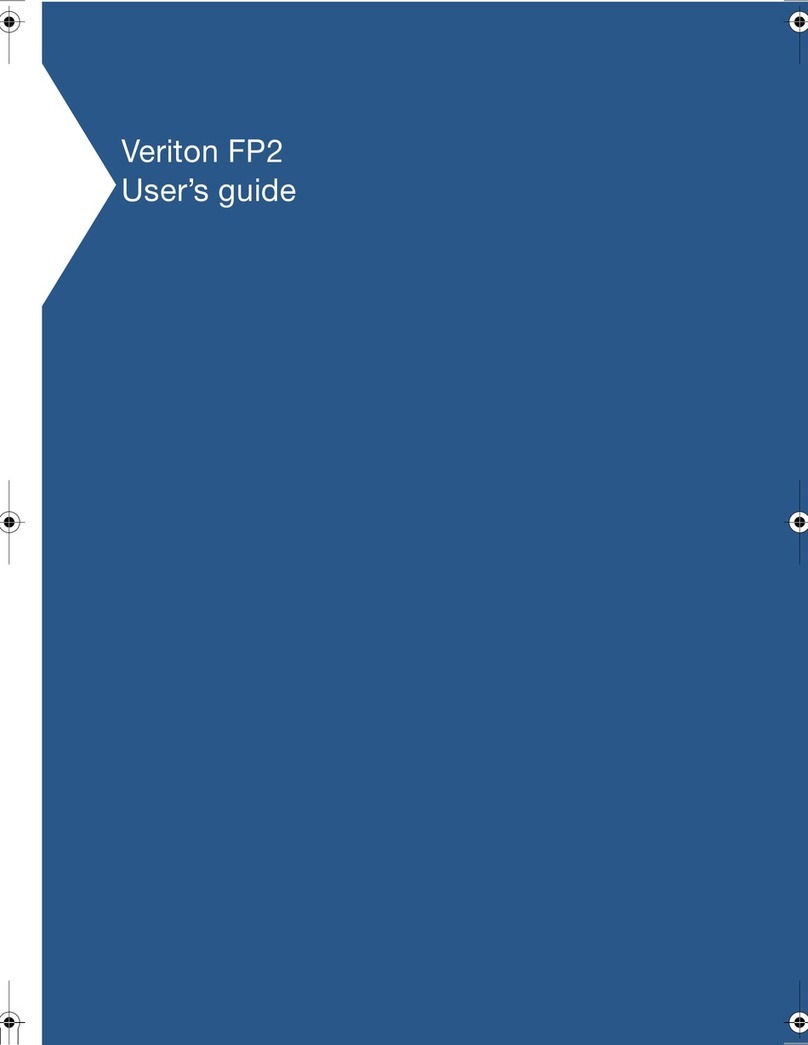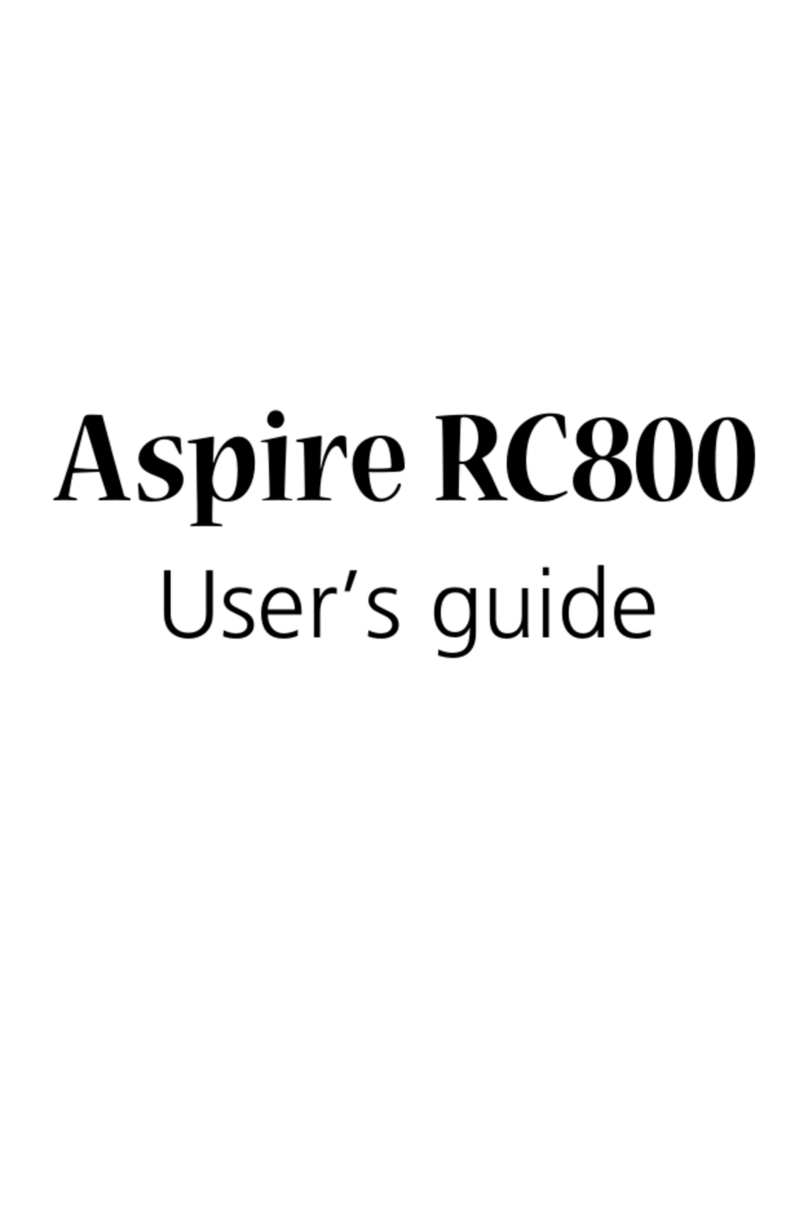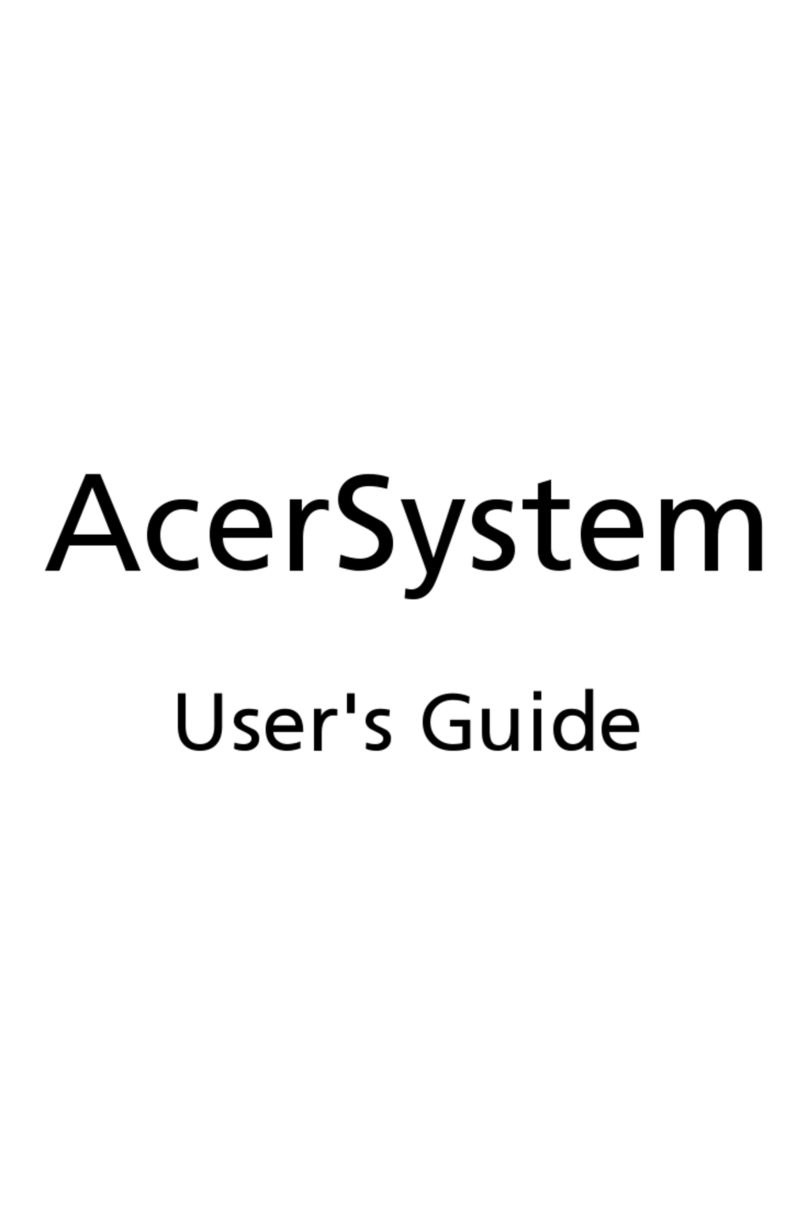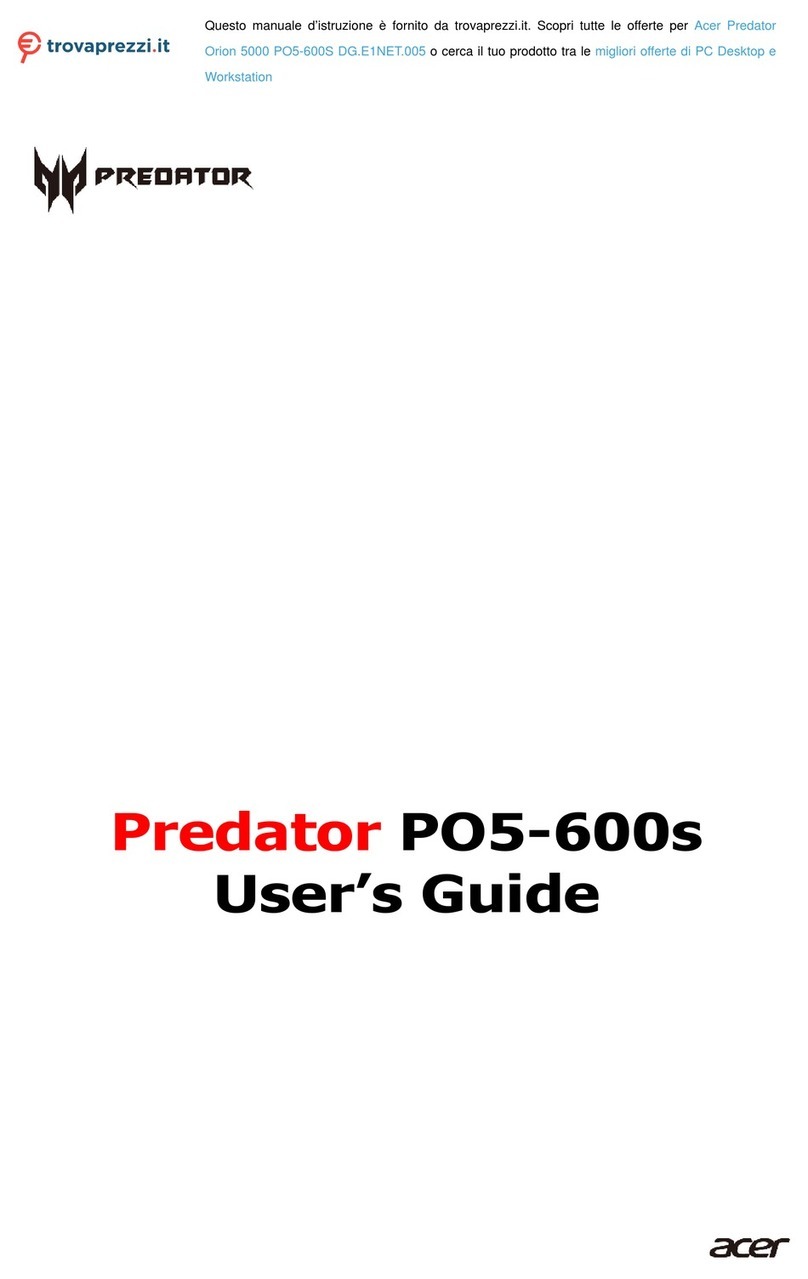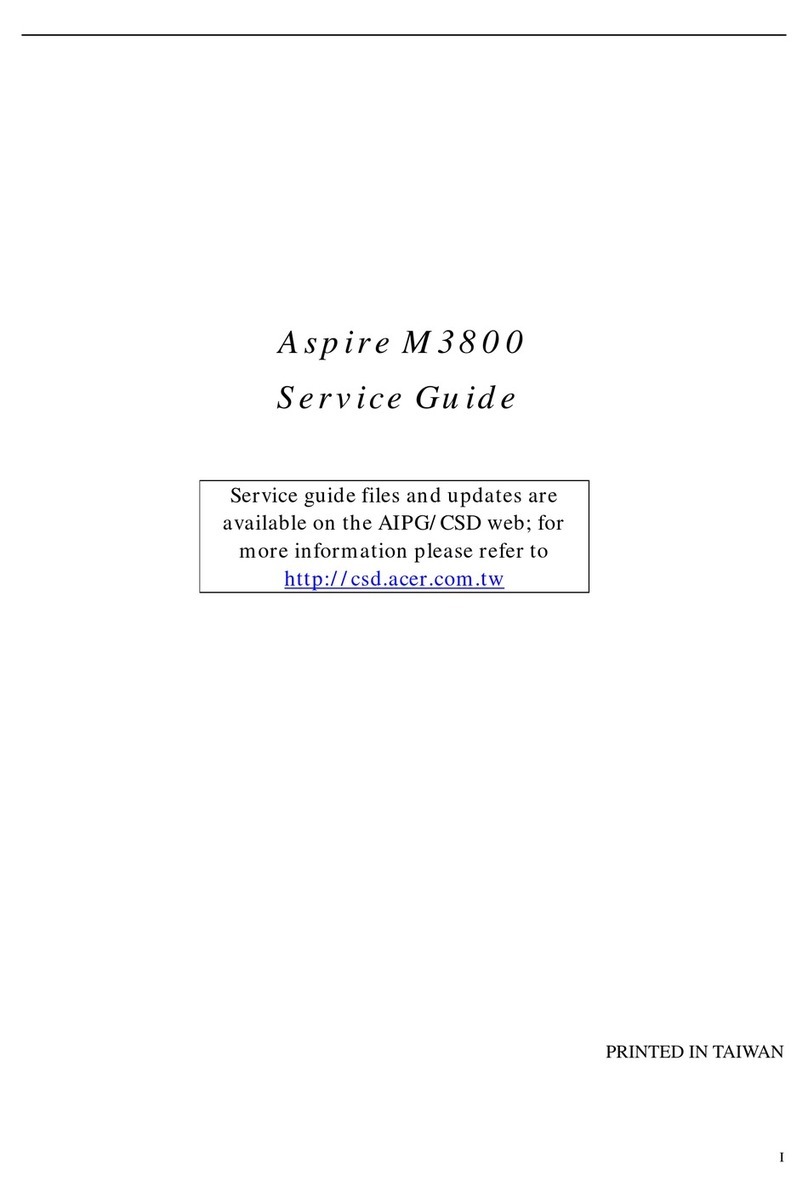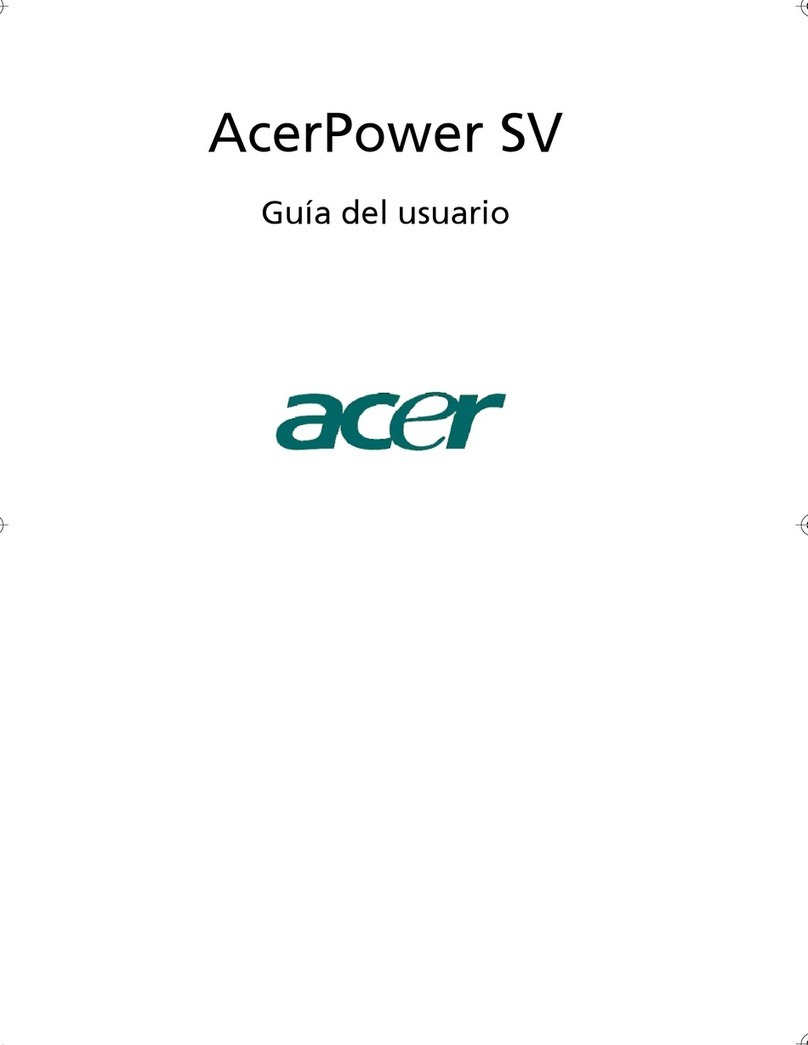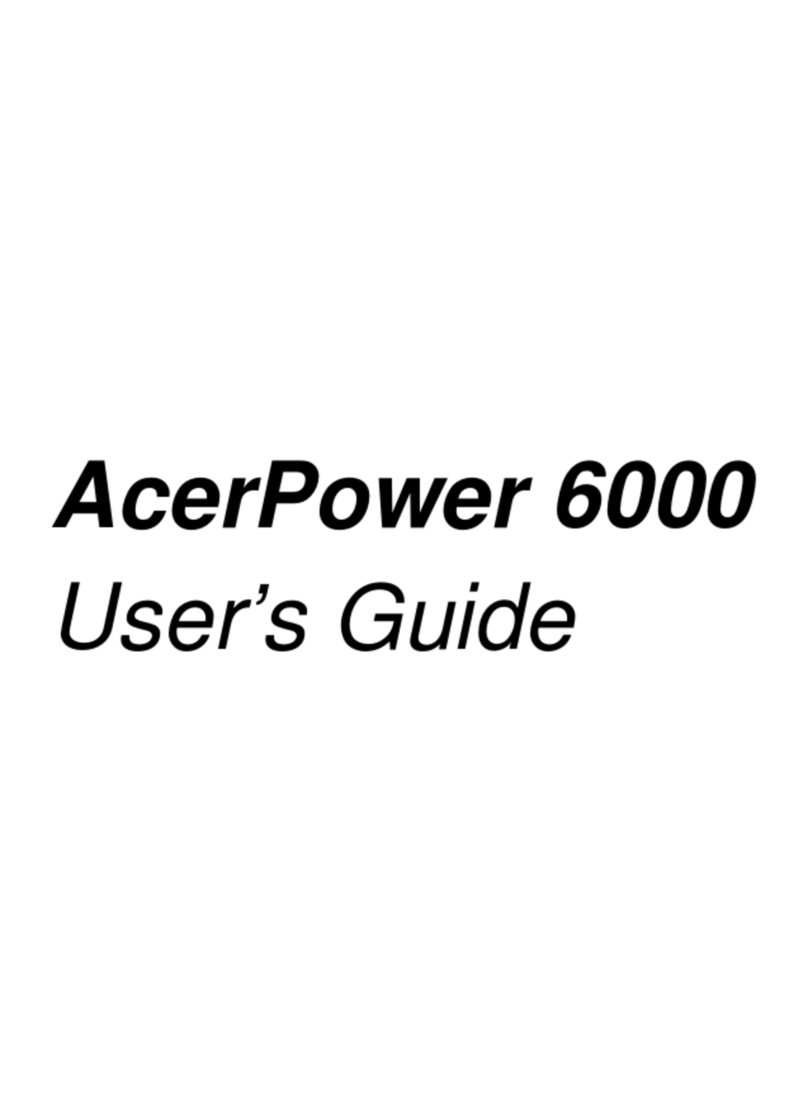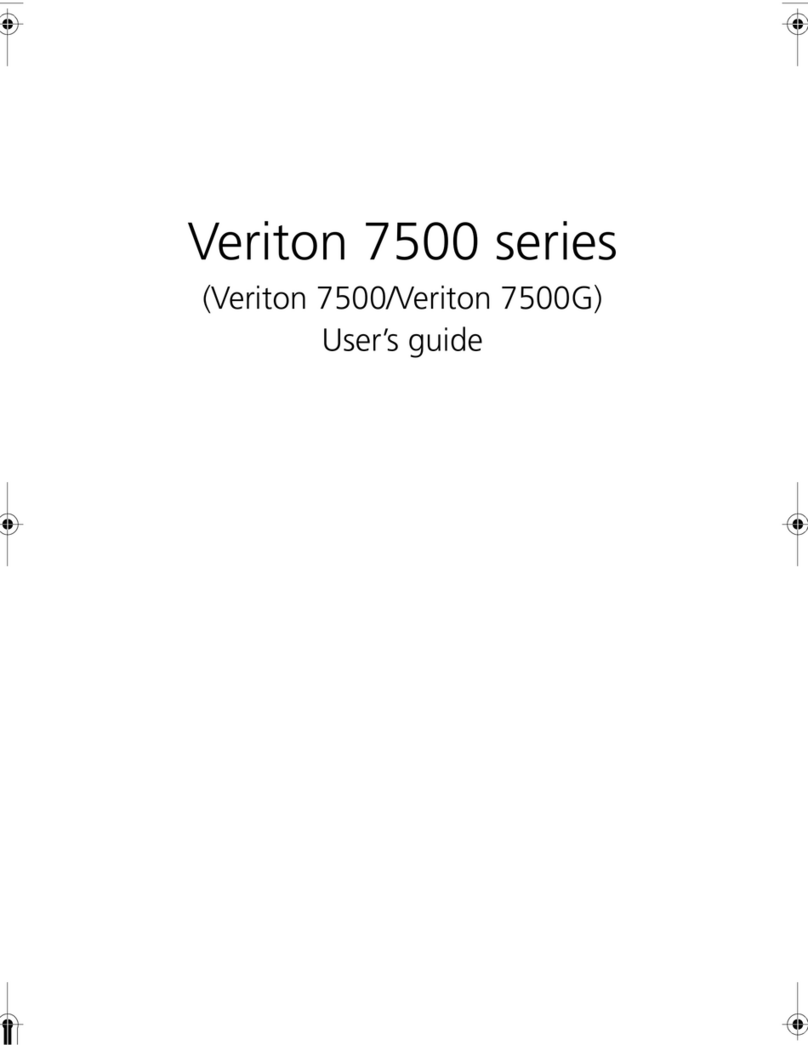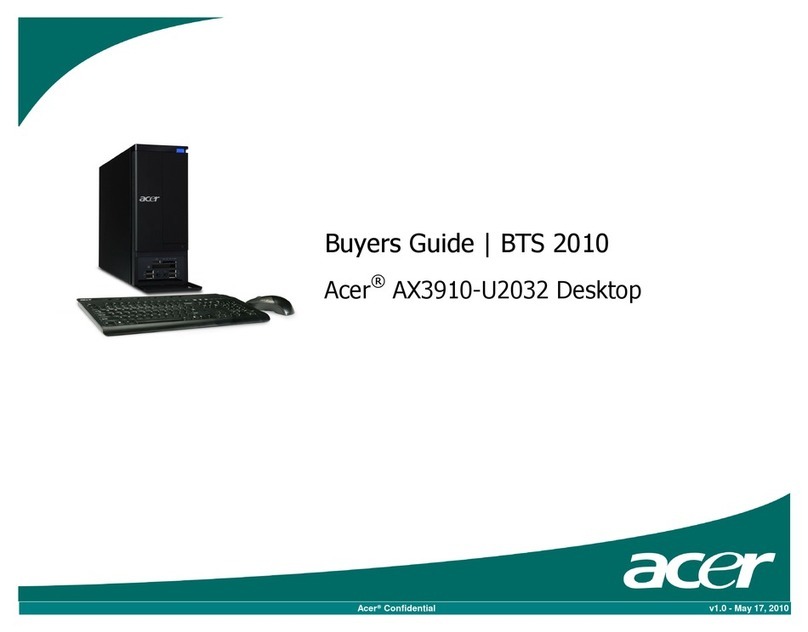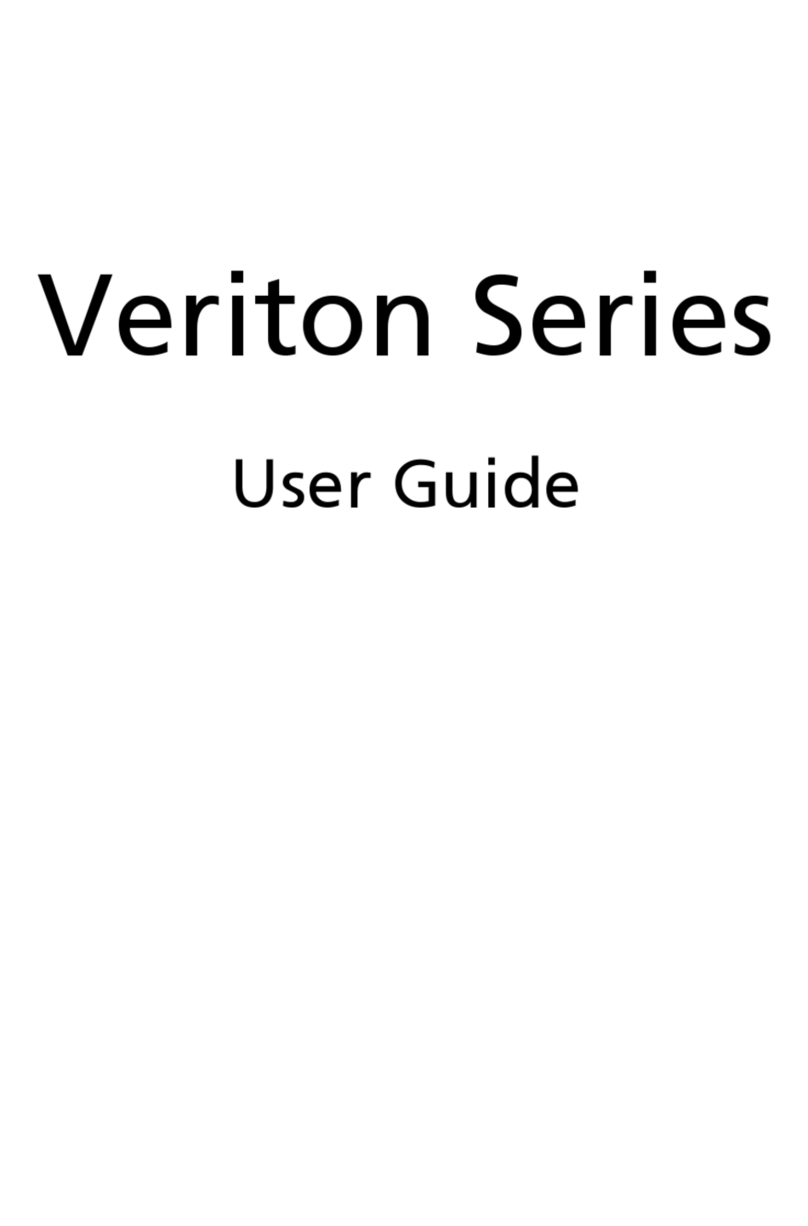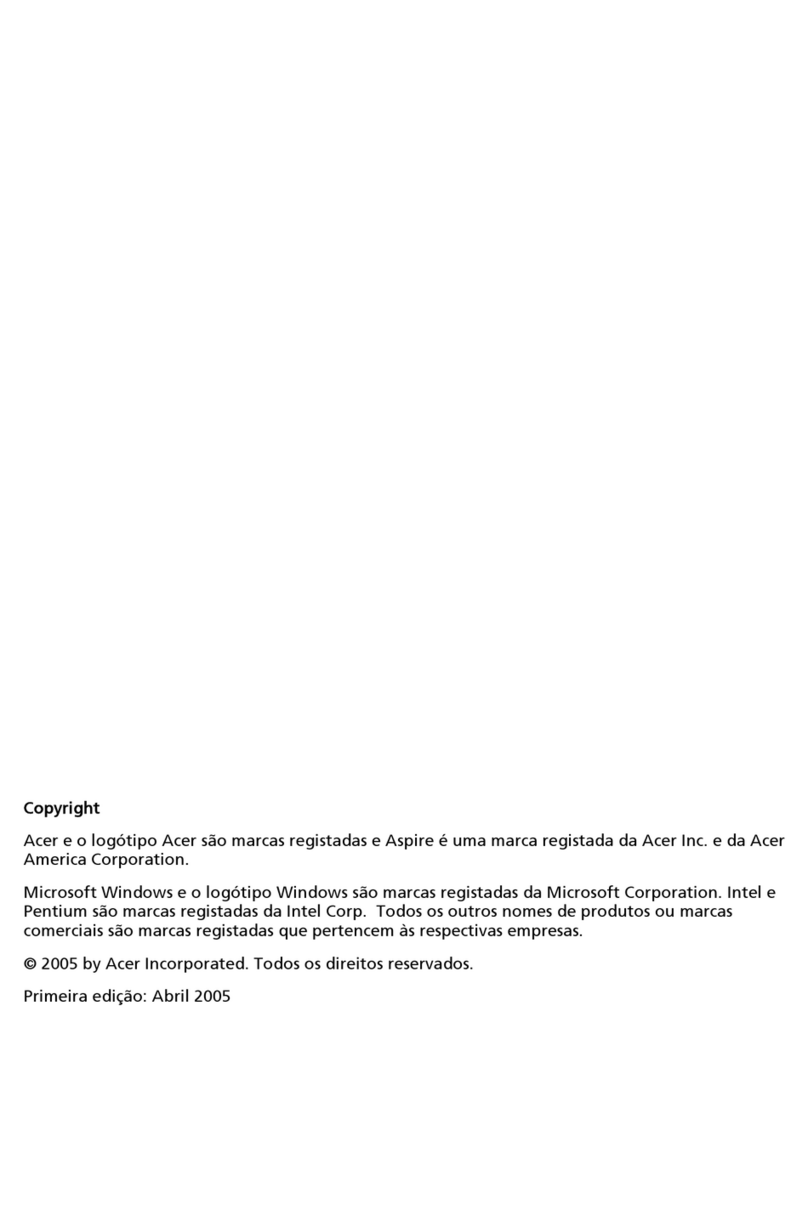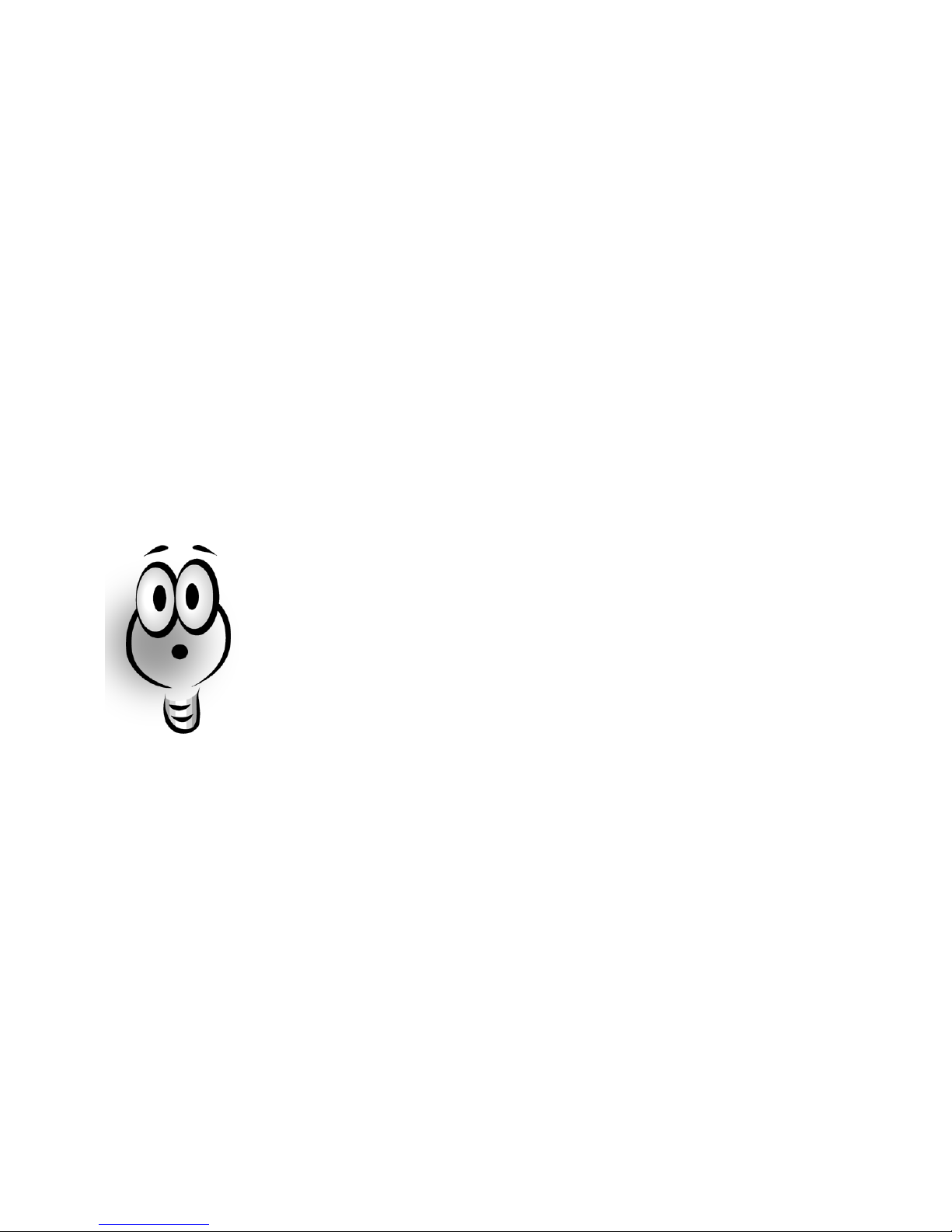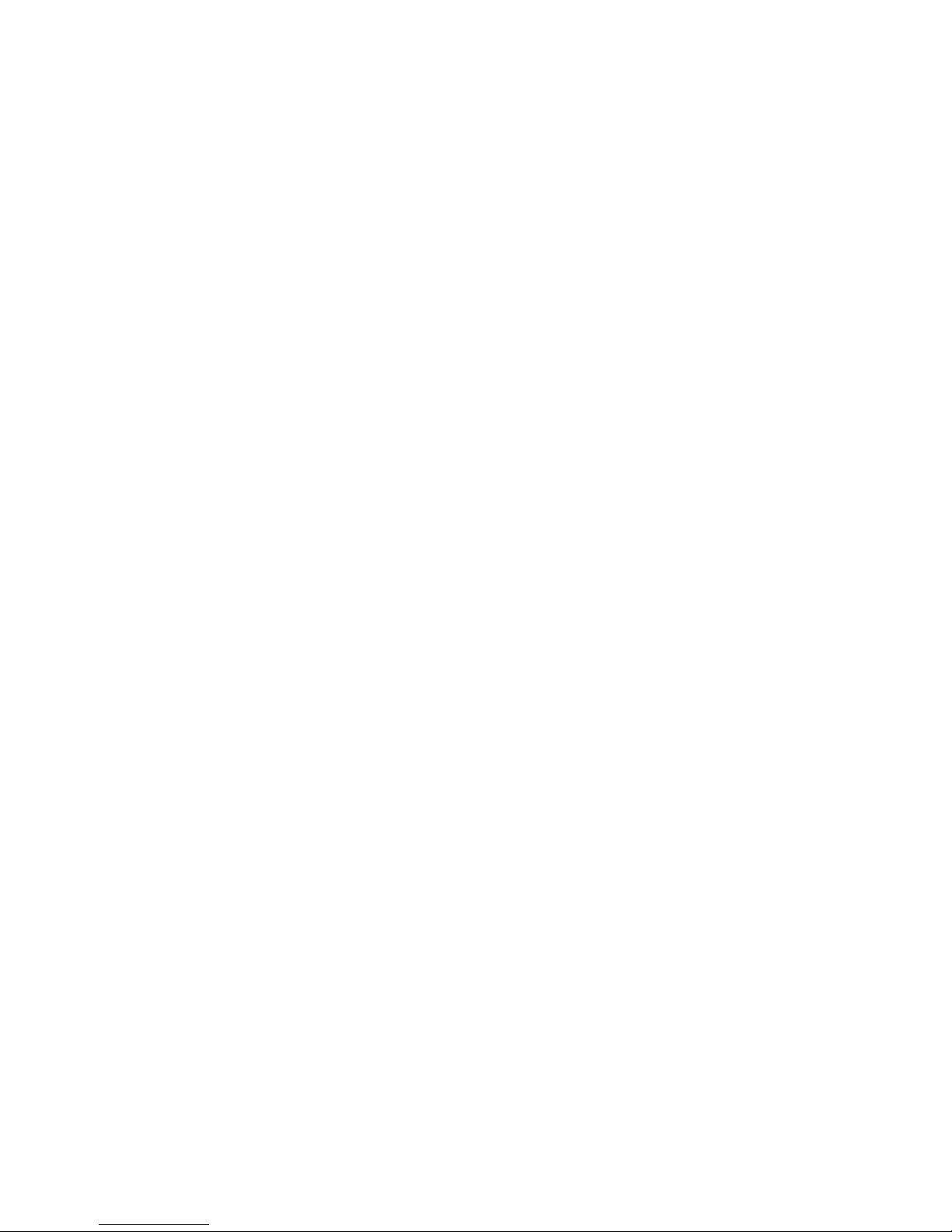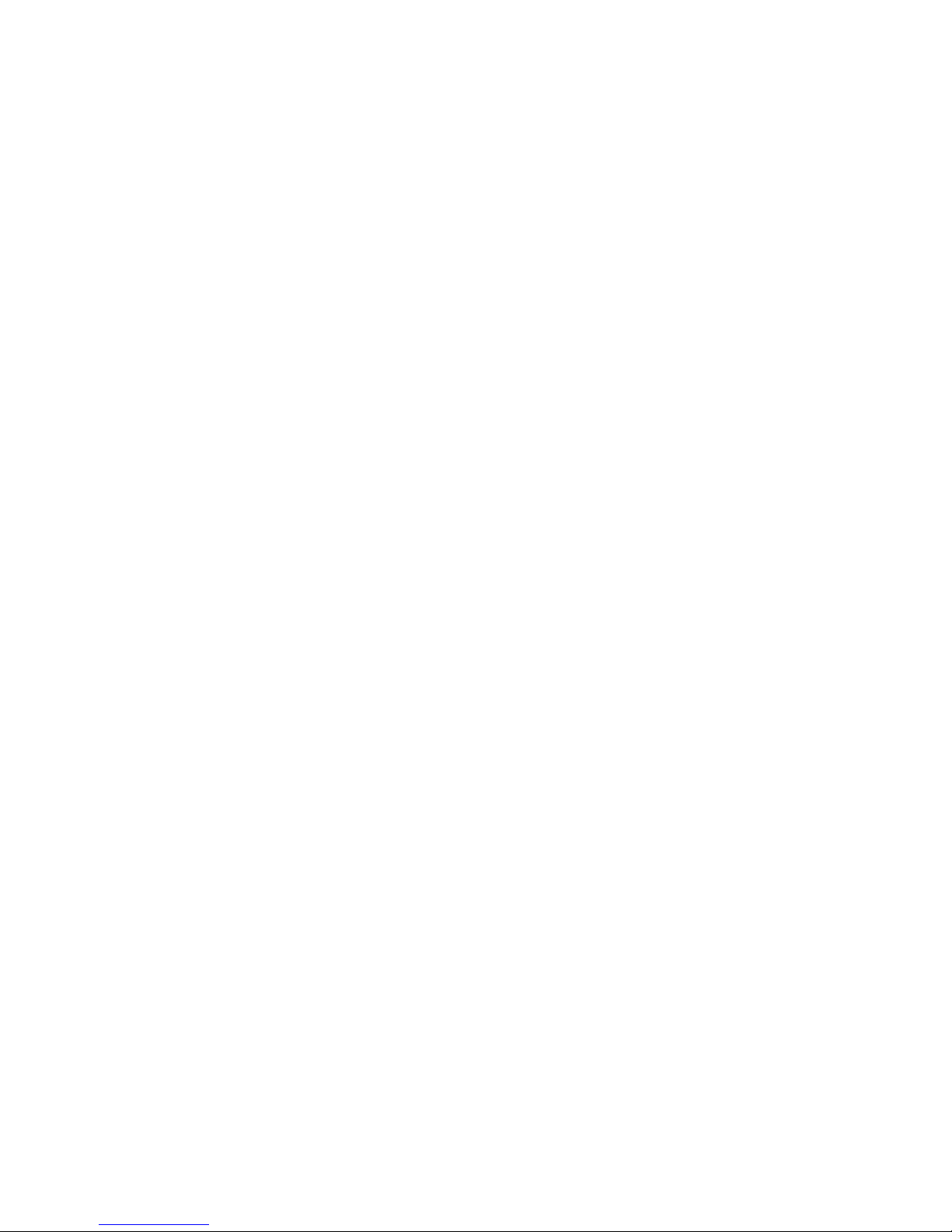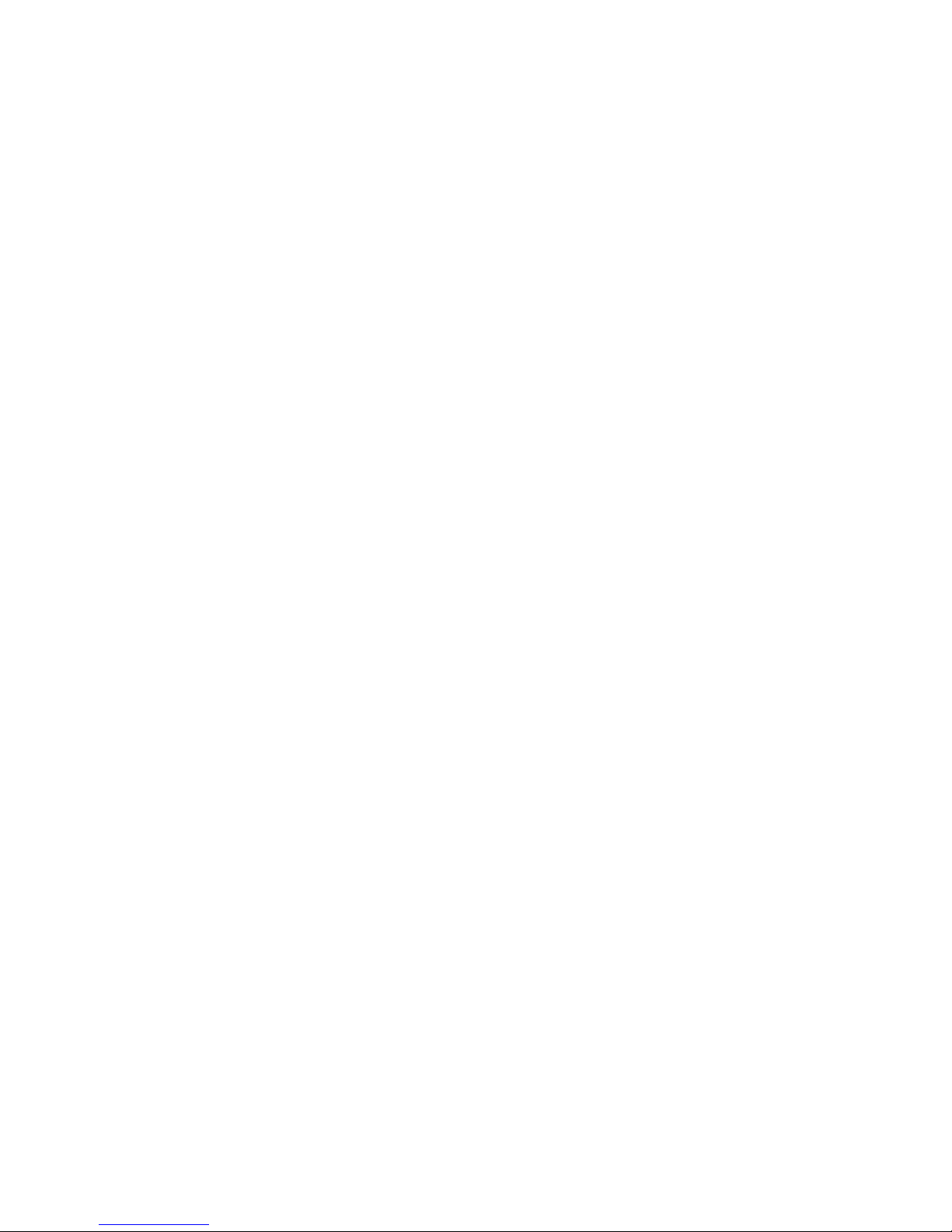ix
Proper Setup and Placement Tips
It’s important that your computer be set up correctly and
according to your own comfort and ergonomic needs.
The following tips should make your workstation a
comfortable and healthy place:
Monitor Level. Position your computer so that it is at
arm’s length away and the top third of the monitor
viewing area is at eye level. This helps prevent eye and
neck strain. To further reduce eye strain, close your eyes
and refocus on something other than your computer
screen at least twice an hour. Most monitors come
standard with a detachable tilt-and-swivel base and
adjustable, rear-mounted foot, which allow you to
position the monitor exactly where you want it.
You r S ea t . If you plan to use your Aspire computer for
extended periods (for example, in a home office
environment), select a highly adjustable office chair with a
five-pronged base. The seat and chair back should be
adjustable, while you’re sitting in the chair, for height and
tilt, and forward/backward positioning, and the lumbar
area of the back should be supported by the chair
adjustments or a cushion. Arm rests should conform to
your elbow height and shoulder width and should be
used for support. For maximum comfort, vary positions
frequently throughout the day. Observe good posture
when seated, keep your head centered over your
shoulders and, just like your mother always told you,
don’t slump over your work.
Anti-Glare Coating. Some monitor screens are
constructed with a special anti-glare coating, which
minimizes reflections that cause eye strain and
discomfort. To further reduce eye strain, close your eyes
and refocus on something other than your computer
screen at least twice an hour.