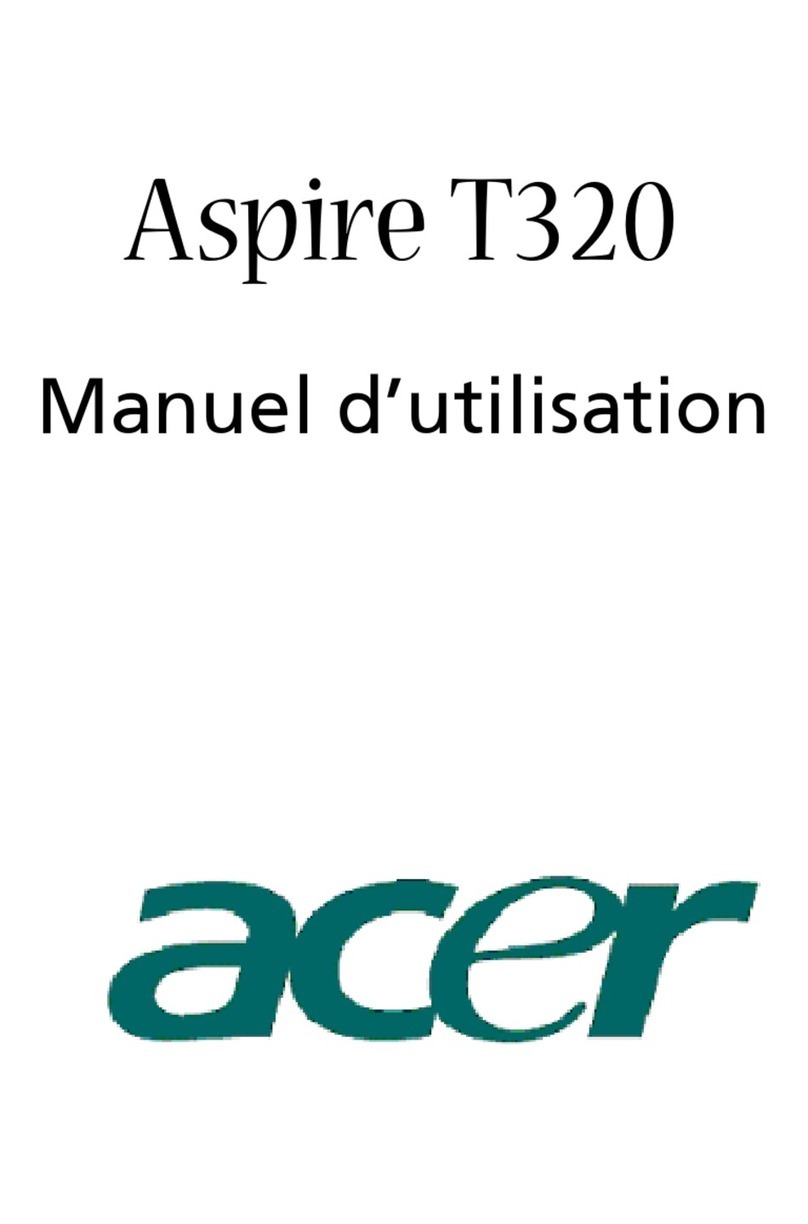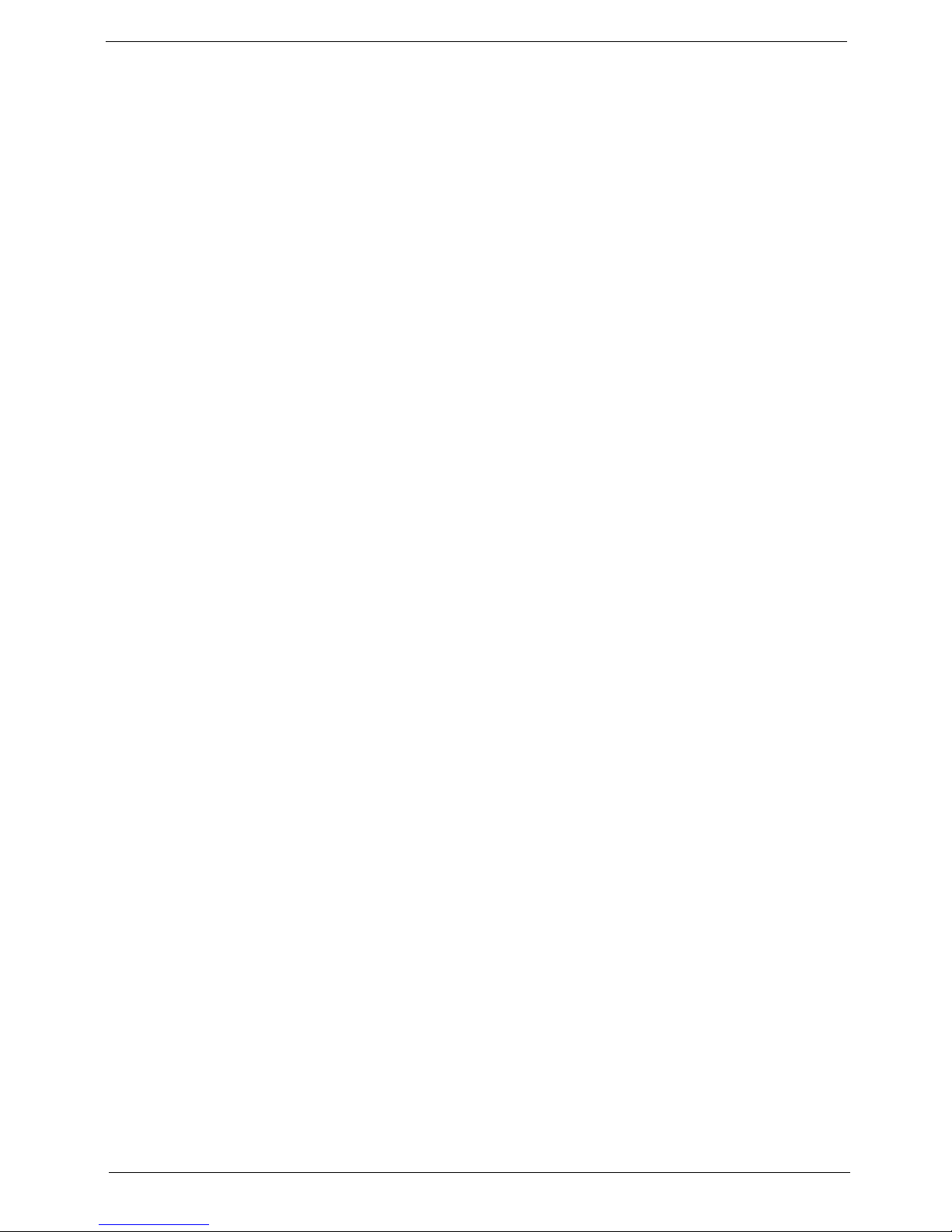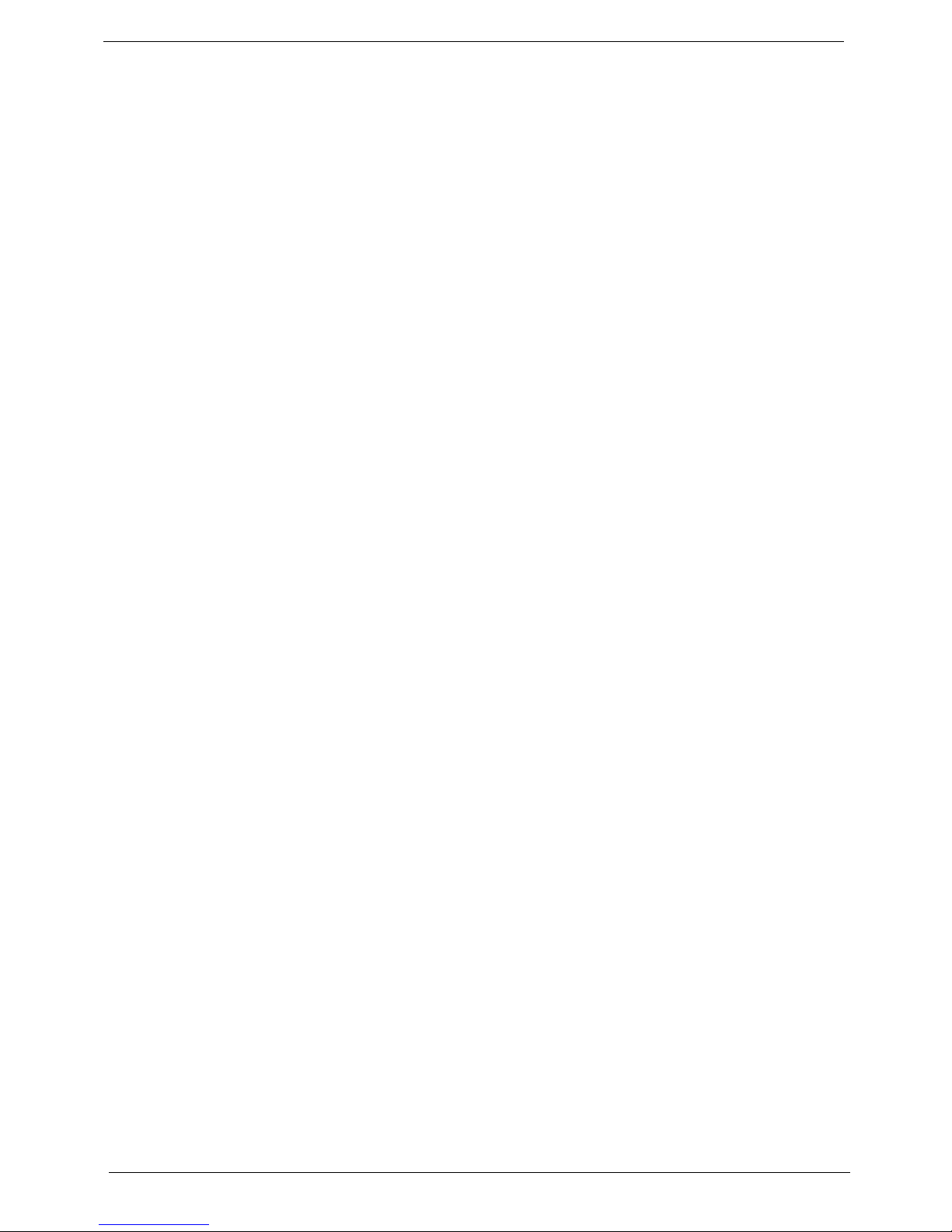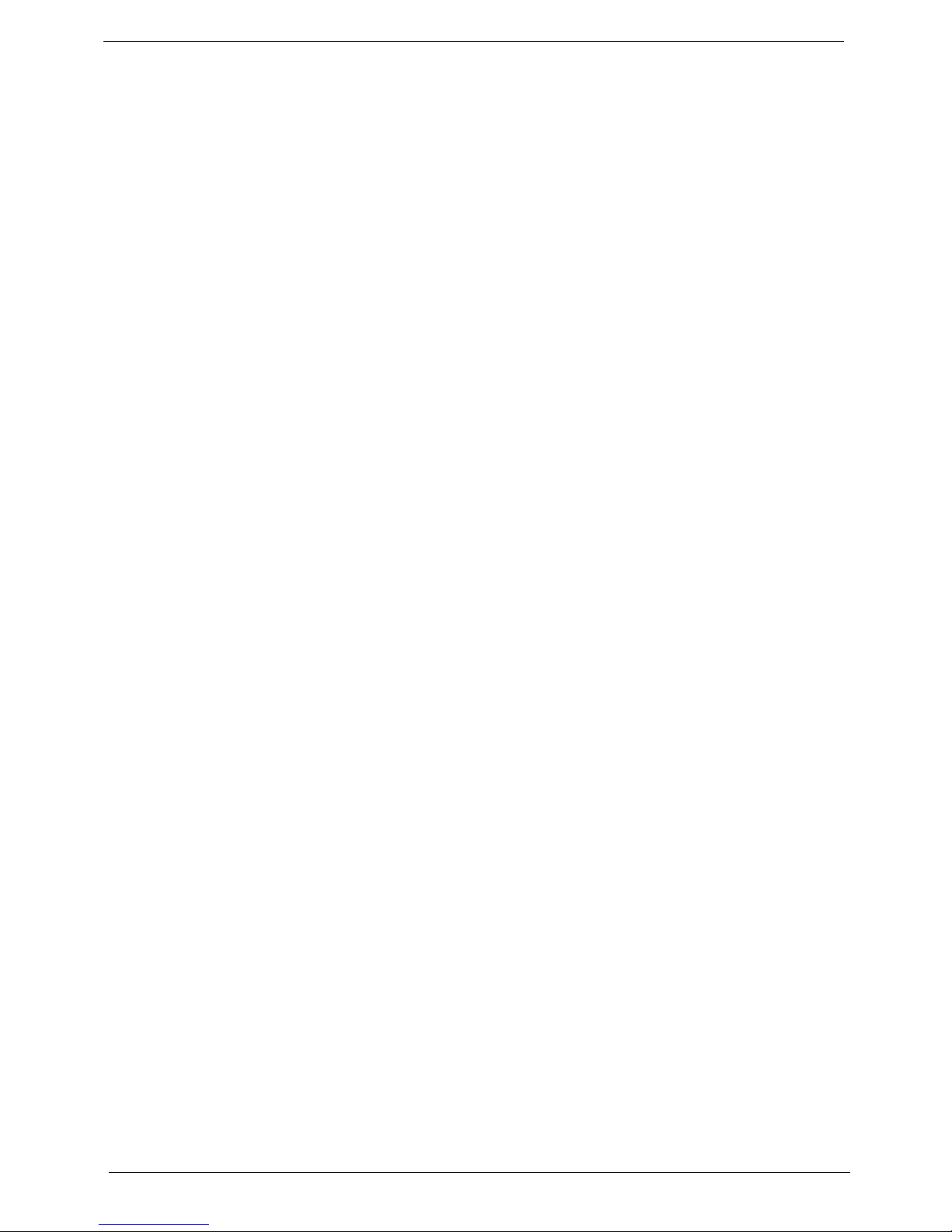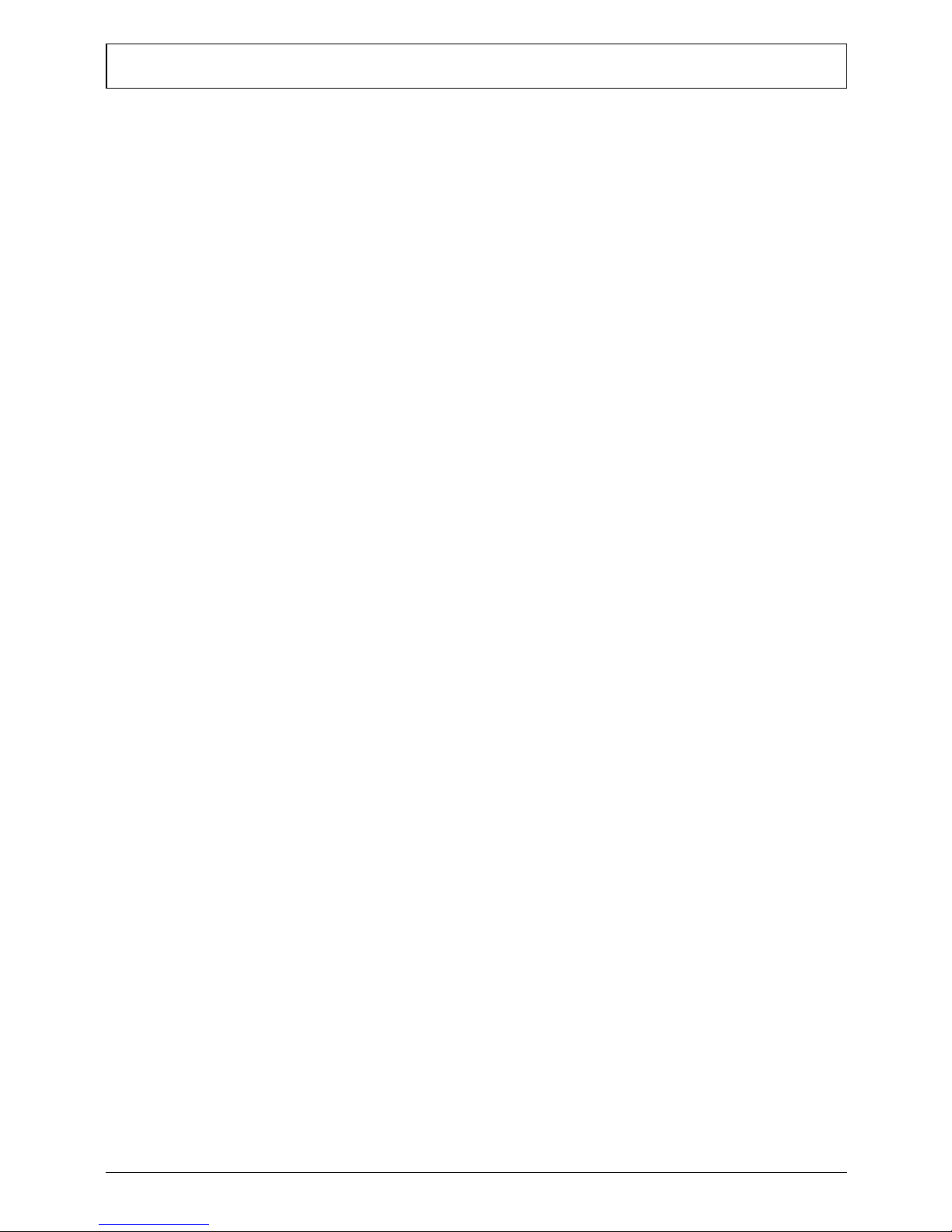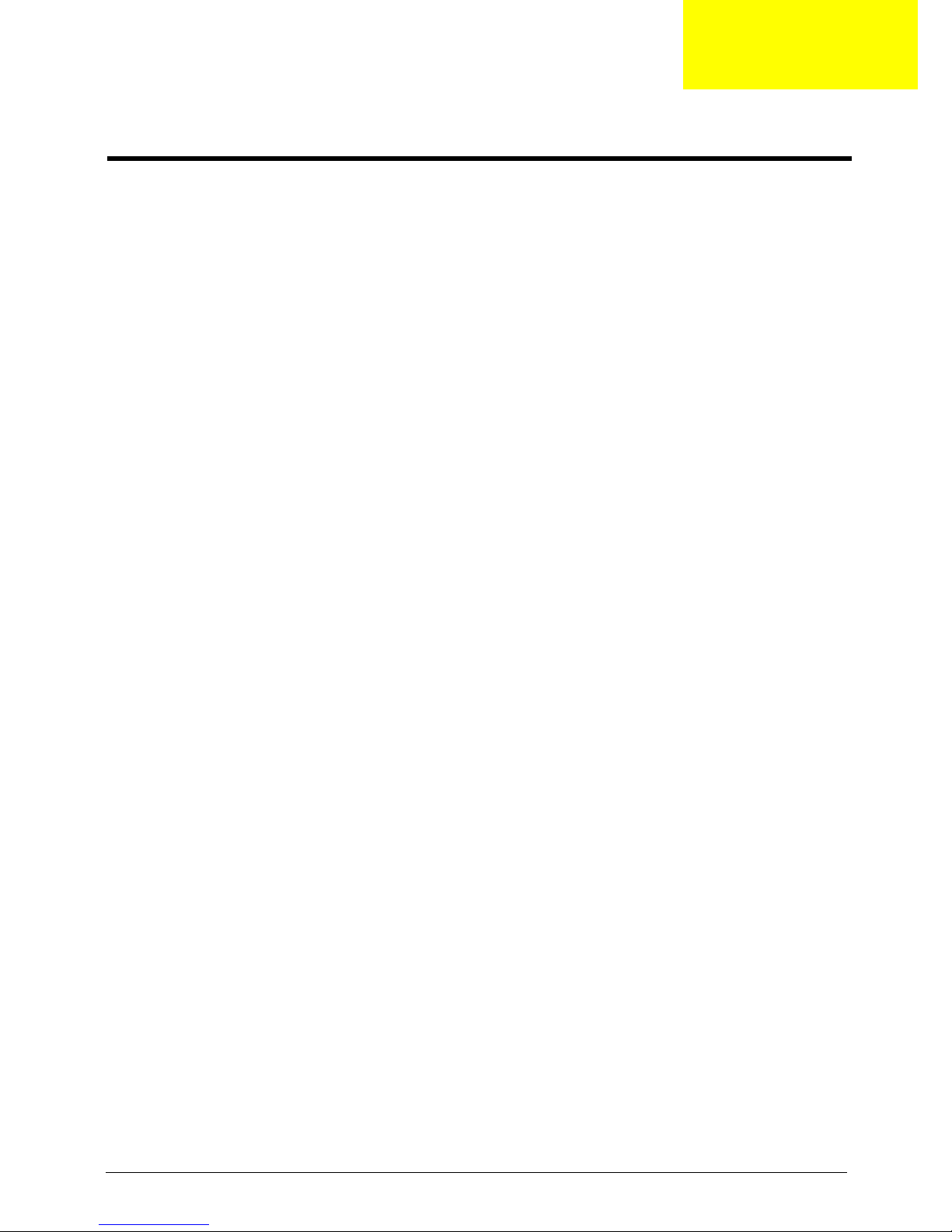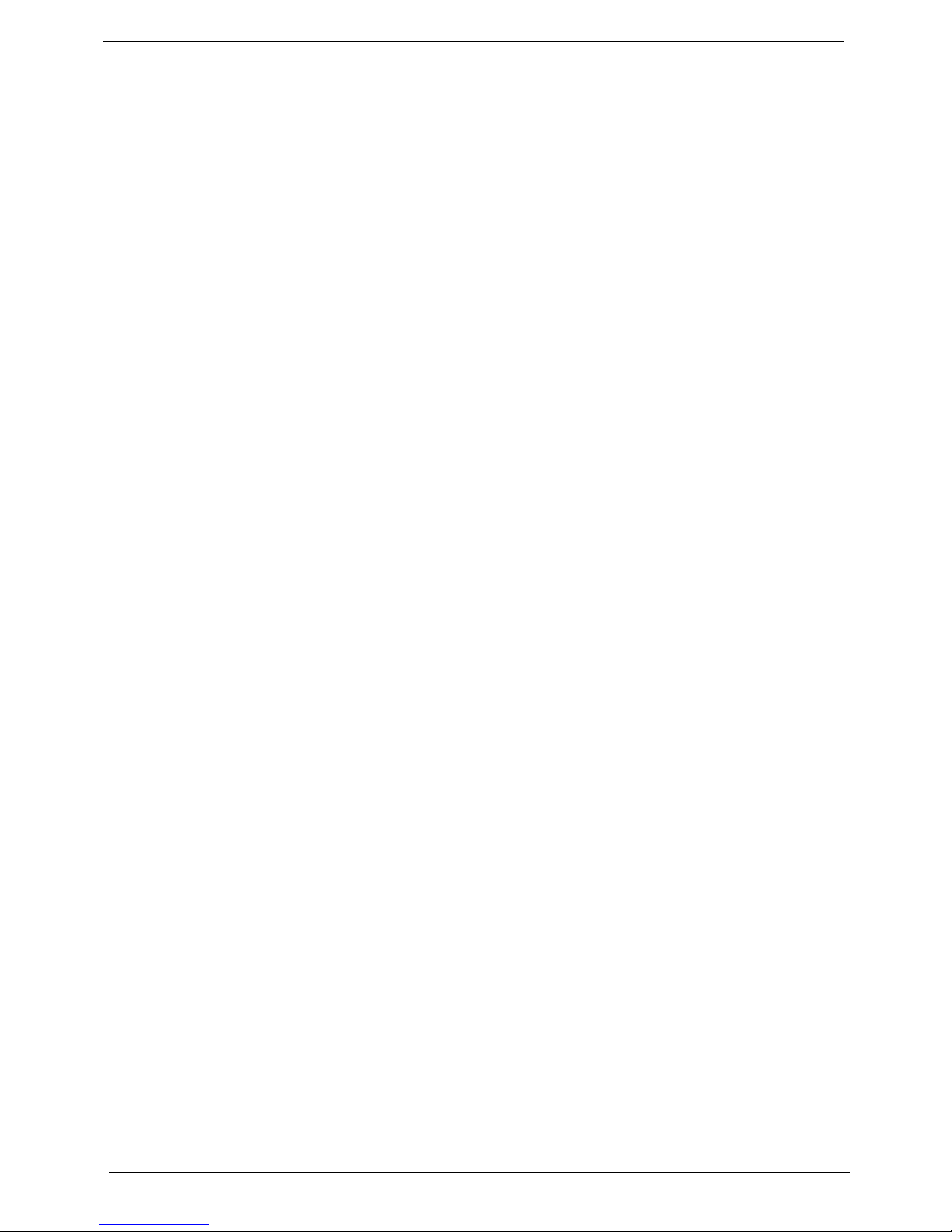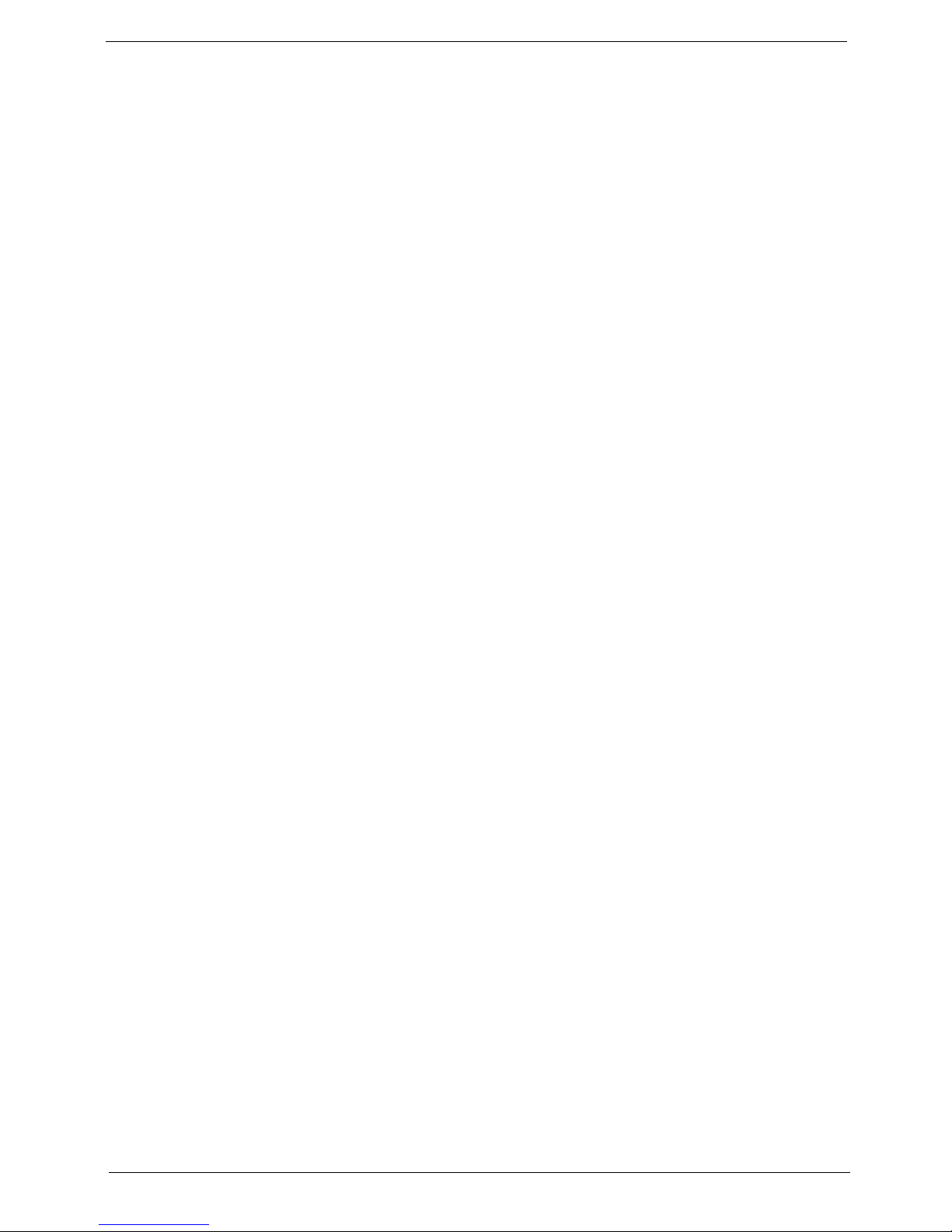Acer Aspire R3610 User manual
Other Acer Desktop manuals

Acer
Acer Aspire L350 User manual
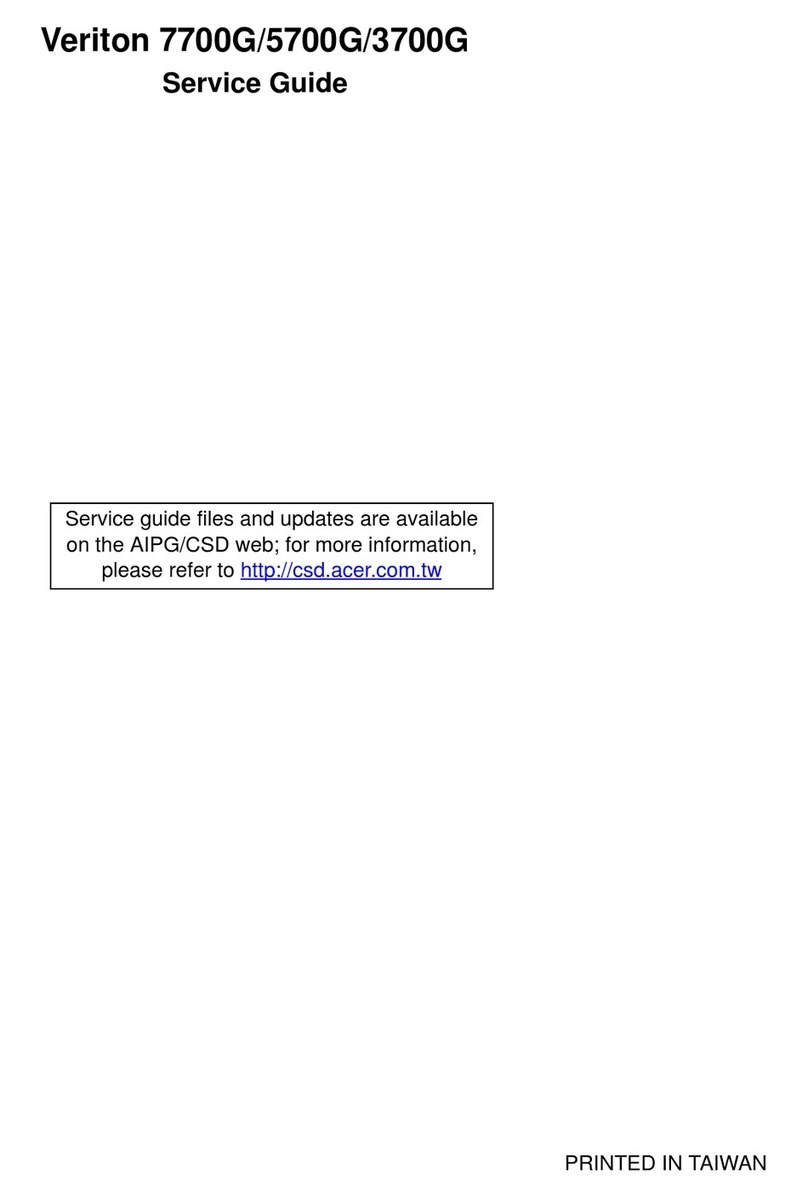
Acer
Acer Veriton 3700G User manual
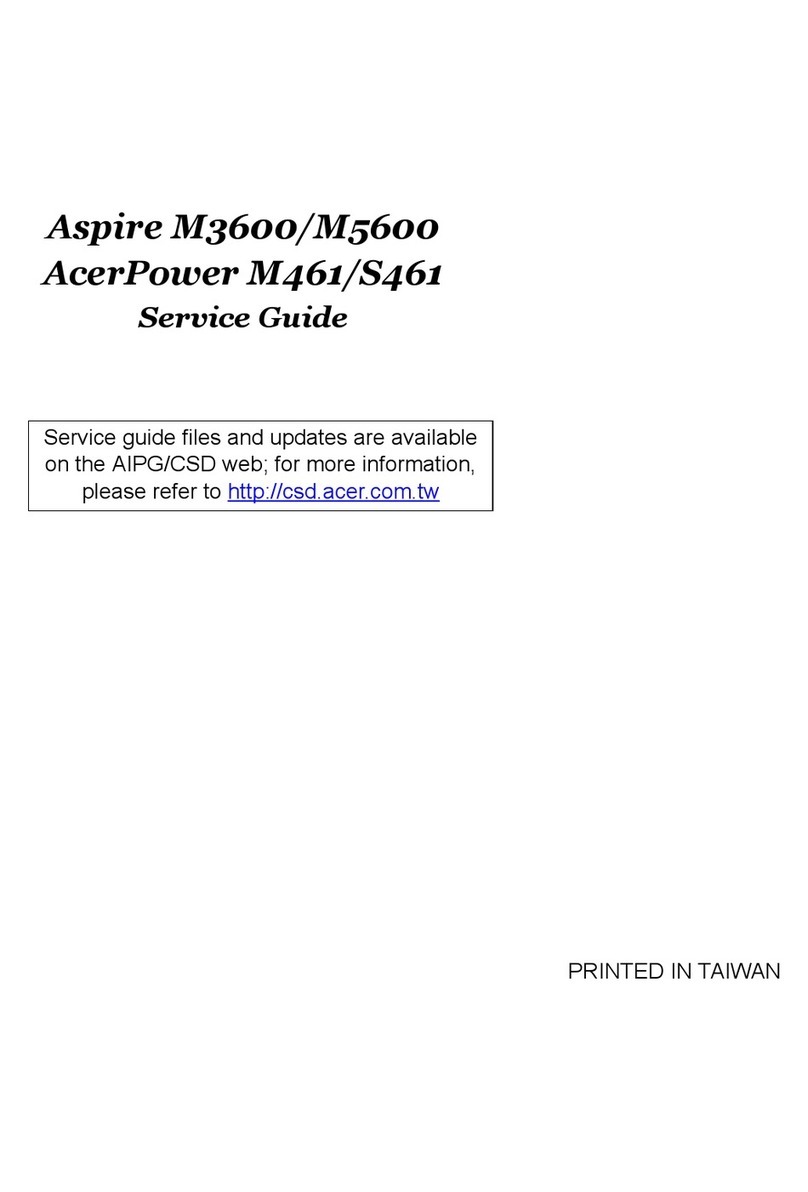
Acer
Acer Aspire M3600 User manual

Acer
Acer Aspire X1430 User manual
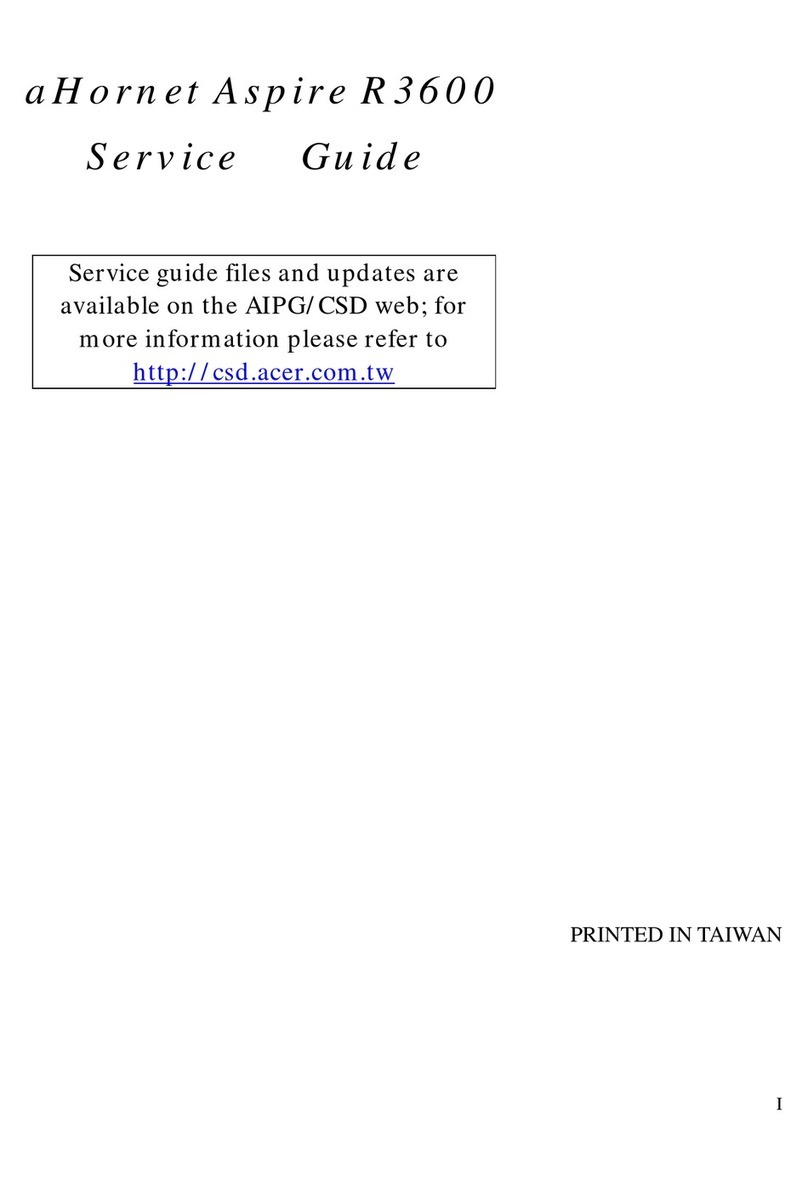
Acer
Acer aHornet Aspire R3600 User manual

Acer
Acer Veriton 5800 User manual

Acer
Acer Aspire E700 User manual

Acer
Acer Aspire SA60 User manual
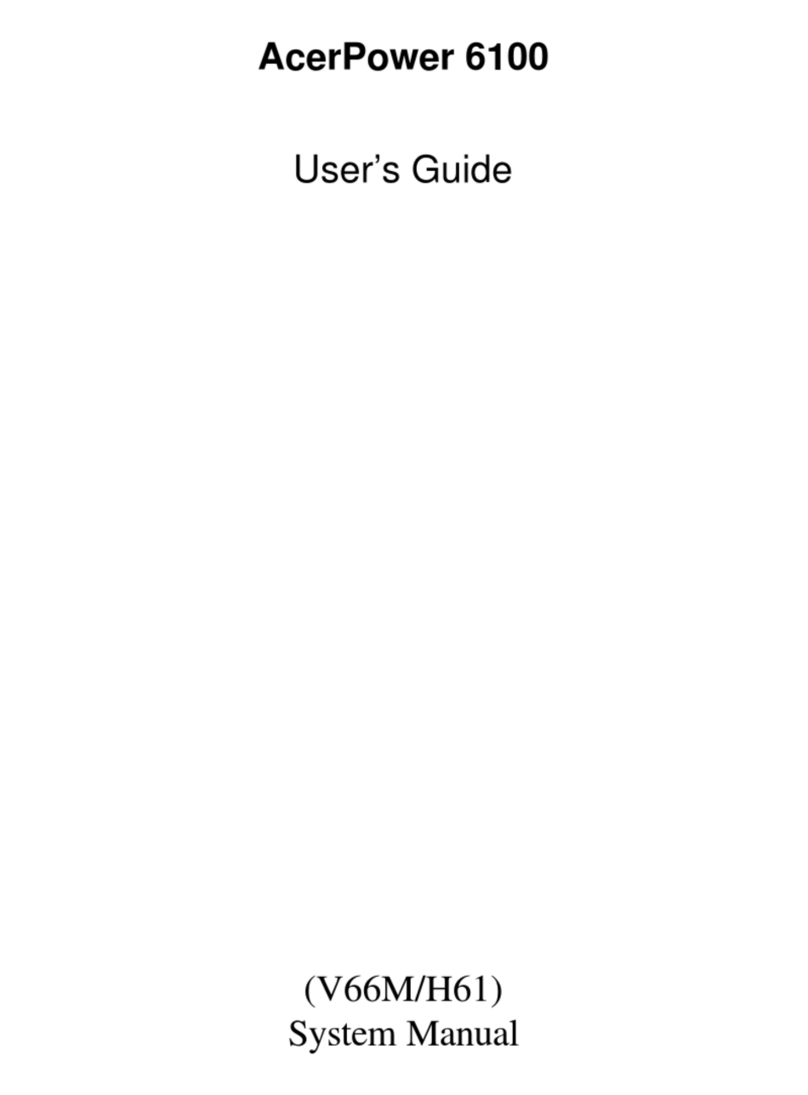
Acer
Acer Power 6100 User manual

Acer
Acer Aspire Z1650 User manual
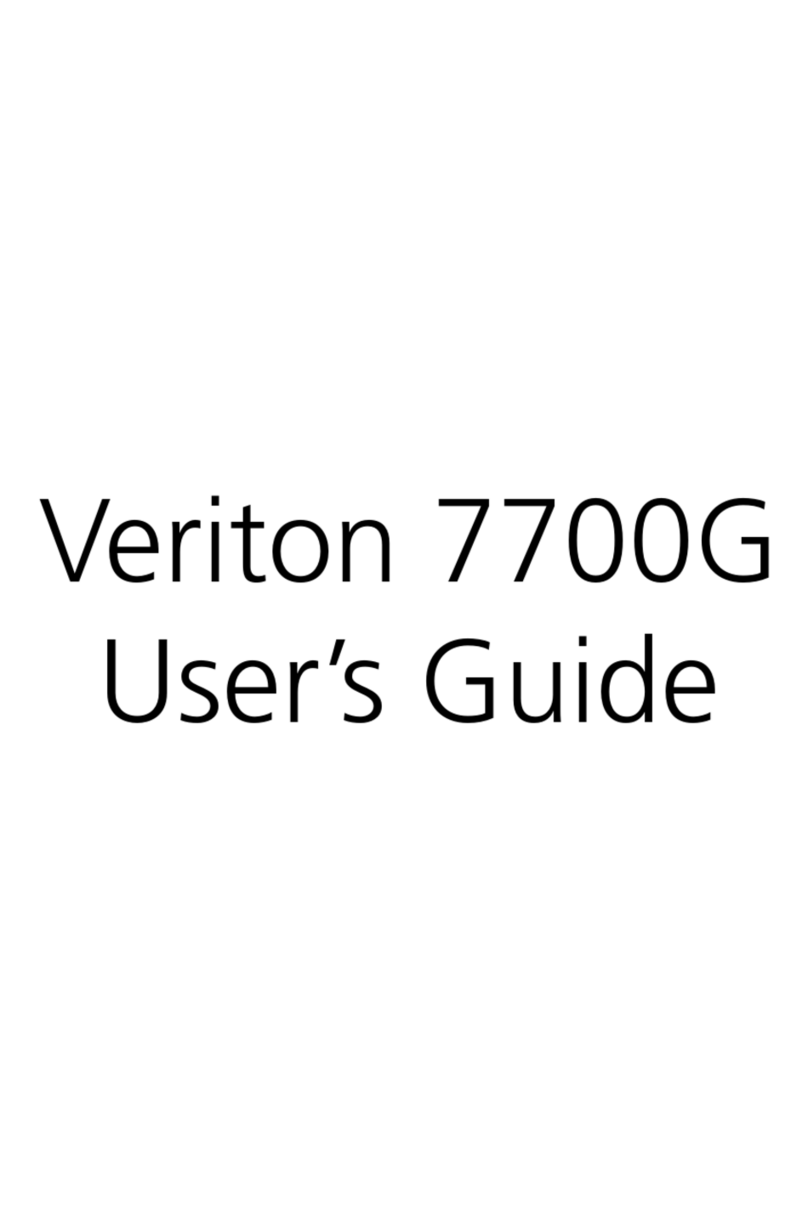
Acer
Acer Veriton 3700G User manual
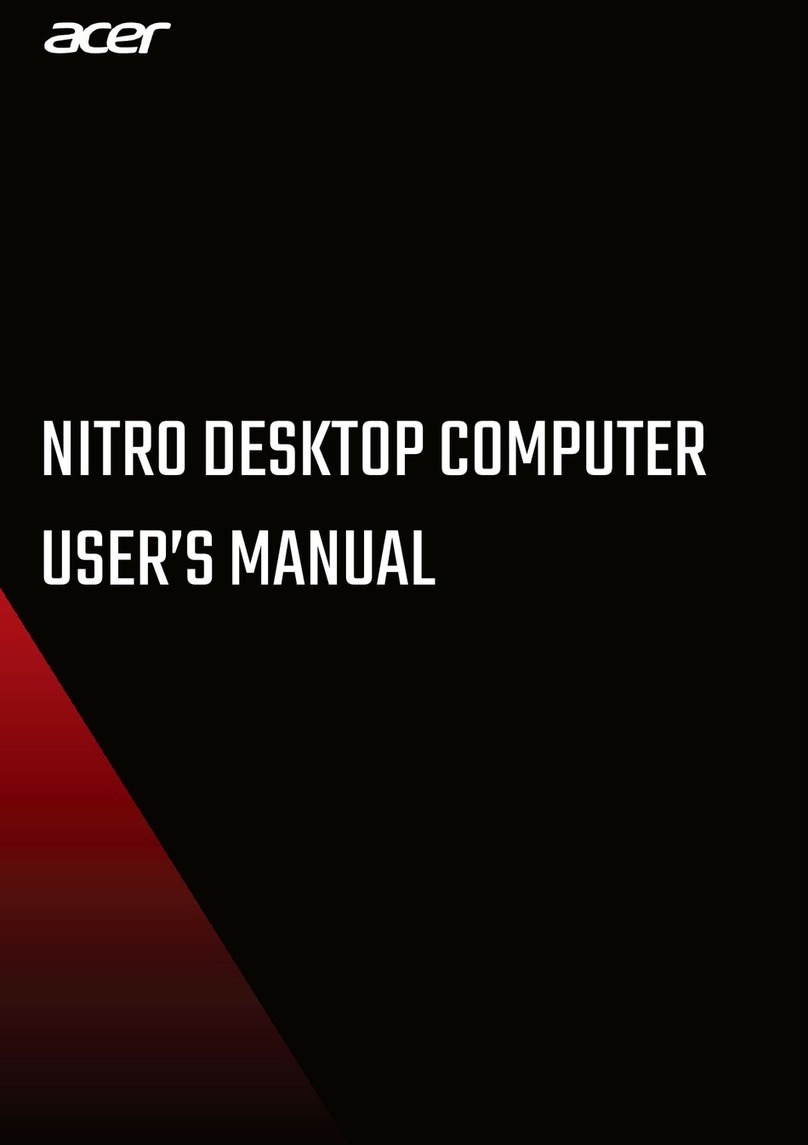
Acer
Acer NITRO 50 User manual

Acer
Acer Veriton 7600G User manual

Acer
Acer Power FG Quick start guide

Acer
Acer AcerPower 6200 Installation instructions

Acer
Acer Aspire X1470 User manual

Acer
Acer Power SP User manual

Acer
Acer Veriton X4620G User manual

Acer
Acer Aspire E571 User manual

Acer
Acer RL70 User manual