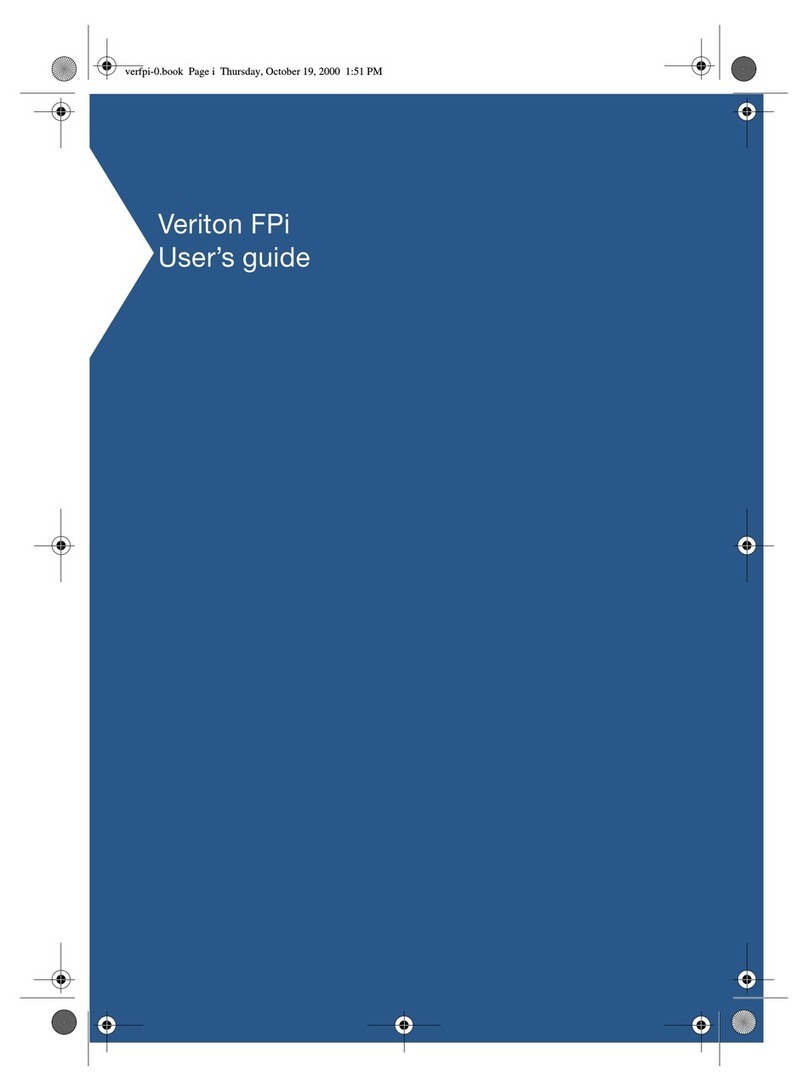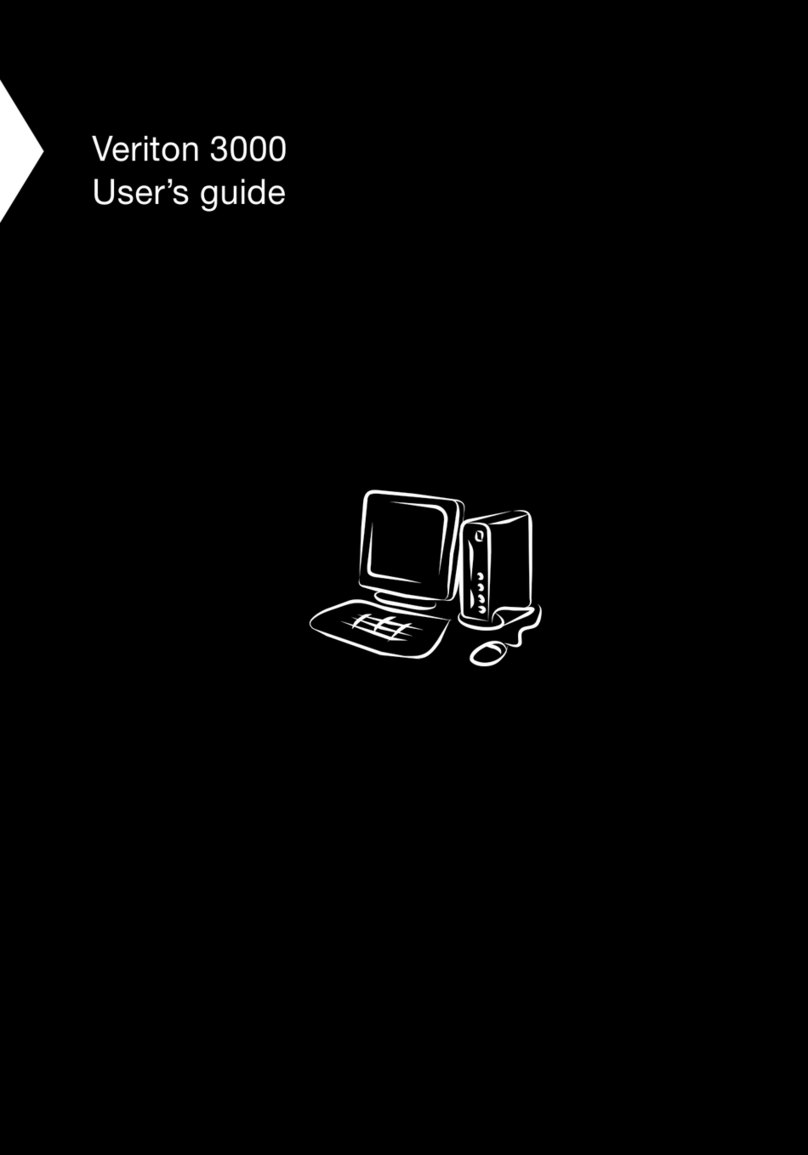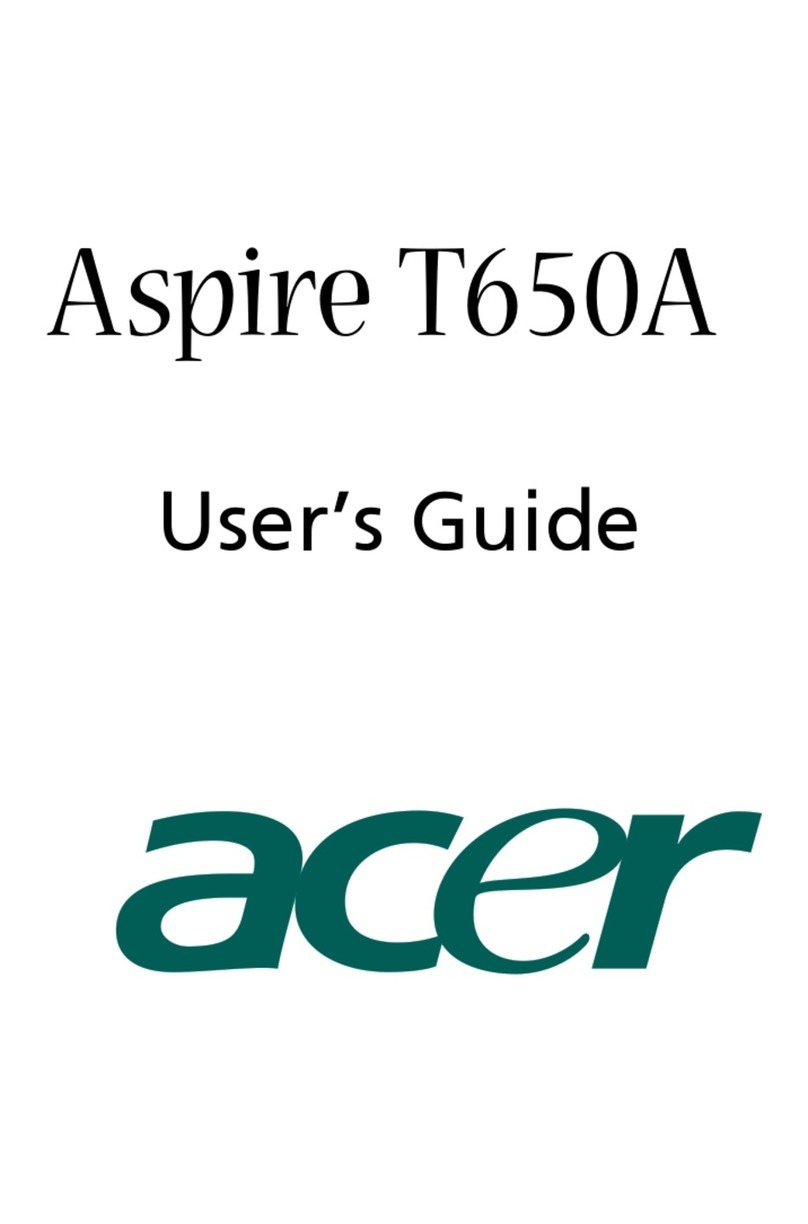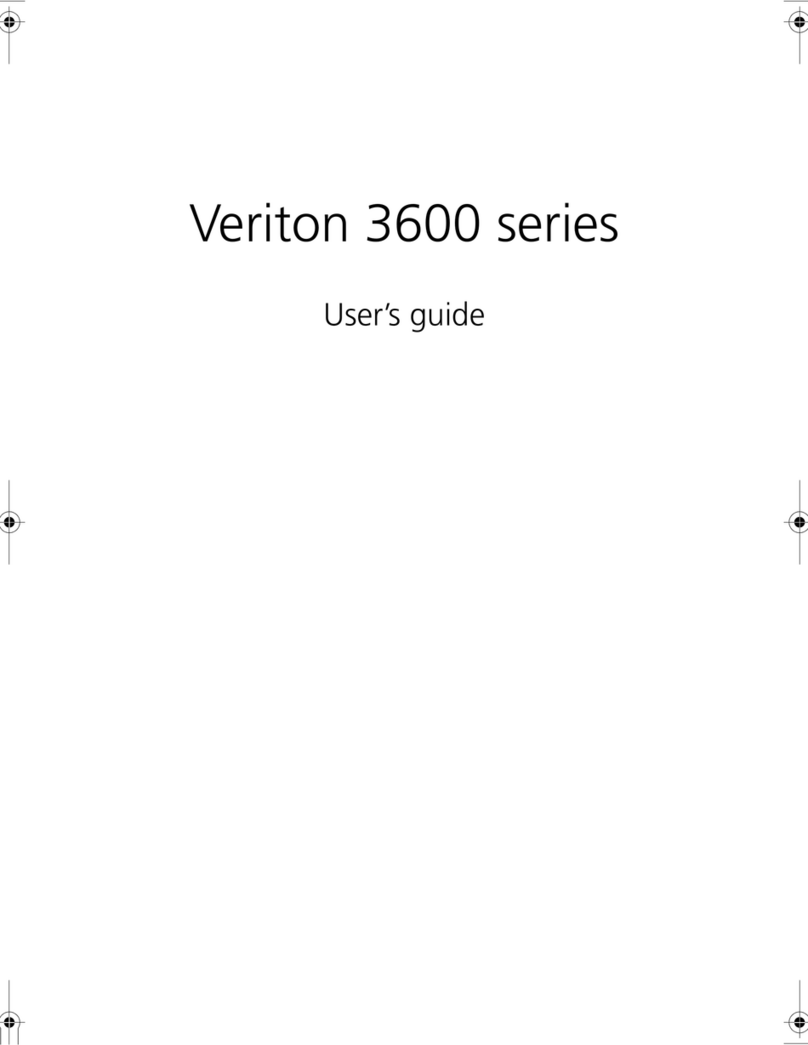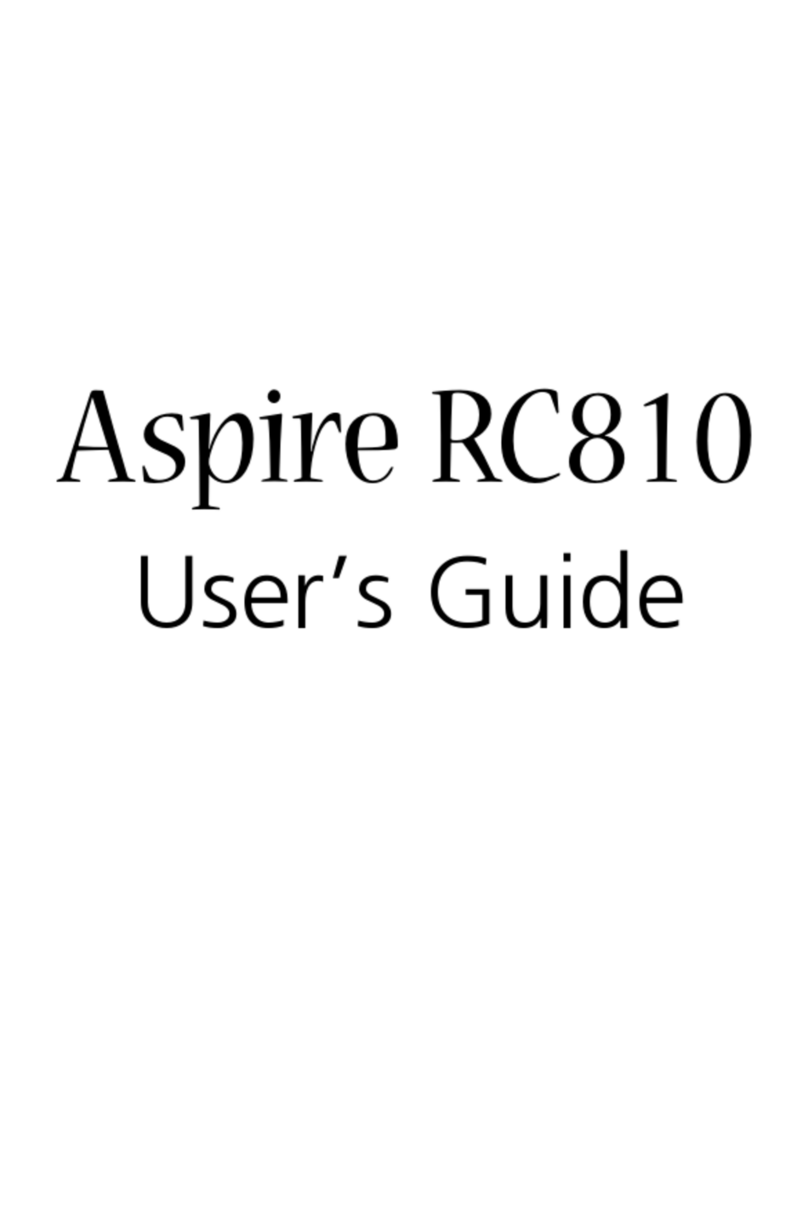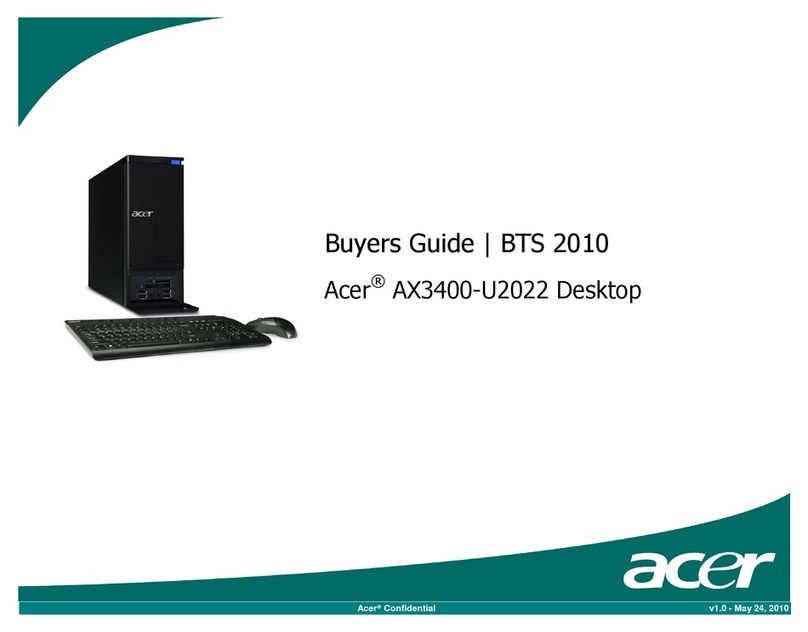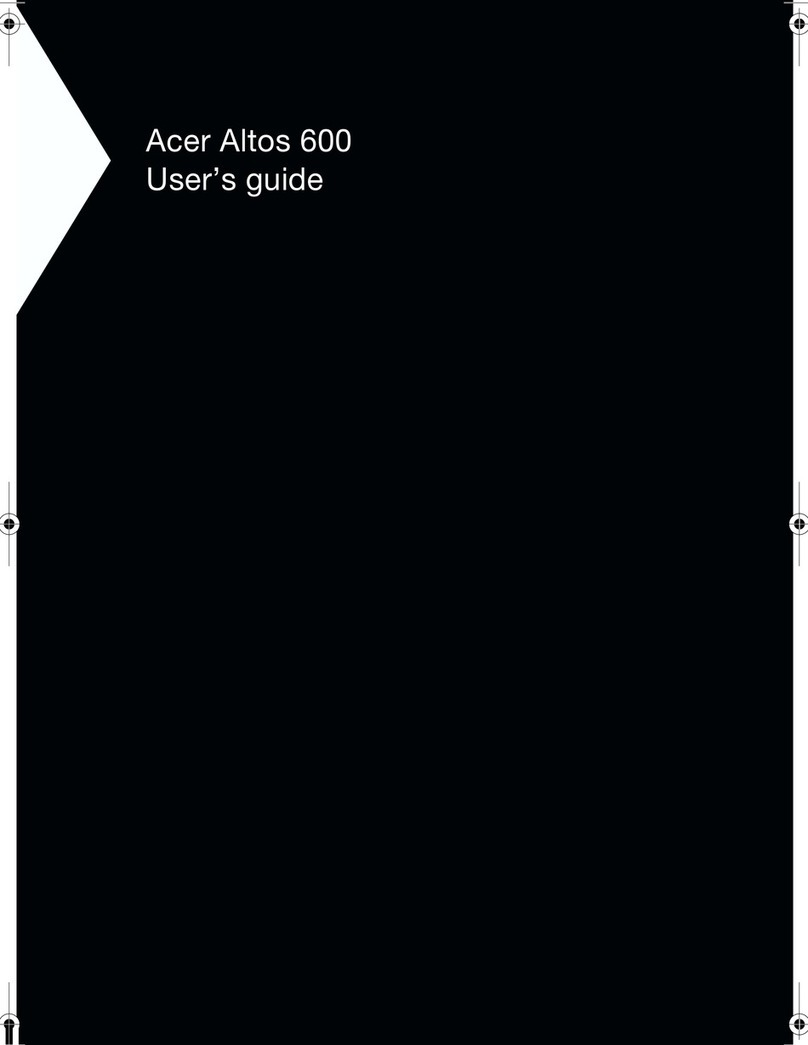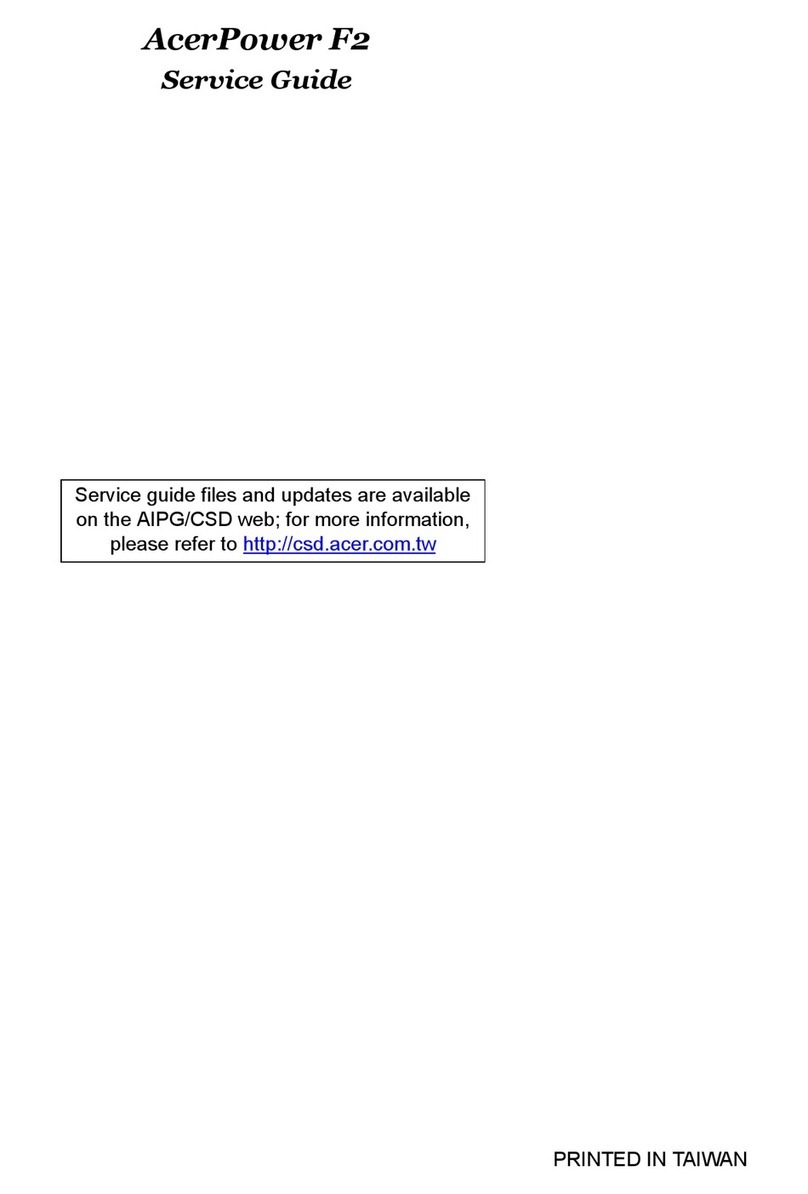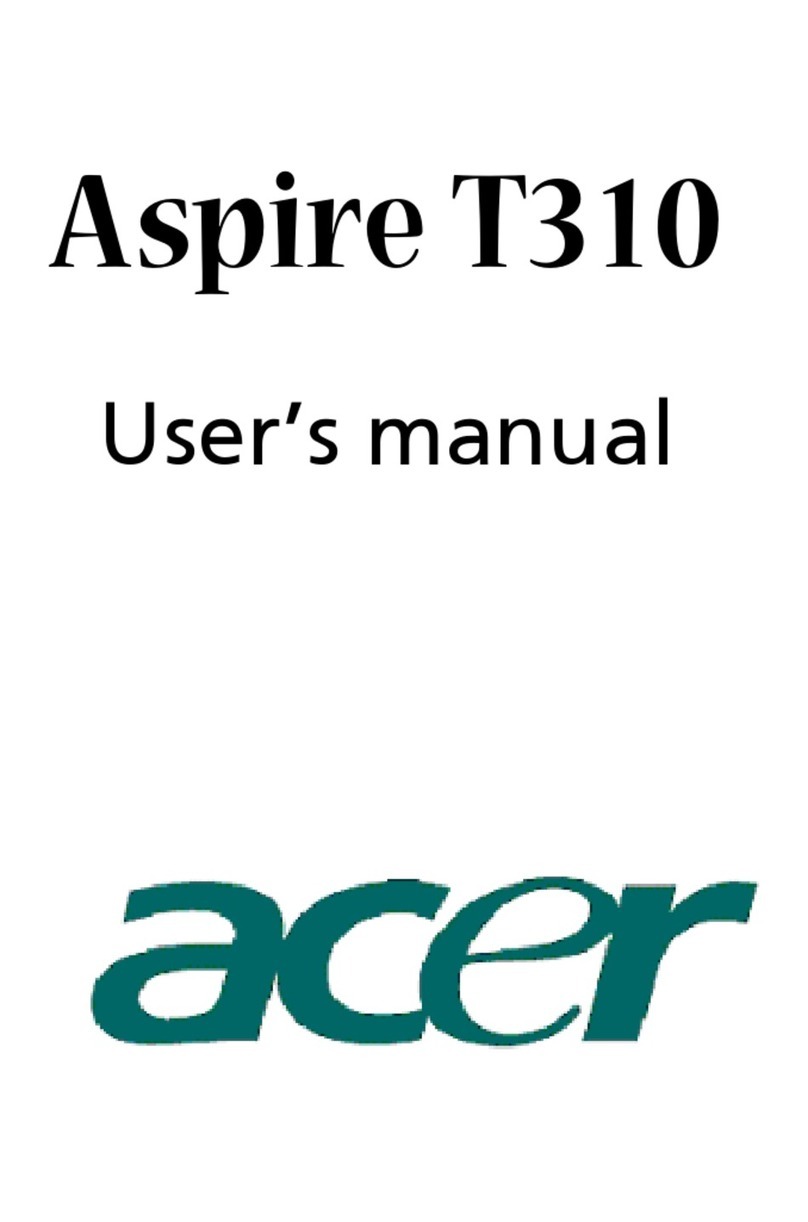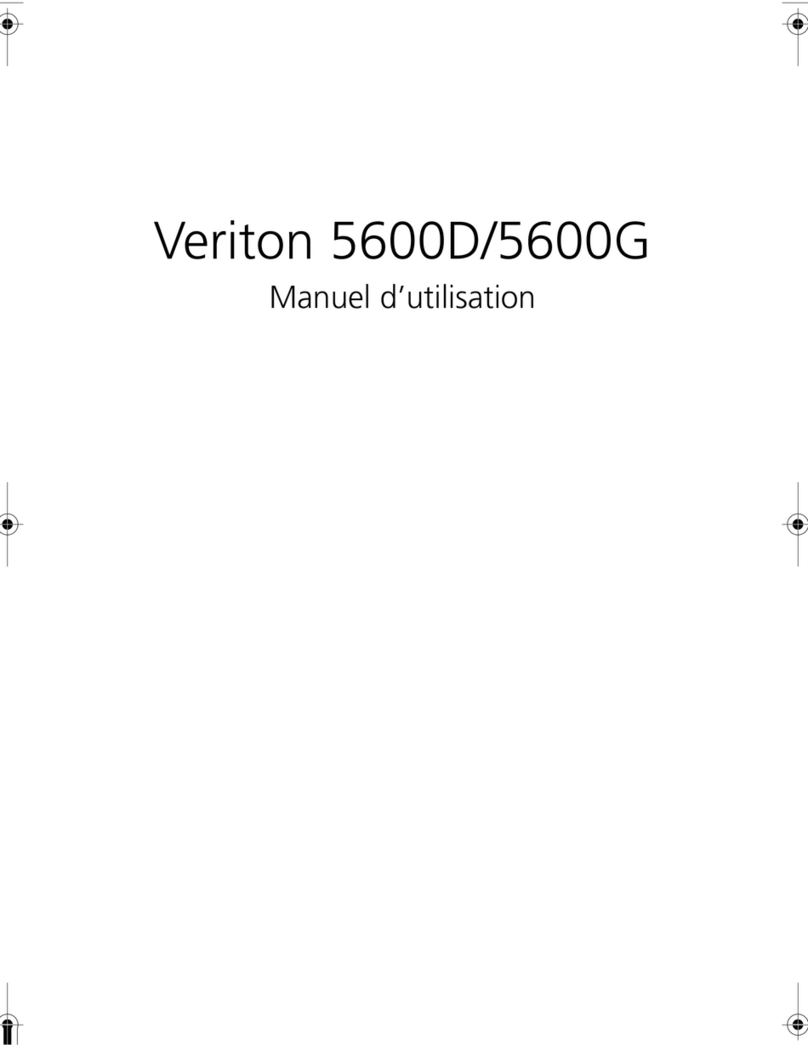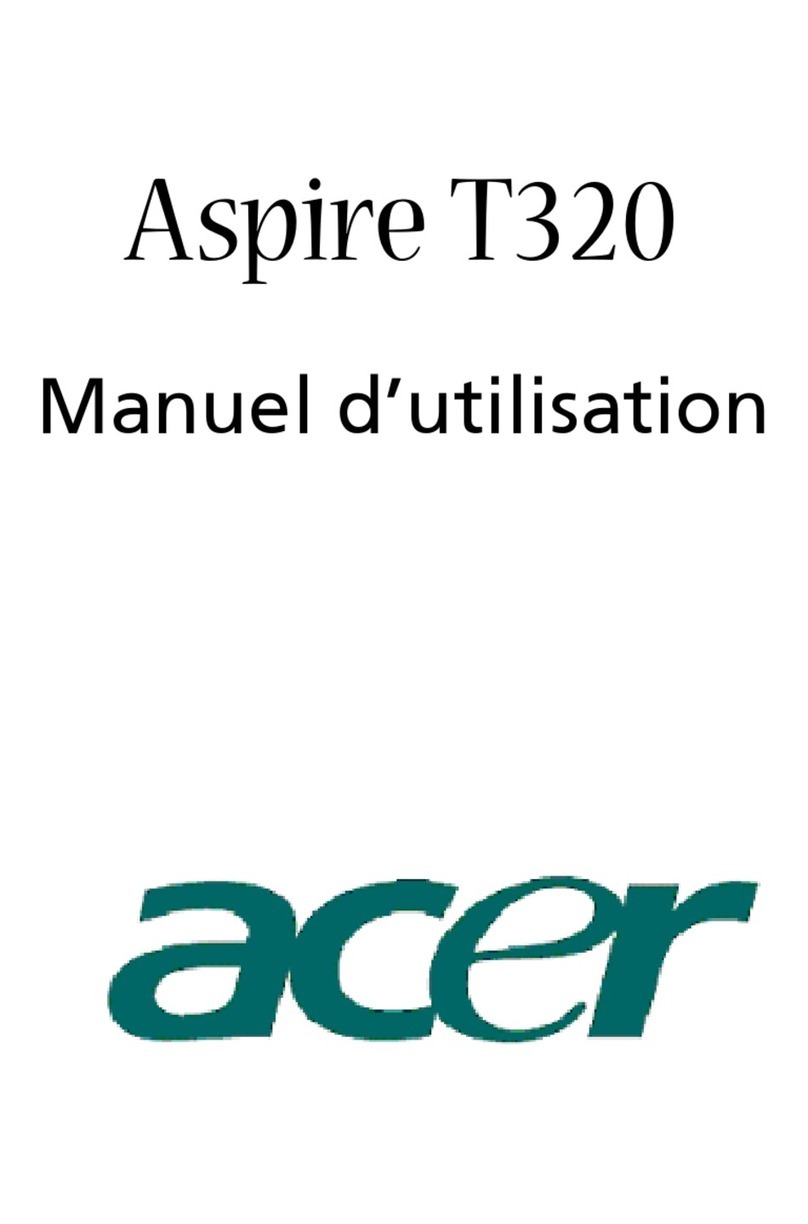Table of Contents
UPGRADING YOUR COMPUTER............. 1
Installation precautions
..................1
ESD precautions
................................1
Required tools
......................................1
Pre-installation instructions
.....2
Post-installation instructions
..2
System Upgrade
....................................3
Removing the rear system
cover
............................................................3
Installing the rear system
cover
............................................................4
Removing the left side system
cover
............................................................5
Installing the left side system
cover
............................................................6
Fan Duct
......................................................7
Removing the fan duct
..................7
Installing the fan duct
...................9
Hard drives
.............................................11
Removing the 3.5-inch hard
drive
...........................................................11
Installing the 3.5-inch hard
drive
...........................................................12
Memory
......................................................13
Memory configuration
guidelines
..............................................13
Removing a memory module
.14
Installing a memory module
...16
Graphic board
......................................18
Removing the
Graphics board
................................18
Installing the
Graphics board
................................20
M.2 SSD modules
................................22
Removing the M.2 SSD
modules
..................................................22
Installing the M.2
SSD modules
.......................................26
CONCEPT D PALETTE............................. 30
ConceptD Palette Features
.........30
Monitoring.................................................31
Split Screen...............................................32
App Center ................................................33
Creative Tools Settings........................34