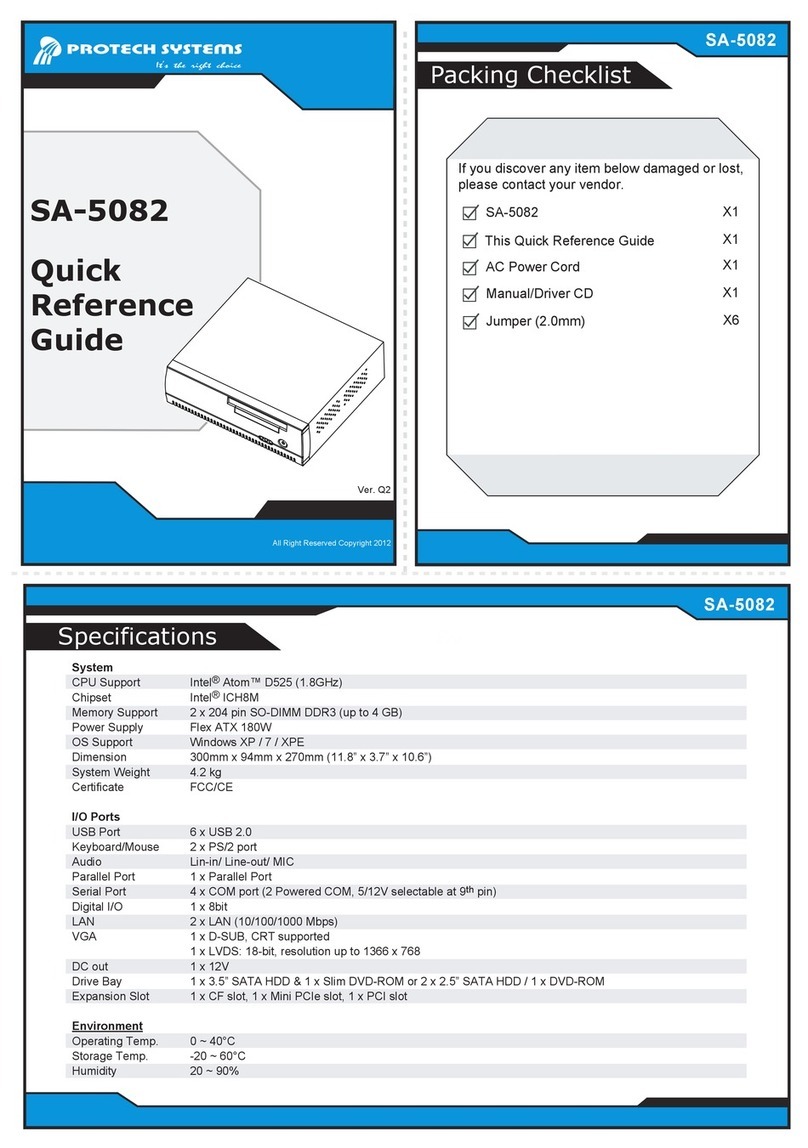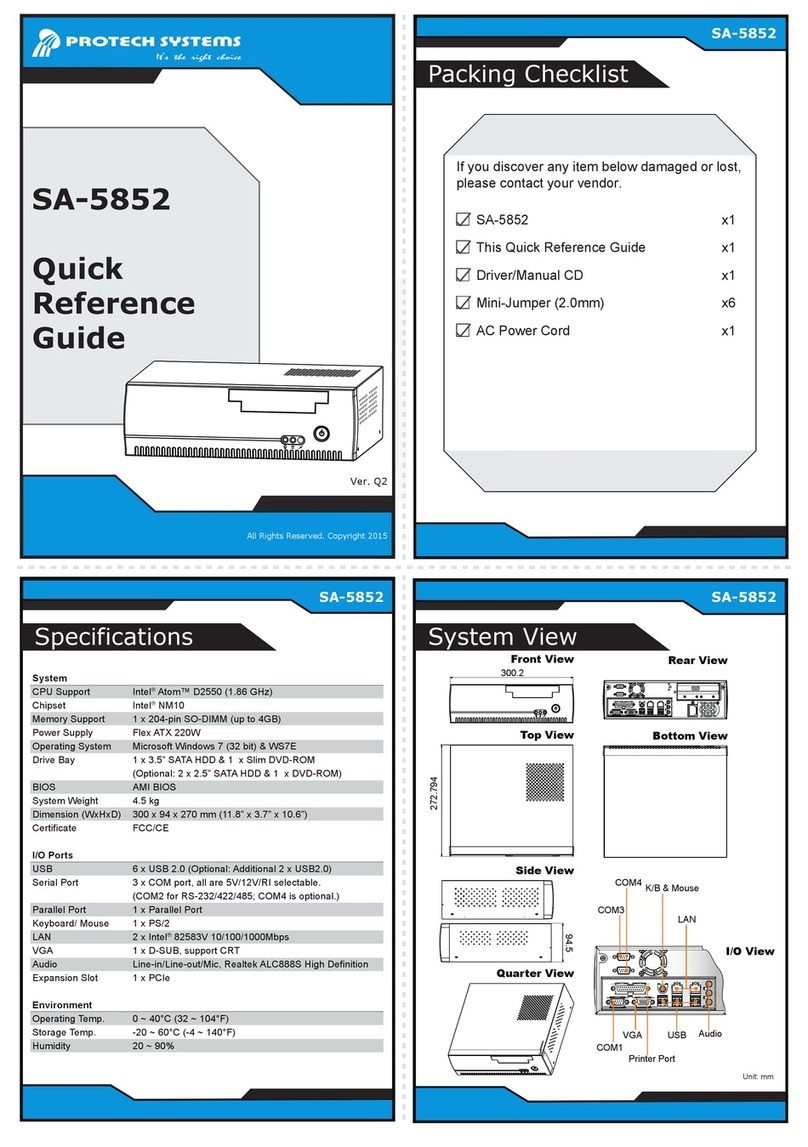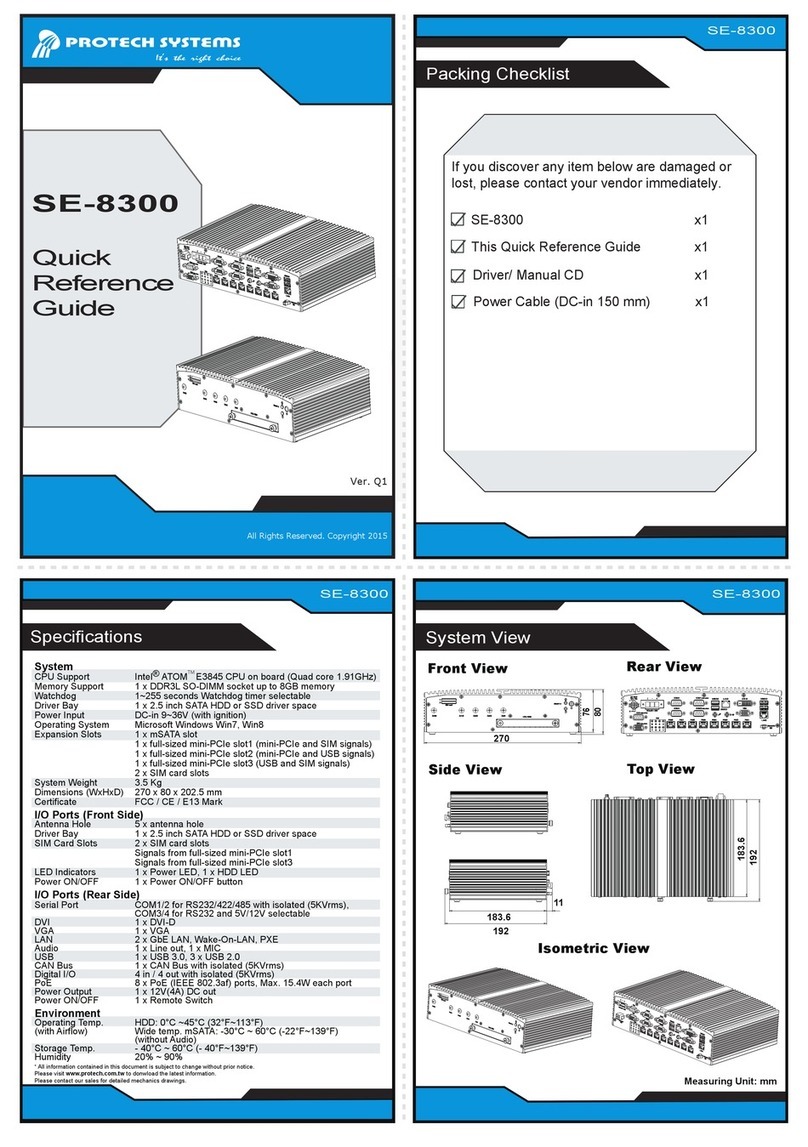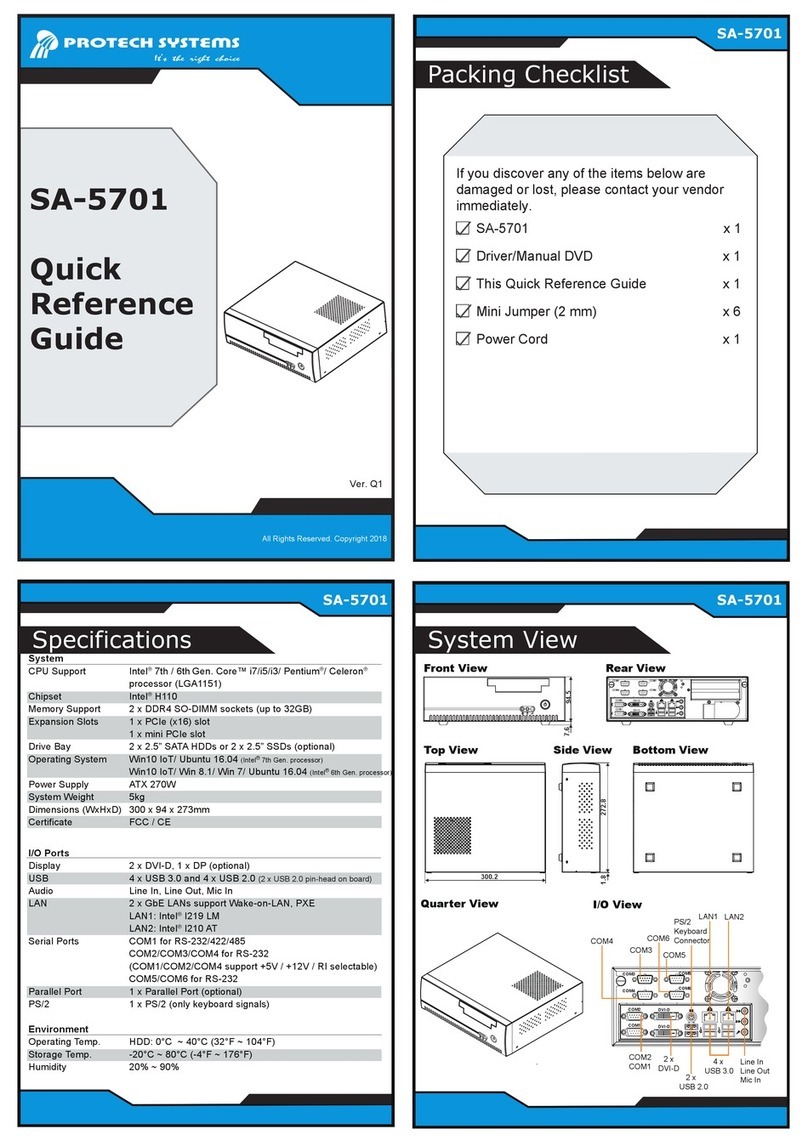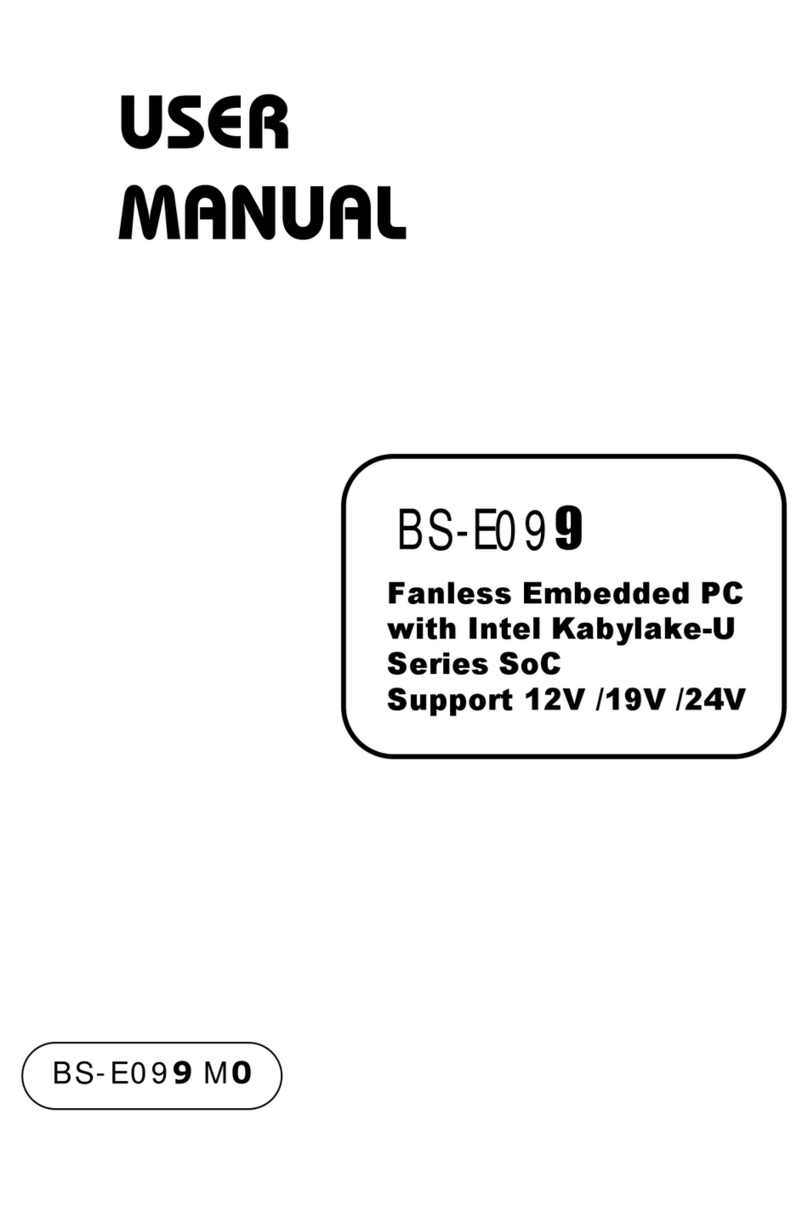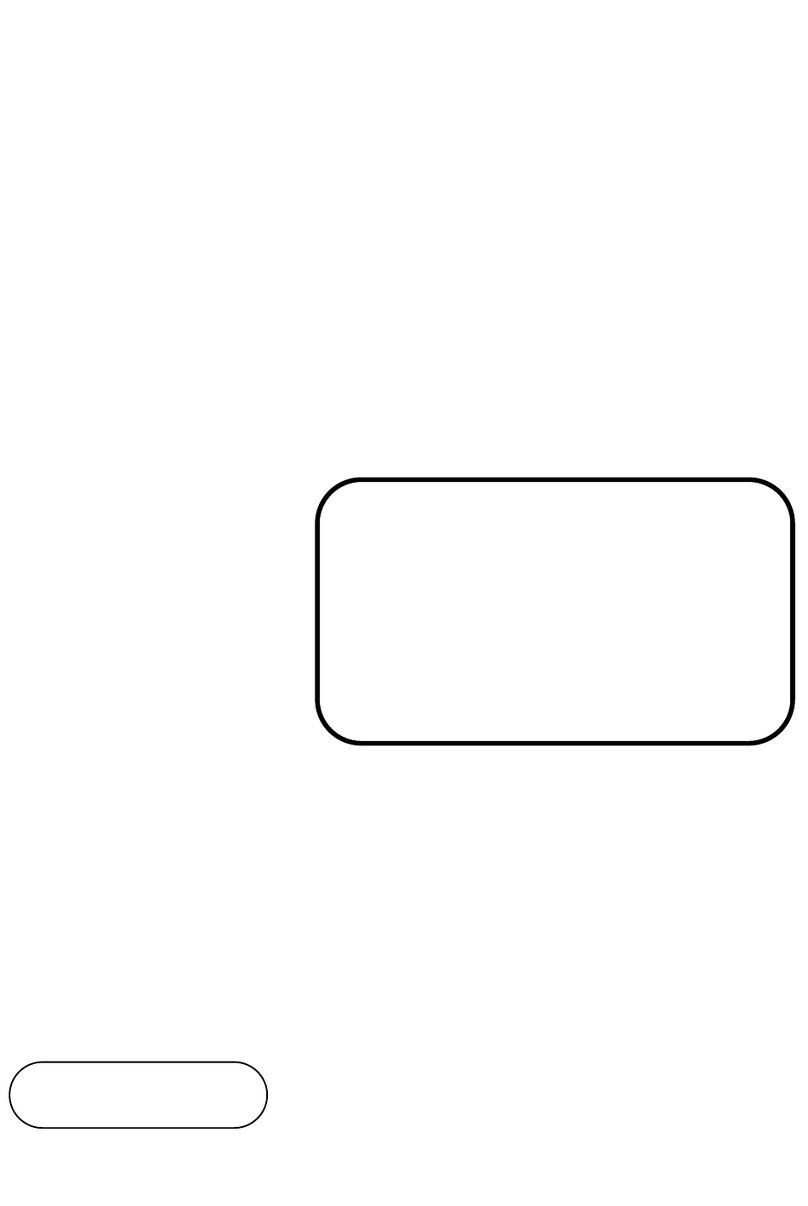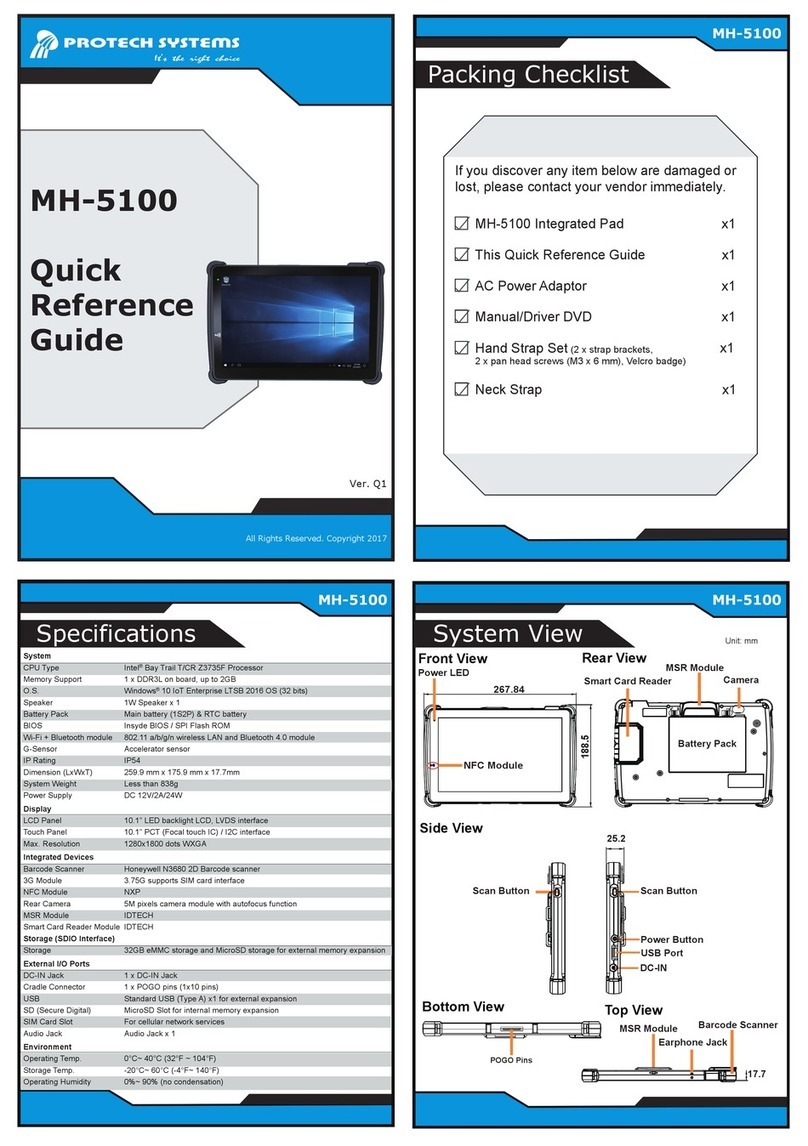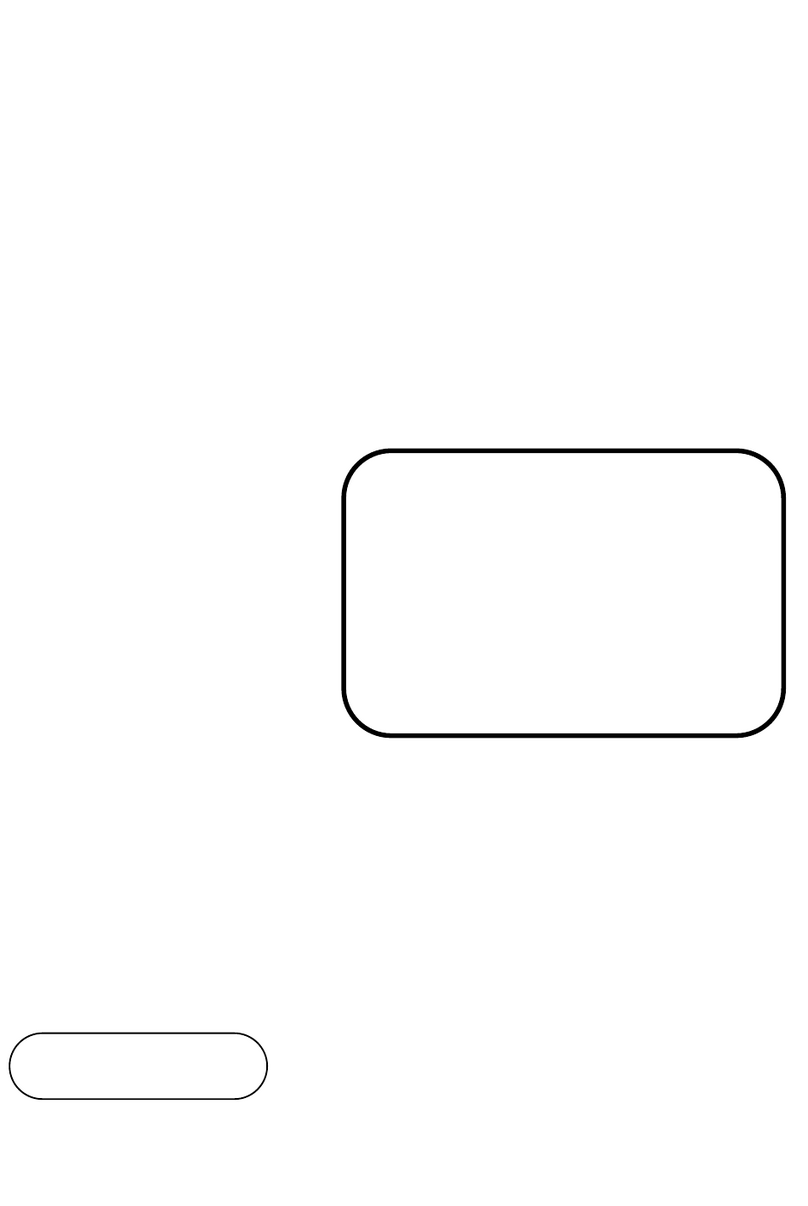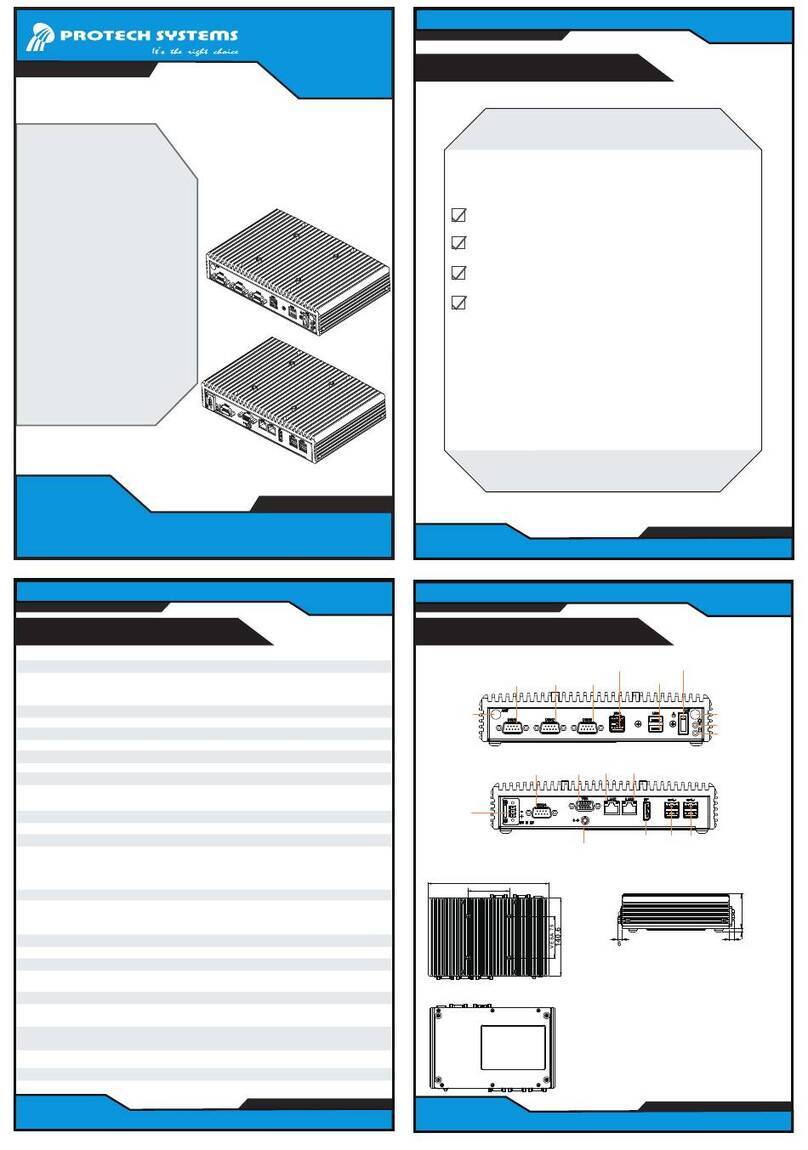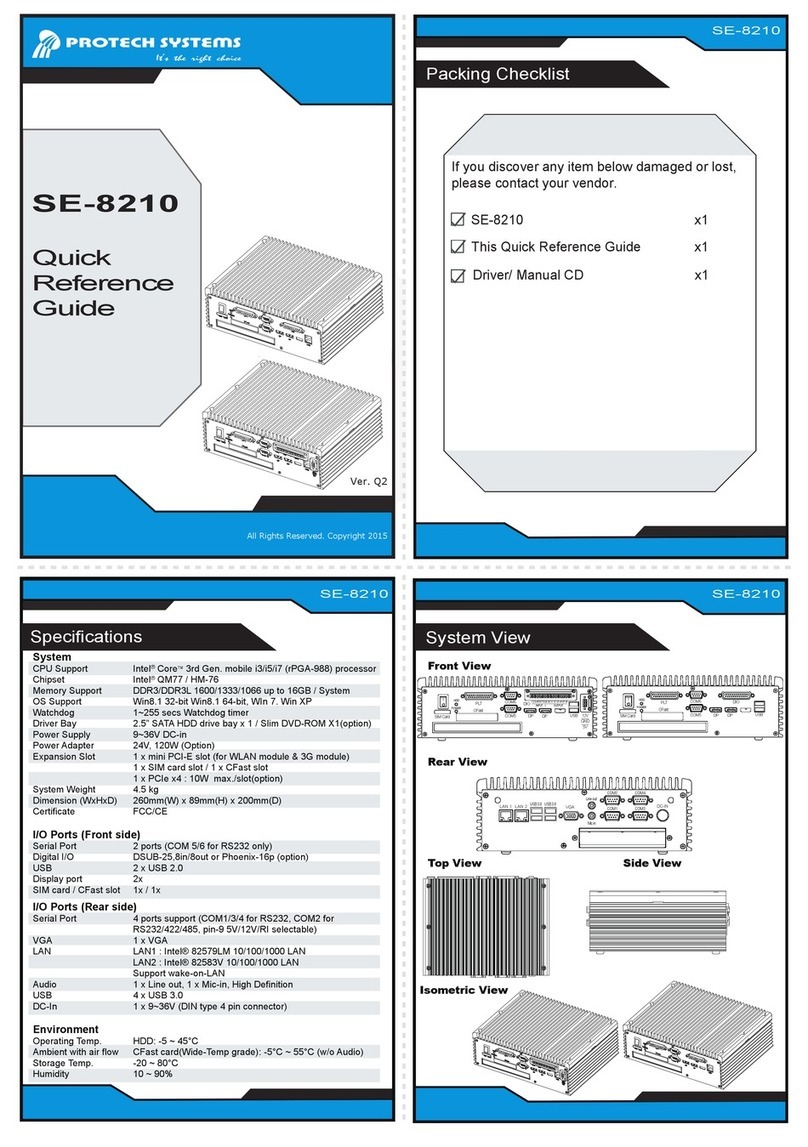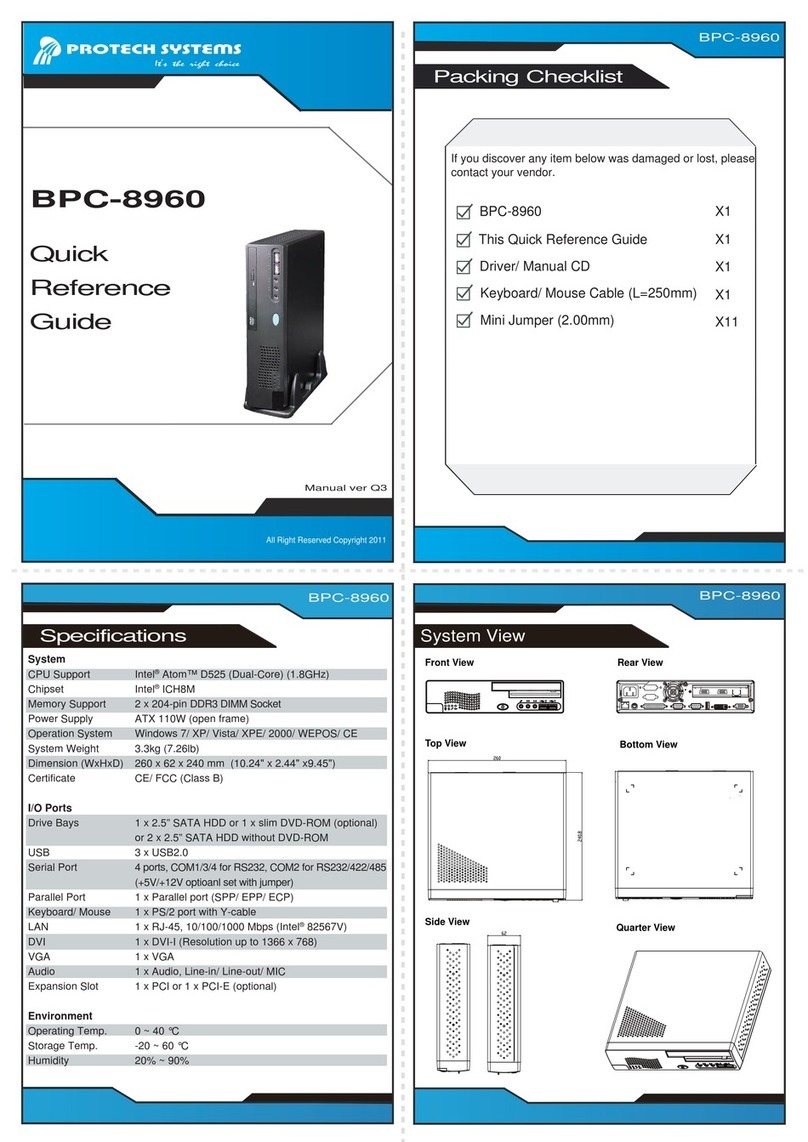ii
3.5.1 COM1, COM2, COM4 Port Pin9 Definition Selection Guide
...........................................................................................3-8
3.5.2 COM Ports.........................................................................3-9
3.5.3 COM1 RS-232/422/485 Selection...................................3-12
3.5.4 COM1 RS-485 Auto Flow Selection ................................3-13
3.5.5 LAN and USB 3.0 Ports...................................................3-14
3.5.6 LAN2 Port Enable Selection............................................3-16
3.5.7 4 x 1 USB 2.0 Connectors...............................................3-17
3.5.8 Internal USB 2.0 Connector ............................................3-18
3.5.9 Dual DVI-D Ports.............................................................3-19
3.5.10 DisplayPort Connector (Optional)....................................3-21
3.5.11 HD Audio Connector........................................................3-22
3.5.12 Printer Port Connector (Optional)....................................3-23
3.5.13 Front Panel Connector ....................................................3-24
3.5.14 CPU Fan Connector........................................................3-25
3.5.15 System Fan Connector....................................................3-25
3.5.16 Half-Sized Mini PCI Express Slots ..................................3-26
3.5.17 PCI Express Slots............................................................3-27
3.5.18 SATA 3.0 Connectors ......................................................3-29
3.5.19 ATX Power Connectors...................................................3-30
3.5.20 AT / ATX Mode Selection.................................................3-31
3.5.21 SPI Connector.................................................................3-32
3.5.22 SPI Override Protection Selection...................................3-32
3.5.23 Case Open Detection Connector ....................................3-33
3.5.24 Intruder Detection Selection............................................3-33
3.5.25 Low Pin Count (LPC) Connector.....................................3-34
3.5.26 Clear RTC Data Selection...............................................3-34
3.5.27 VCCIO Voltage Selection ................................................3-35
3.5.28 BIOS Recovery Mode Selection......................................3-36