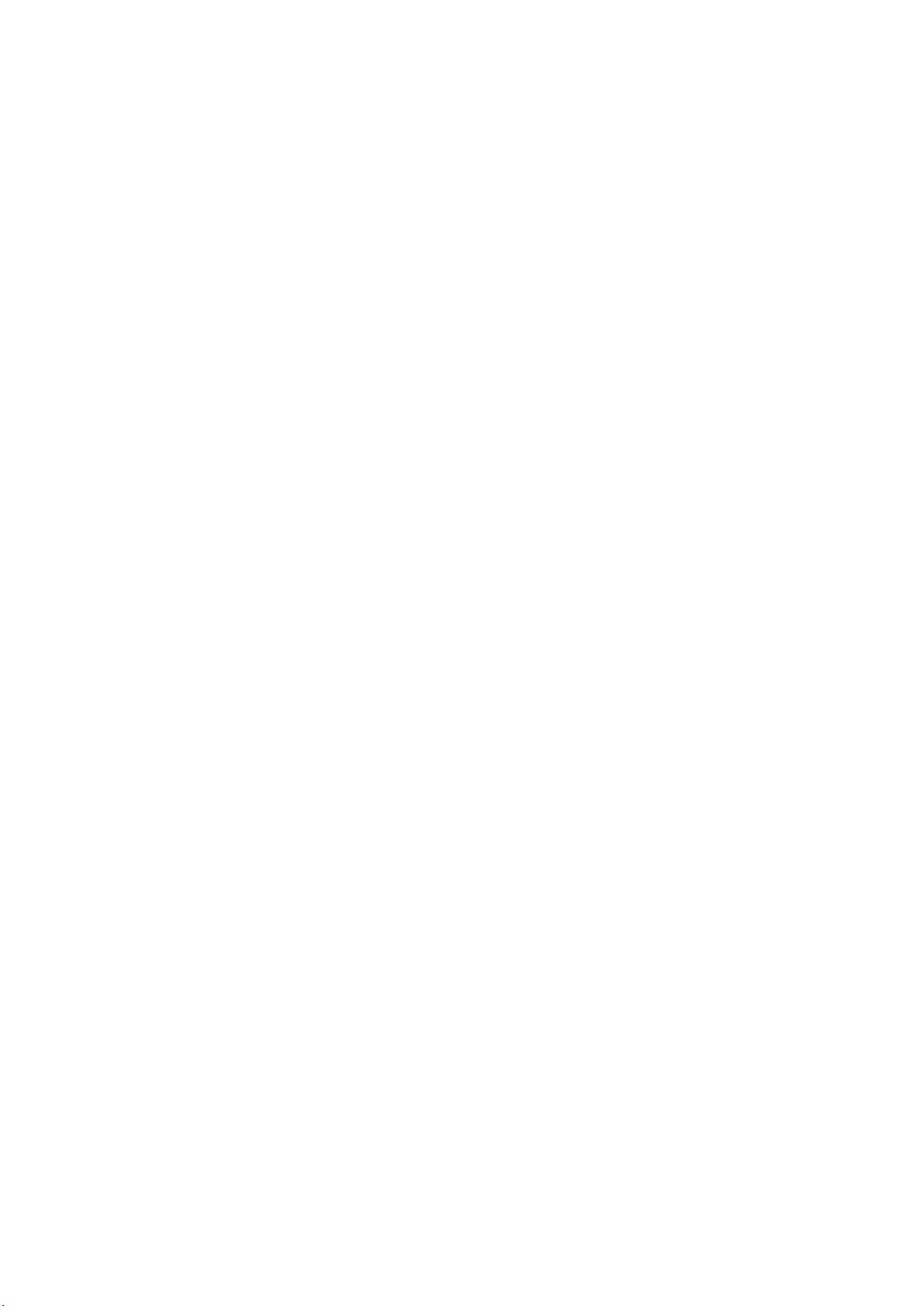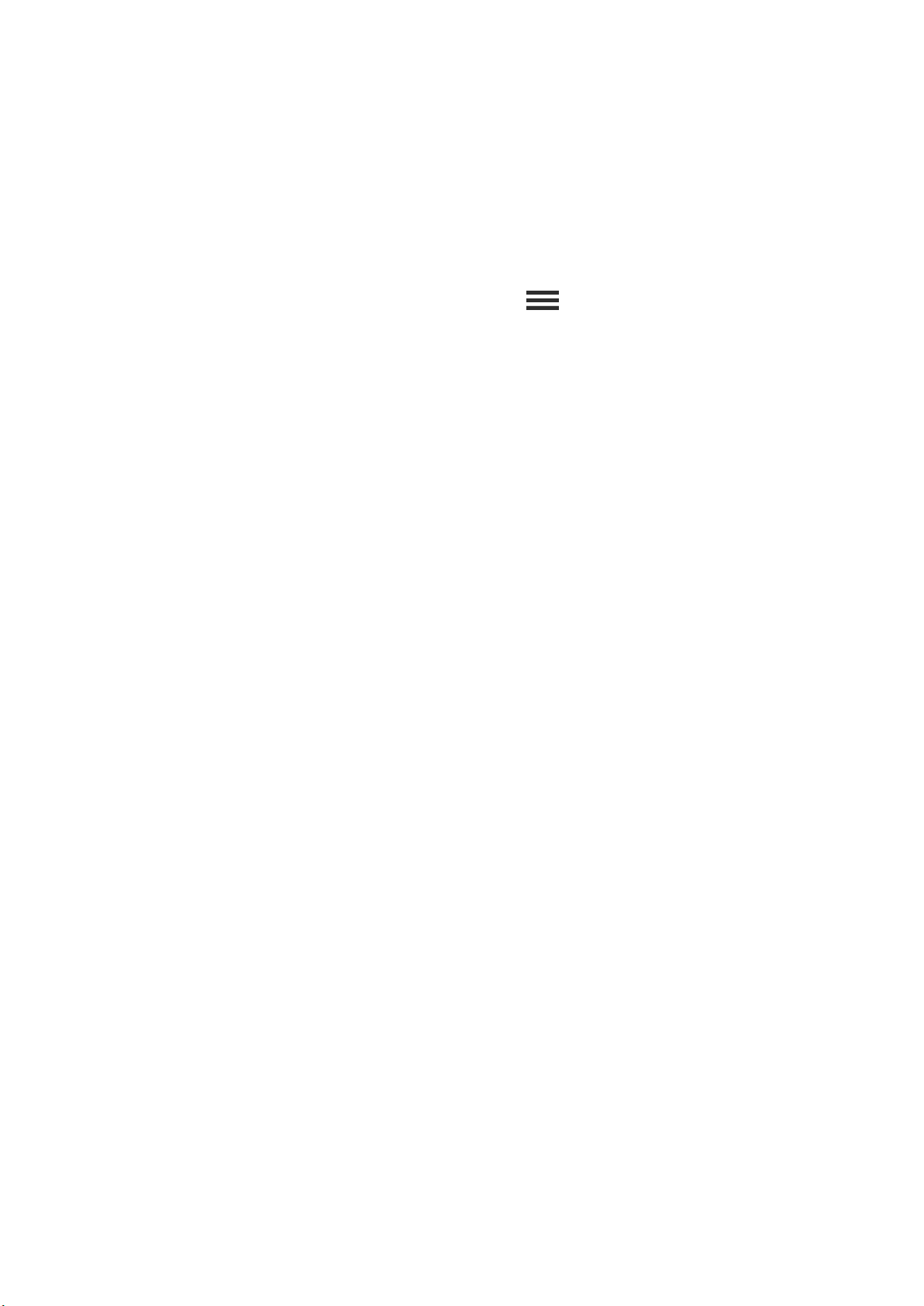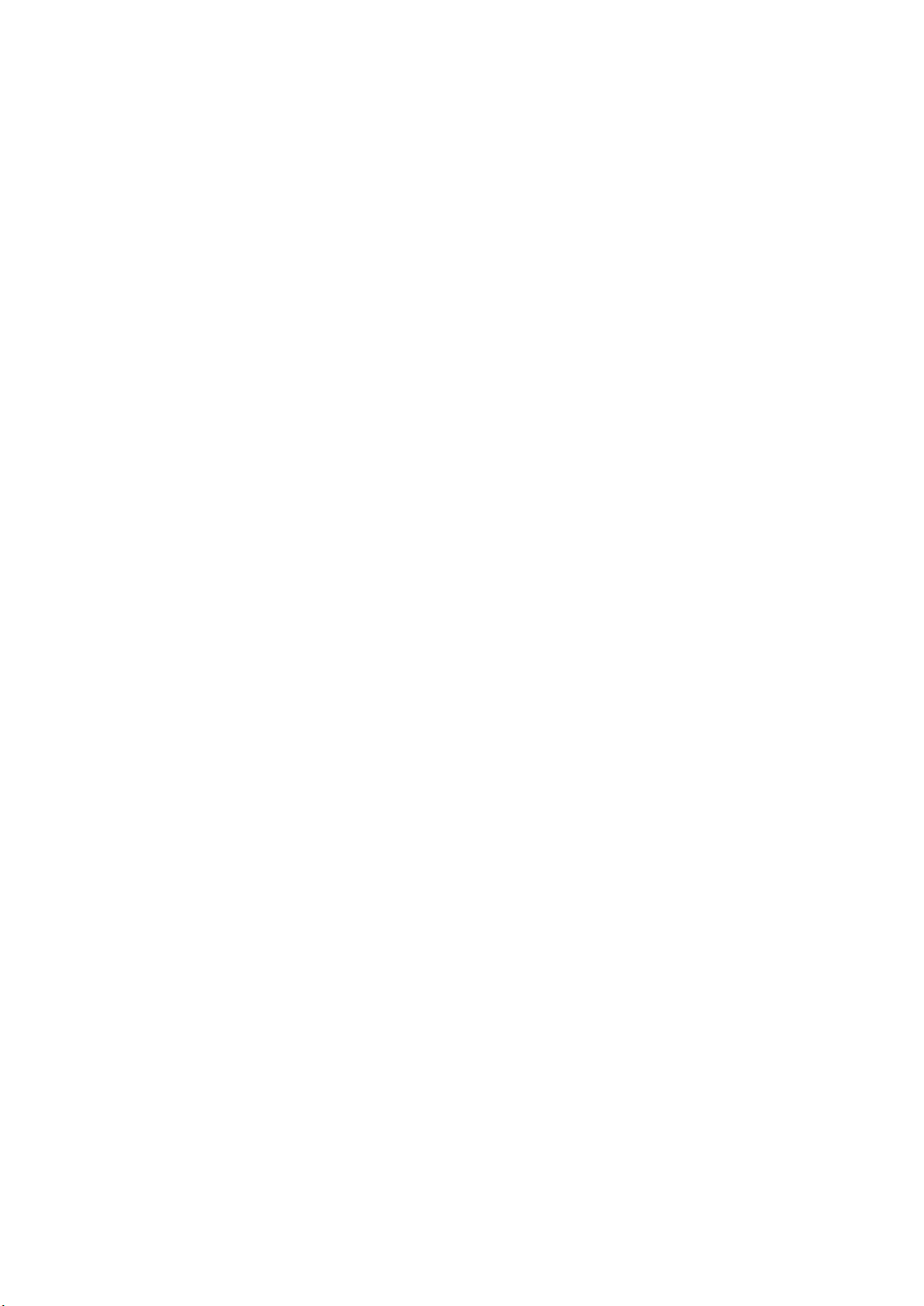ES WERDEN KEINE ZEICHEN/SYMBOLE ANGEZEIGT
Wenn Sie Probleme beim Starten Ihres Leap aus dem Ruhezustand haben, entnehmen
Sie es aus der Station und setzen Sie es erneut ein.
Wenn es vollständig aufgeladen ist oder immer noch mit Strom versorgt wird, können Sie
auf den Bildschirm Ihres Leap tippen und den Finger dort halten. So starten Sie es aus
dem Ruhezustand.
Wenn das Leap wieder aktiviert ist (Bildschirm leuchtet), aber kein Code angezeigt wird,
wischen Sie über den Bildschirm. Wenn zwar Symbole und/oder Informationen zu
Aktivitäten, aber kein Code angezeigt werden, müssen Sie Ihr Leap auf die
Werkseinstellungen zurücksetzen.
oUm Ihr Leap auf die Werkseinstellungen zurückzusetzen, wechseln Sie zum
Bildschirm „Apps“. Öffnen Sie die Leap Manager-Rotationsauswahl. Tippen Sie
auf das Symbol für die Einstellungen in Form eines Zahnrads. Wischen Sie über
den Bildschirm, bis „Werkseinstellung“ angezeigt wird. Wählen Sie es aus und
tippen Sie auf „Bestätigen“.
Geben Sie den angezeigten Code ein und tippen Sie auf „Fertig“. Der Leap Manager versucht,
eine Verbindung mit Ihrem Leap herzustellen. Wenn Sie Probleme beim Abschließen des
Synchronisierungsvorgangs haben, tippen Sie auf den Bildschirm oder wischen Sie darüber,
damit das Leap nicht in den Ruhemodus wechselt.
DER BILDSCHIRM MEINES LEAP LEUCHTET NICHT
Bei der ersten Verwendung? So sollte es natürlich nicht sein. Manchmal freut sich das Leap
schon vor der Auslieferung so sehr, endlich zu seinem neuen Besitzer zu gelangen, dass der
Akku nicht mehr genügend Energie hat. Nach einem erholsamen Aufenthalt in der Ladestation
ist es sicher wieder einsatzbereit. Im Normalfall leuchtet der Bildschirm des Leap nach kurzer
Zeit auf (weniger als 10 Minuten), wenn Sie es zum Laden in die Ladestation einsetzen und
den USB-Stecker anschließen.
Zum Laden angeschlossen, aber immer noch kein Licht? Geben Sie noch nicht auf! Betätigen
Sie mit einer Büroklammer die Reset-Taste der Ladestation. (Stellen Sie hierbei sicher, dass
das Leap an eine Stromquelle angeschlossen ist.) Verwenden Sie aber keine Reißzwecke!
Spitze Gegenstände bekommen unseren Geräten nicht gut.