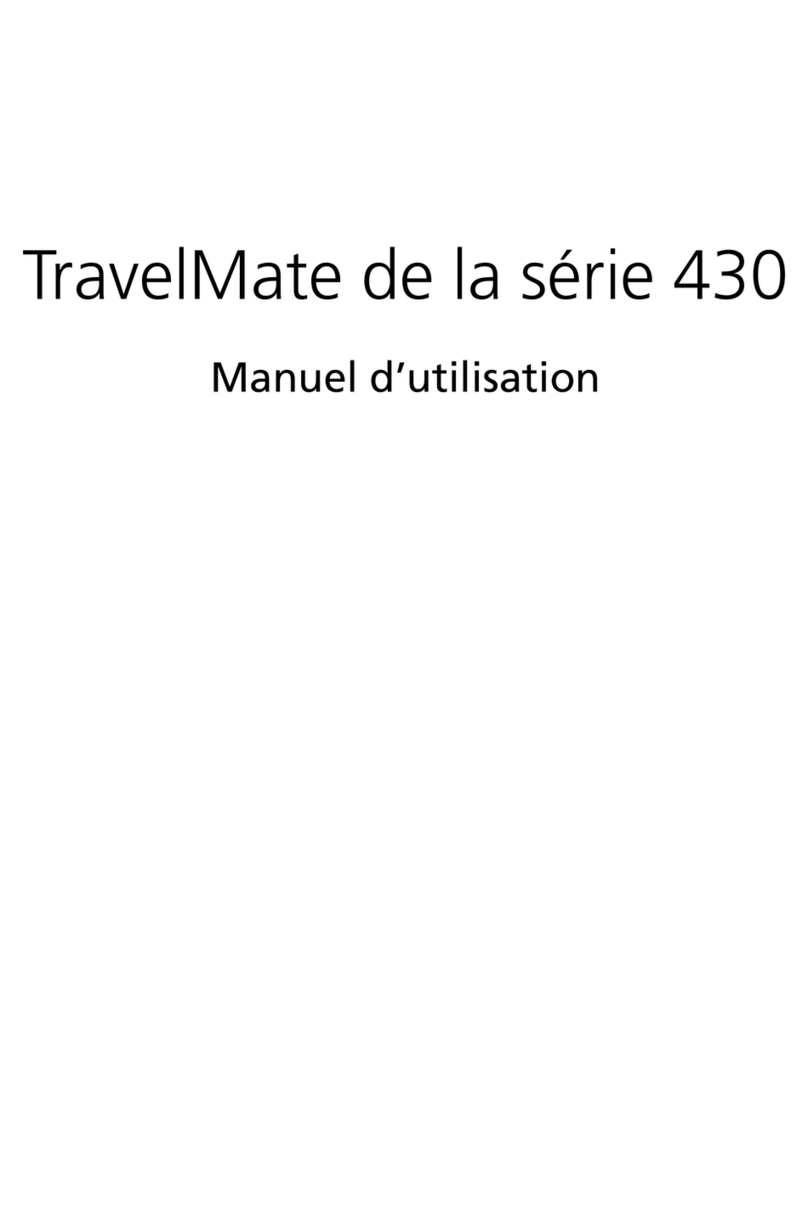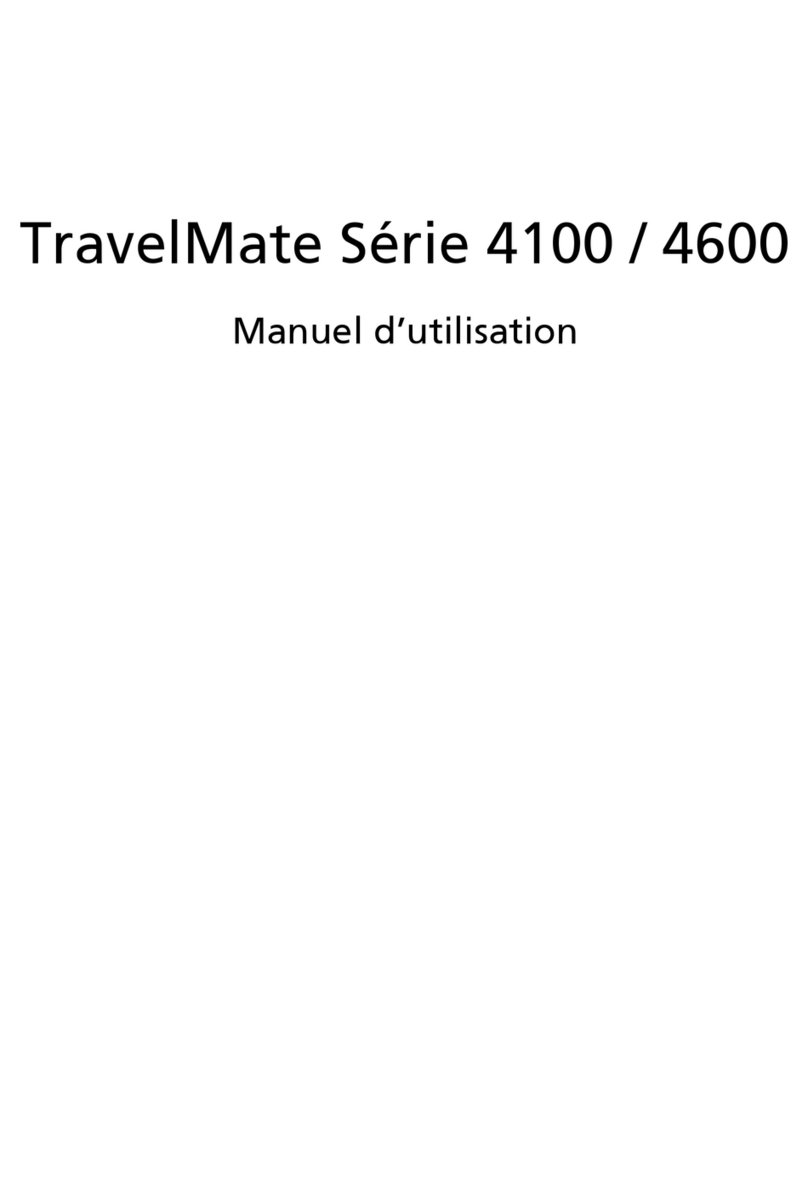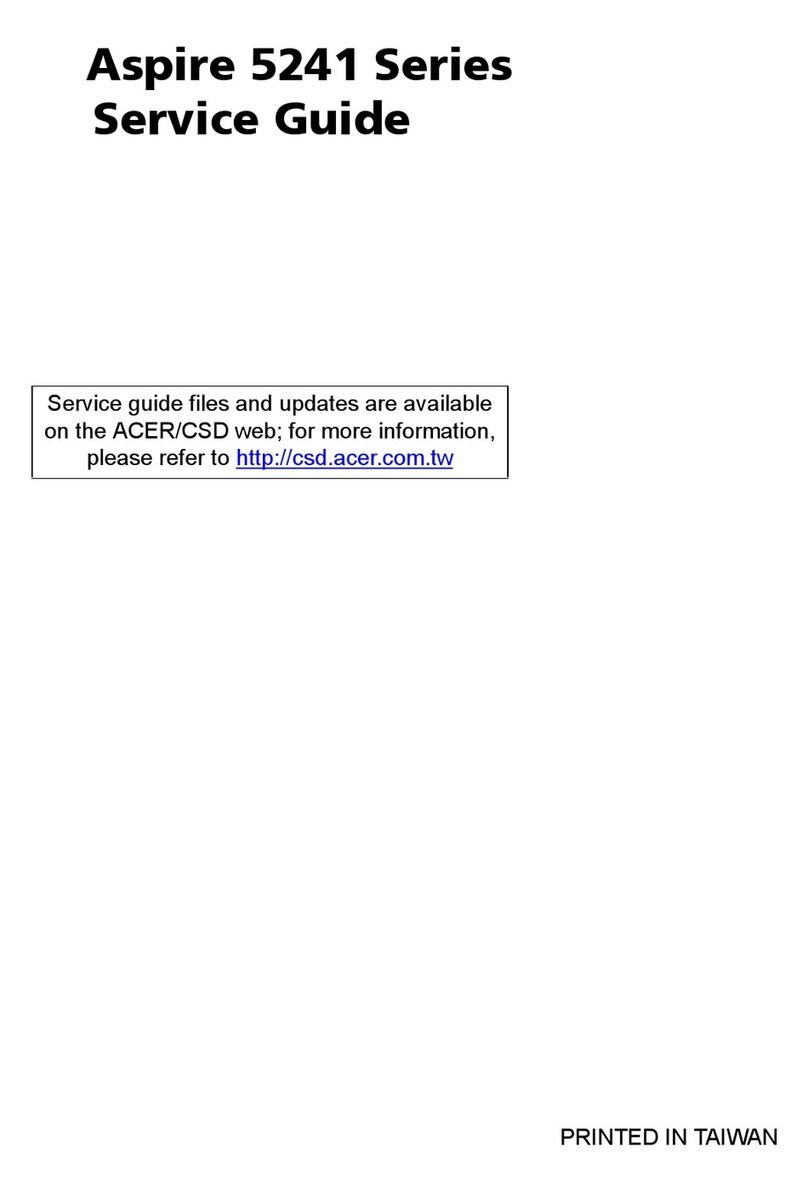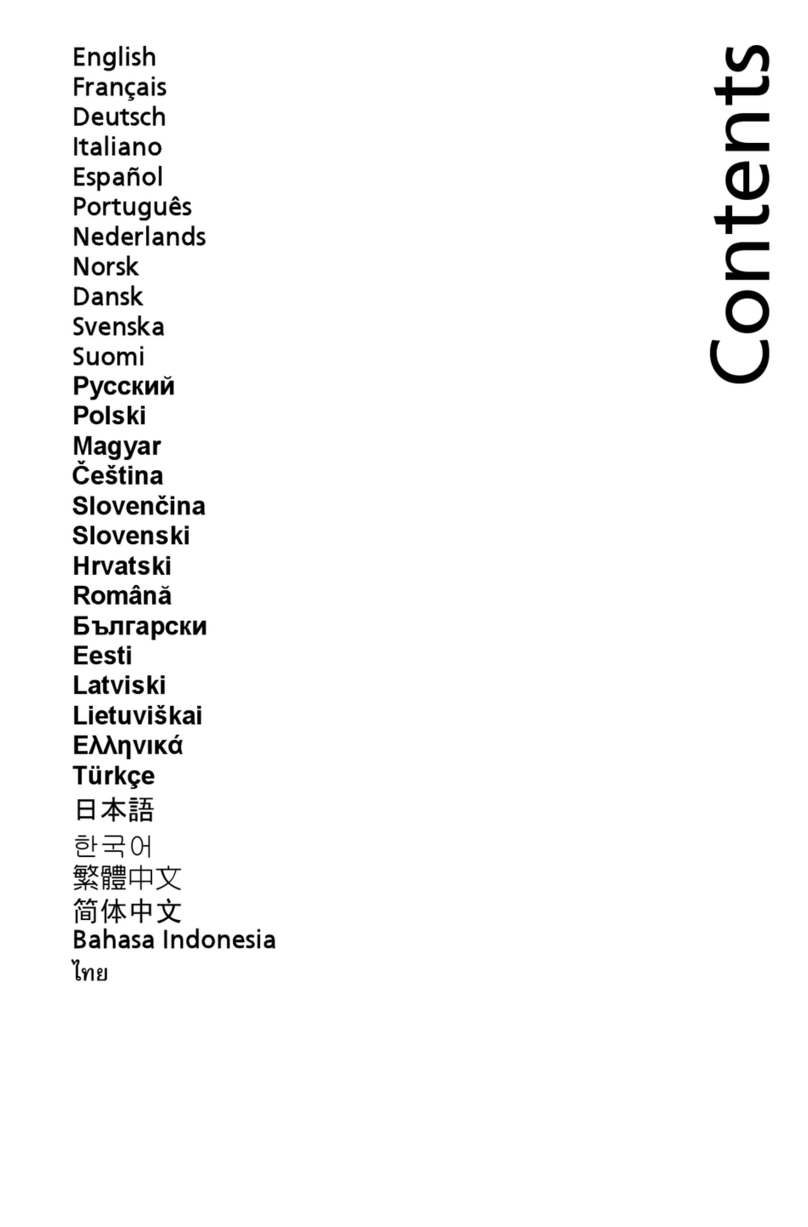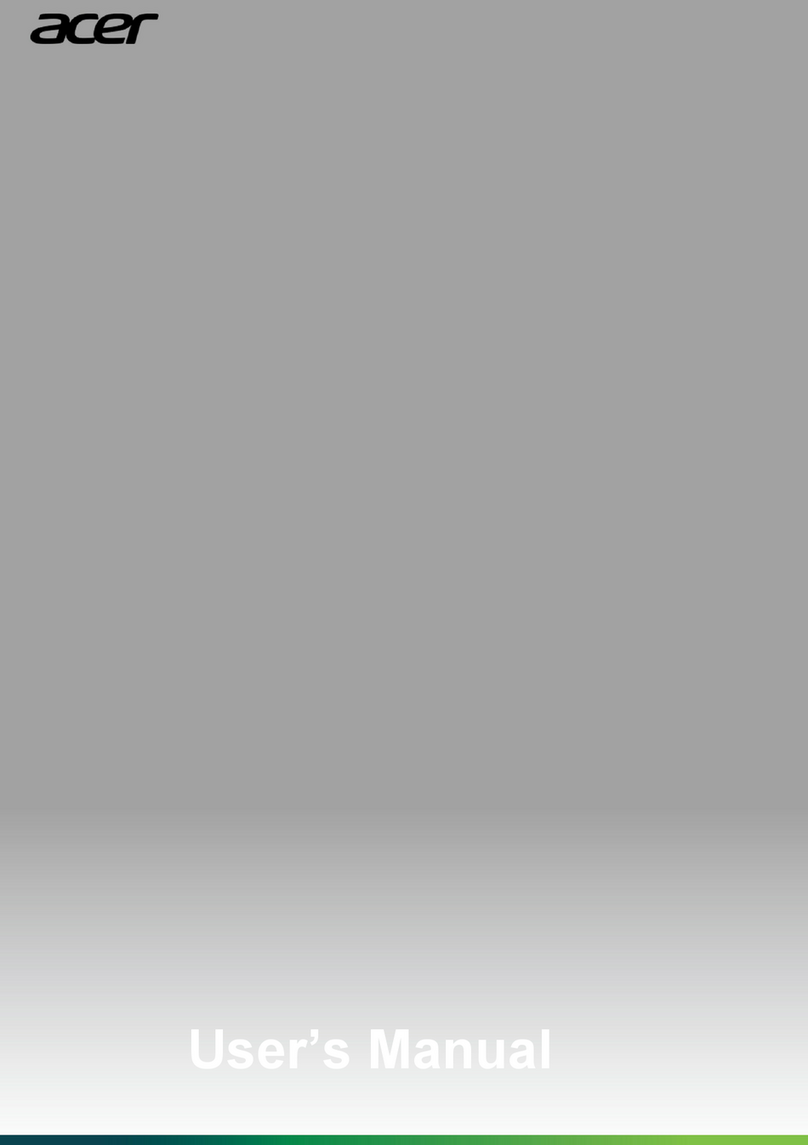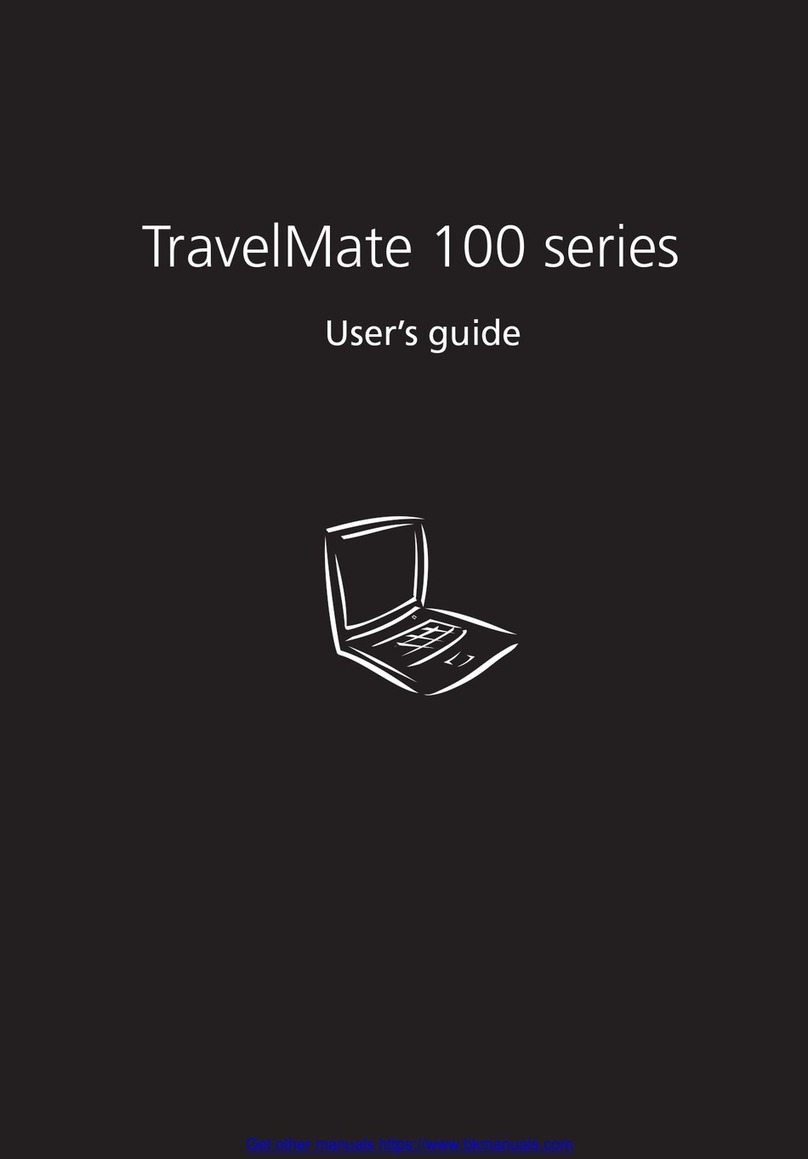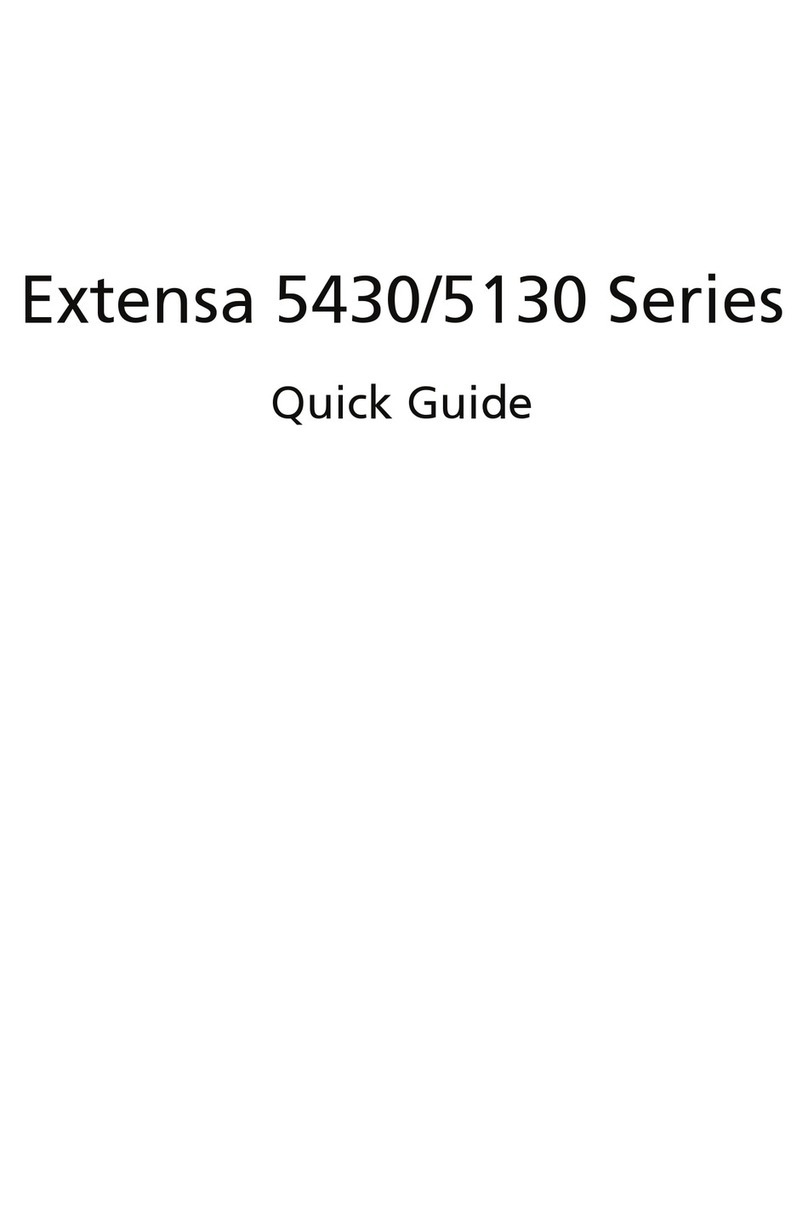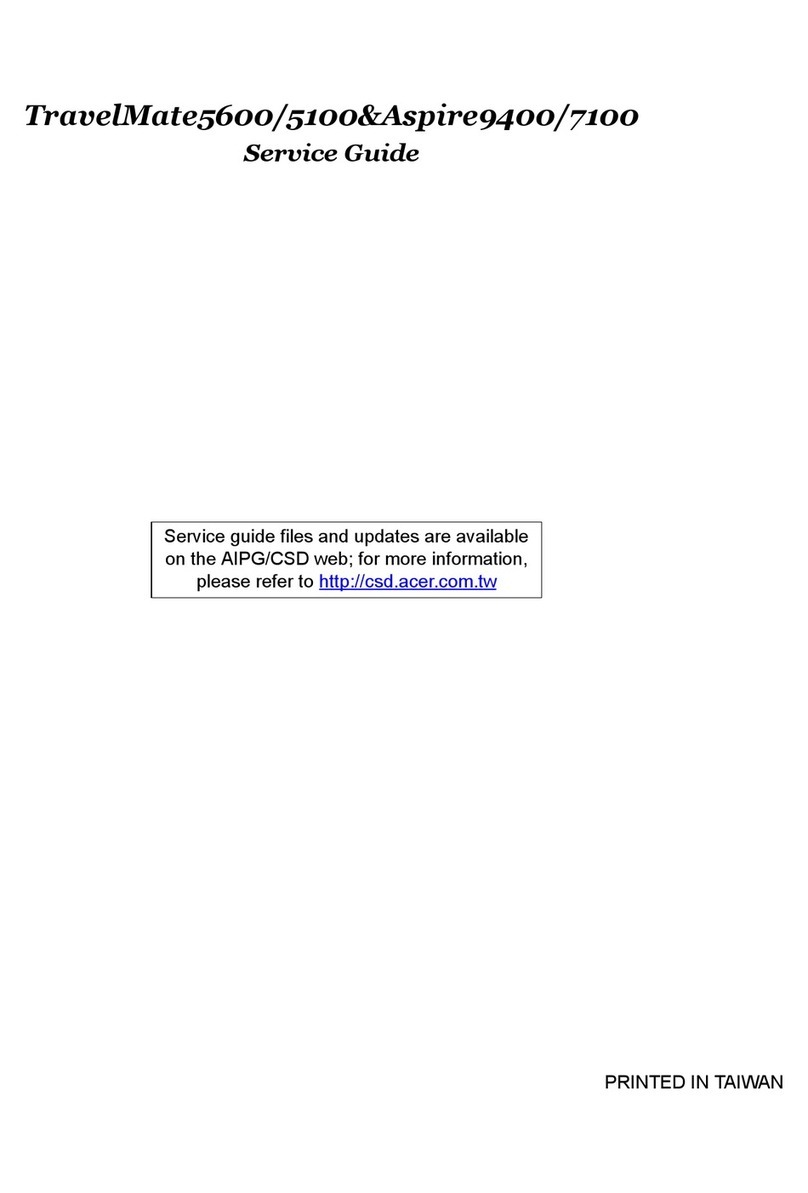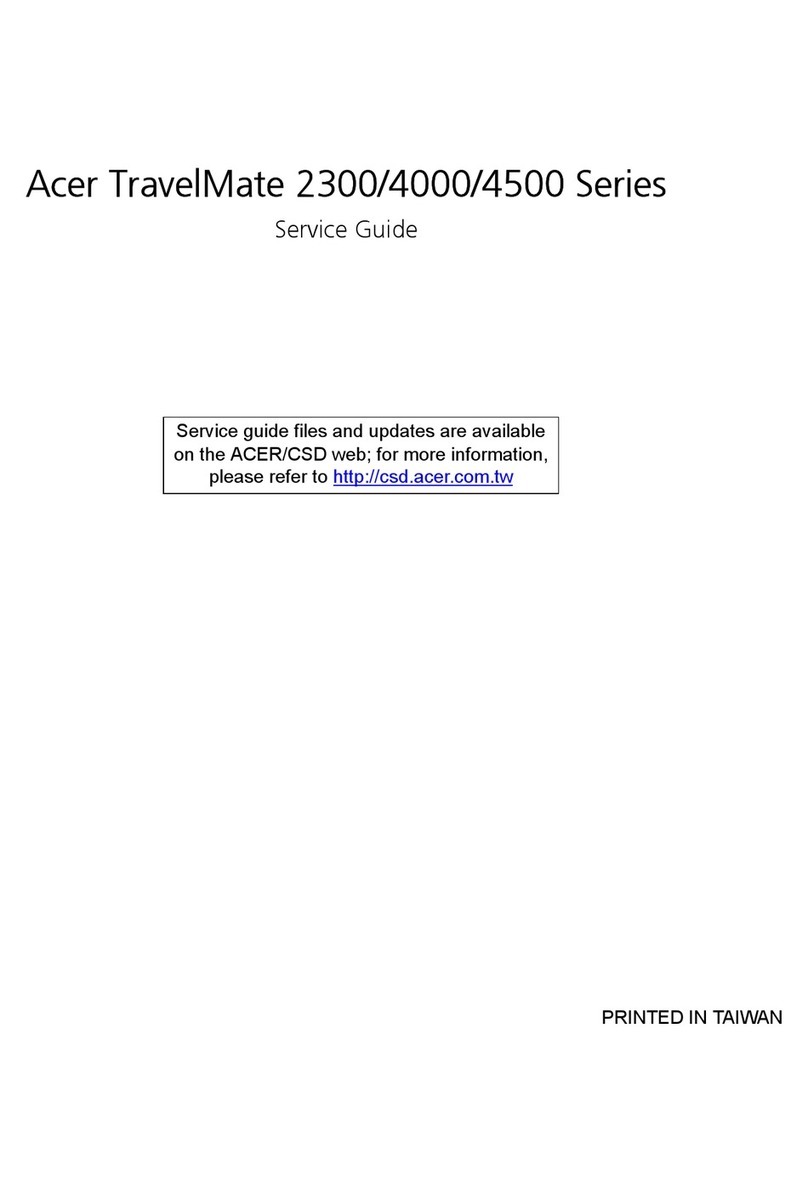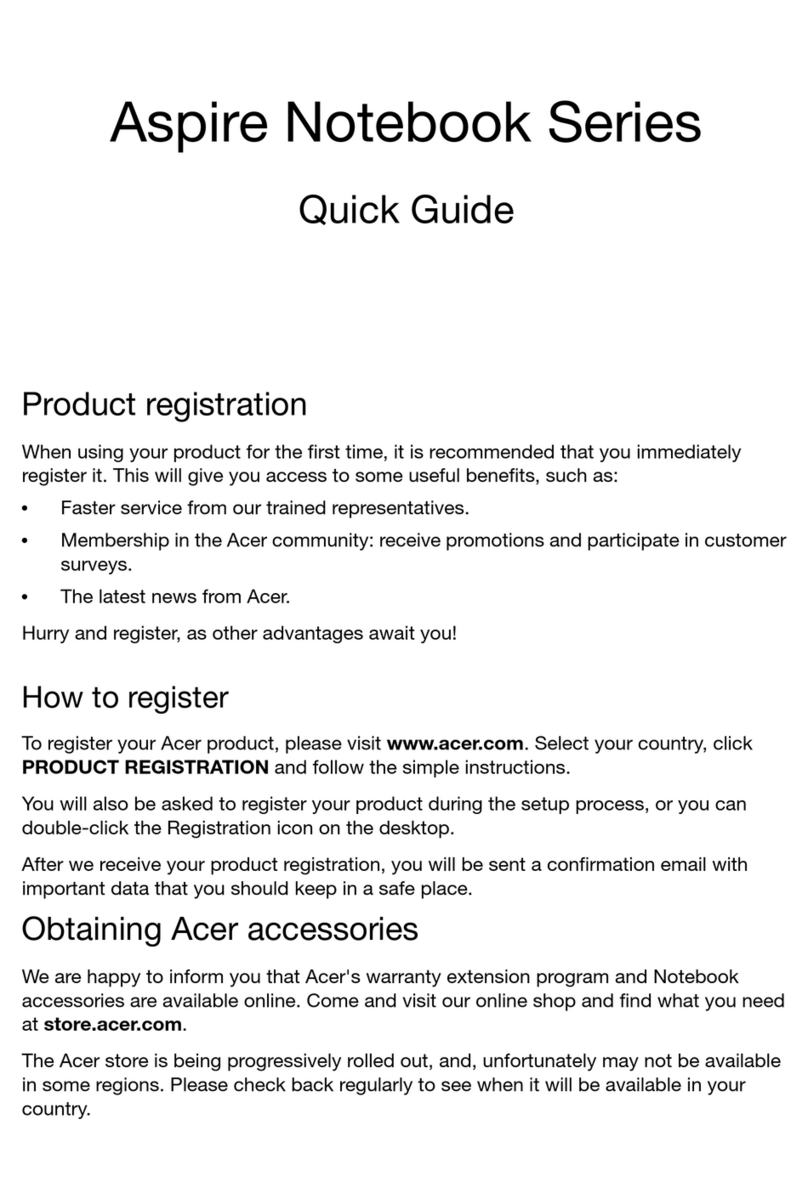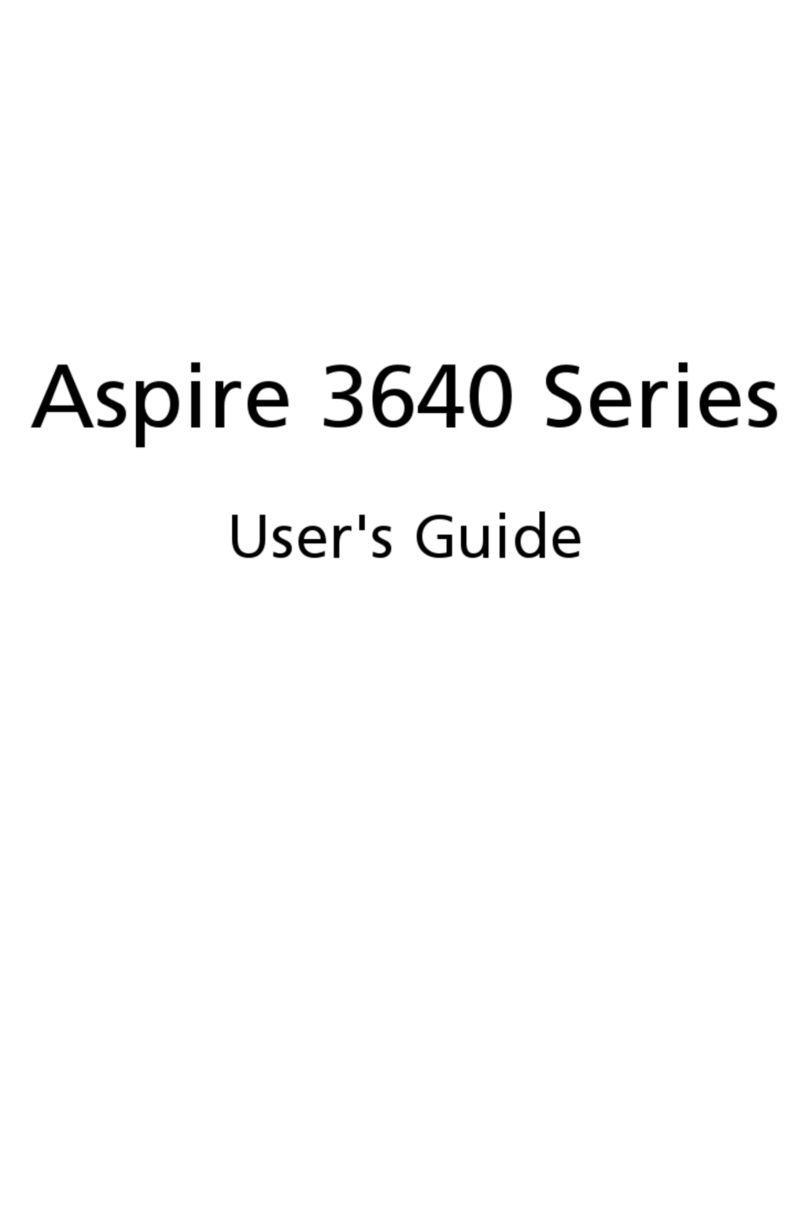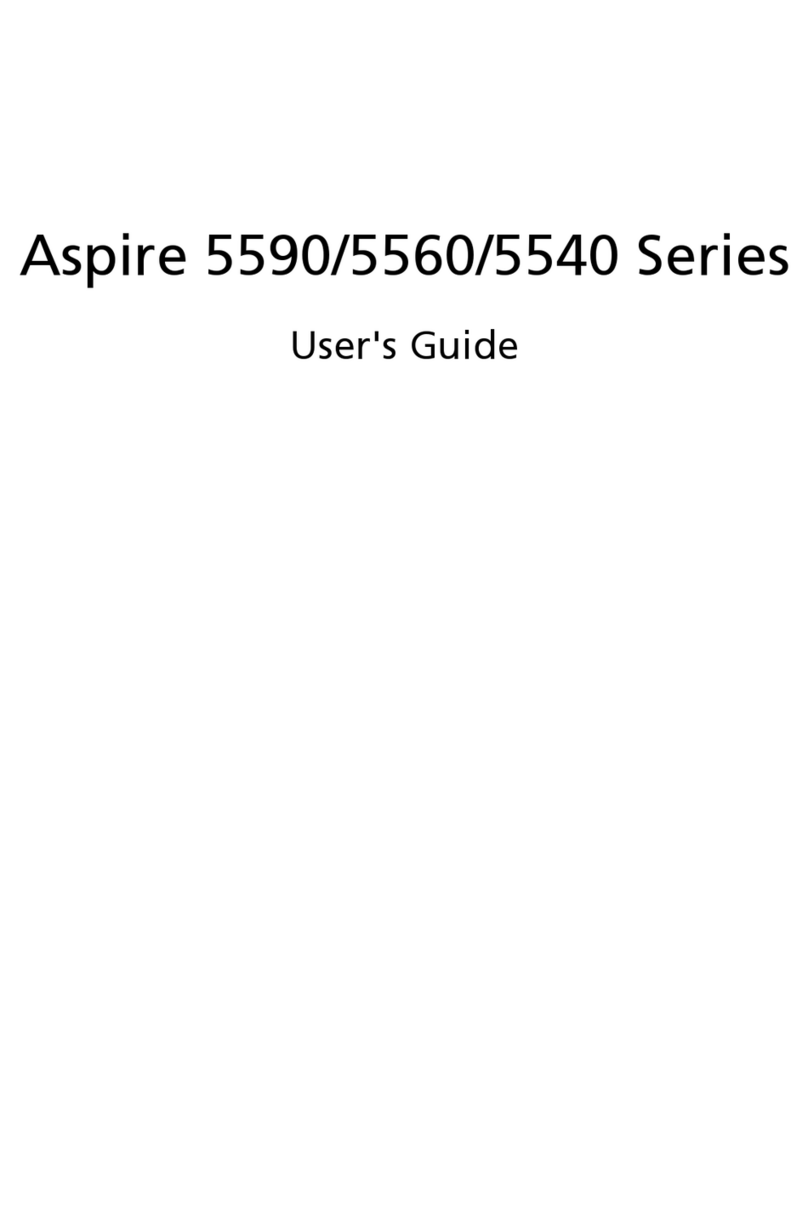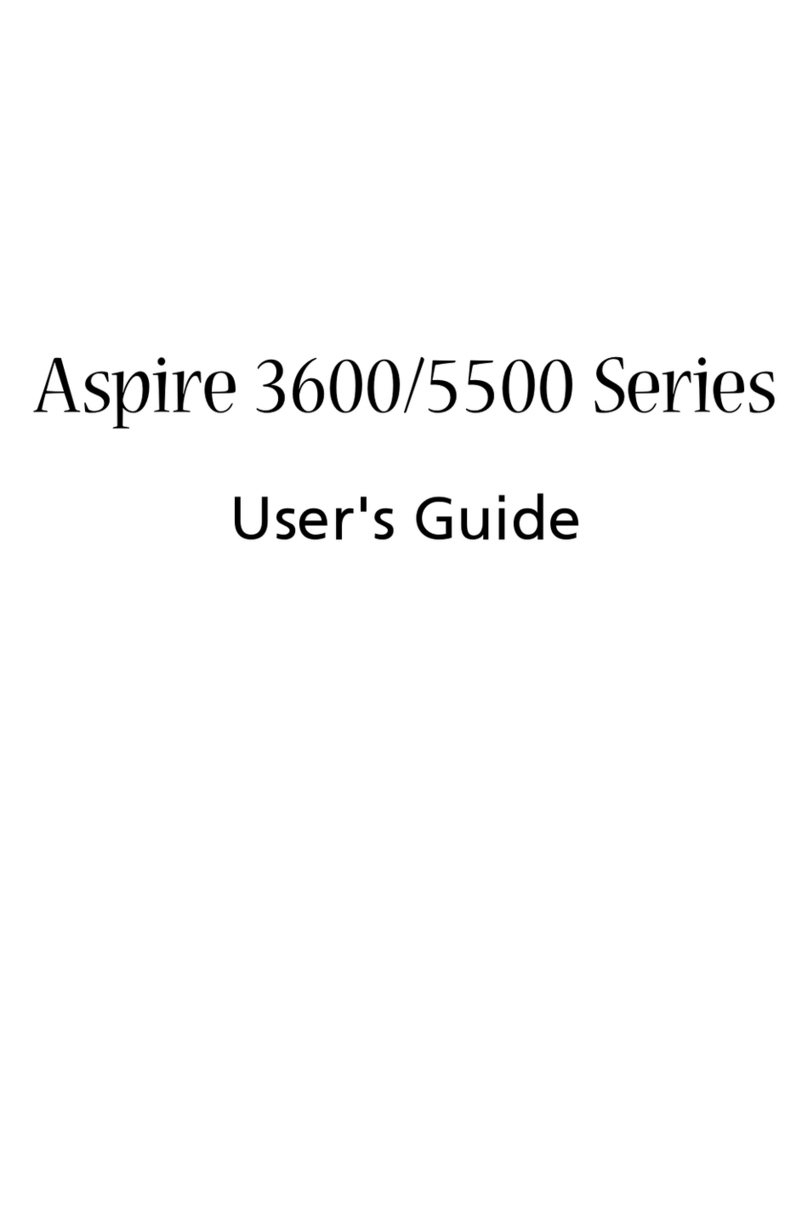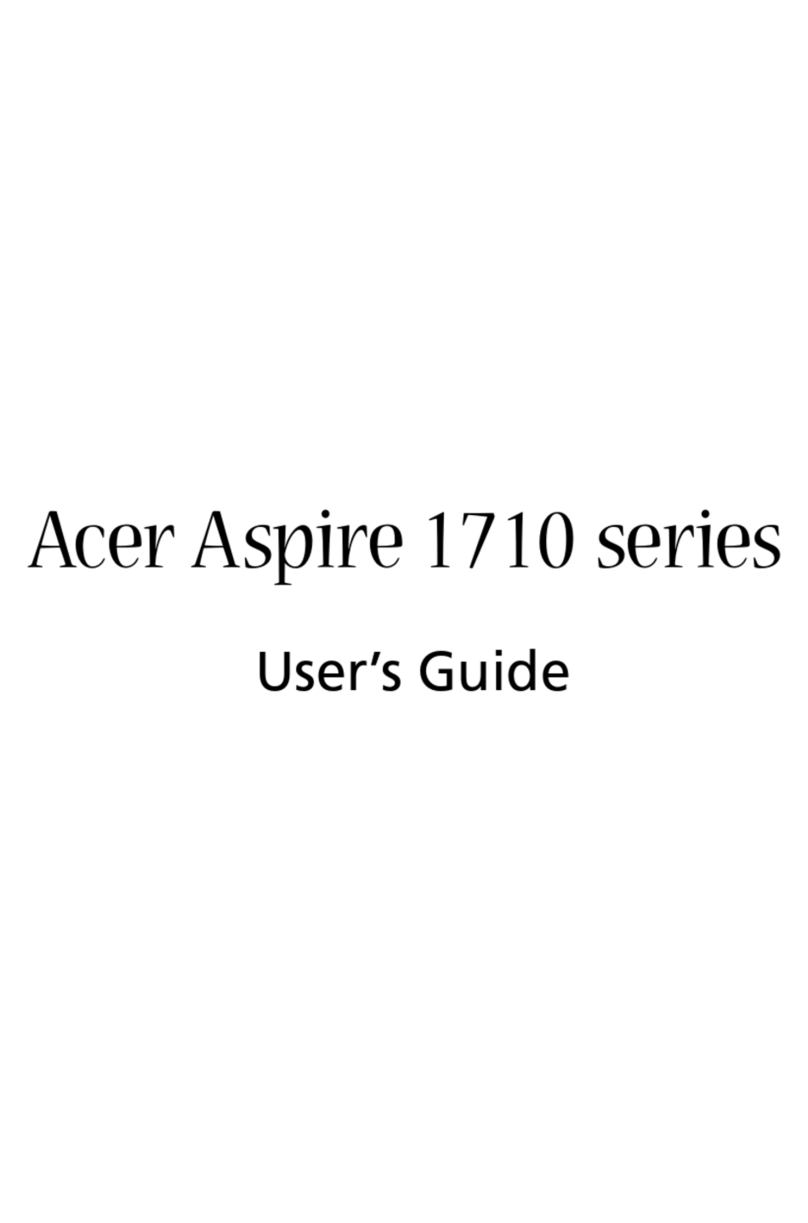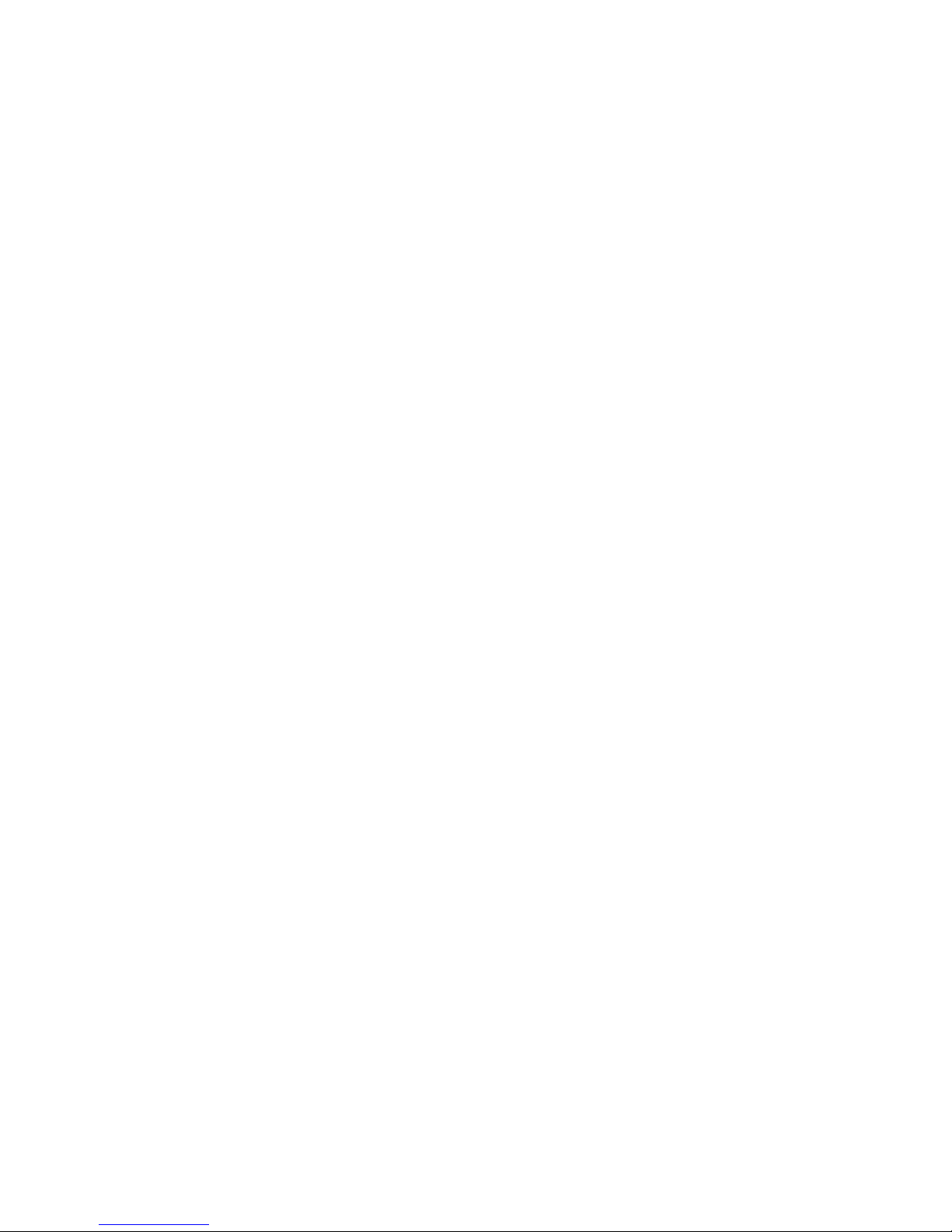8.) On the step 3 screen it will s y “Notice” nd expl in how the option will er se ll existing d t
on the Acer C: Drive nd return the unit to f ctory def ults s well s m king sure the unit is
plugged in to the c d pter nd th t ll other devices re disconnected. At the bottom of this
screen you c n select, “previous”, “next” or “c ncel”.
9.) When you select “next”, it will go to Step 4: “Restore Destin tion” nd give the “H rd Drive
N me”, “P rtition L bel”, nd “P rtition Size”. Ag in t the bottom you h ve 3 options: “previous”,
“next” or “c ncel”.
10.) When you select “next”, it will h ve pop up with notice expl ining how this ction will
er se ll d t on the Acer p rtition nd to click “OK” to continue or “C ncel” to bort.
11.) When you select “OK” it will go to Step 5: “Restore Progress”. This p ge will give you the
Restore Source, Destin tion, Speed, El psed Time, Time Left, nd Current Progress. Once the
progress gets to %100 it will s y “Ple se w it moment” with progress b r t the bottom. This
b r will lo d without ny indic tion of time el psed or left. Once it gets to %100 it will go to Step 6.
12.) Once Step 5 is fully completed, Step 6 “Finished” will ppe r nd inform the customer th t
the Restore h s finished nd to press “OK” t the bottom to Rest rt the computer.
13.) Once you select “OK” it will s y “Ple se w it moment”, then “St rting Windows”. From this
point the unit will inst ll the setup nd devices nd rest rt once more when finished. When the
unit rest rts it will st te “St rting Windows” g in nd the setup will continue with inst ll tion.
After few moment it will lo d to the Windows Setup s it did when the customer first purch sed
the unit. At this point the customer c n now setup the computer settings nd enjoy our product.
Additional OOBE Notes:
1.) This Unit ships with 3D Softw re c lled TriDef 3D. It lso ships with speci l
gl sses (Regul r Gl sses nd Clip on gl sses) in which when the softw re is in
use you re ble to view Movies, Videos, Pictures nd G mes in 3D when
we ring the gl sses th t come with the unit. Both the regul r nd clip on gl sses
llow the user to view the 3D softw re ex ctly the s me, no m tter which one
they choose to we r. The screen does h ve to be t bout 120 degree ngle to
see the 3D im ges properly, the Softw re does h ve “setup p ge” me ning it
will displ y 3D im ge nd expl in how to tilt the screen until the im ge ppe rs
in 3D. There is lso n Acer 3D demo softw re on the desktop th t expl ins how
the 3D works s well. *Note: 3D c n not be viewed without the gl sses, when the
softw re is ctive producing the 3D im ge, it ppe rs blurry if the screen is tilted
to f r b ck or forw rd or if the customer is viewing the screen without the 3D
gl sses supplied in the box.