Acer Chromebook Spin 311 User manual
Other Acer Laptop manuals

Acer
Acer AOD250 User manual
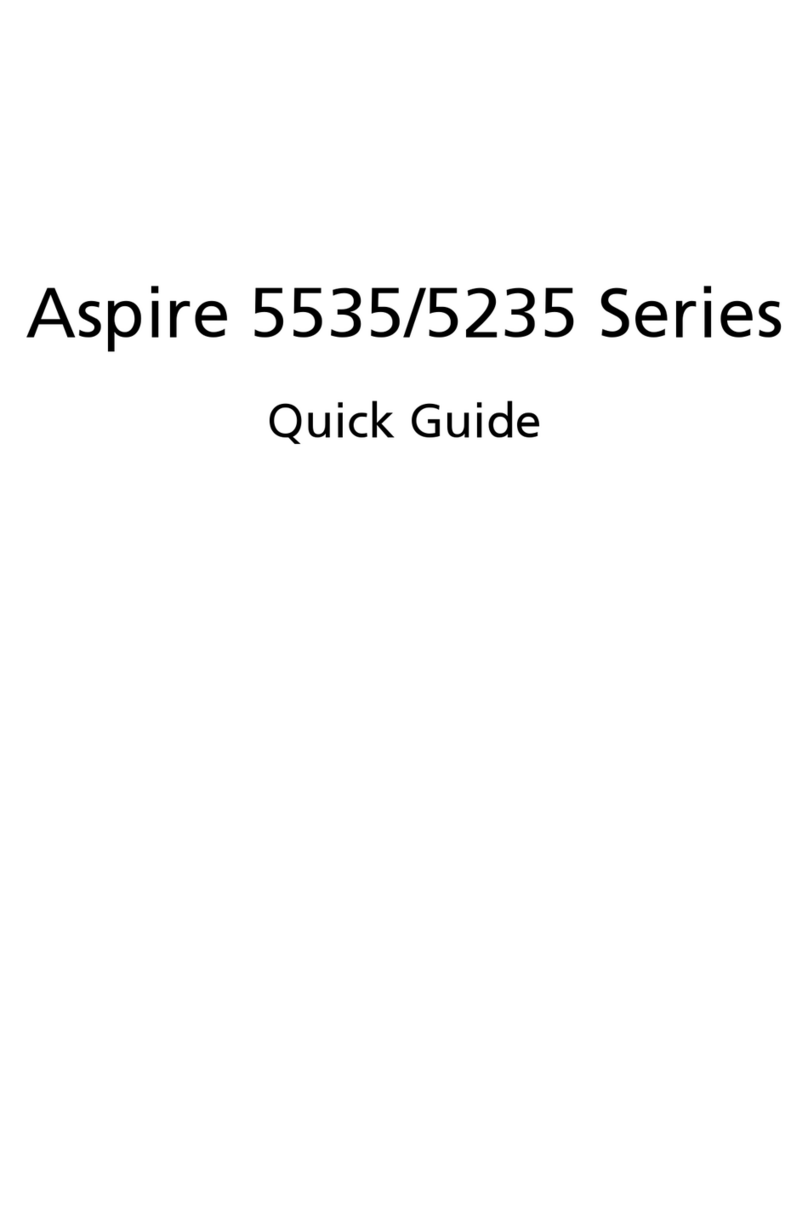
Acer
Acer 5535 5452 - Aspire User manual
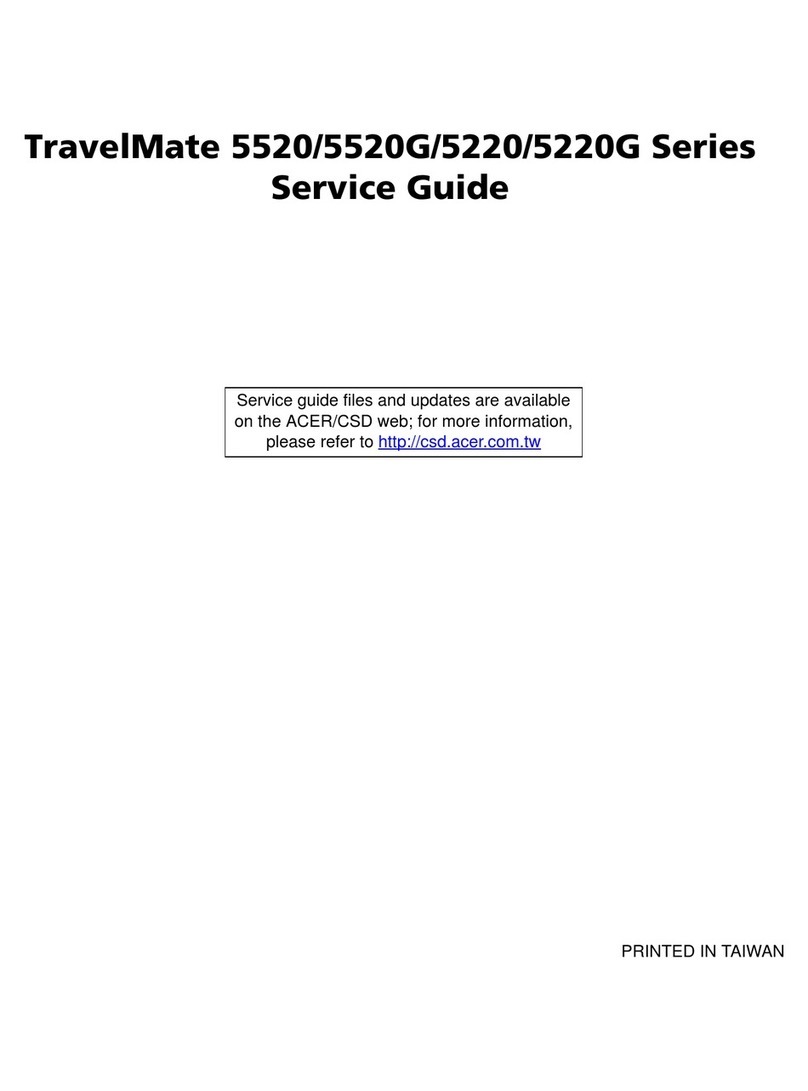
Acer
Acer Extensa 5420G User manual
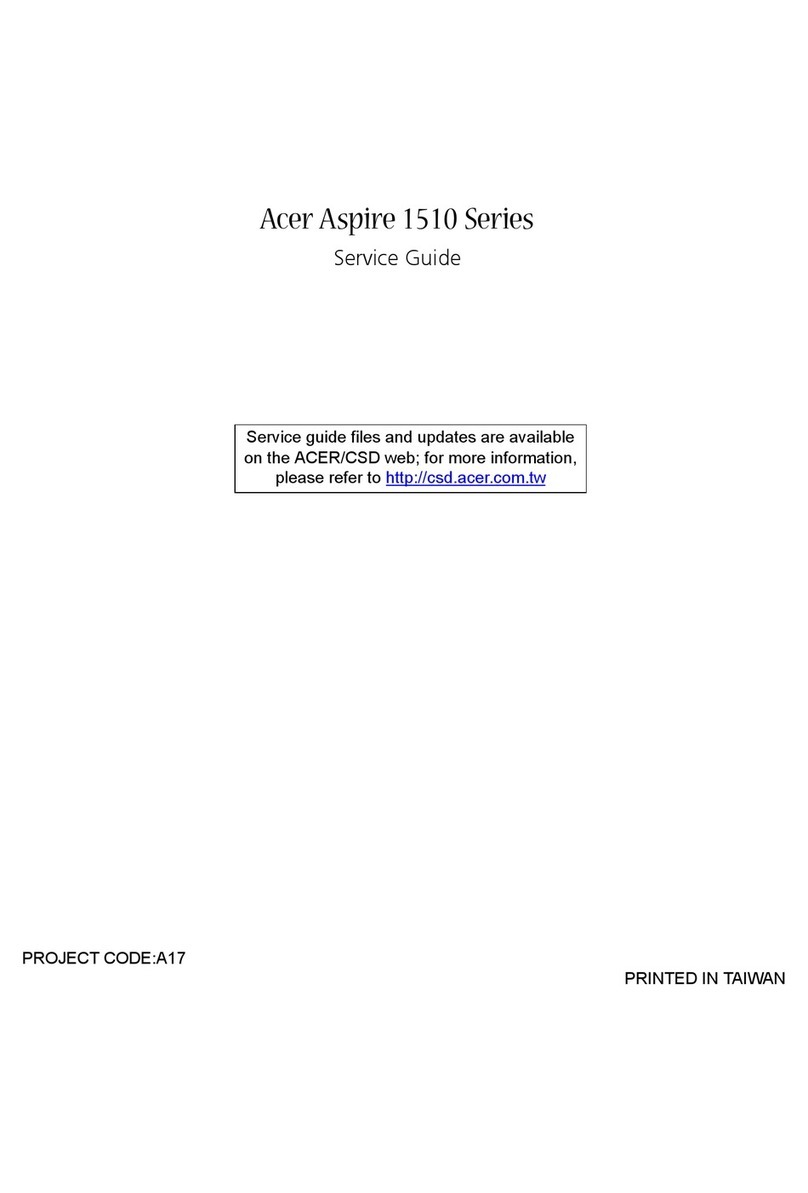
Acer
Acer Aspire 1510 Series User manual

Acer
Acer Aspire 1430 User manual

Acer
Acer Aspire 5250 User manual
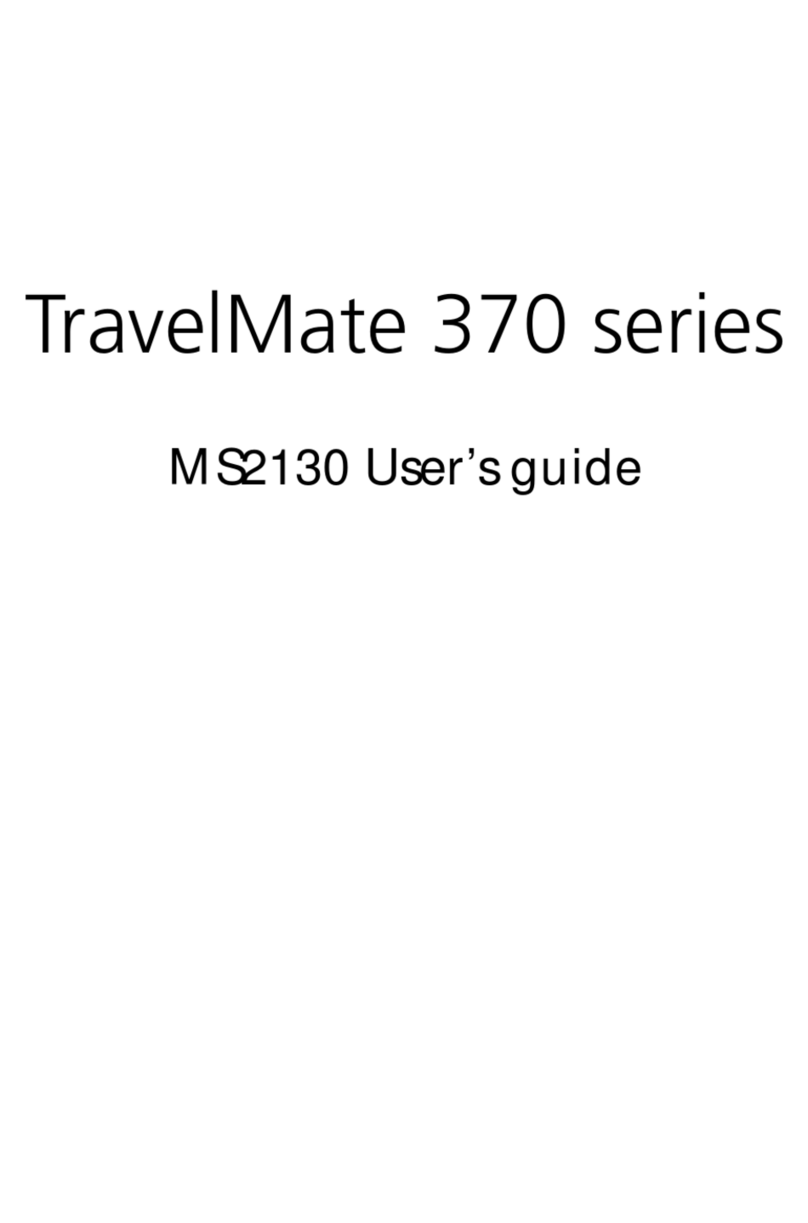
Acer
Acer MS2130 User manual
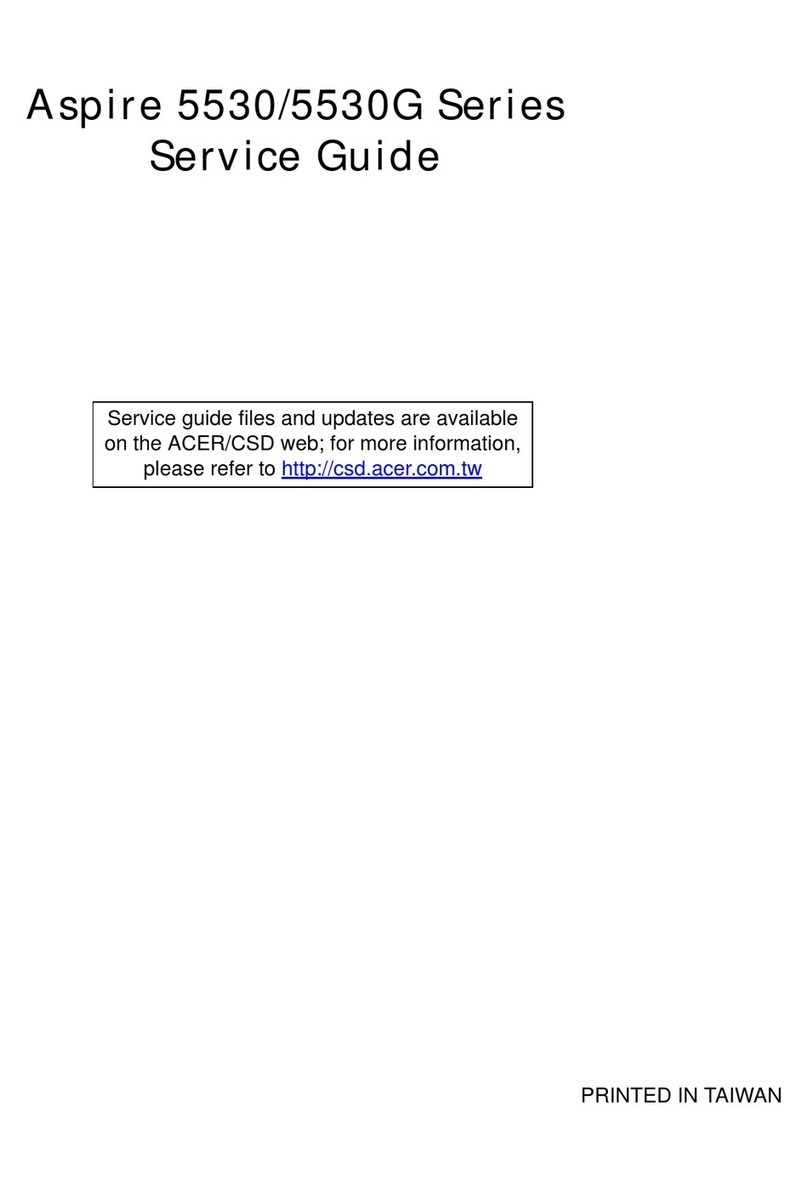
Acer
Acer Aspire 5530G Series User manual
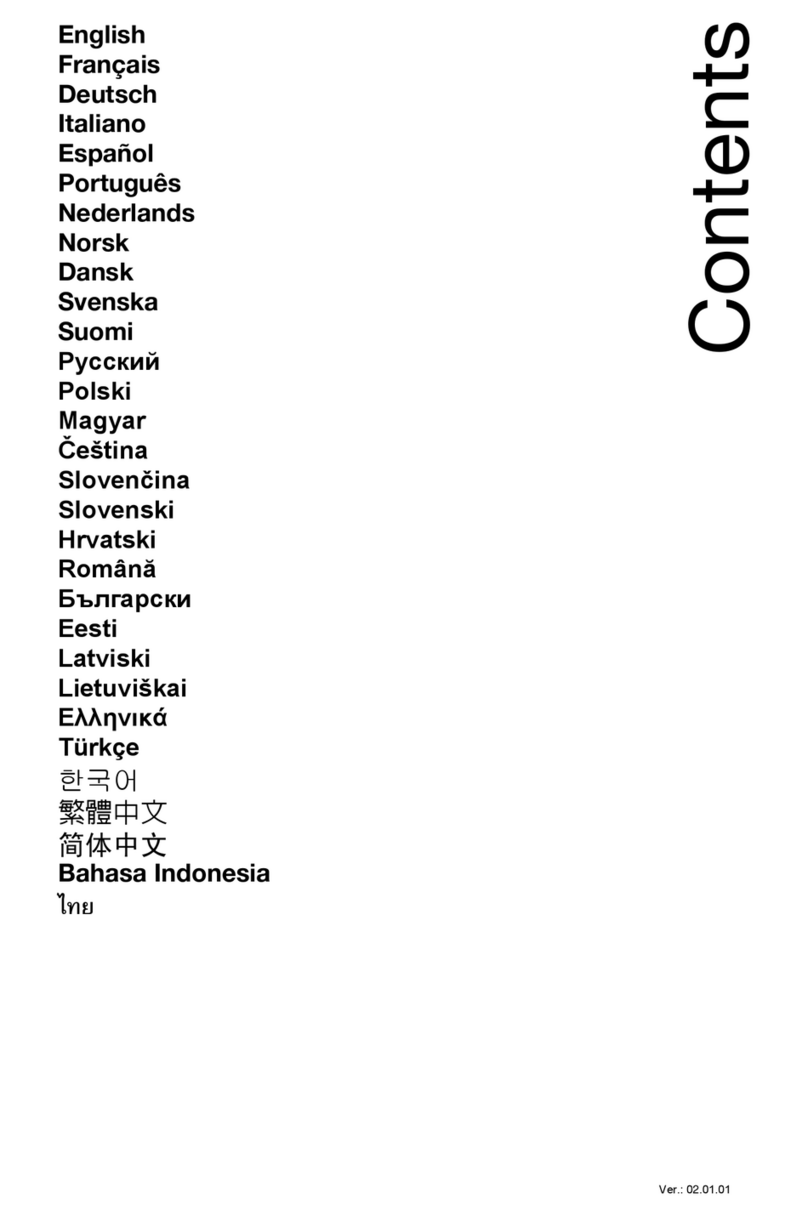
Acer
Acer Aspire V5-131 User manual

Acer
Acer Aspire 8730 User manual

Acer
Acer C771T-C2GR User manual
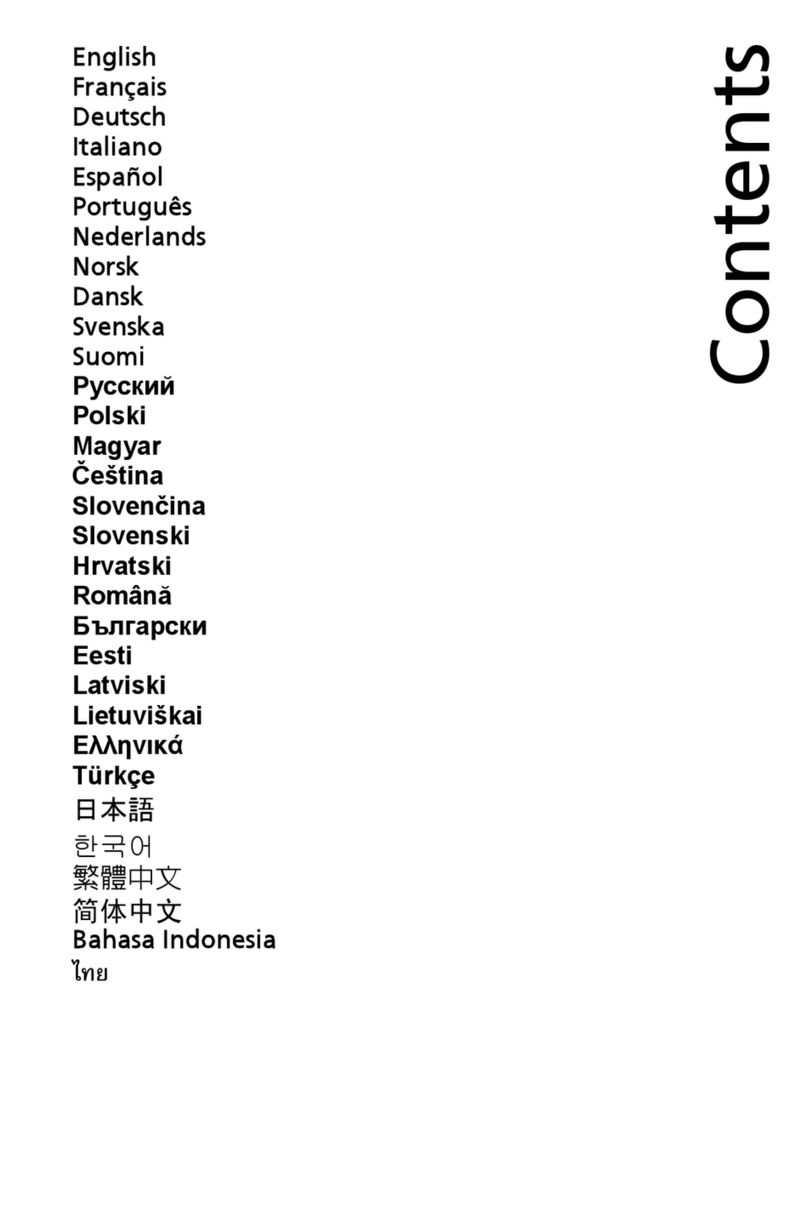
Acer
Acer LX.RJW02.007 User manual
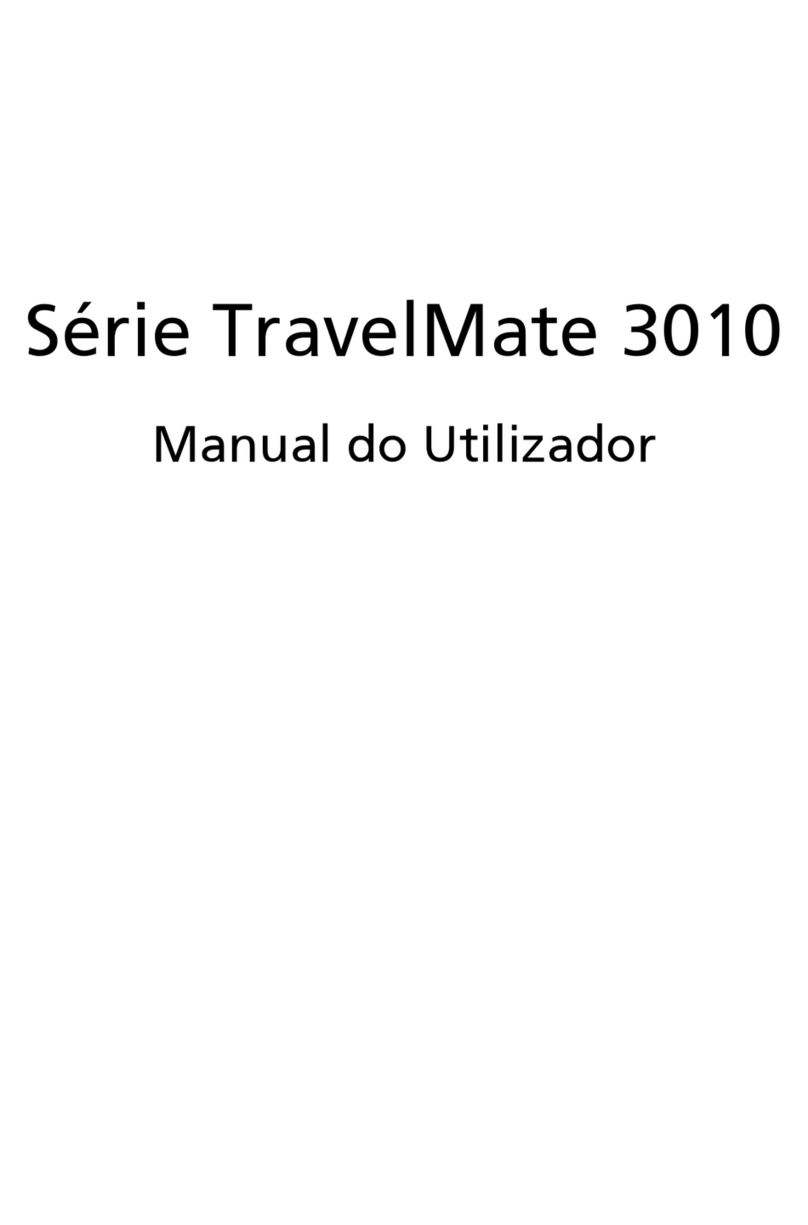
Acer
Acer TravelMate 3010 User manual
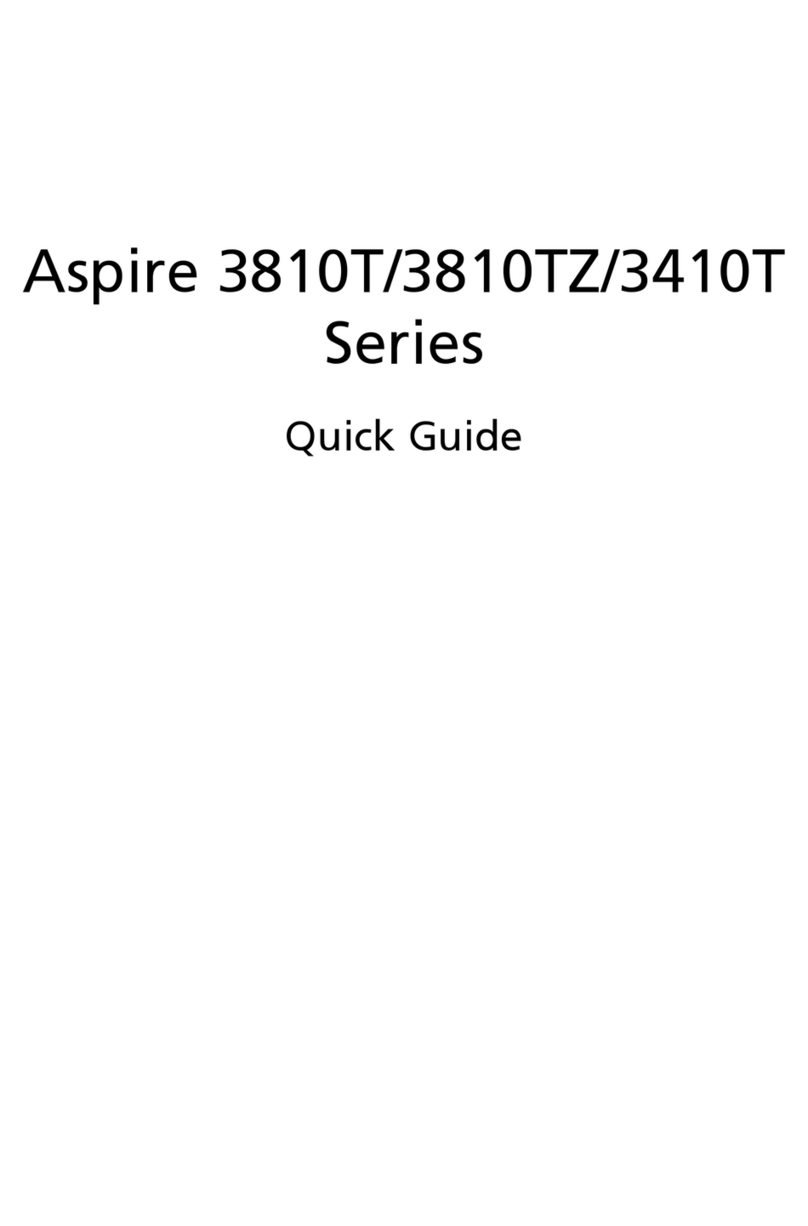
Acer
Acer Aspire 3410T User manual

Acer
Acer TravelMate 3000 User manual
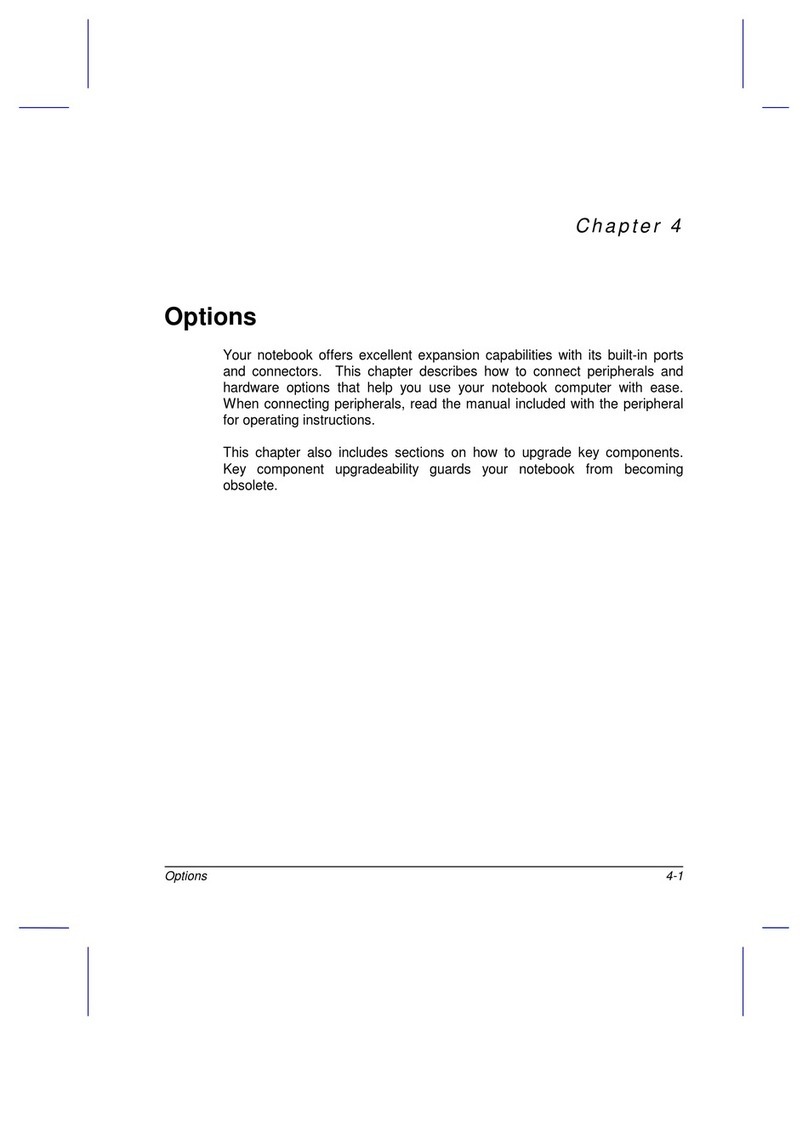
Acer
Acer AcerNote Light 370P User manual

Acer
Acer TravelMate P653-M User manual
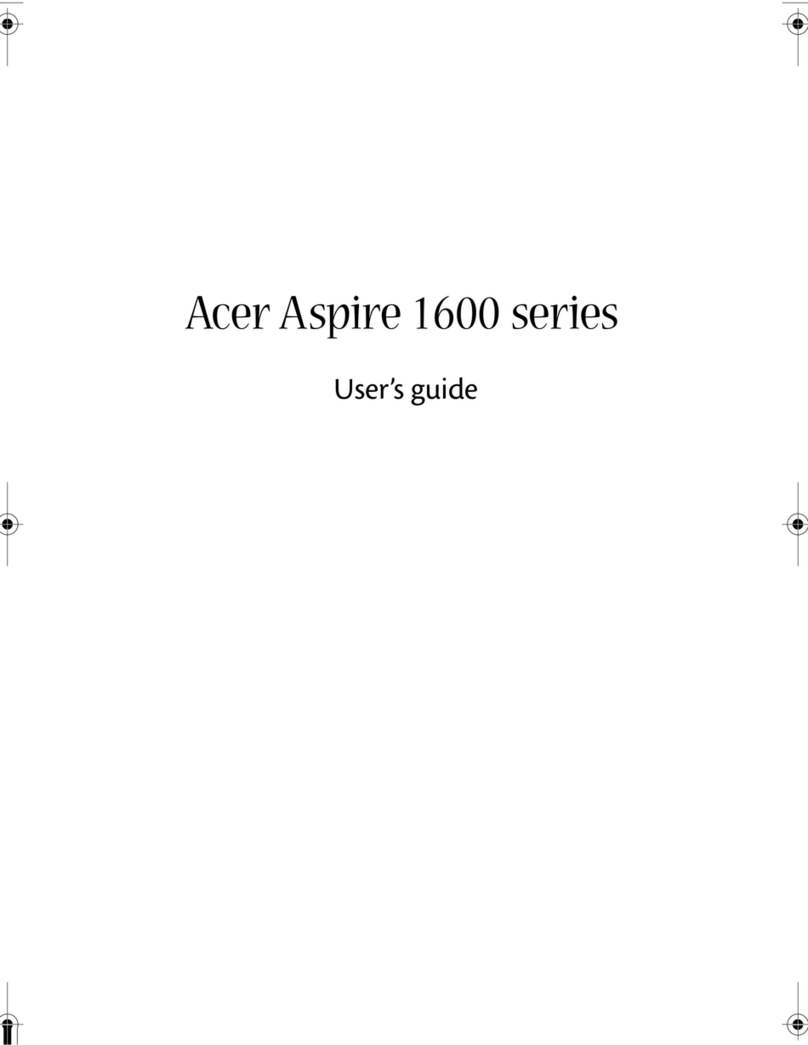
Acer
Acer Aspire 1600 series User manual

Acer
Acer TravelMate Spin B3 User manual

Acer
Acer Aspire 7230 User manual































