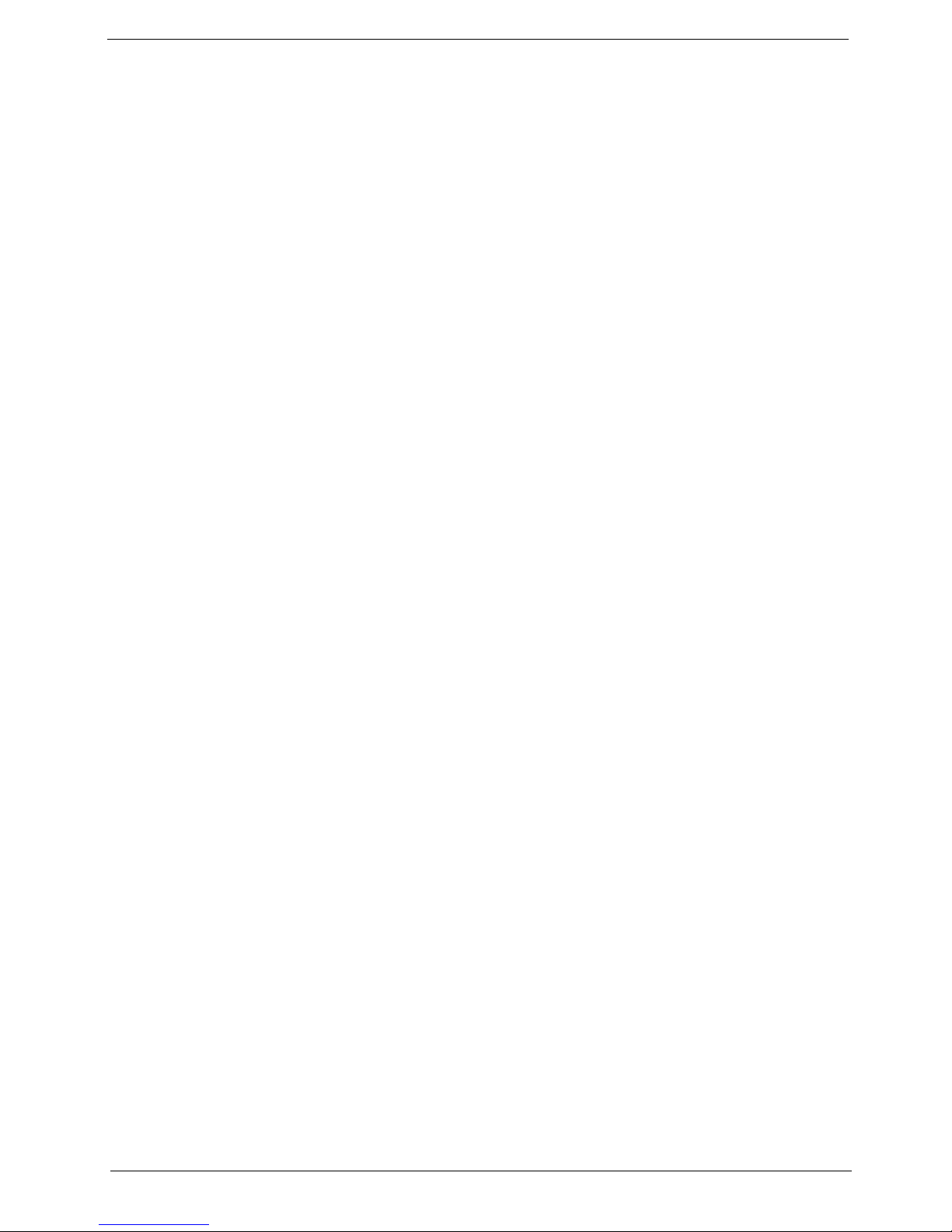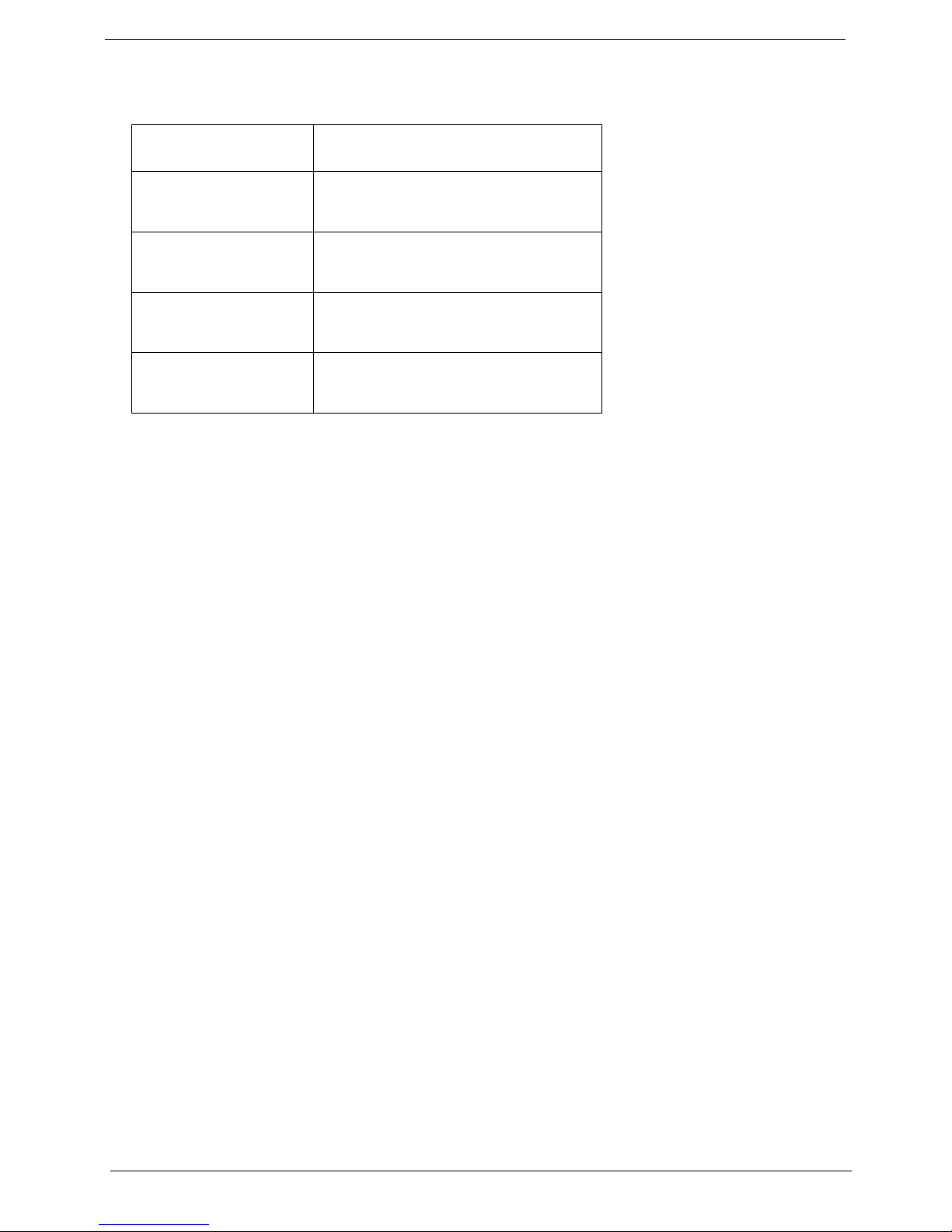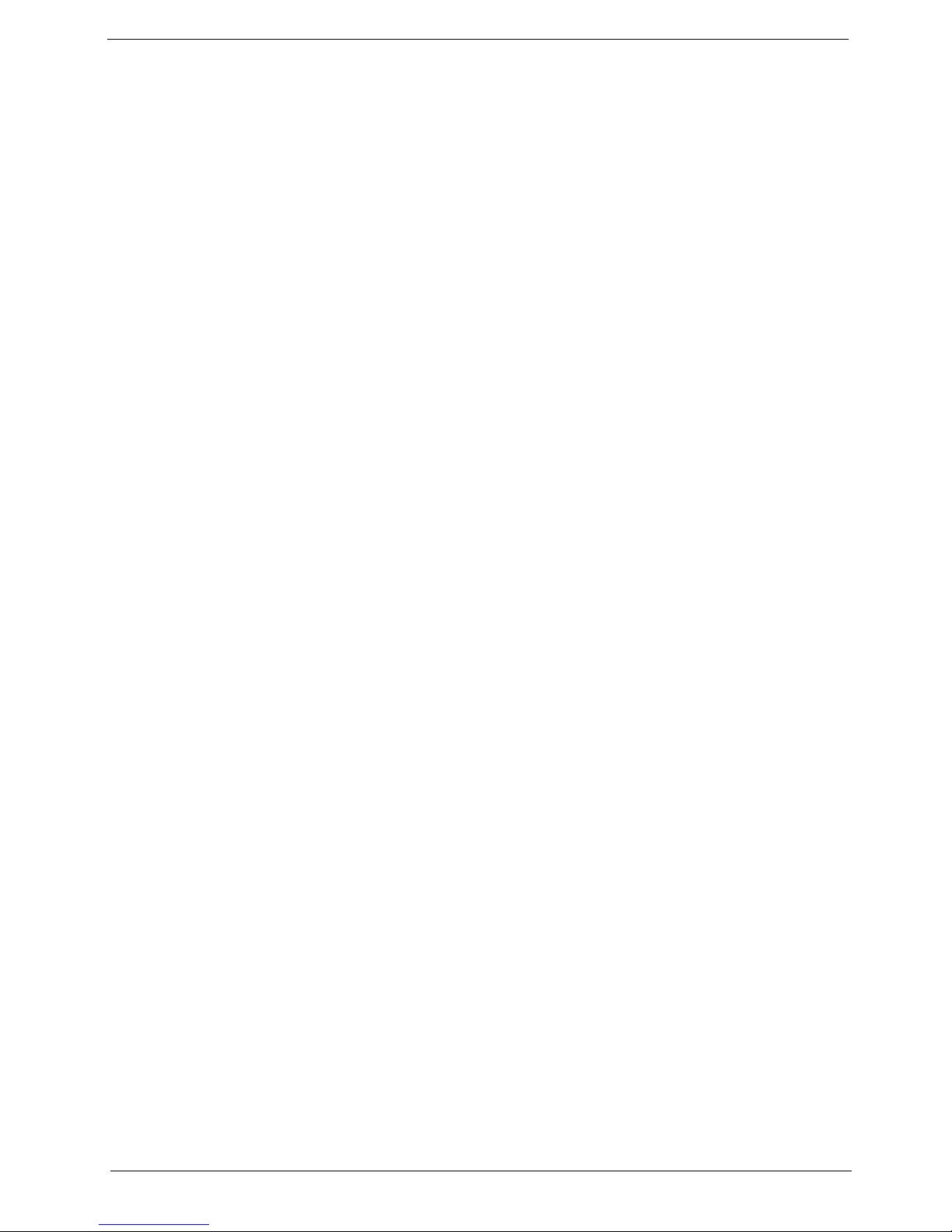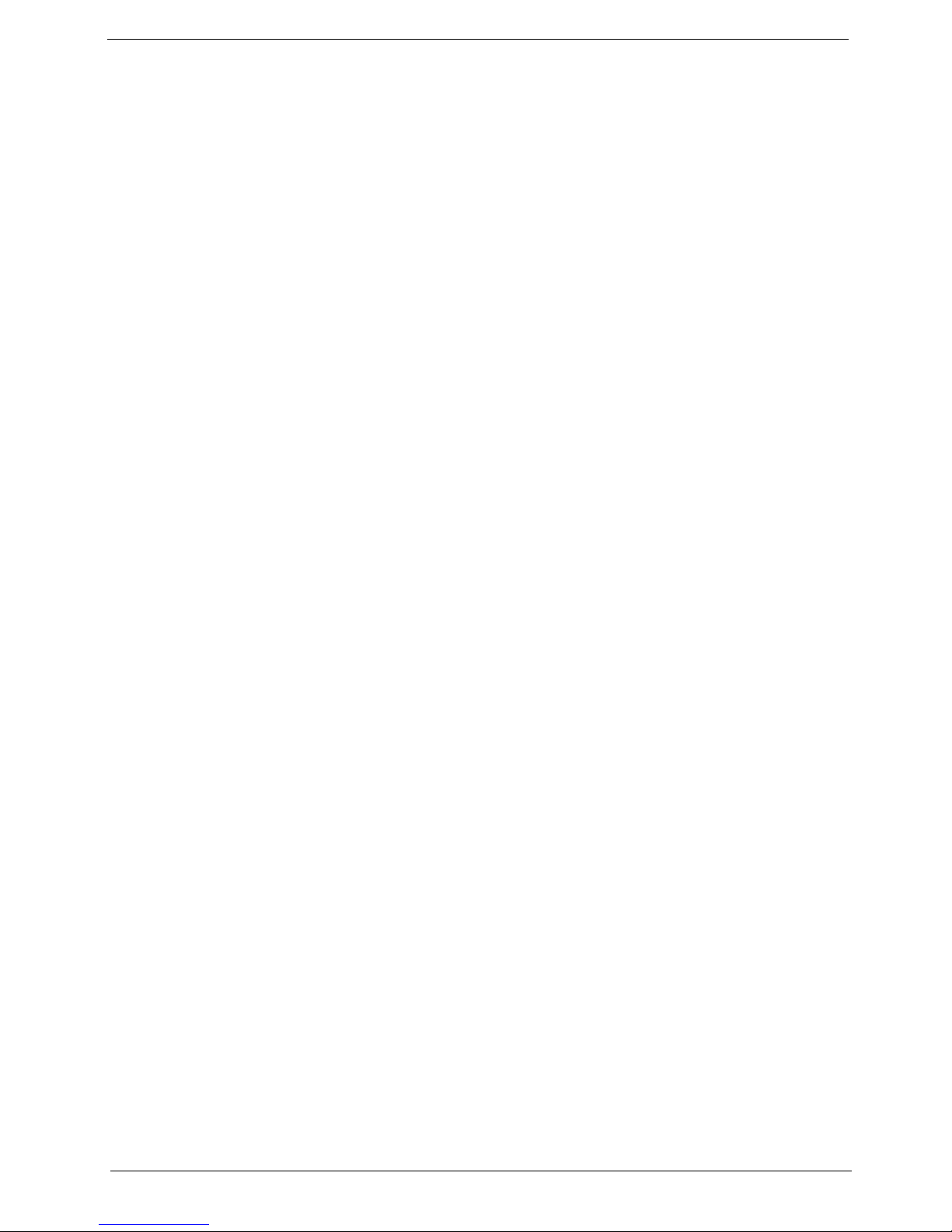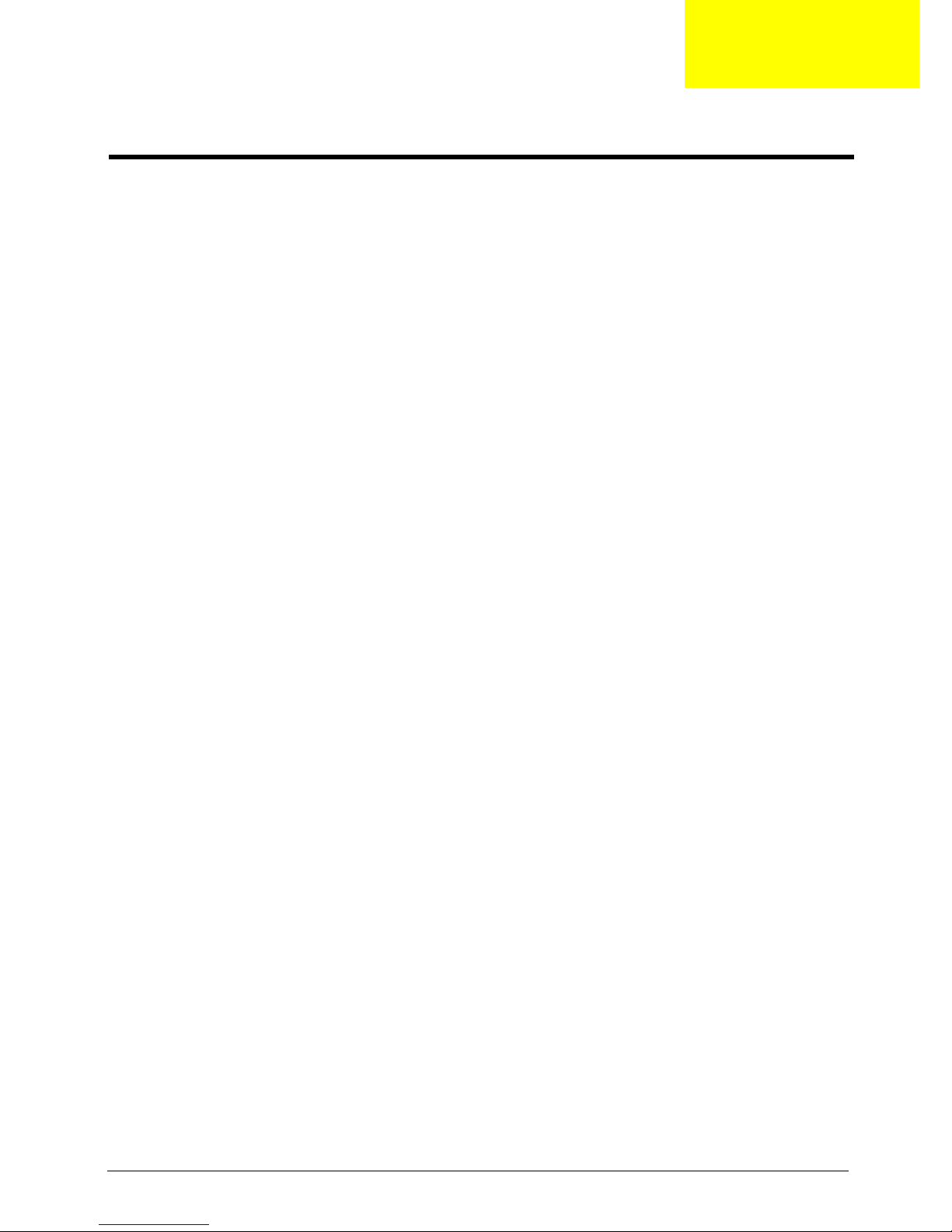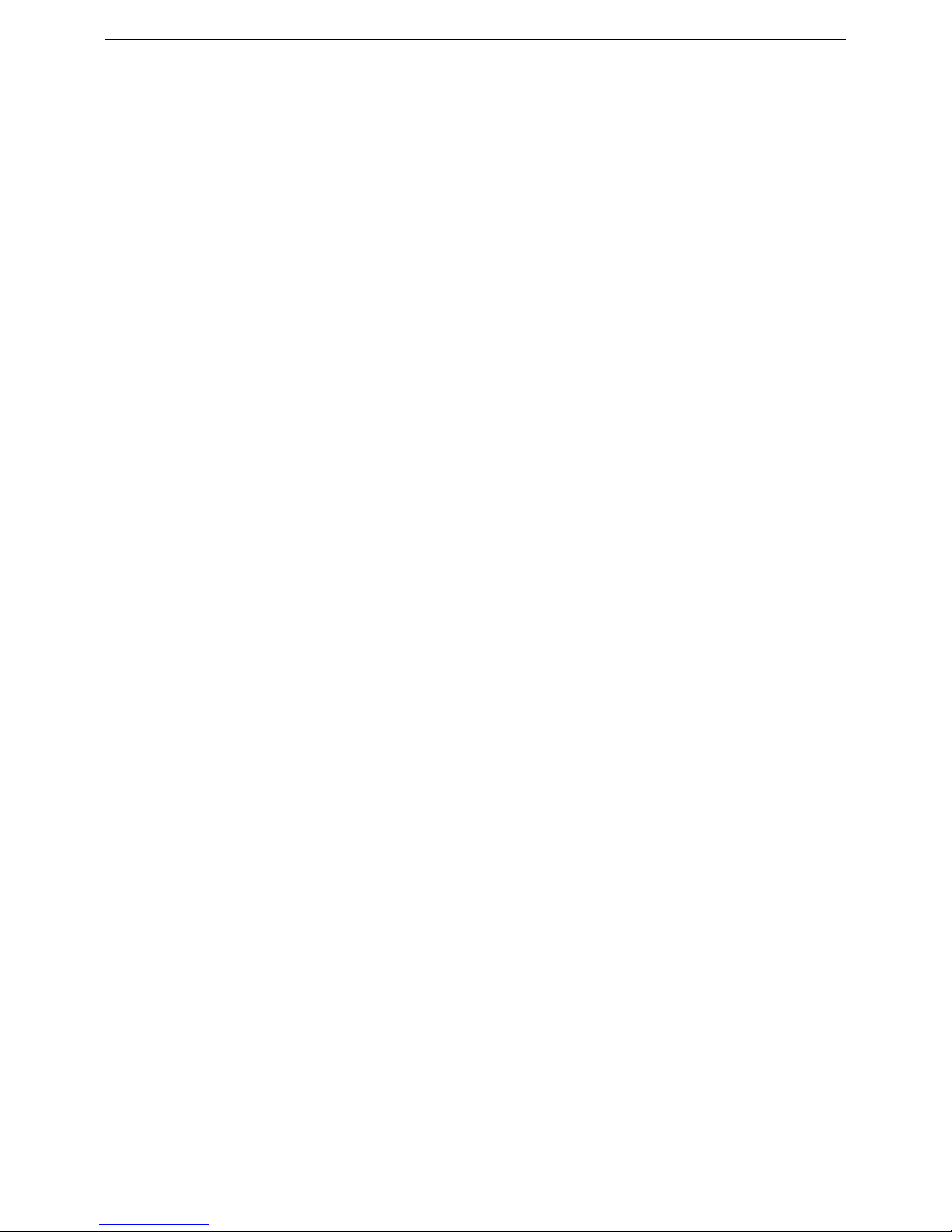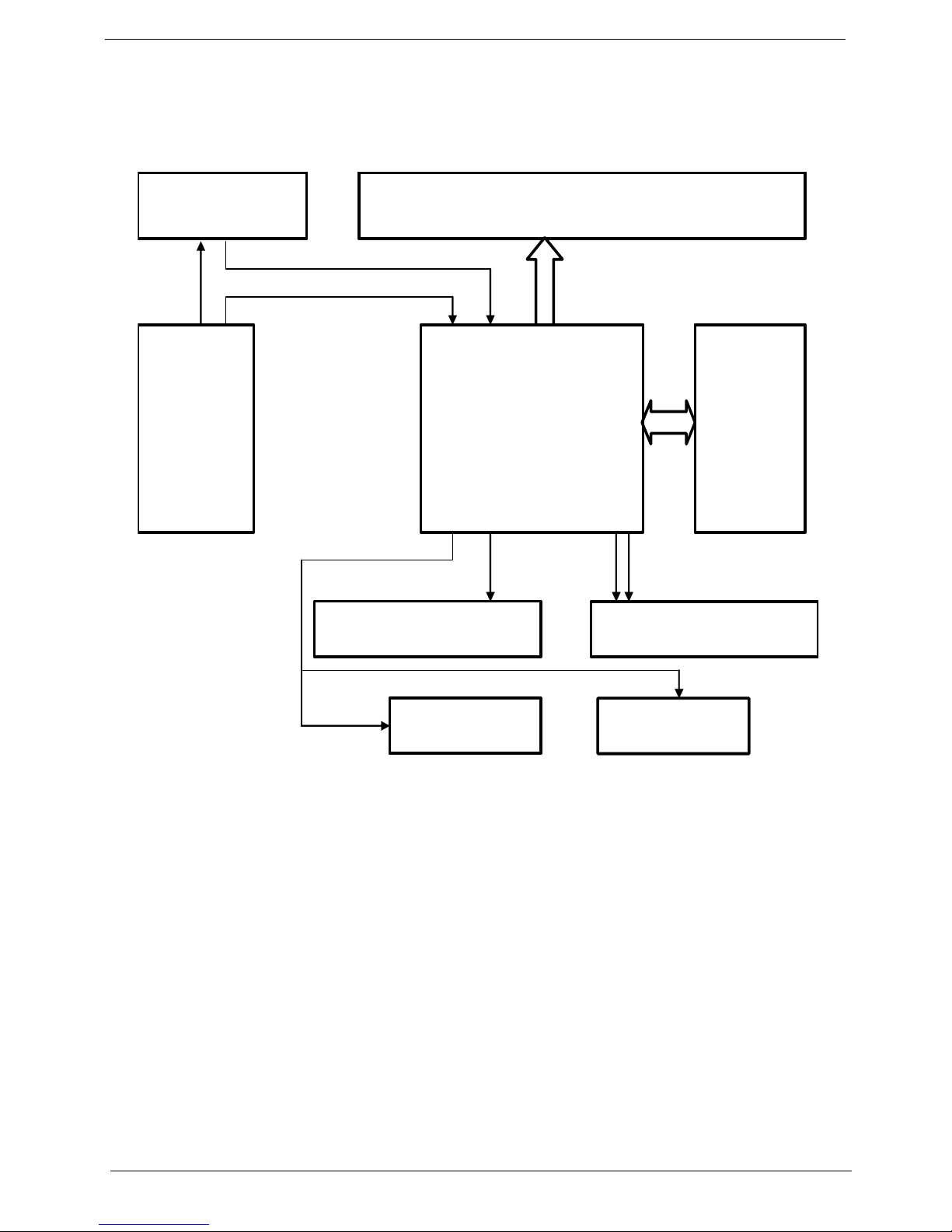Chapter 1 1
Chapter1 System Specifications ...............................................1
Features . . . . . . . . . . . . . . . . . . . . . . . . . . . . . . . . . . . . . . . . . 1
Product Specification . . . . . . . . . . . . . . . . . . . . . . . . . . . . . . . 3
Block Diagram . . . . . . . . . . . . . . . . . . . . . . . . . . . . . . . . . . . . 4
LCD TV Overview . . . . . . . . . . . . . . . . . . . . . . . . . . . . . . . . . . 6
Bottom Panel View (for EMEA) . . . . . . . . . . . . . . . . . . . . . . . . 7
Bottom Panel View (for non EMEA). . . . . . . . . . . . . . . . . . . . . 8
Remote Control (for EMEA) . . . . . . . . . . . . . . . . . . . . . . . . . . 9
Remote Control (for non EMEA) . . . . . . . . . . . . . . . . . . . . . . 11
Basic Connection . . . . . . . . . . . . . . . . . . . . . . . . . . . . . . . . . 12
OSD Navigation . . . . . . . . . . . . . . . . . . . . . . . . . . . . . . . . . . 16
Empowering Technology . . . . . . . . . . . . . . . . . . . . . . . . . . . 19
Advanced Features . . . . . . . . . . . . . . . . . . . . . . . . . . . . . . . . 22
Dimensions . . . . . . . . . . . . . . . . . . . . . . . . . . . . . . . . . . . . . . 29
Source Options . . . . . . . . . . . . . . . . . . . . . . . . . . . . . . . . . . . 30
Chapter3 Machine Disassemblyand Replacement .............31
General Information . . . . . . . . . . . . . . . . . . . . . . . . . . . . . . . 32
Disassembly Procedure . . . . . . . . . . . . . . . . . . . . . . . . . . . . 33
Chapter4 Troubleshooting .....................................................41
Chapter6 FRU (Field Replaceable Unit) List .........................51
Exploded Diagram . . . . . . . . . . . . . . . . . . . . . . . . . . . . . . . . 52
Parts . . . . . . . . . . . . . . . . . . . . . . . . . . . . . . . . . . . . . . . . . . . 54