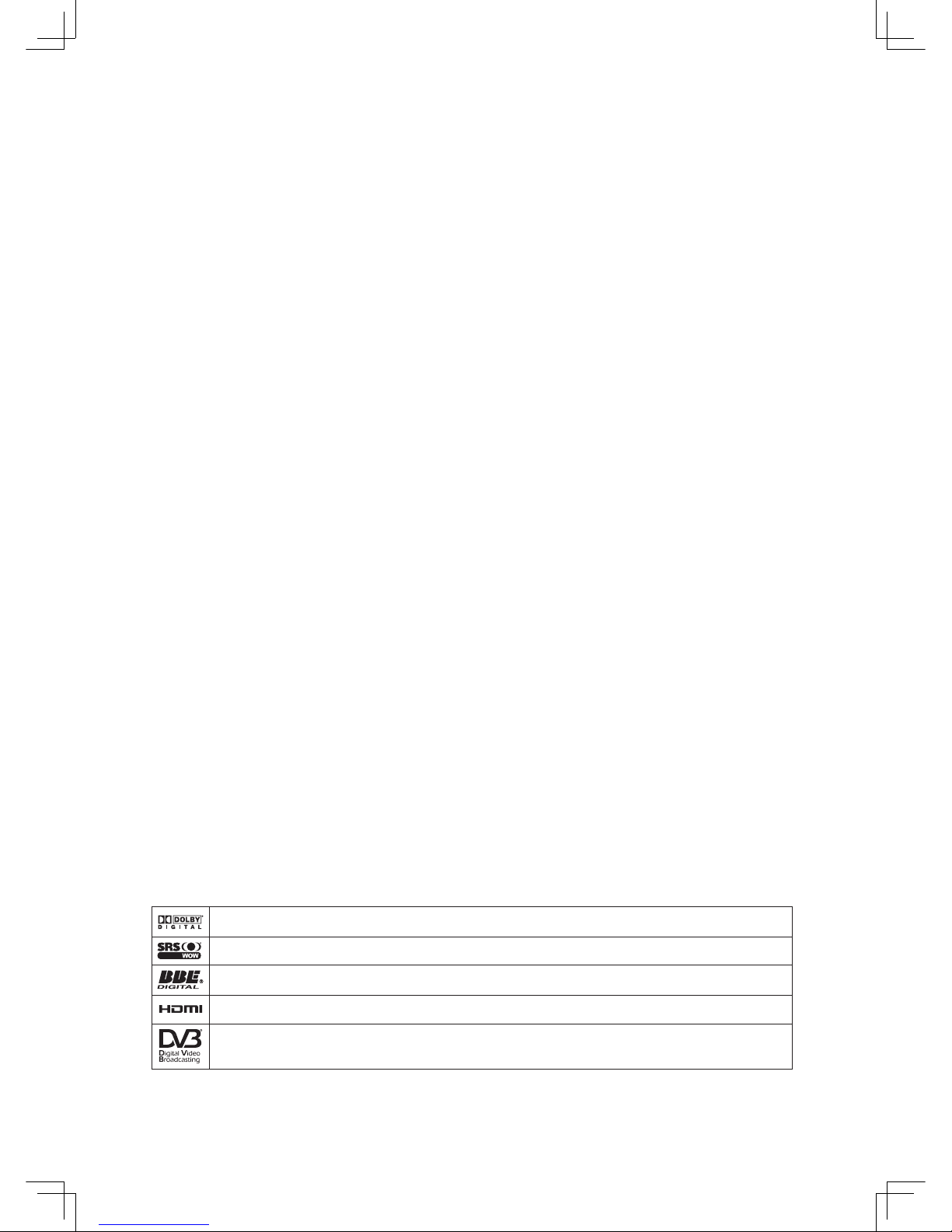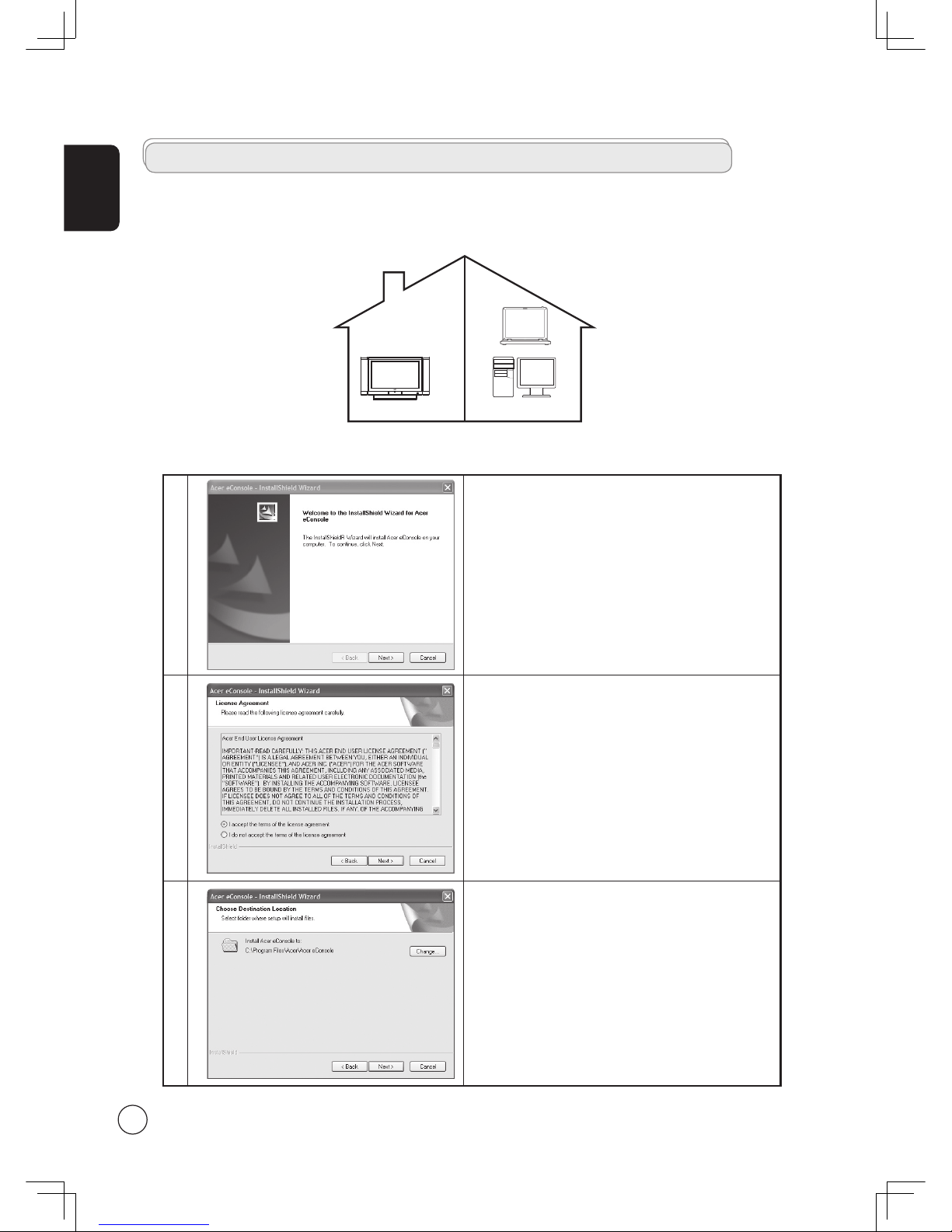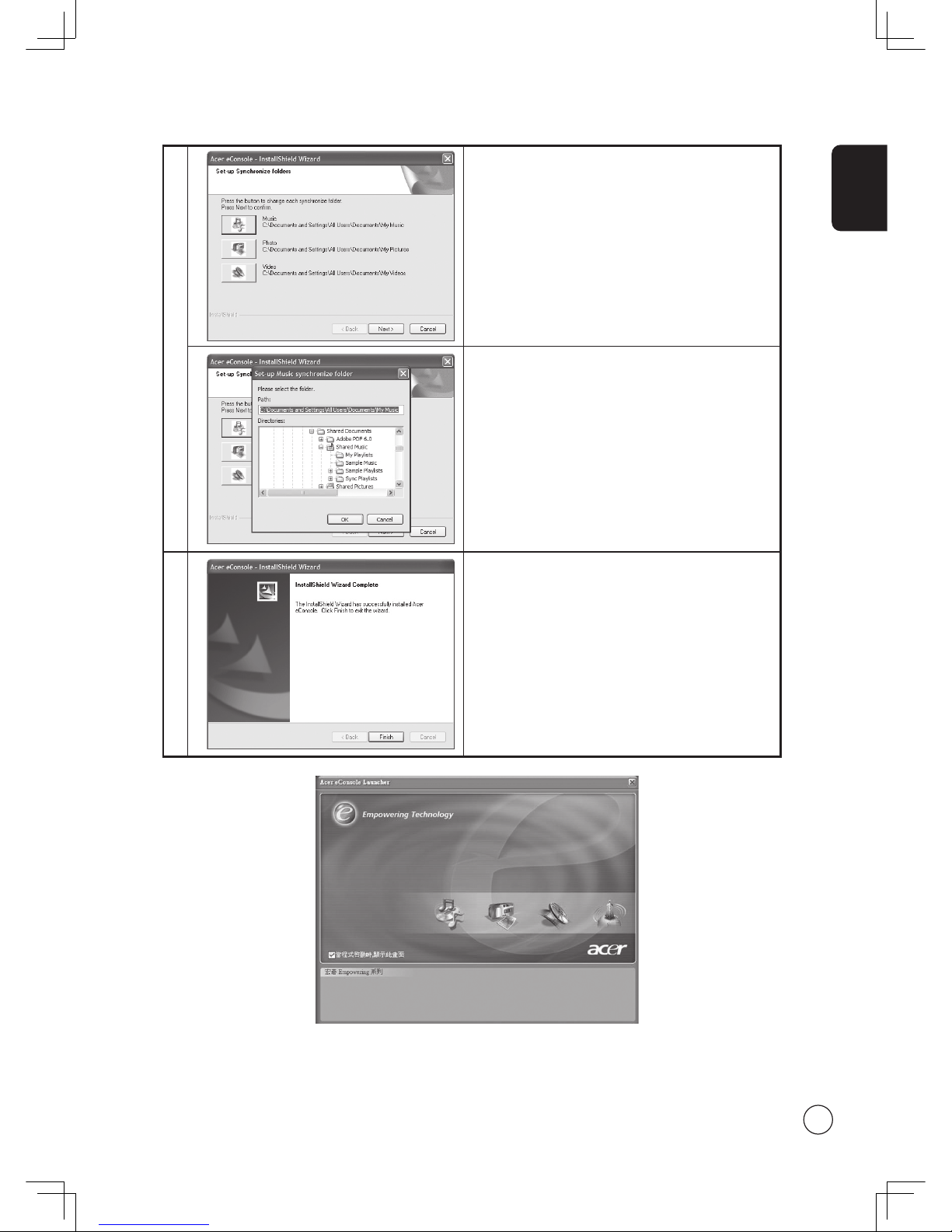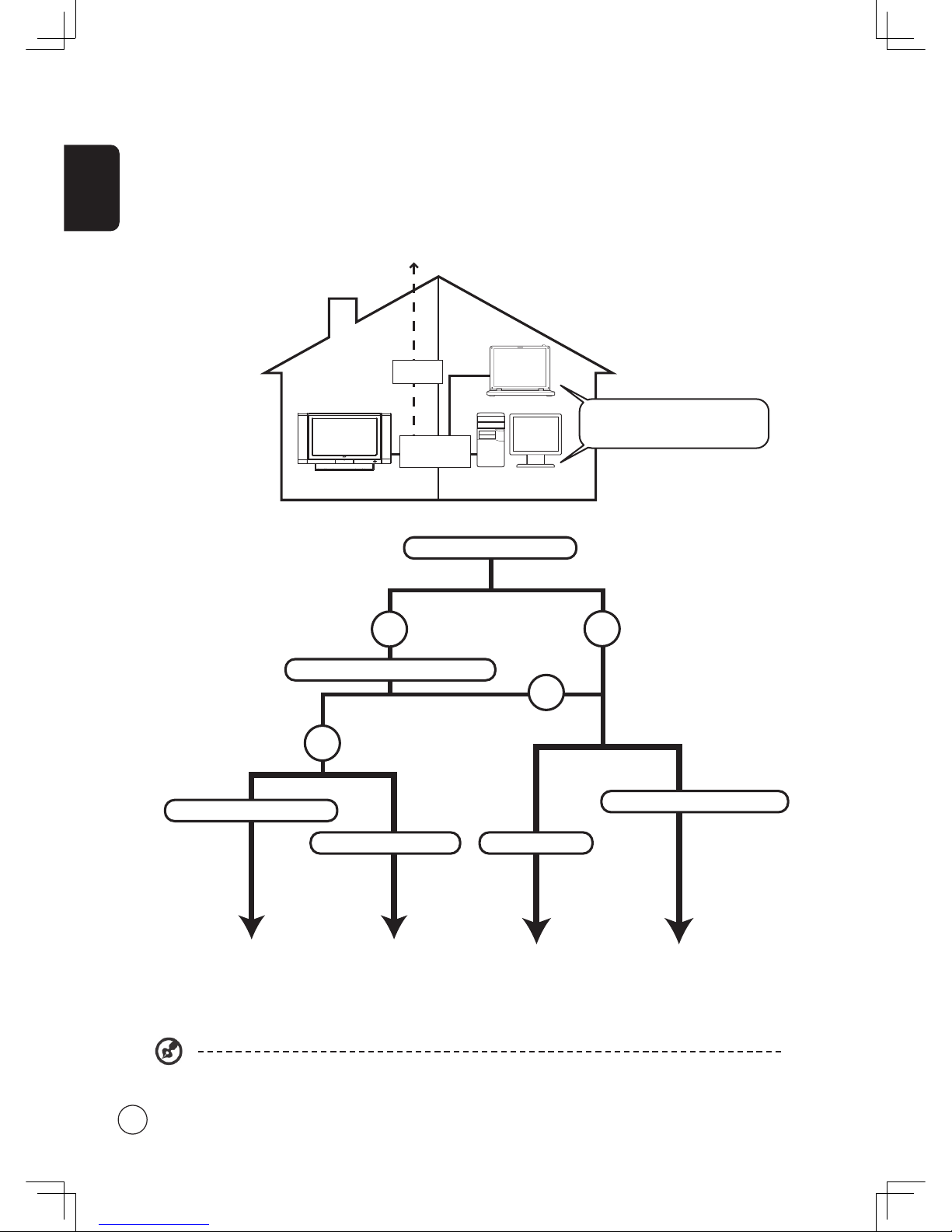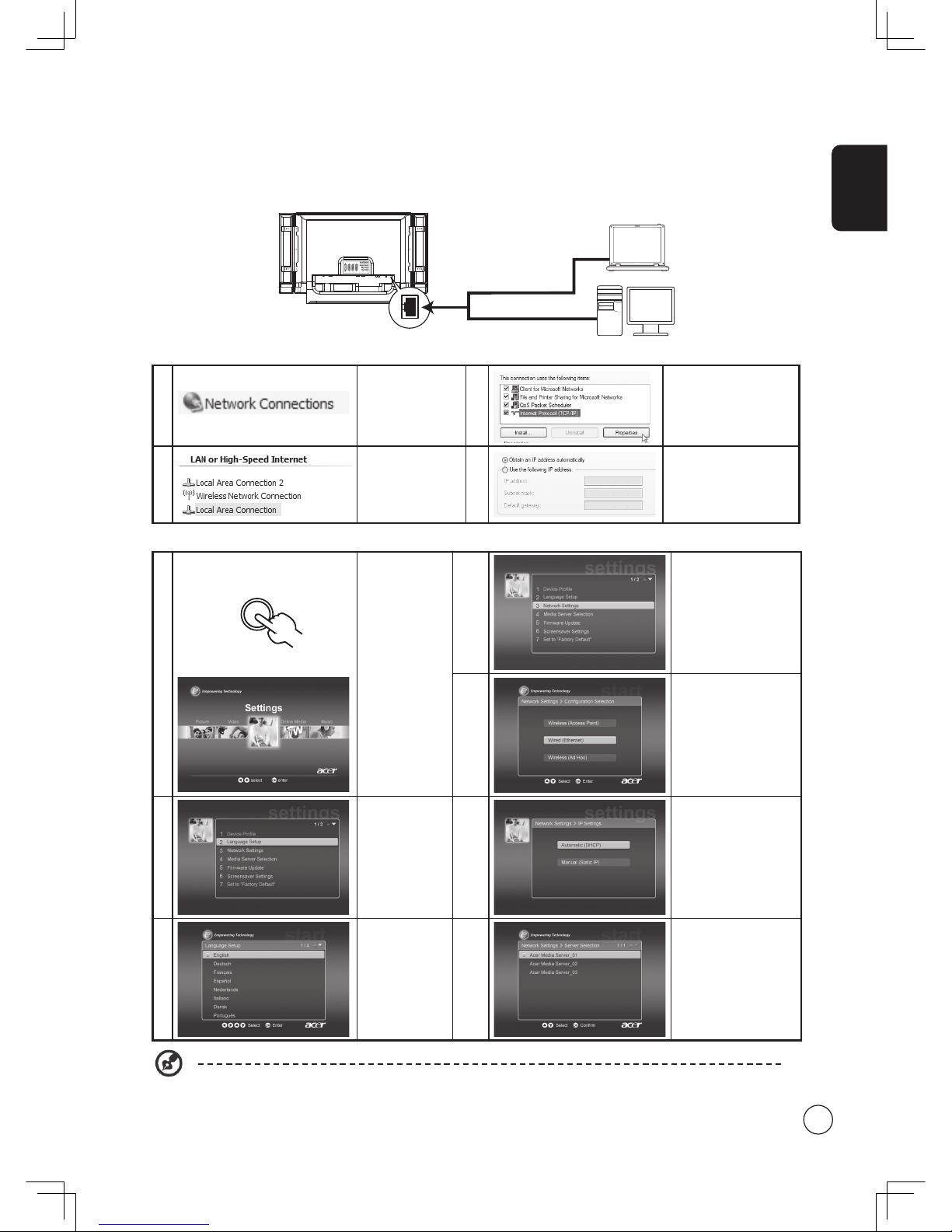Dolby and the double-D symbol are registered trademarks of Dolby Laboratories.
SRS is a trademark of SRS Labs, Inc. WOW technology is incorporated under license from SRS Labs, Inc.
License: Manufactured under license from BBE Sound, Inc.
The BBE Digital name and BBE Digital symbols are registered trademarks of BBE Sound, Inc.
HDMI, the HDMI logo and High-Definition Multimedia Interface are trademarks or registered trademarks of HDMI Licensing LLC.
DVB is a registered trademark of the DVB Project.
Copyright © 2005. Acer Incorporated.
All Rights Reserved.
Acer LCD TV MGW User's Guide
Original Issue: September 2005
Changes may be made periodically to the information in this publication without obligation to notify any
person of such revisions or changes. Such changes will be incorporated in new editions of this manual or
supplementary documents and publications. This company makes no representations or warranties, either
expressed or implied, with respect to the contents hereof and specifically disclaims the implied warranties of
merchantability or fitness for a particular purpose.
Record the model number, serial number, purchase date, and place of purchase information in the space
provided below. The serial number and model number are indicated on the label affixed to your device.
All correspondence concerning your unit should include the serial number, model number, and purchase
information.
No part of this publication may be reproduced, stored in a retrieval system, or transmitted, in any form or
by any means, electronically, mechanically, by photocopy, recording, or otherwise, without the prior written
permission of Acer Incorporated.
Model Number: __________________________________
Serial Number: ___________________________________
Purchase Date: ___________________________________
Place of Purchase: ________________________________
Acer and the Acer Logo are registered trademarks of Acer Inc. Other companies' product names or trademarks
are used herein for identification purposes only and belong to their respective companies.