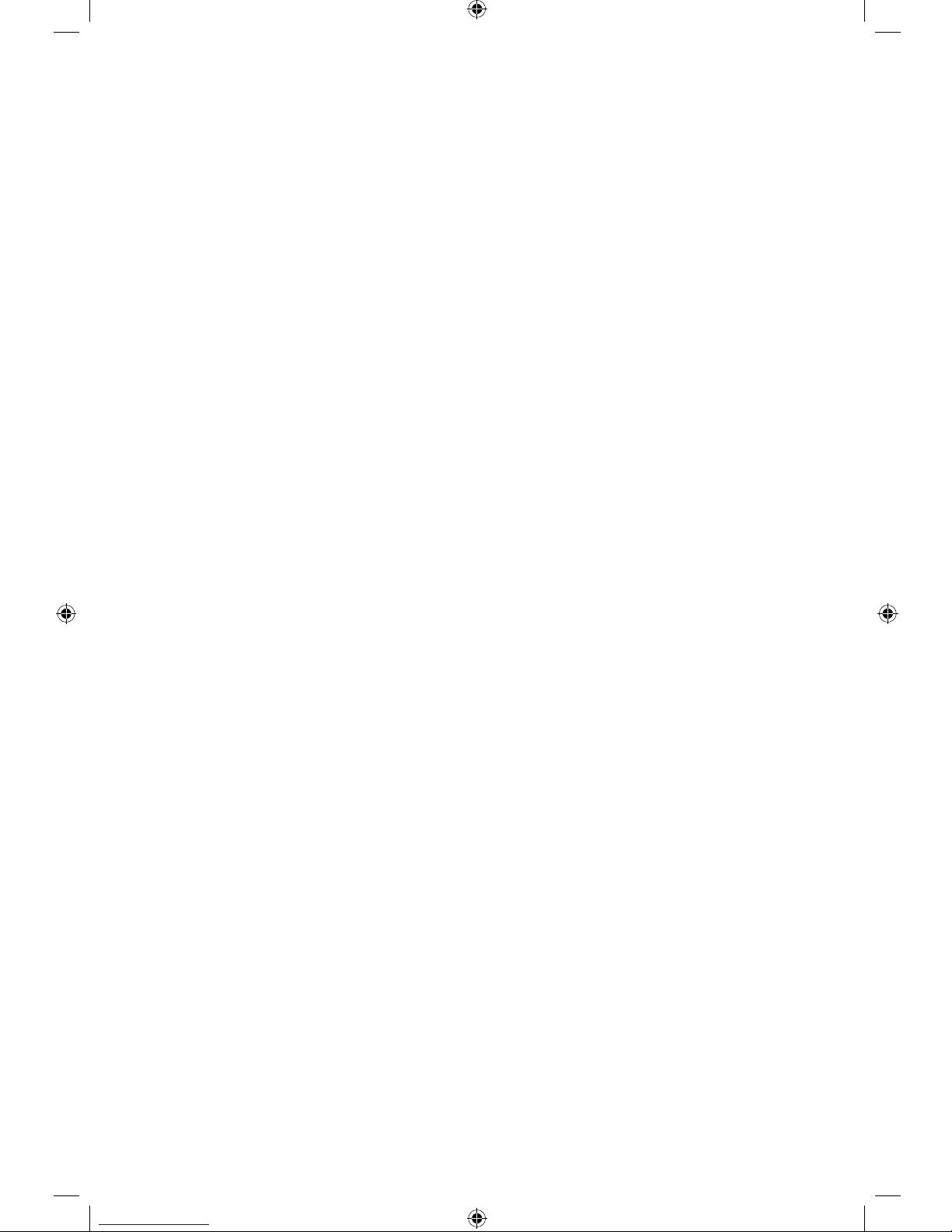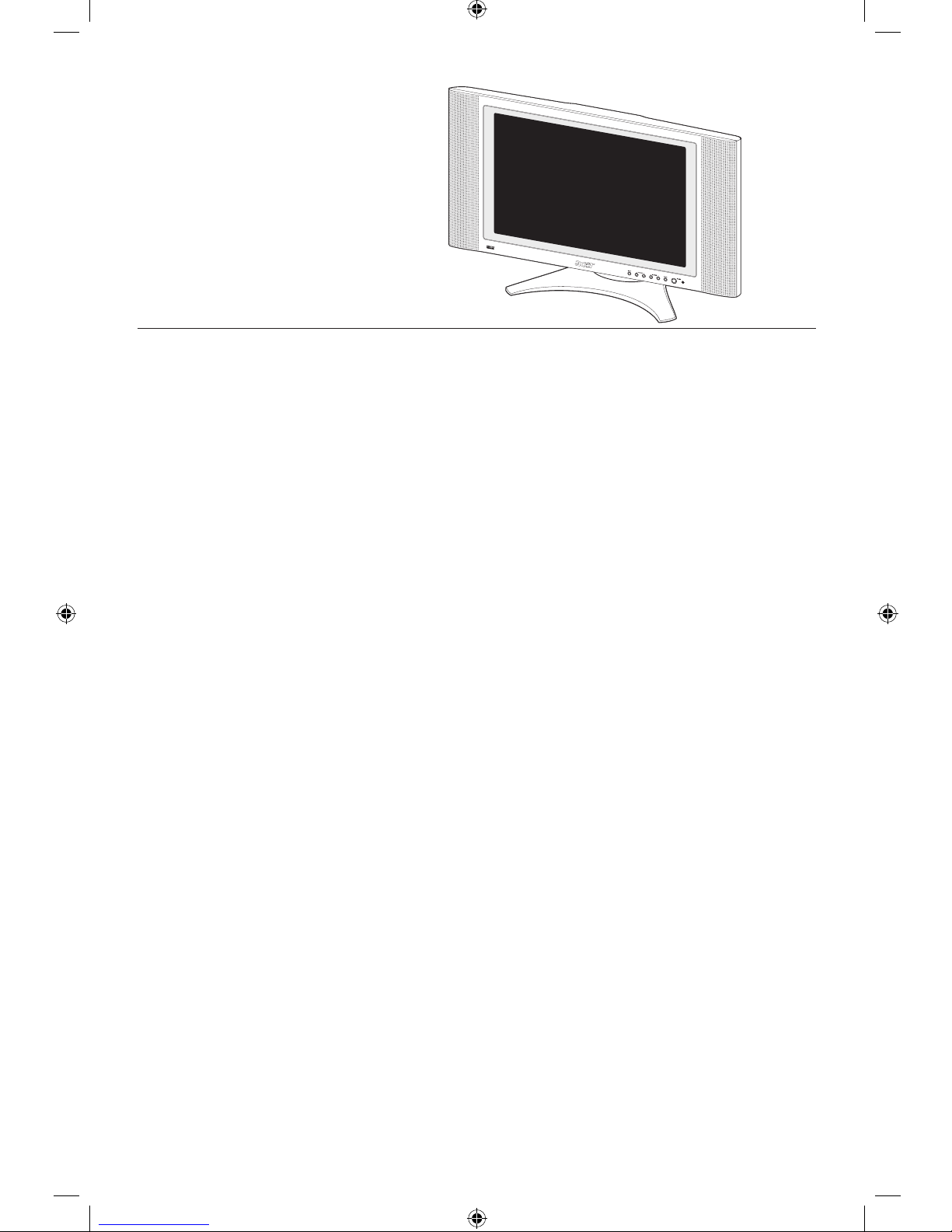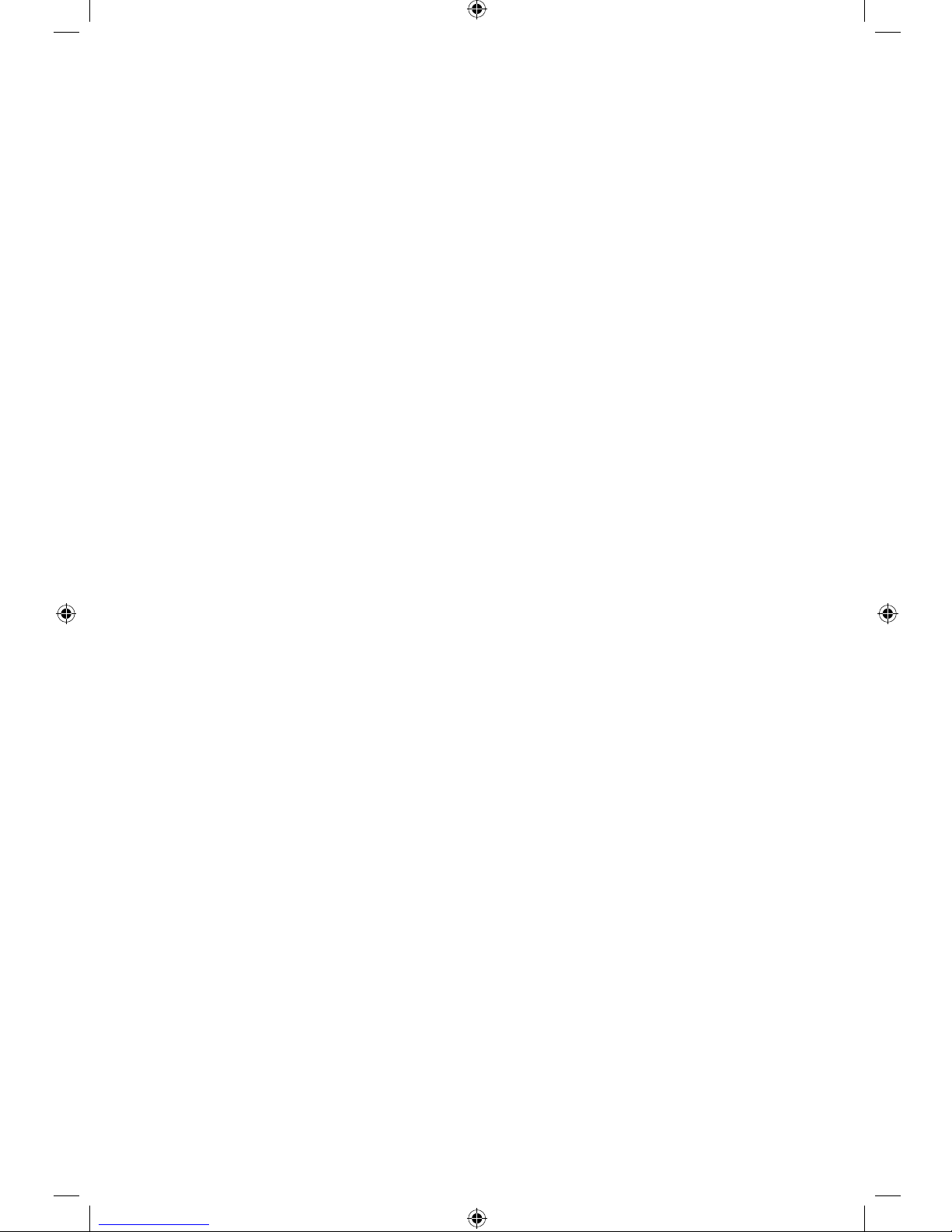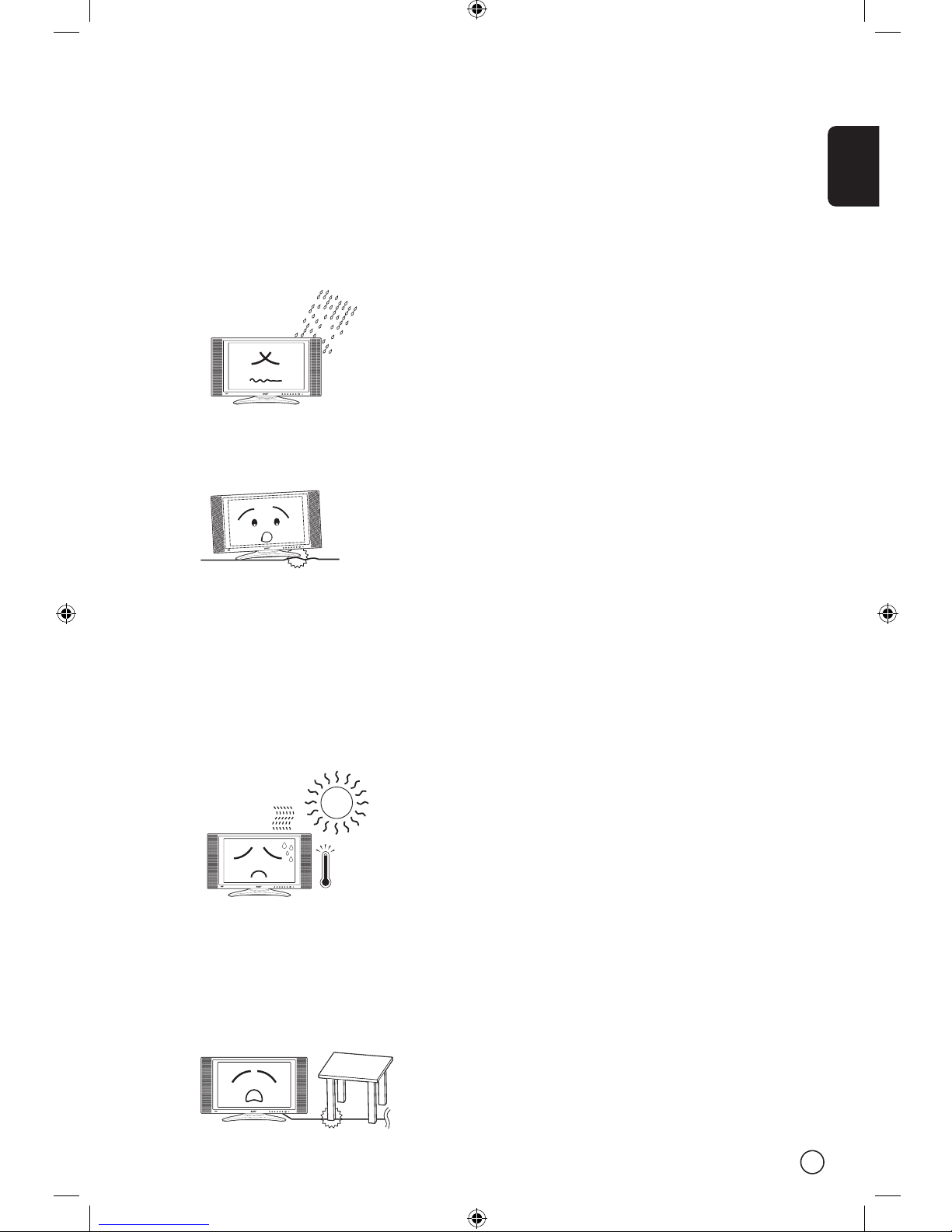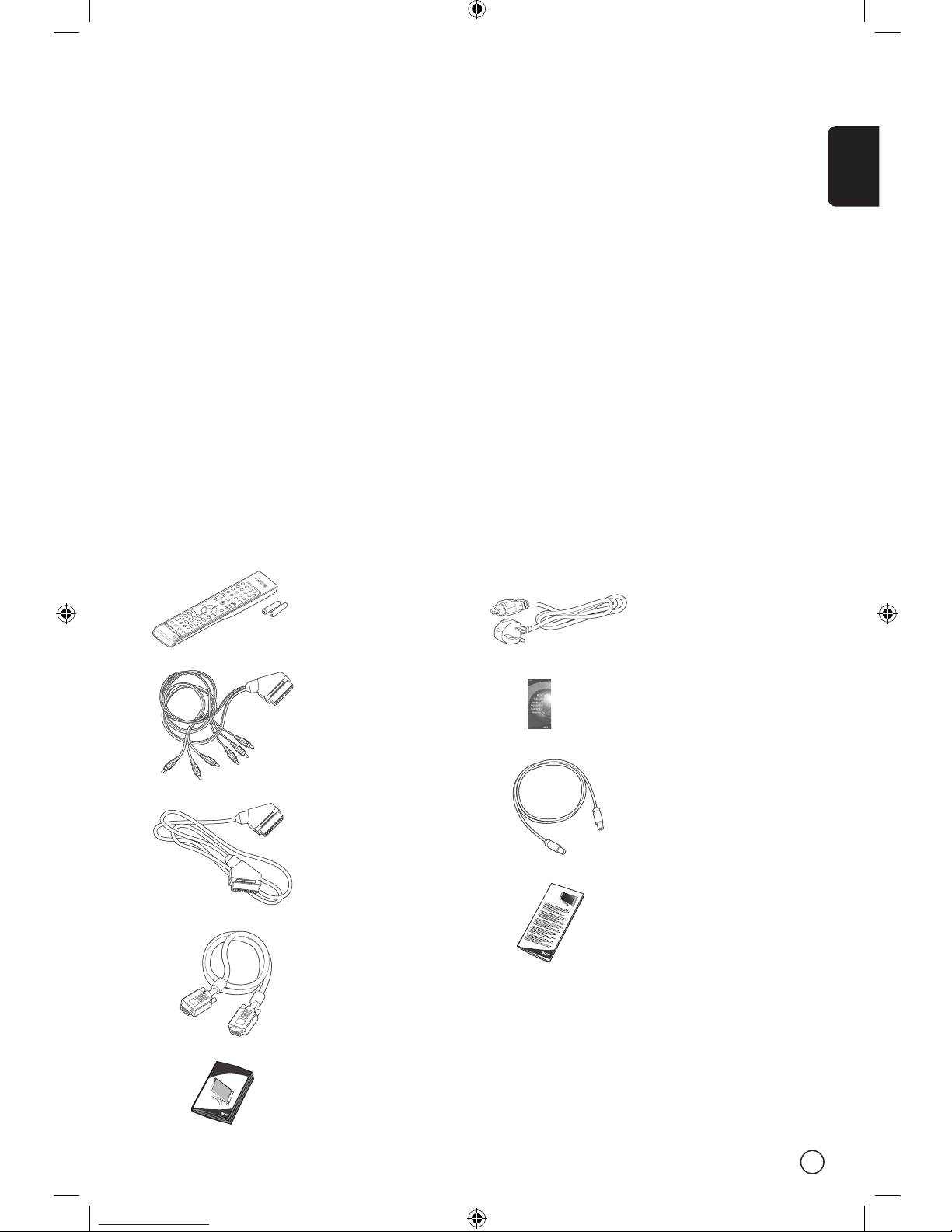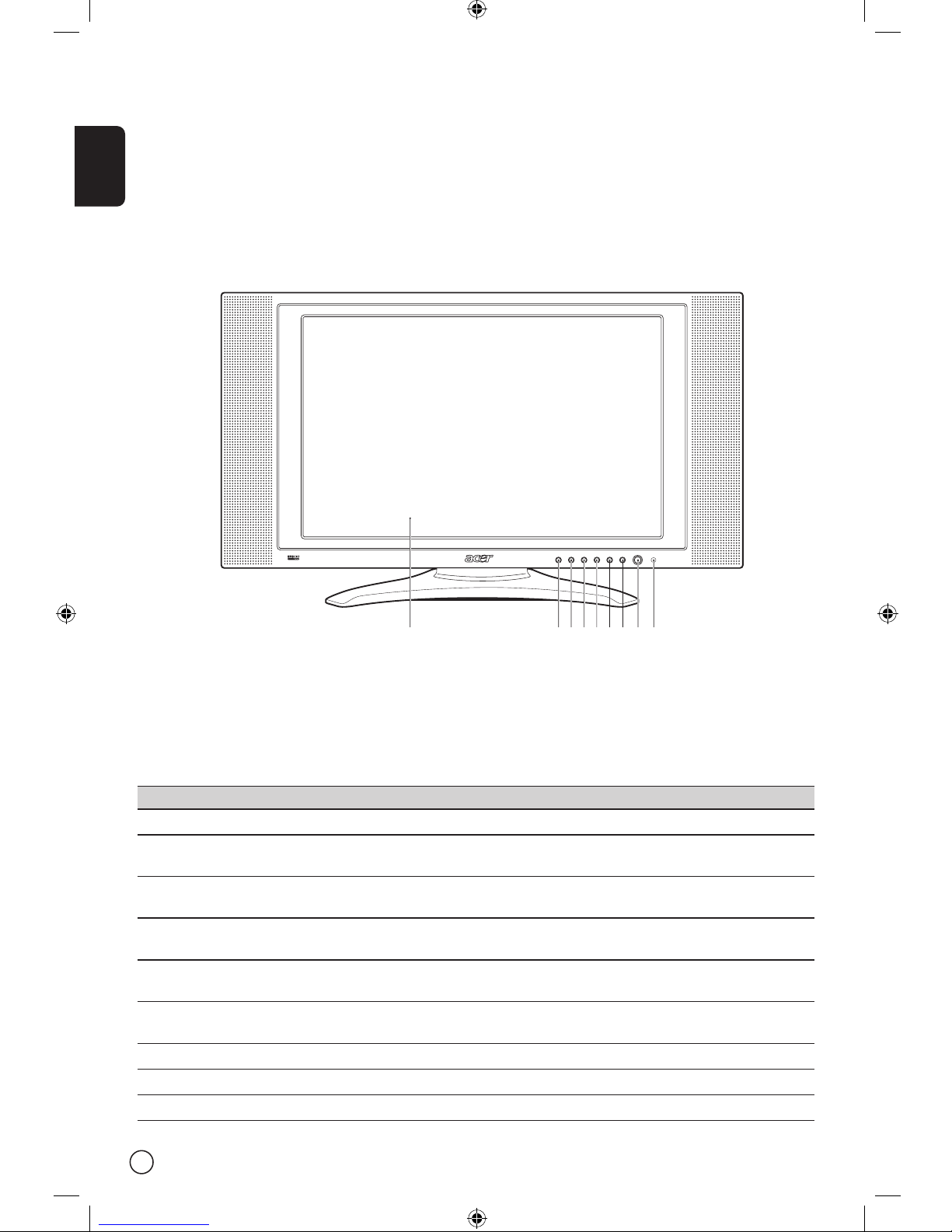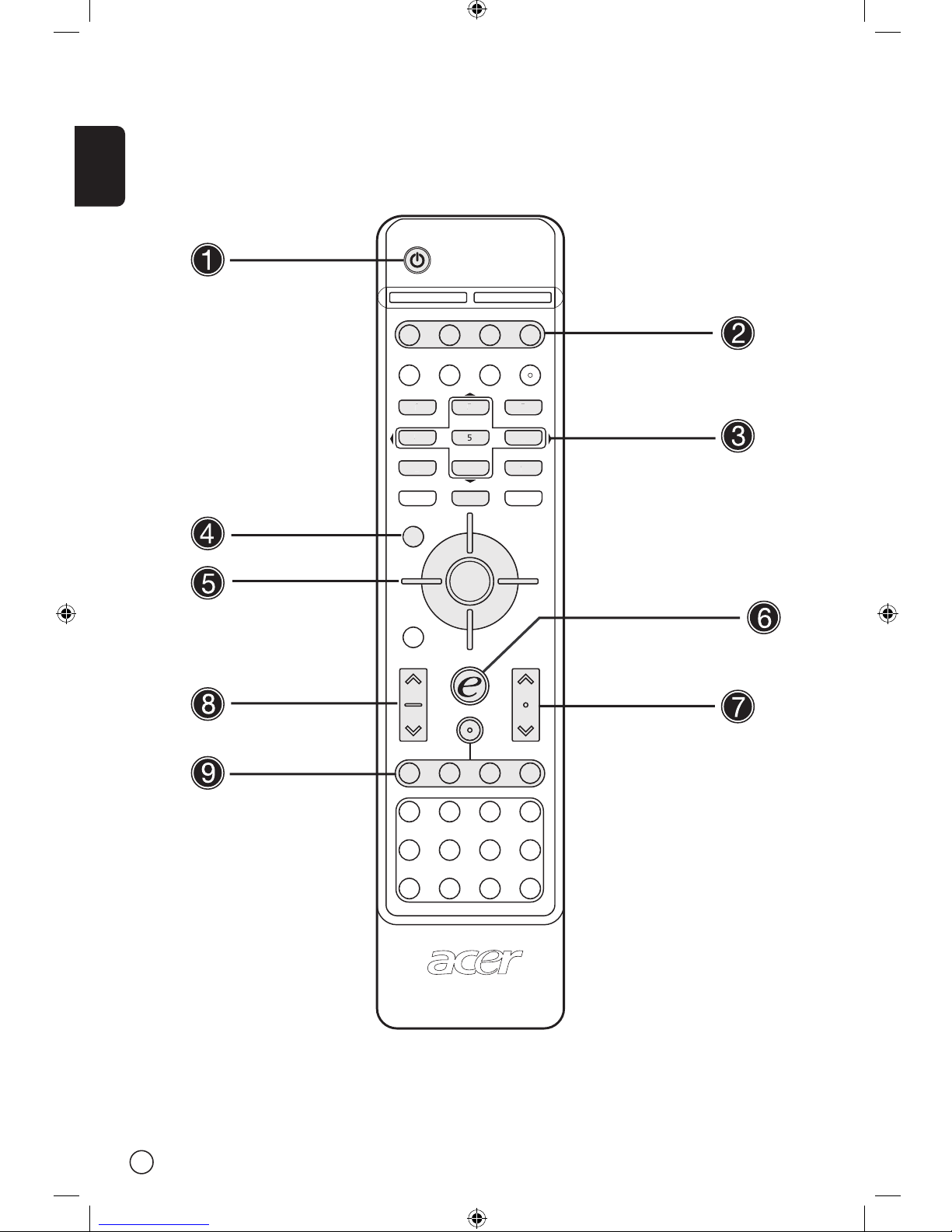English
5
Important safety instructions
Read these instructions carefully. Save them for
future reference.
1 Follow all warnings and instructions marked on
the product.
2 Unplug this product from the wall outlet
before cleaning. Do not use liquid cleaners or
aerosol cleaners. Use a damp cloth for cleaning.
3 Do not use this product near water.
4 Do not place this product on an unstable cart,
stand, or table. The product may fall, causing
serious damage to the product.
5 Slots and openings are provided for ventilation;
to ensure reliable operation of the product and
to protect it from overheating. These openings
must not be blocked or covered. The openings
should never be blocked by placing the product
on a bed, sofa, rug, or other similar surface.
This product should never be placed near or
over a radiator or heat register, or in a built-
in installation unless proper ventilation is
provided.
6 This product should be operated from the type
of power indicated on the marking label. If you
are not sure of the type of power available,
consult your dealer or local power company.
7 Do not allow anything to rest on the power
cord. Do not locate this product where persons
will step on the cord.
8 If an extension cord is used with this product,
make sure that the total ampere rating of the
equipment plugged into the extension cord
does not exceed the extension cord ampere
rating. Also, make sure that the total rating of
all products plugged into the wall outlet does
not exceed the fuse rating.
9 Never push objects of any kind into this
product through cabinet slots as they may
touch dangerous voltage points or short out
parts that could result in a fire or electric shock.
Never spill liquid of any kind on the product.
10 Do not attempt to service this product yourself,
as opening or removing covers may expose you
to dangerous voltage points or other risks. Refer
all servicing to qualified service personnel.
11 Unplug this product from the wall outlet and
refer servicing to qualified service personnel
under the following conditions:
a. When the power cord or plug is damaged or
frayed.
b. If liquid has been spilled into the product.
c. If the product has been exposed to rain or
water.
d. If the product does not operate normally
when the operating instructions are fol-
lowed. Adjust only those controls that are
covered by the operating instructions since
improper adjustment of other controls may
result in damage and will often require
extensive work by a qualified technician to
restore the product to normal condition.
e. If the product has been dropped or the case
has been damaged.
f. If the product exhibits a distinct change in
performance, indicating a need for service.
12 Use only the proper type of power supply
cord set (provided in your accessories box)
for this unit. Always disconnect the power
cord from the wall outlet before servicing or
disassembling this equipment.