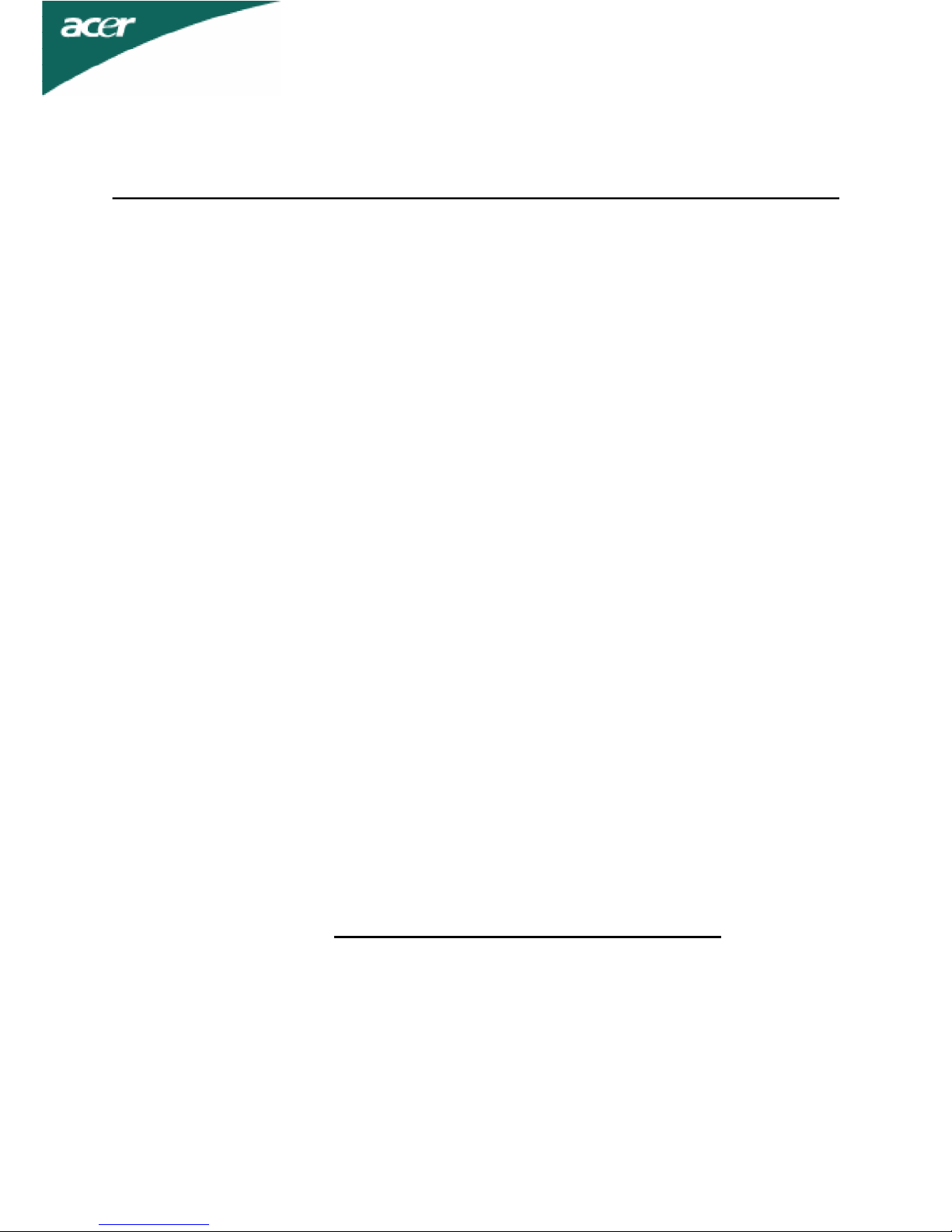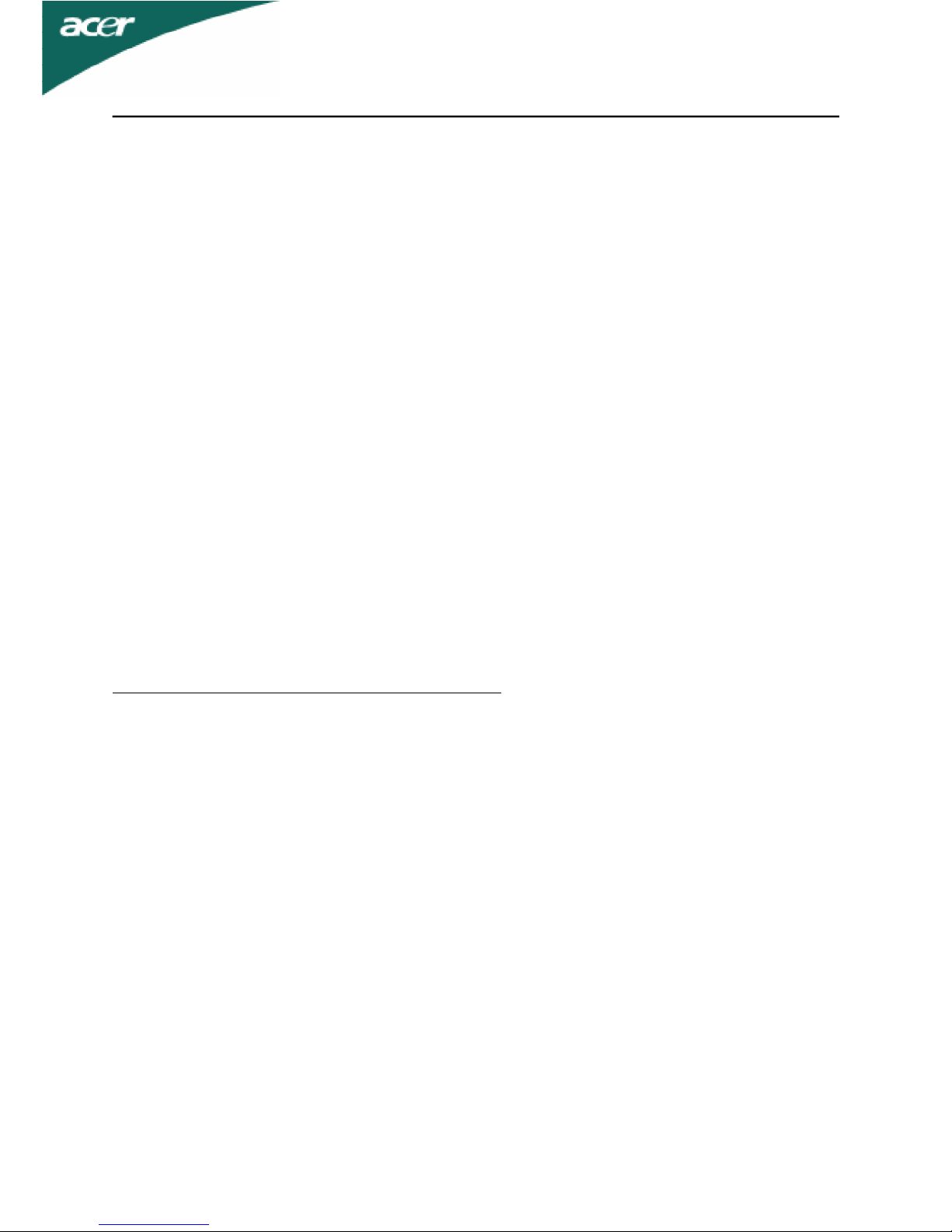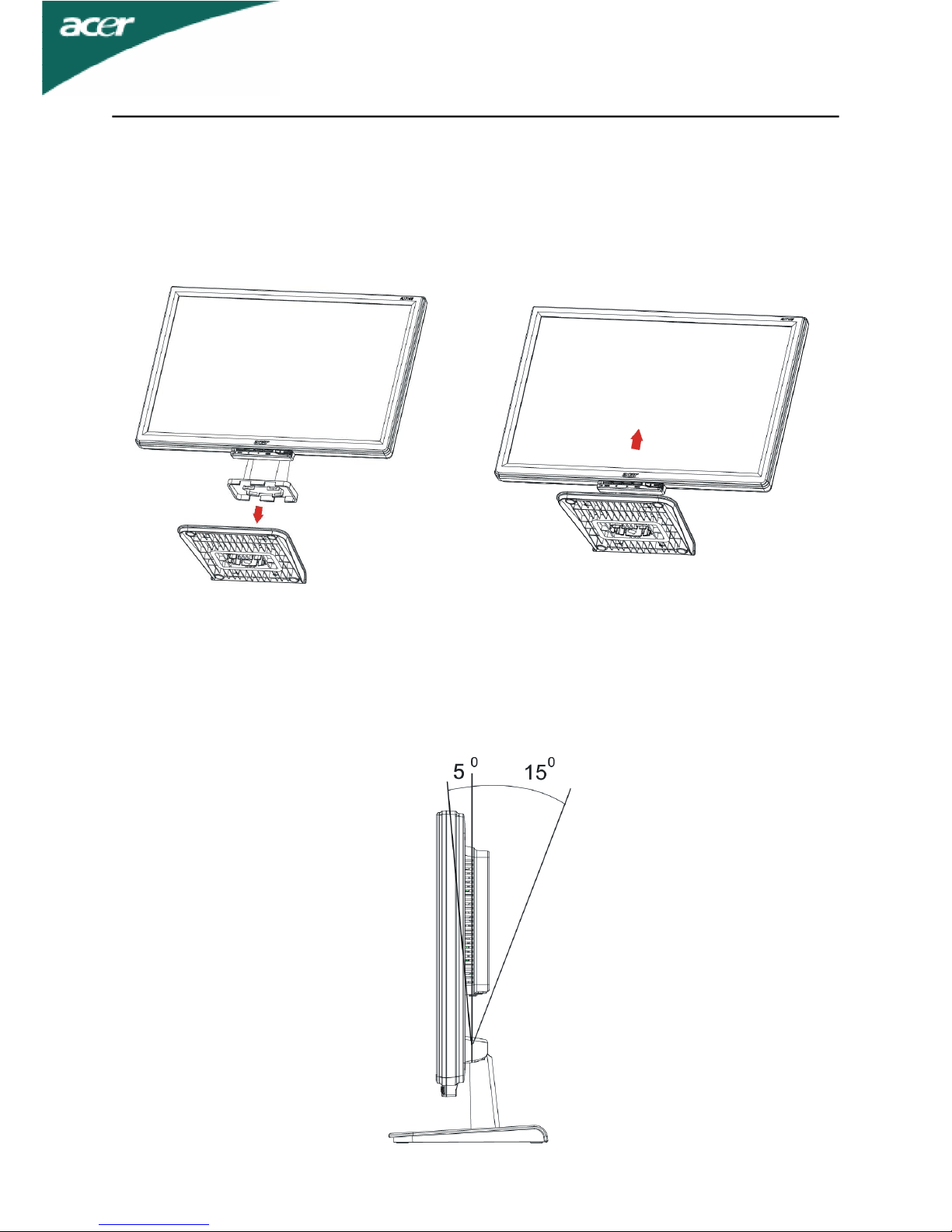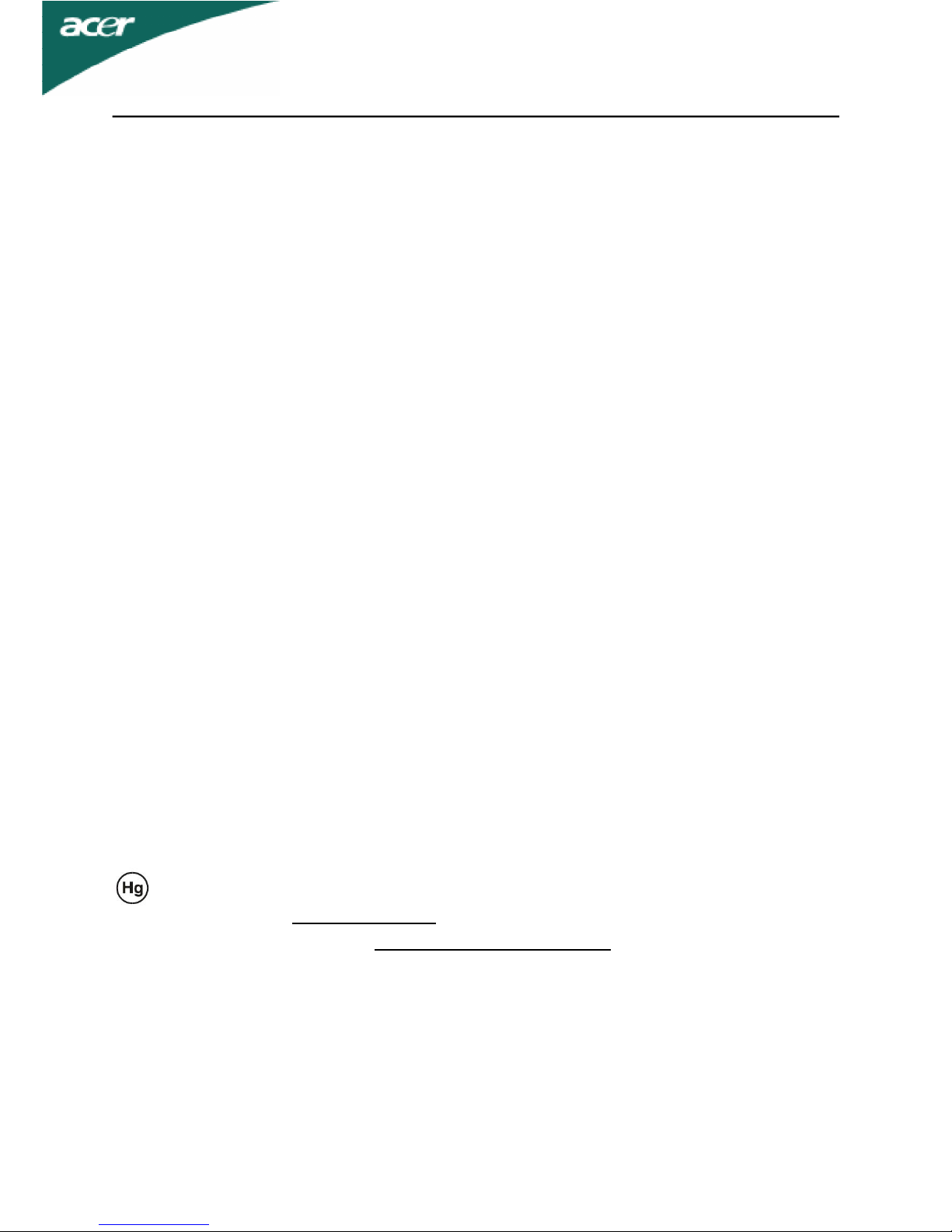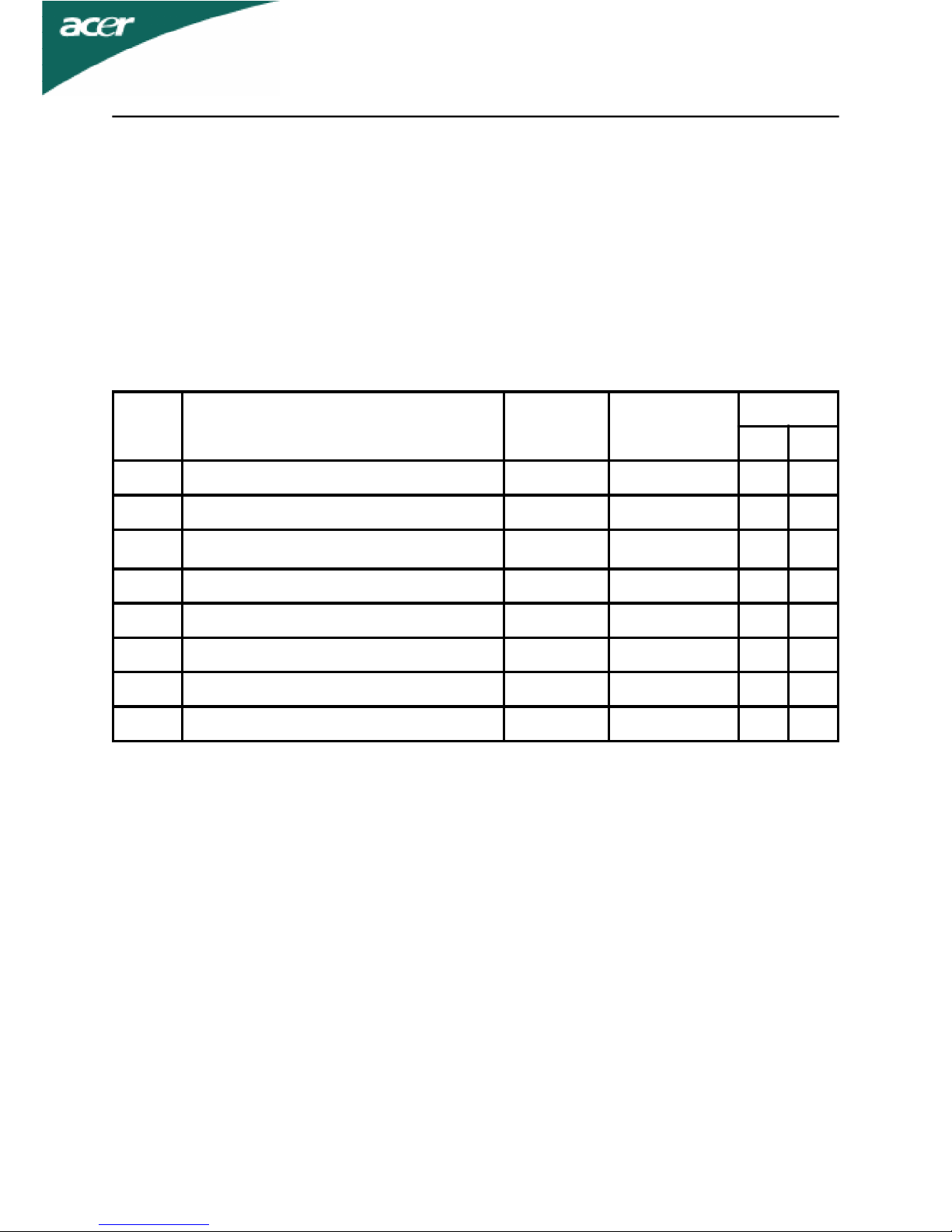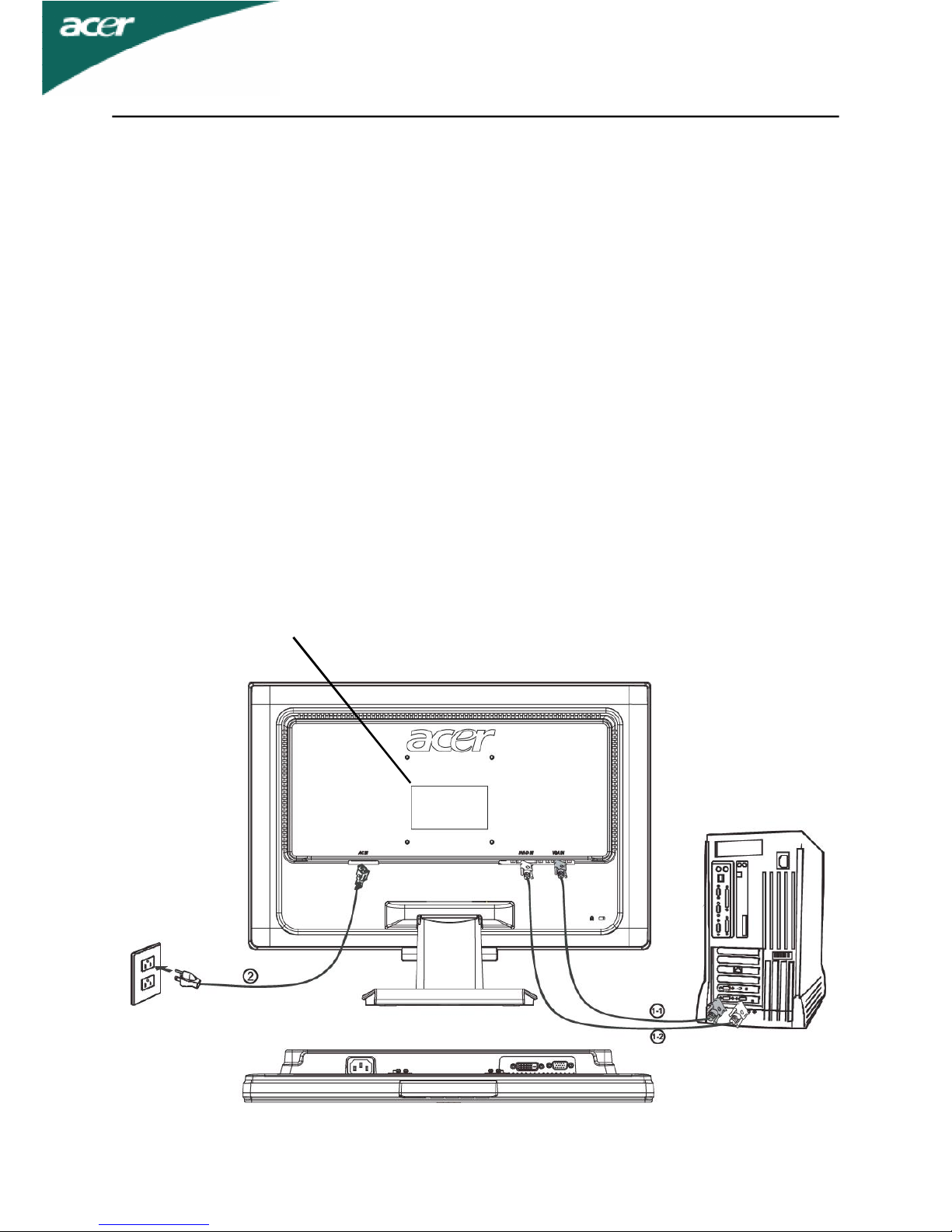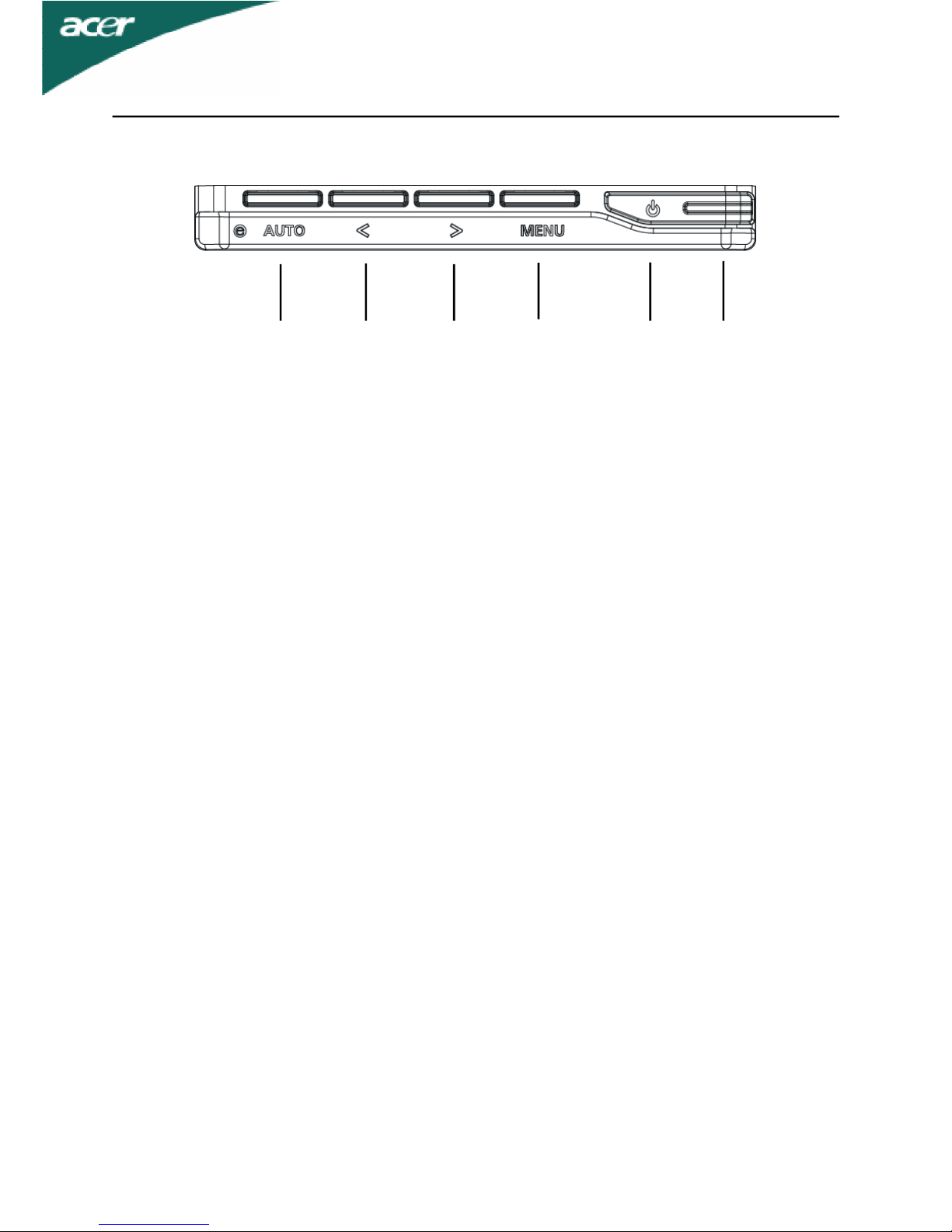AL1516W
EN-5
CONNECTING THE POWER CORD
·Check first to make sure that the power cord you use is the correct type required for
your area.
·This monitor has a universal power supplythat allows operation in either 100/120V
ACor 220/240 VACvoltage area. No user-adjustment is required.
·Plug one end of the power cord to the ACInlet, plug another end to aproper AC
outlet.
·For unit using at 120 VAC:
Use aULListed Cord Set, Type SVT wire and plug rated10 A/125 V.
·For unit using at 220/240 VAC(outsideof U.S.):
Use aCord Set consisting of H05VV-F cord and plug rated 10 A,250 V.The cord set
should have the appropriate safetyapprovals for the countryin which the equipment
willbeinstalled.
SAFETY PRECAUTION
·Avoid placing the monitor,or any other heavy object, on the power cord to avoid
damage to the cable.
·Do not expose the monitor to rain, excessive moisture, or dust.
·Donot covertheventilationslotsor openings of themonitor.Alwaysputthemonitor
in aplace where there is adequate ventilation.
·Avoid placing the monitor against abright background or where sunlight or other
light sources may reflect on the face of the monitor.Place the monitor just below
eye level.
·Handle with care when transporting the monitor.
·Refrain fromgiving shock or scratch to the screen, as screen is fragile.
·LAMP Disposal
LAMP(S) INSIDETHISPRODUCT CONTAINMERCURY AND MUST BE
RECYCLEDORDISPOSEDOFACCORDINGTOLOCAL,STATE ORFEDERAL
LAWS.FORMOREINFORMATION,CONTACT THE ELECTRONICINDUSTRIES
ALLIANCEAT WWW.EIAE.ORG. FORLAMPSPECIFIC DISPOSAL
INFORMATIONCHECK WWW.LAMPRECYCLE.ORG.
CLEANING YOUR MONITOR
Please carefullyfollow the below guidelines when cleaning the monitor.
·Alwaysunplug the monitor before cleaning.
·Use asoft cloth to wipe the screen and cabinet front and sides.