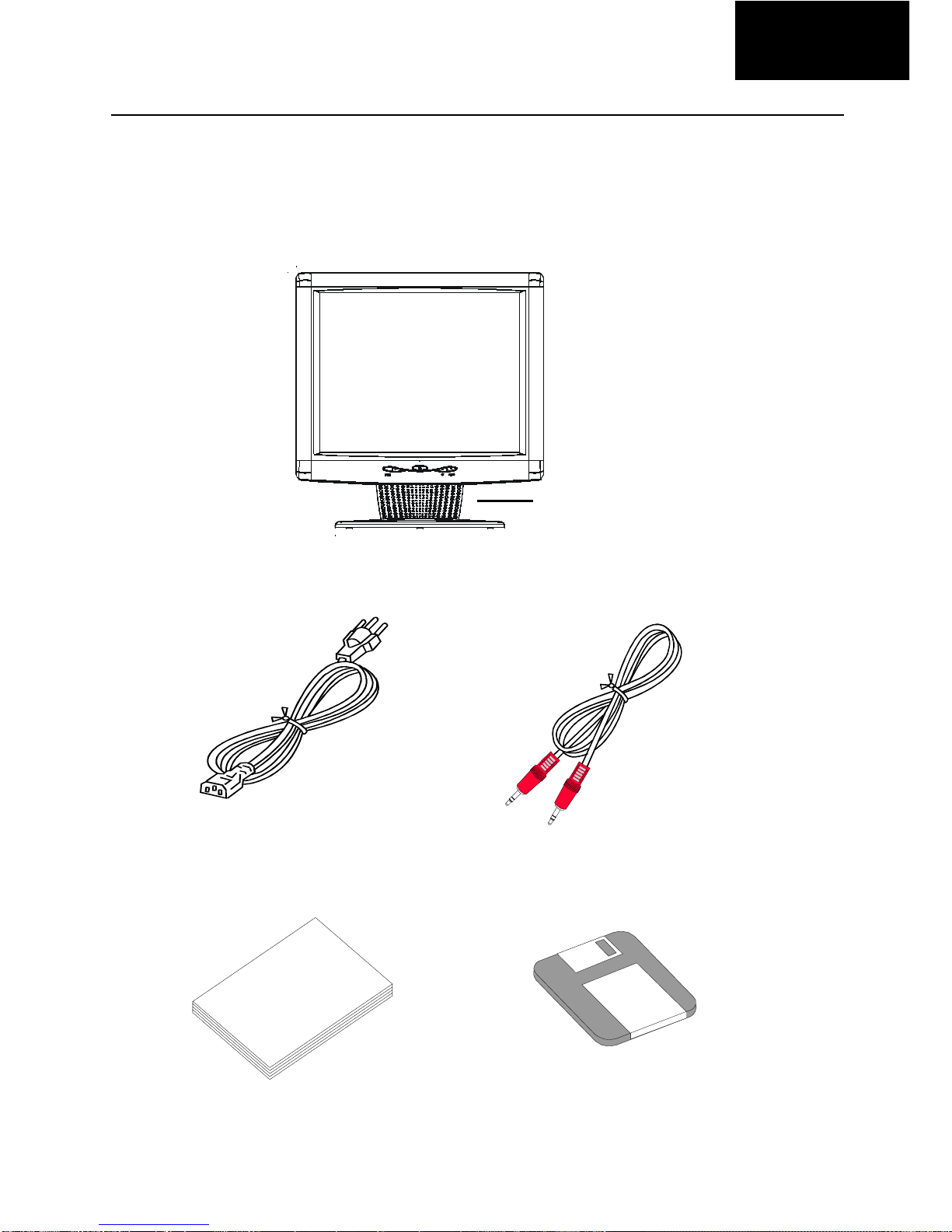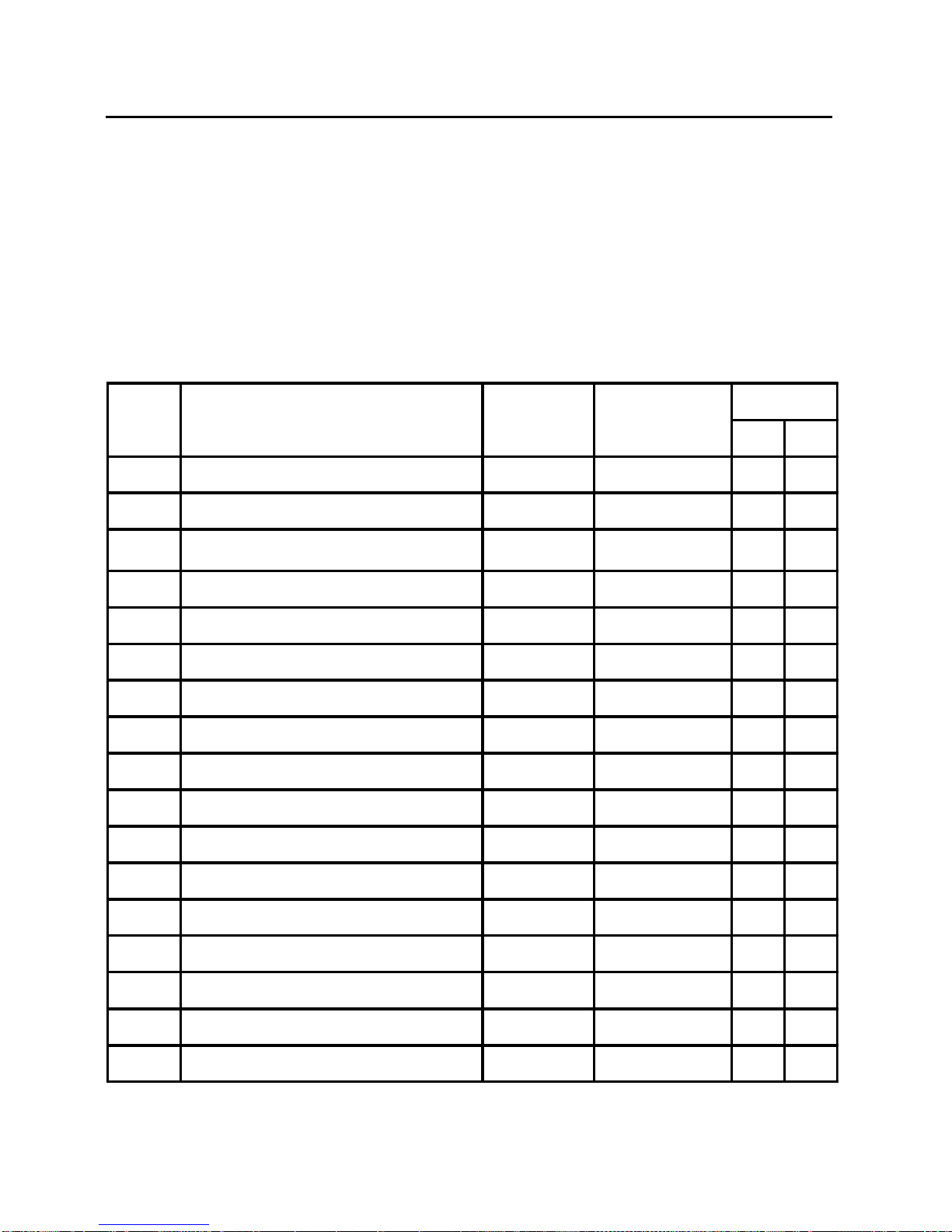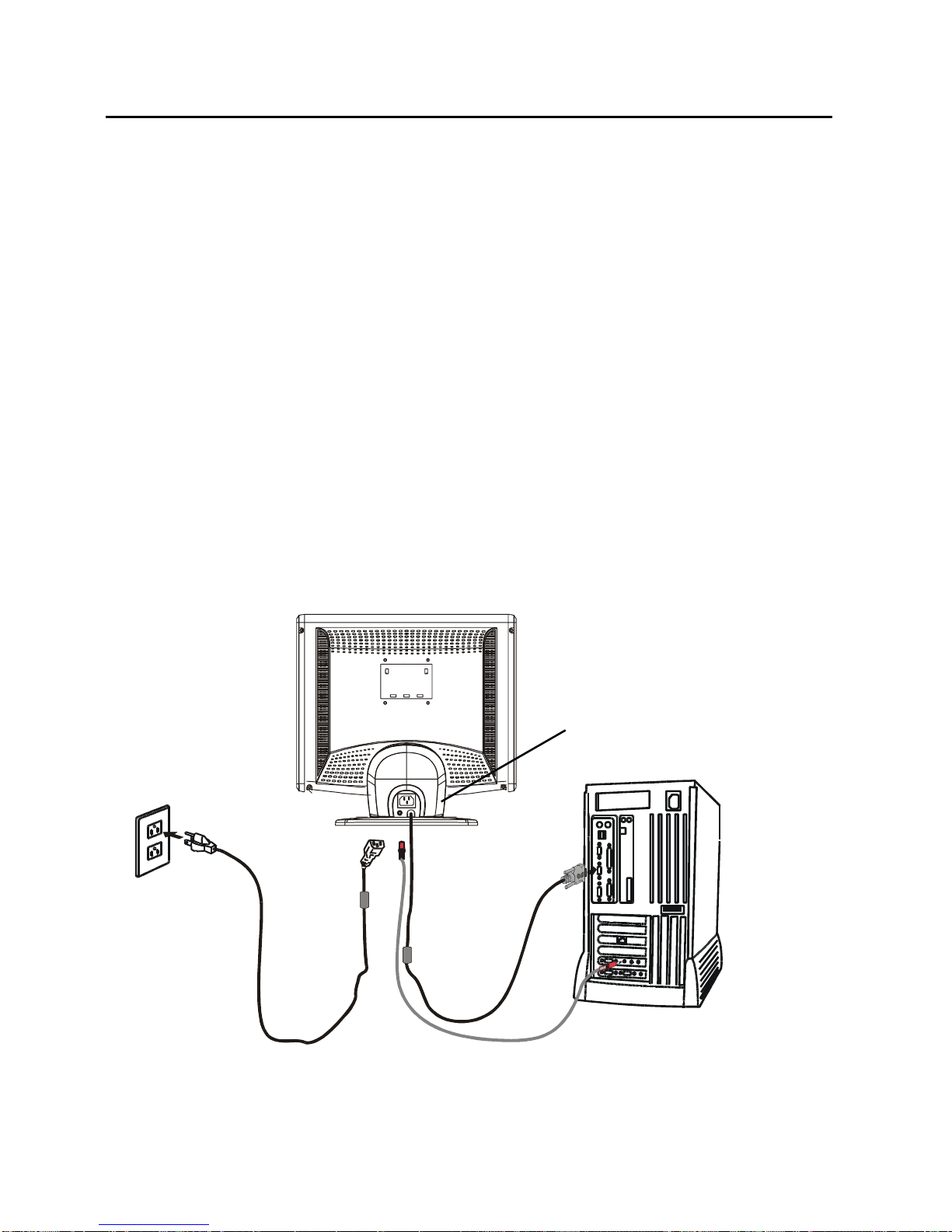2
User’s Guide
INTRODUCTION
Congratulationsfor purchasing modelAL702, a highperformance 17-inch color TFT LCD
monitor. The AL702monitor provides flicker-free and color images at optional resolutions.
Through this user guide, we will introduce you step-by-step all the features, functions and
technical specifications of the LCD monitor. Surely you will have a refreshing experience
working with the monitor.
FEATURES
The AL702 is a 17-inch TFT LCD monitor that is intelligent, microprocessor-based and
ergonomically designed display, compatible with most analog RGB (Red, Green, Blue)
display standards, including PS/V, PS/2, optional for Apple Macintosh Centris, Quadra,
and Macintosh II family signals. The LCD monitor is capable of displaying crisp and
vibrantcolorgraphicswithVGA,SVGA,XGA,SXGA(non-interlaced),andmostMacintosh
compatible color video cards.
·The monitor is able to properly function even in case of upgrade video cards or
software because of the wide auto-scanning compatibility range without requiring to
buy a new monitor.
·The internal microprocessor digitally controls auto-scanning. For horizontal scan
frequencies between 31.5 KHz and 80 KHz, and vertical scan frequencies between
56.3Hz and75 Hz.In eachfrequency mode,the microprocessor-based circuitry allows
the monitor to function at the precision-of a fixed frequency.
·The resident memory allows for storing factory default settings and also additional
user adjustment parameters.
·Themaximum resolution achievable is SXGA (1280 x 1024), best suited for Windows
applications
·The compact and sleek cabinet design saves lot of your desk space and makes your
desk look neat and tidy.
·The monitor is compliant with VESA-DPMS power management standard. In oder to
save energy, the monitor must be connected to a system compliant with the standard.
·The monitor is also compliant with the most stringent environmental scheme of TCO
99. In this scheme, no environmental harmful substances are used during the entire
manufacturing process.